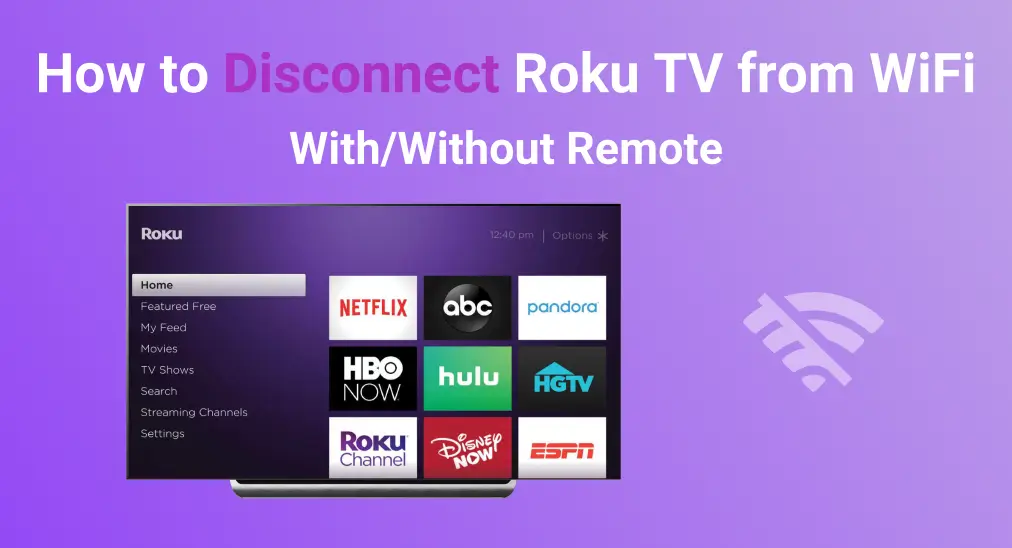
Whether you're fixing network issues, cutting down on data use, or just want to watch TV without the internet, knowing how to disconnect Roku TV from WiF can be useful. While Roku doesn't have a simple "Forget Network" button, there are easy ways to remove the connection.
Table of Content
Reasons Behind Roku TV WiFi Disconnection
There are several reasons you may want to disconnect your Roku TV from WiFi, such as saving data on a limited internet plan, stopping automatic updates, or preventing kids from accessing streaming apps. Sometimes, WiFi issues cause buffering or connection problems, making disconnection a helpful troubleshooting step.
Additionally, if you plan to sell or give away your Roku TV, disconnecting it from WiFi ensures your personal information is removed. Whatever the reason, learning how to disconnect a Roku TV from WiFi allows you to take control of your network settings and optimize your TV experience. Let's dive into the step-by-step process.
How to disconnect Roku TV from WiFi without remote? If your Roku remote isn't working, you can use a free Remote TV remote app as an alternative. After a simple pairing process, you're allowed to tap the onscreen buttons to control your Roku to disconnect from wireless network.

Download Remote for Roku TV
How to Disconnect WiFi From Roku TV
The disconnection process involves four simple methods that ensure your Roku TV is no longer connected to the internet. While there is no direct option to "forget" the network, these methods effectively remove WiFi access.
Way 1: Reset the Network Connection
How to disconnect WiFi from Onn Roku TV? Go to Settings > System > Advanced System Settings > Network Connection Reset. Select Reset Connection, and your Roku TV will restart. This will remove the WiFi configuration and require you to reconnect manually if needed.

Way 2: Change the WiFi Password on Your Router
How to disconnect from WiFi on Roku TV? Another way to disconnect Roku TV from WiFi is by changing the WiFi password on your router. Once the password is updated, the TV will no longer be able to connect until the new credentials are entered.
Way 3: Use a Wired Ethernet Connection
The third approach to how to disconnect TCL Roku TV from WiFi is to attempt the wired Ethernet cable. If you have an Ethernet port on your Roku TV, connecting a wired cable will override the WiFi connection. Go to Settings > Network > Set Up Connection > Wired to switch to Ethernet. This will automatically disable WiFi.
Way 4: Factory Reset the Roku TV
How to disconnect the WiFi from a Roku TV? If you want to completely remove all settings, including WiFi information, a factory reset on Roku is the best option. Go to Settings > System > Advanced System Settings > Factory Reset and follow the on-screen instructions. This will return your Roku TV to its original state, erasing all personal data and network settings.

By following these steps, you can successfully disconnect your Roku TV from WiFi. However, if you experience difficulties or Roku automatically reconnects, troubleshooting may be necessary. Let's explore solutions for common issues.
Troubleshooting Common Roku WiFi Disconnection Issues
Even after following the steps above, your Roku TV might still attempt to reconnect. If you're struggling to keep it offline, these troubleshooting tips can help.
Make sure you select Network Connection Reset in the system settings, then restart your router after changing the WiFi password to ensure the old credentials are no longer valid. If the TV still connects, perform a factory reset to remove saved networks.
- TV Still Shows a Connected Network
Go to Settings > Network > About and check if the WiFi status says Not Connected, if the network name still appears, perform Way 1 and Way 4 again. Then disconnect your router temporarily to ensure the TV does not automatically reconnect.

These solutions should ensure that your Roku TV stays disconnected from WiFi. If you plan to reconnect in the future, you can always go to Settings > Network and set up a new WiFi connection.
Final Verdict
How to disconnect my Roku TV from WiFi? We covered network resets, password changes, Ethernet connections, and factory resets to effectively remove WiFi access. By following these methods, you can successfully keep your Roku TV offline as needed.
How to Disconnect Roku TV From WiFi FAQ
Q: How do I turn off Wi-Fi on Roku TV?
Roku TVs do not have a built-in option to turn off WiFi completely. However, you can reset network settings by going to Settings > System > Advanced System Settings > Network Connection Reset. Additionally, changing the WiFi password on your router will disconnect the TV until new credentials are entered.
Q: Can a smart TV stop connecting to Wi-Fi?
Yes, a smart TV can stop connecting to WiFi by removing the saved network settings, switching to a wired connection, or performing a factory reset. Roku TVs will automatically reconnect if the WiFi credentials remain the same, so updating your router settings can also prevent reconnection.








