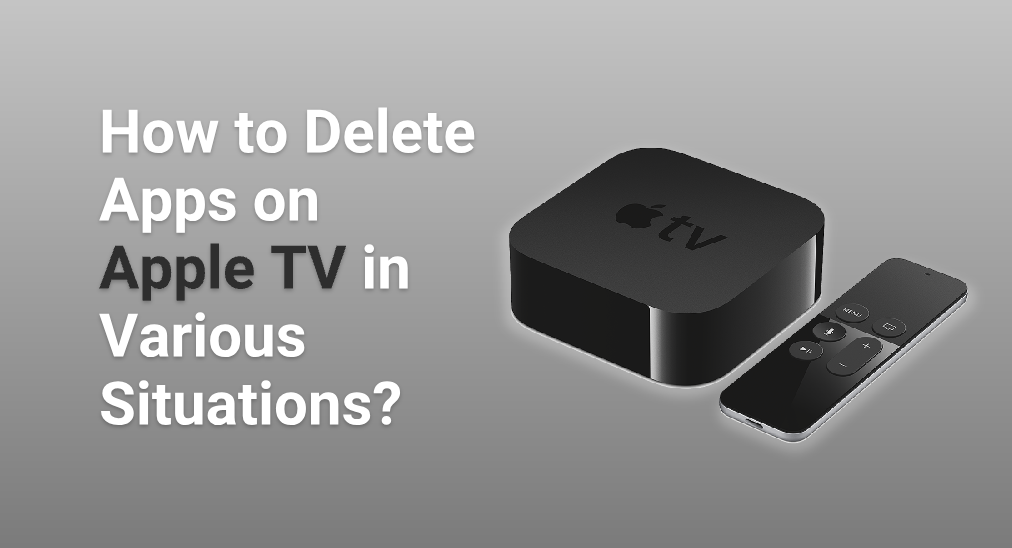
In the age of smart technology and IoT, Apple TV has become a cornerstone of digital entertainment for many households. However, as your application library grows, you might find the need to delete apps to manage space or simply declutter the interface. This guide will walk you through the steps of how to delete app on Apple TV, no matter if you have an Apple remote or not.
Table of Contents
How to Delete an App on Apple TV?
The next bit is about how to uninstall apps on an Apple TV when you do have full control of it. Follow these steps:
Step 1. Turn on your Apple TV and ensure you're on the Home screen.
Step 2. Navigate to the app you wish to delete. Use the touchpad on the Apple TV remote to highlight the app.
Step 3. Press and hold the touchpad until the app starts to jiggle. This indicates that you're in edit mode.
Step 4. Select Delete App from the menu to remove the app from your Apple TV.
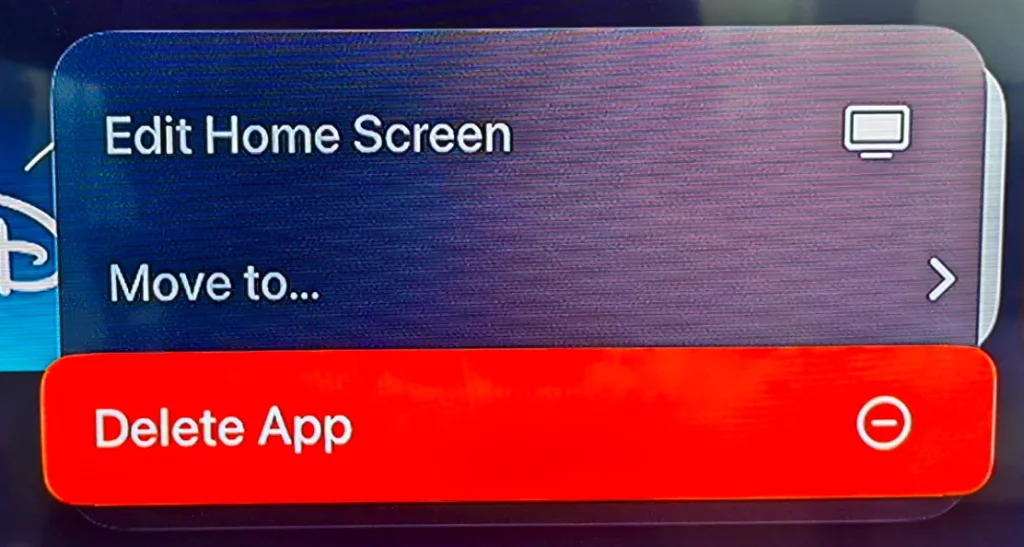
Step 5. Confirm the deletion if prompted, to complete the process.
This method is straightforward but relies on having access to the physical remote. If you've misplaced your remote or your Apple TV remote no longer functioning, there are alternative methods using iOS and Android devices, such as smart phones and tablets.
How to Delete Apps on Apple TV Without Remote?
How to uninstall apps on Apple TV with smart phones is rather simple. Depending on what smart phone you have, the methods are different.
Using iOS Devices
Apple TV integrates seamlessly with other Apple products, such as iOS devices. Here’s how to delete apps using an iPhone or iPad:
Step 1. Connect your iOS device to the same Wi-Fi network as your Apple TV.
Step 2. Go to Settings interface, click into Control Center. If you have already added Apple TV Remote to your Control Center, jump to Step 4.
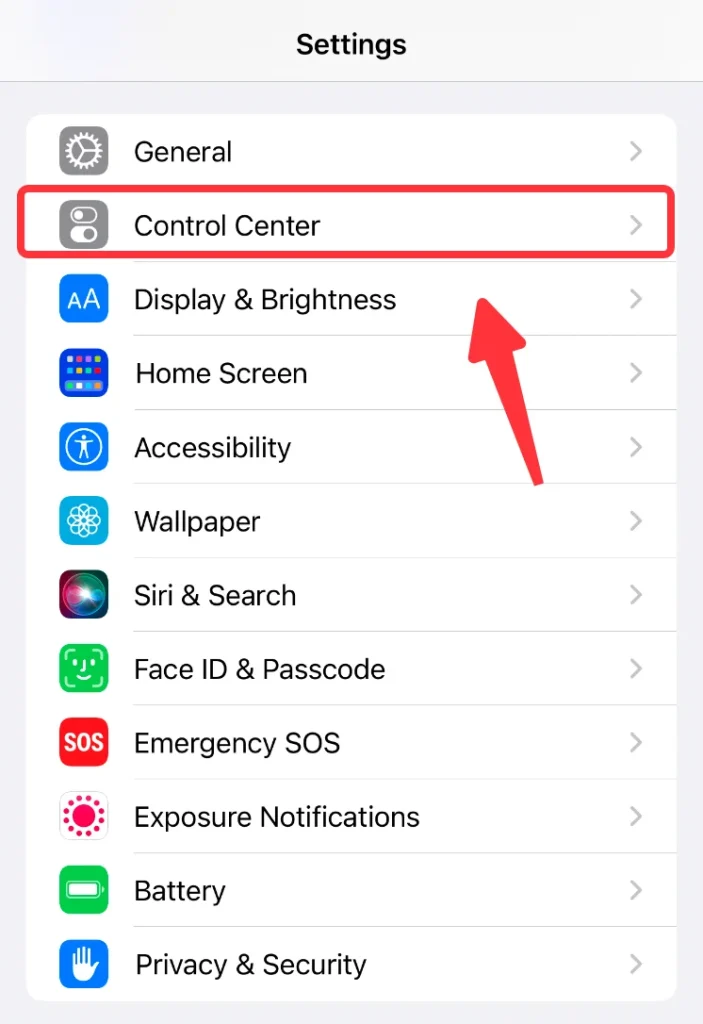
Step 3. Find the Apple TV Remote from the MORE CONTROLS section, click the add(+) button.
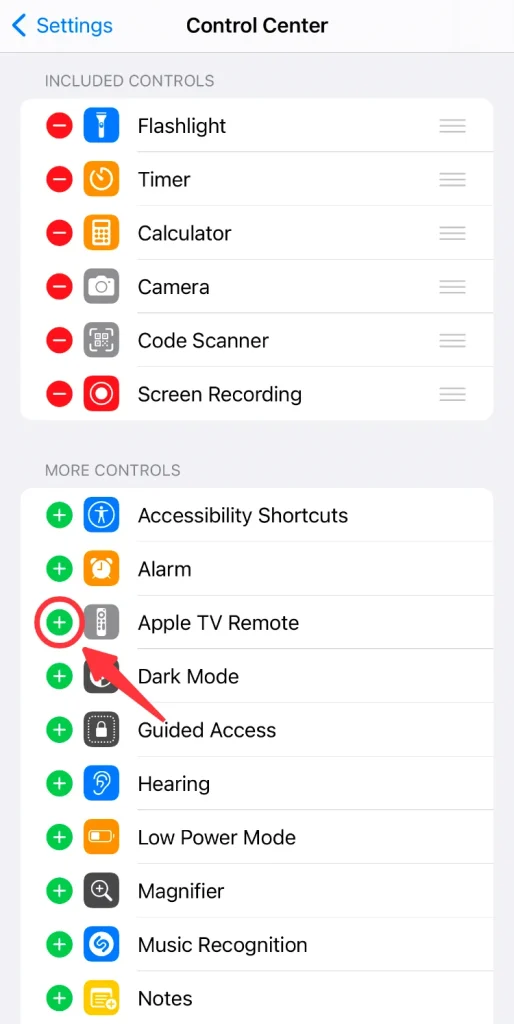
Step 4. Open the Control Center on your iOS device and tap the Apple TV Remote icon.
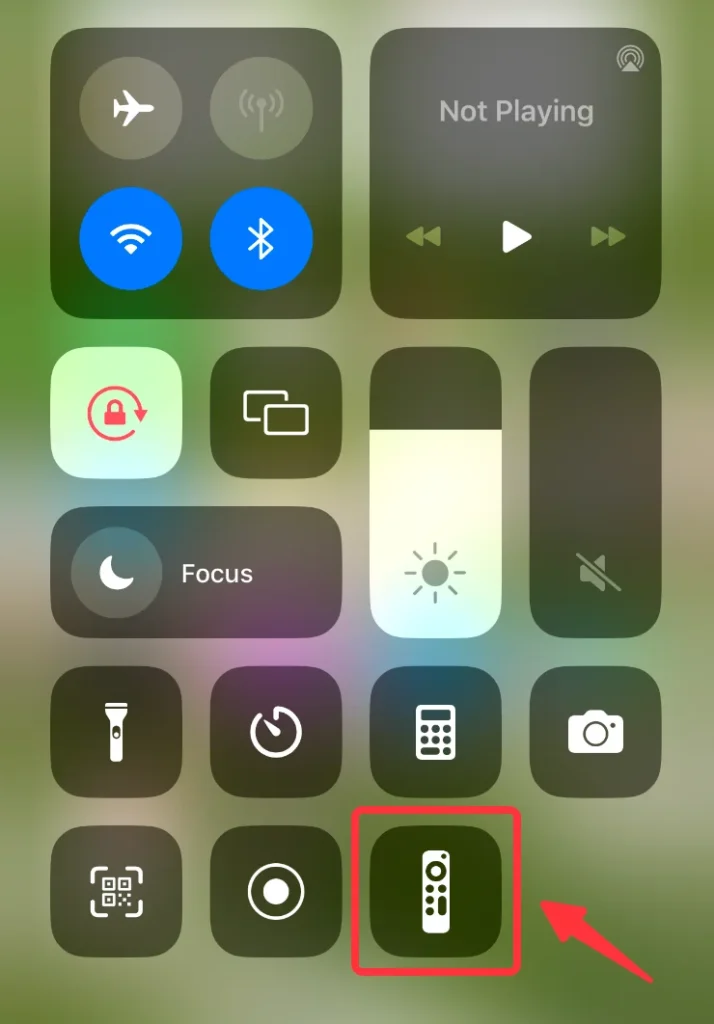
Step 5. Select your Apple TV from the list. This will turn your iOS device into a remote.
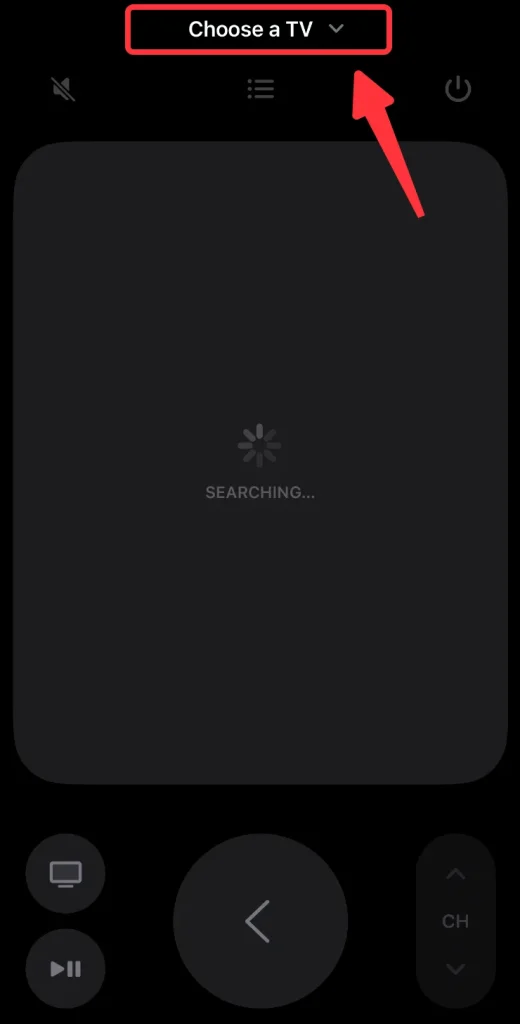
Step 6. Follow the steps outlined above (from using the physical remote) to delete the app using the touch interface of your iOS device.
Using Android Devices
For Android users, since you don't have the integrated Apple TV Remote, you can delete app on Apple TV with the help of third-party apps like BoostVision's Apple TV Remote app. Follow these steps:
Step 1. Download and install BoostVision's Apple TV Remote app from the Google Play Store.
Download Universal TV Remote
Step 2. Connect your Android device to the same Wi-Fi network as your Apple TV.
Step 3. Launch the app and click the Tap to Connect area or the Connect TV button.
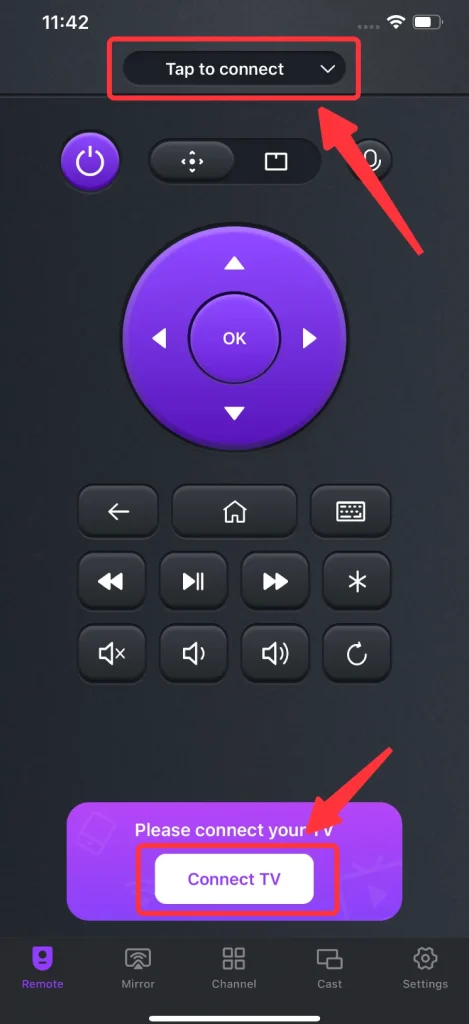
Step 4. Choose the Apple TV and enter the PIN code that appears on your Apple TV, then your smart phone and your Apple TV will be paired automatically.
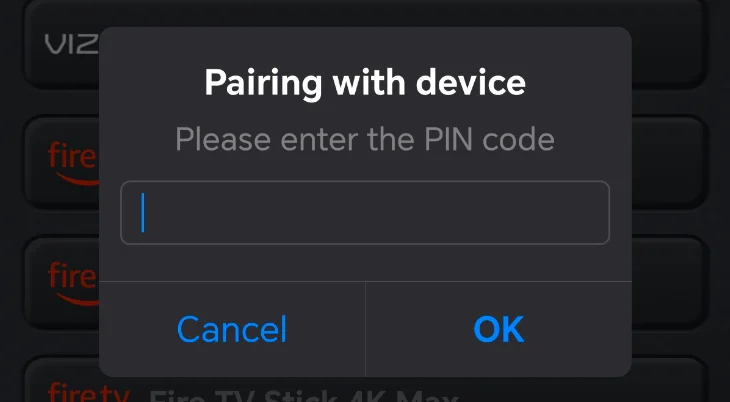
Step 5. Use the simulated remote or virtual touchpad provided by the app to select and delete apps on your Apple TV using the same method as with the physical remote.
Conclusion
Whether or not you have an Apple TV controller, you will find answers to how to delete an app on Apple TV. Since it's a straightforward process, you can easily delete app on Apple TV with your physical remote. Even if you don't have a physical remote, you can still control your Apple TV with your iOS devices or Android devices. By following the steps and solutions outlined above, you will be able to manage your apps on your Apple TV effortlessly, and this ensures a better user experience.
How to Delete App on Apple TV FAQ
Q: How do you uninstall an app on Apple TV?
To uninstall an app on Apple TV, follow the procedure below:
Step 1. Navigate to the Home screen.
Step 2. Select the app you want to remove.
Step 3. Press and hold the touchpad on the Apple TV remote until the app icons begin to jiggle.
Step 4. Click Delete on the pop-up menu.
Step 5. Confirm your choice if prompted to permanently remove the app from your Apple TV.
This process helps you manage your space and keep your interface clean and organized, ensuring a smoother user experience.
Q: How do I clear my apps on my Apple TV?
To clear apps on your Apple TV, follow the steps below:
Step 1. Go to the home screen of your Apple TV.
Step 2. Select the app you want to clear.
Step 3. Press and hold the touchpad on your remote, then the icon will start to shake.
Step 4. Choose Delete when a menu pops up.
Step 5. Confirm the action and the app will be removed from your Apple TV.
This is an efficient way to clear apps on your Apple TV and provides free storage.








