
Want to know how to connect Chromecast to WiFi? You're in the right place. In this guide, we'll walk you through a simple, step-by-step process to get your device online. Plus, if you're new to Chromecast, we've got you covered with a brief explanation of what it is and how it works, so you can make the most of your streaming experience.
Table of Content
What Is Chromecast
Google's Chromecast is one of the earliest low-cost digital media players. The adapter allows you to stream content from your smartphone, laptop, or tablet to a bigger television or other receiver with an available HDMI port. Once connected to a working wireless network, you can cast your favorite content on your TV screen.

Requirements Before Connecting Chromecast to WiFi
Before you start connecting your Chromecast to Wi-Fi, it's important to make sure you're fully prepared. Here are a few essential checks to ensure everything runs smoothly:
- A Google account
- Latest Google and the Google Home app on your smartphone or tablet
- A smart TV with HDMI input
- A smartphone or tablet that supports a 5 GHz connection
- Secure and compatible wireless network:
Chromecast Ultra: WiFi 802.11 b/g/n/ac 5 GHz network
Chromecast: WiFi 802.11 b/g/n/ac 2.4/5 GHz network
Chromecast (First generation): WiFi 802.11 b/g/n 2.4 GHz network
Chromecast doesn't support a WPA2-Enterprise network.
- Wi-Fi password
How to Connect My Chromecast to WiFi
Once you've gathered all the necessary items, let's dive into the following steps to learn about how to connect a Chromecast to WiFi. We'll guide you through the process, making sure everything is set up smoothly so you can enjoy your favorite shows and apps in no time.

Step 1. Plug the Chromecast and connect it to one of the TV's HDMI ports.
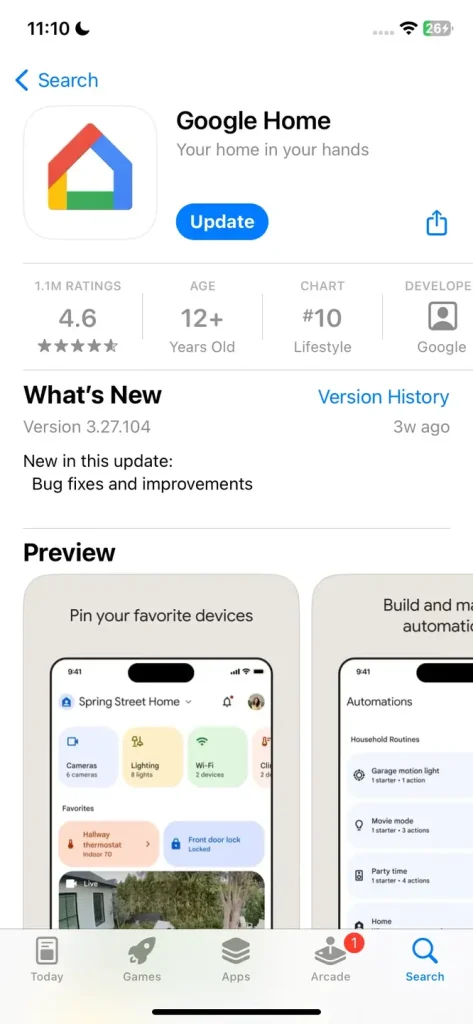
Step 2. Install or update Google Home on your smartphone or tablet from Google Play Store or Apple App Store.
Step 3. Launch the Google Home app, and log in to your Google account. Select Set up device and follow the on-screen instructions.
Step 4. During the setup process, Chromecast will ask you to choose an internet connection. Tap your WiFi network name and enter the correct password to connect Chromecast to new WiFi.
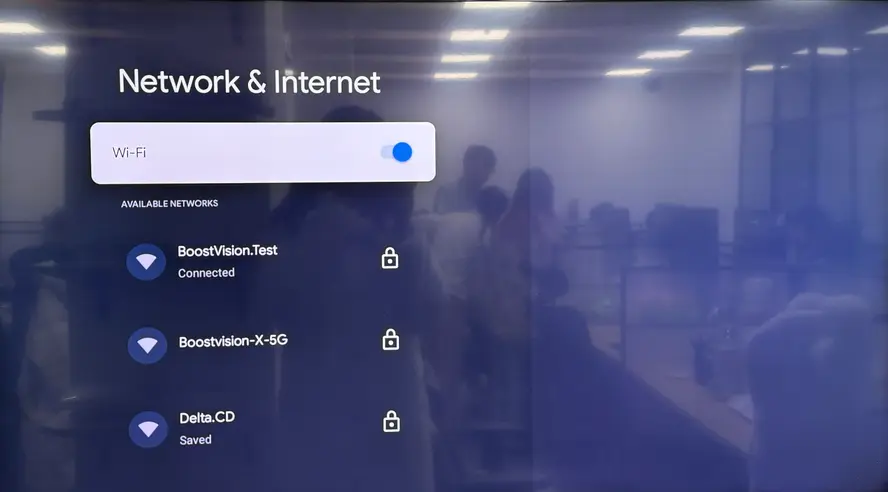
How to connect Chromecast to new WiFi? For Chromecast with Google TV and Google TV Streamer, use the TV to adjust the Wi-Fi network settings. You can follow the similar steps above on the Google Home app or navigate to Gear icon> Wi-Fi section to connect to the new WiFi network or change the Chromecast Wi-Fi network.
Bonus: Use a TV Cast & Mirror App
Additionally, if your Chromecast can't connect to the WiFi network, you're allowed to use a TV Cast & Mirror app from BoostVision. It's a virtual universal casting tool that eliminates the need for additional devices like a Chromecast and supports most popular smart televisions.
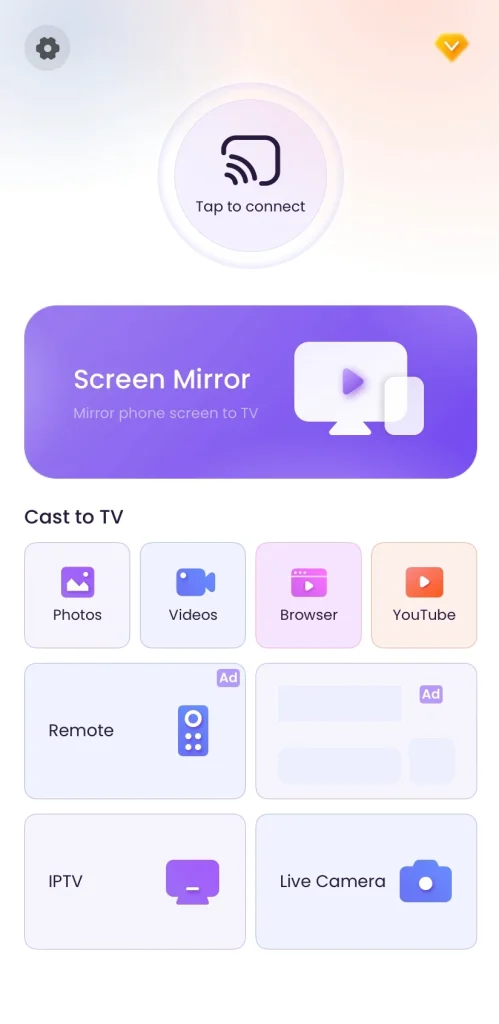
Download Smart TV Cast
Step 1. Install the TV Cast & Mirror app on your mobile device. Then ensure your mobile device is covered by the same WiFi network as your TV.
Step 2. Open the app and tap "Tap to connect" to choose your device to connect. Next, click the Screen Mirror option to start the mirroring activities. Moreover, you can choose the onscreen feature buttons to cast to TV.
Final Words
How to connect Google Chromecast to WiFi? The connection procedure is rather simple to conduct. First, gather the necessary items, open the Google Home app to begin the setup, then the Chromecast will prompt you to select a Wi-Fi network. Just simply tap on your network name, enter the correct password and your Chromecast will then connect to the new Wi-Fi network.
How to Connect Chromecast to WiFi FAQ
Q: How do I set up a Chromecast on my TV?
- Plug the Chromecast into your TV's HDMI port and connect the USB power cable to a power source.
- Turn on your TV and switch to the correct HDMI input.
- Download the Google Home app on your phone or tablet, open it, and follow the on-screen instructions to add a new device. The app will detect your Chromecast and guide you through connecting it to your Wi-Fi network.
- Once setup is complete, you can start casting content from supported apps directly to your TV.
Q: How do you reconnect Chromecast?
Step 1. Launch the Google Home app on your phone or tablet, tap your Chromecast device, then go to Settings > Wi-Fi > Forget.
Step 2. Return to the main screen and tap Set up device, then follow the prompts to reconnect your Chromecast to the correct Wi-Fi network.
Step 3. Make sure your phone is connected to the same network you want Chromecast to use. Once it's reconnected, you can start casting as usual.








