
Are you confused about which Apple devices you should connect to when facing several of the same names on the device list? Sometimes the same device names will cause embarrassment, so it is helpful to rename these devices. Today I will share how to change Apple TV name simply and quickly.
Table of Content
How to Change the Name of Your Apple TV
Renaming your Apple TV is easy, and the process stays the same no matter which method you choose. It's all done through the Settings menu. This guide will show you three convenient tools, including the Apple TV remote, the Apple TV Remote feature on iOS devices, and a free universal Apple TV remote app running on both iOS and Android.
Using Apple Remote
How to change name of Apple TV? If you have an Apple remote in any version, you can use it to start renaming your Apple TV right away. Once ensure your Apple remote is paired and working properly, you can follow the detailed operating process:
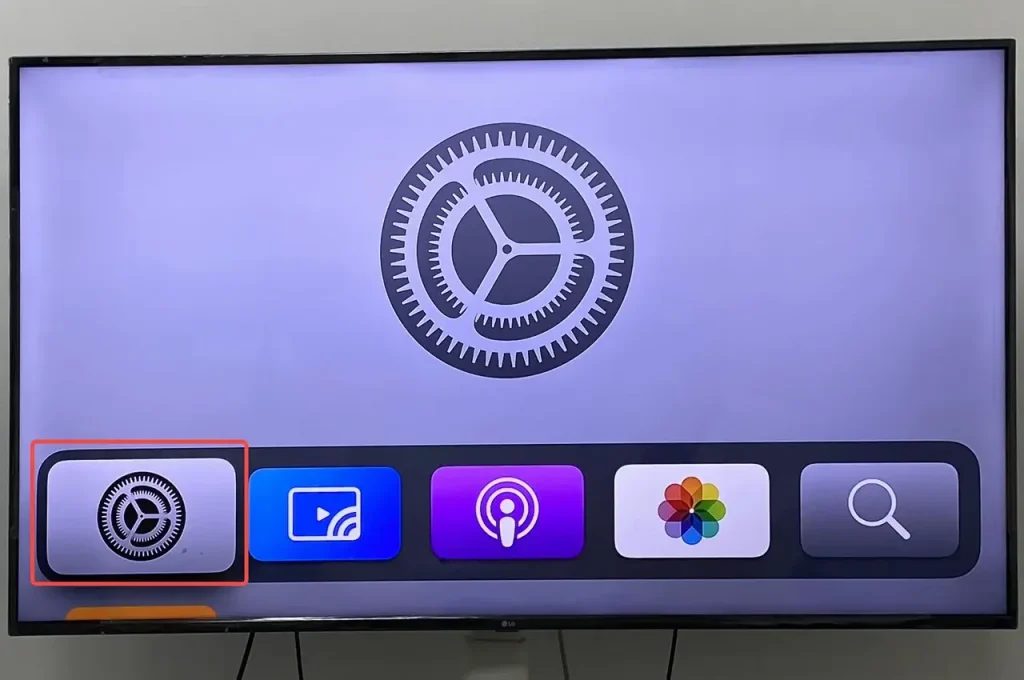
Step 1. Use your Apple remote to get to the Settings to tap the General > About option.
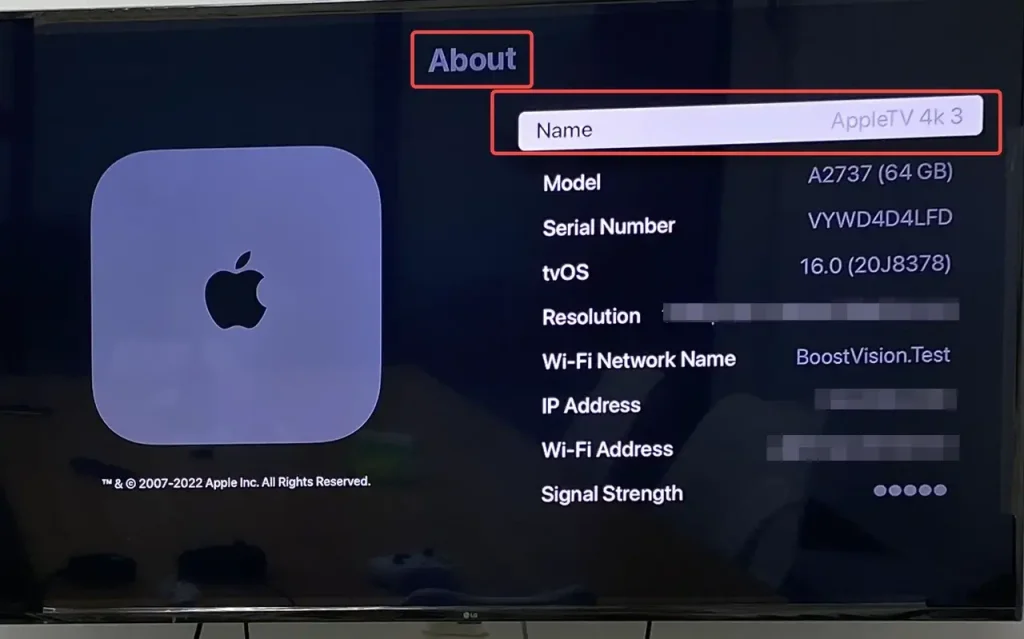
Step 2. Move down and select the Name option.
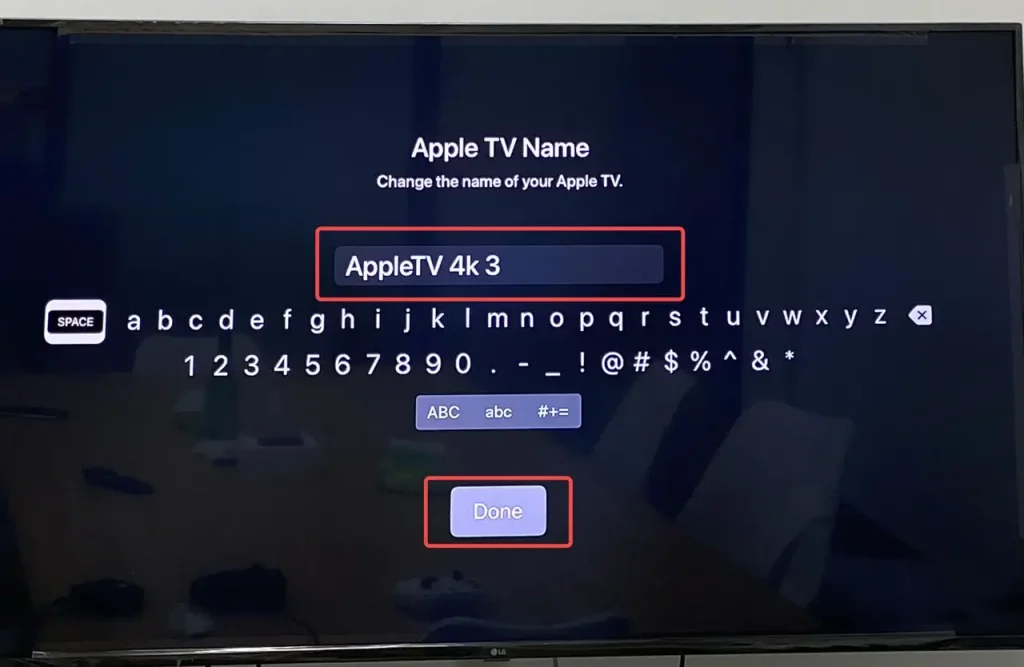
Step 3. Delete the current or default name and type a new name in the blank. When finished, click the Done button at the bottom of the screen to identify your new Apple TV name.
Using Apple TV Remote Feature
The Apple TV Remote feature is perfect if your Apple remote isn't working, or if it can't be found. If you're using an iPhone or another iOS device, you can easily do Apple TV change name with the built-in Apple TV Remote feature you might not have noticed before.
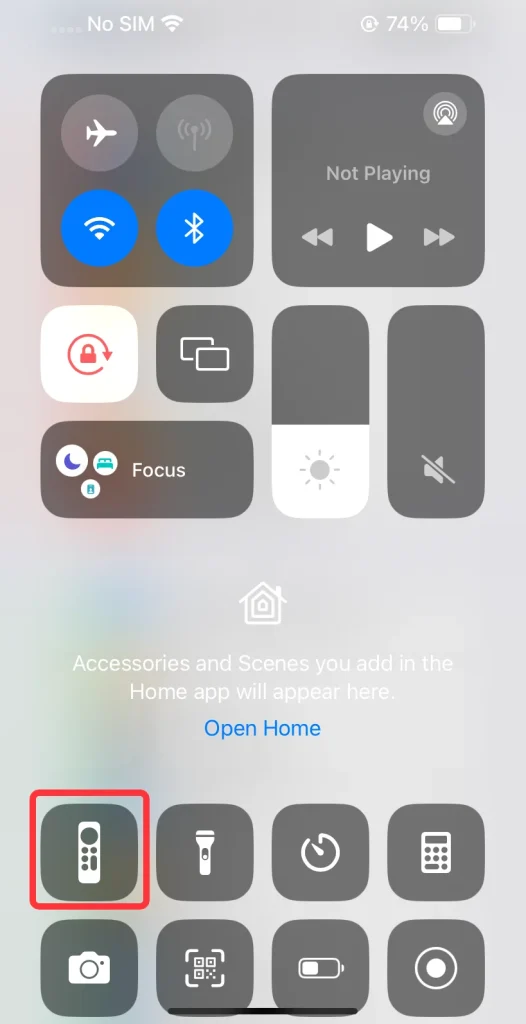
Usually, the Remote feature, which looks like a remote icon can be found in the Control Center that gives you instant access to the things you do the most. For iPhone X and later, you need to swipe down from the top-right corner of your screen, while you are supposed to swipe up from the bottom edge of the screen with iPhone SE, and iPhone 8 and earlier to open the Control Center.
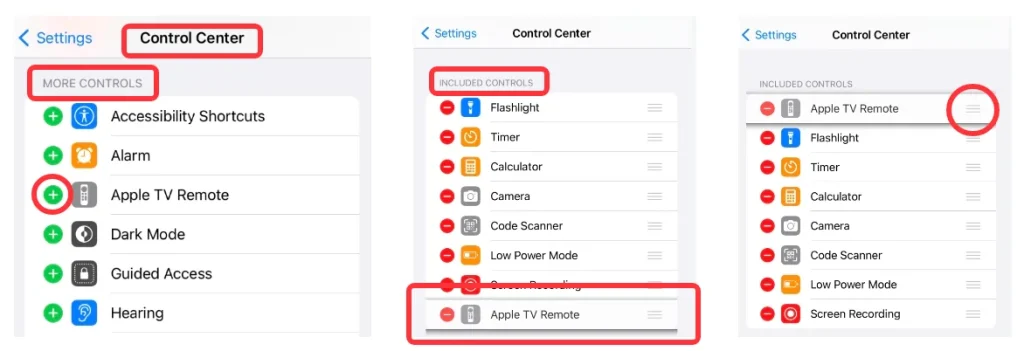
If you can't find the Apple TV Remote feature in the Control Center, you need to add this feature to the Control Center by yourself. Just head to Settings > Control Center > MORE CONTROLS > INCLUDED CONTROLS. You can add it and move it to the front of your controls.
How to rename Apple TV? After find the Apple TV Remote feature in the control center, you can pair the virtual remote to your Apple TV and continue to change Apple TV name.
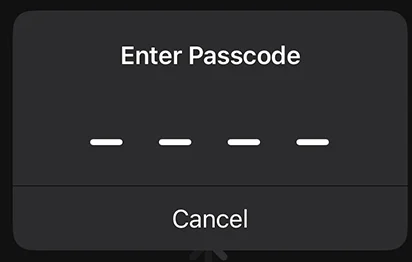
Step 1. Open the Apple TV Remote icon to run this feature and tap the top of the screen to connect your Apple TV via a 4-digit passcode.
Step 2. Use the virtual remote to the Settings and tap General > About option. Thenmove down and select the Name option.
Step 3. Delete the current or default name and type a new name in the blank. When finished, click the Done button at the bottom of the screen to identify your new Apple TV name.
Rename Apple TV by a Free Universal Apple TV Remote App
How do I change the name of my Apple TV? You might also face a situation where you don't have a physical Apple remote and you're not an iOS user. In that case, it's time to try a free universal Apple TV remote app that works on both iOS and Android.
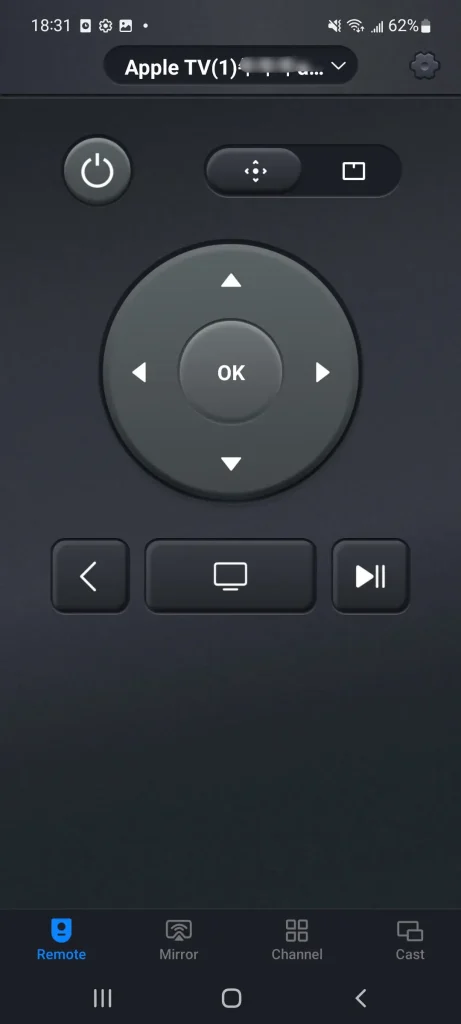
Designed by BoostVision, the remote app can work on Android mobile devices to help you immerse in the wonderful viewing experience on your Apple TV. Then how to rename Apple TV devices? After a wireless connection, you can use it to rename your Apple TV by the same process mentioned above.
Step 1. Ensure your Android device is covered in the same wireless as your Apple TV. Then go to the app store to download and install Universal Apple TV Remote App.
Download Universal TV Remote
Step 2. Open the application on your device to connect to Apple TV from the top of the screen.
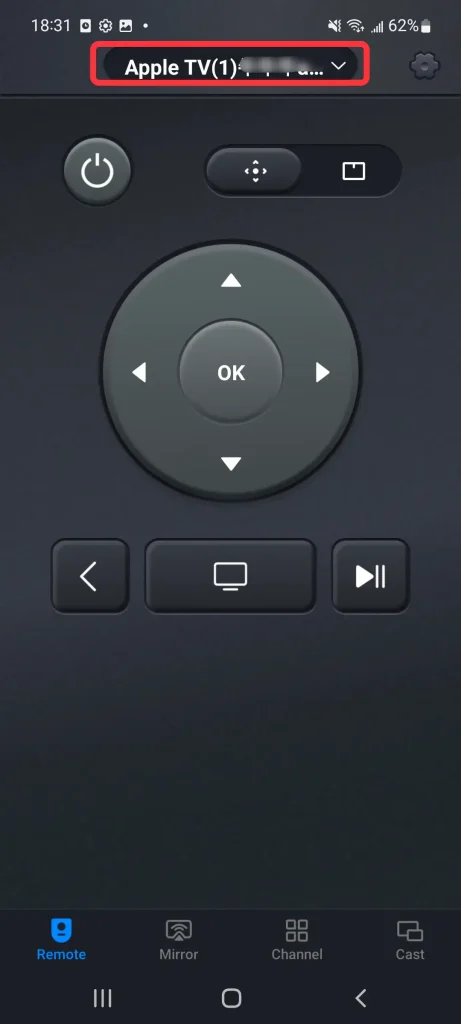
Step 3. Finish the pairing process after entering the PIN code shown on screen, then let's repeat the rename process introduced in front of the blog.

Step 4. Use this application like a physical remote, tap to Settings > General > About > Name. Click the Done button after deleting the original name and typing a new name in the blank.
Conclusion
How to change name on Apple TV? This process is easy, isn't it? Just arrive at Settings > General > About > Name > give a new name > Done. In this guide, we also introduce three useful tools to help you rename your Apple TV more easily. Hoping these methods simplify the process and help you get more comfortable managing your Apple TV.
How to Change Apple TV Name FAQ
Q: Can I rename my Apple TV?
Yes, let's do it. Go to Settings > General > About > Name > give a new name > Done. You can change your iPad or iPhone name by the same steps.
Q: How do I change my profile on Apple TV?
Press and hold the TV button on the Siri Remote, select the Profiles tab in Control Center. Then select a user or select Add User and follow the onscreen instructions.








