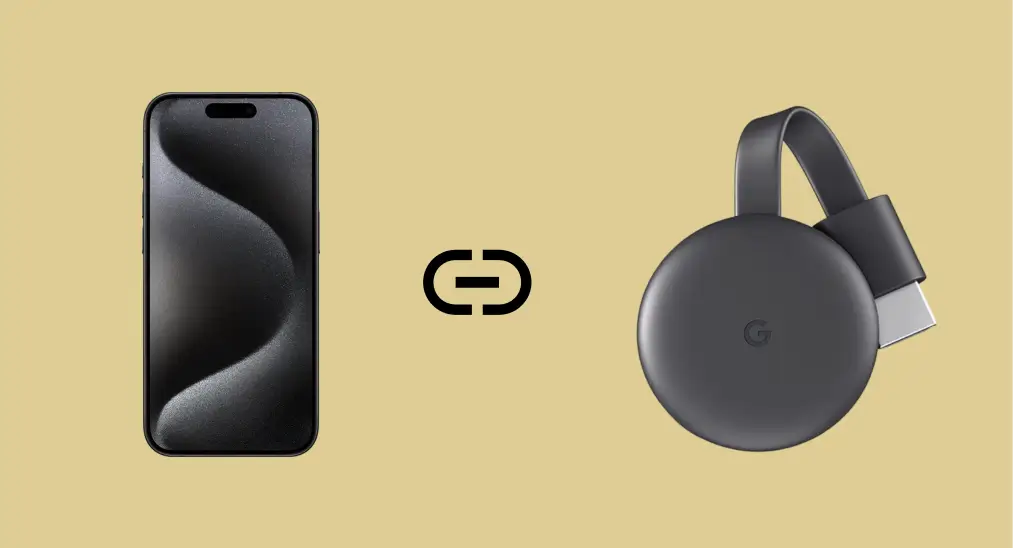
Mirroring your iPhone to Chromecast opens up exciting possibilities for enjoying your photos, videos, and apps on a bigger screen. While Apple's AirPlay is designed for Apple devices, Chromecast uses a different protocol, making direct mirroring tricky. Fortunately, there is a way to bridge this gap and dupliquer l'écran iPhone vers Chromecast with ease. In this guide, we'll show you a step-by-step method to make it work.
Table des matières
Puis-je diffuser depuis mon iPhone ?
Yes, you can mirror iPhone to Chromecast, but not directly. AirPlay, the iPhone's native casting protocol, doesn't support Chromecast, which uses Diffuser Google. En d'autres termes, en utilisant AirPlay vers Chromecast iPhone doesn't work.
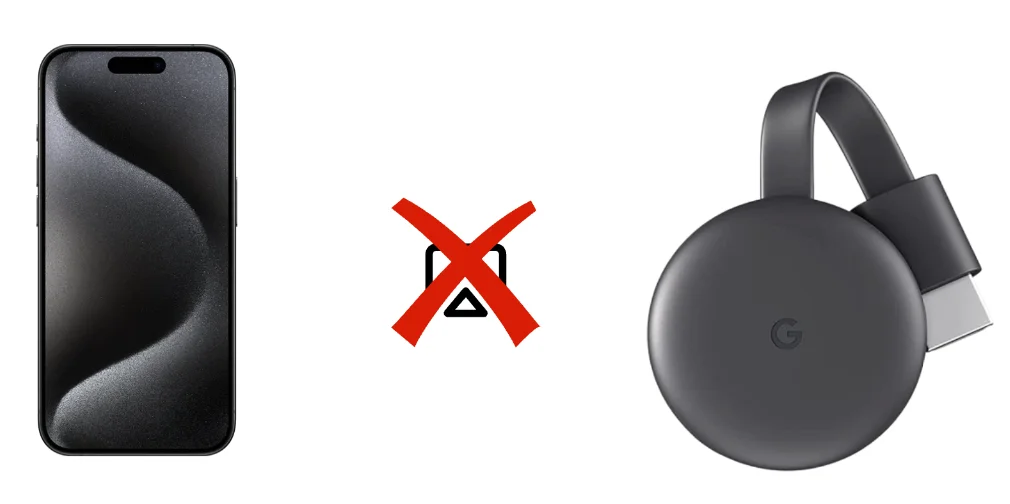
How to screen mirror iPhone to Chromecast? You can use a third-party app to mirror your iPhone screen to Chromecast. These apps work by creating a compatible environment to cast your iPhone's display to the Chromecast-connected device.
Alternativement, oubliez votre Chromecast et utilisez AirPlay (et une application de réception AirPlay) pour dupliquer l'écran de votre iPhone sur un grand écran. Et la dernière méthode consiste à utiliser l'application Google Home pour diffuser l'iPhone sur Chromecast.
Dupliquer l'iPhone sur Chromecast via une application de duplication d'écran [Meilleur choix]
There's no native way to mirror iPhone to Chromecast free, and we recommend using the Screen Mirroring app. It replicated your iPhone screen onto your Chromecast-connected TV in seconds. Here's how to screen mirror iPhone to Google Chromecast using the app:
Étape 1. Télécharger Application de duplication d'écran depuis l'App Store sur votre iPhone.
Téléchargez l'application de duplication d'écran : Diffuser sur TV
Étape 2. Connectez votre iPhone et votre Chromecast au même réseau Wi-Fi.
Étape 3. Open the app, tap "Appuyez pour vous connecter", then select your Chromecast device.
Étape 4. Attendez que l'application établisse la connexion entre les deux appareils.
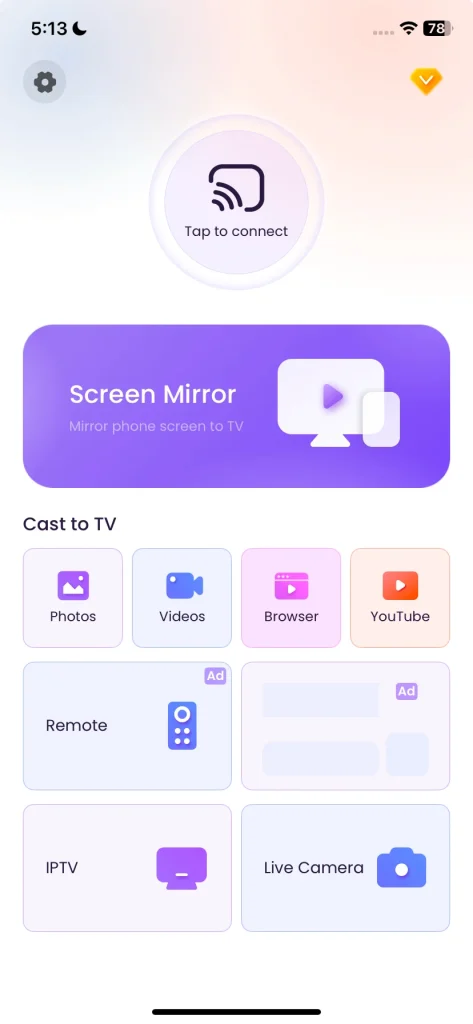
Étape 4. Appuyez sur le Dupliquer l'écran fonctionnalité sur l'interface de l'application et suivez les instructions à l'écran pour commencer la duplication d'écran iPhone avec Chromecast.

How to cast iPhone to Chromecast? If you don't need to mirror your entire screen to Chromecast, use Chromecast-compatible apps. Apps like Hulu, Netflix, and YouTube let you cast directly from your iPhone. Simply tap the cast icon within the app, choose your Chromecast device, and enjoy seamless streaming.
Alternatively, you can use the third-party app mentioned above, which comes with many casting options, such as casting photos, videos, YouTube, etc, tap the one you need, then you'll have an enhanced viewing experience.
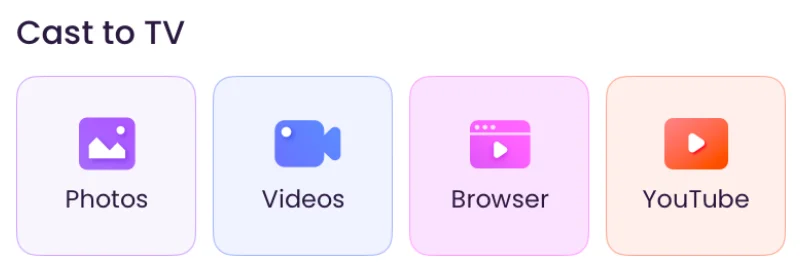
Dupliquer l'écran de l'iPhone sur la TV via AirPlay (et Récepteur AirPlay)
How to mirror iPhone to Chromecast? You can't mirror iPhone to Chromecast with AirPlay, but mirroring to TV (with the Chromecast connects to) with AirPlay is allowed. Apple released the ungraded AirPlay version, AirPlay 2, making non-Apple TVs and streaming devices that are AirPlay-compatible.
Si votre TV est compatible AirPlay, vous pouvez dupliquer l'écran de votre iPhone sur la TV sans Chromecast. Bien qu'il soit incompatible avec AirPlay, vous pouvez installer une application réceptrice AirPlay on the TV, and the TV's compatibility will be expanded.
Étape 1. Assurez-vous que votre iPhone et votre TV sont connectés au même réseau Wi-Fi.
Étape 2. (Optional) Configurez une application réceptrice AirPlay sur votre TV et lancez-la. L'application attribuera un nom à votre TV, et souvenez-vous-en.
Étape 3. Appuyez sur le Duplication d'écran icône depuis le centre de contrôle de votre iPhone.
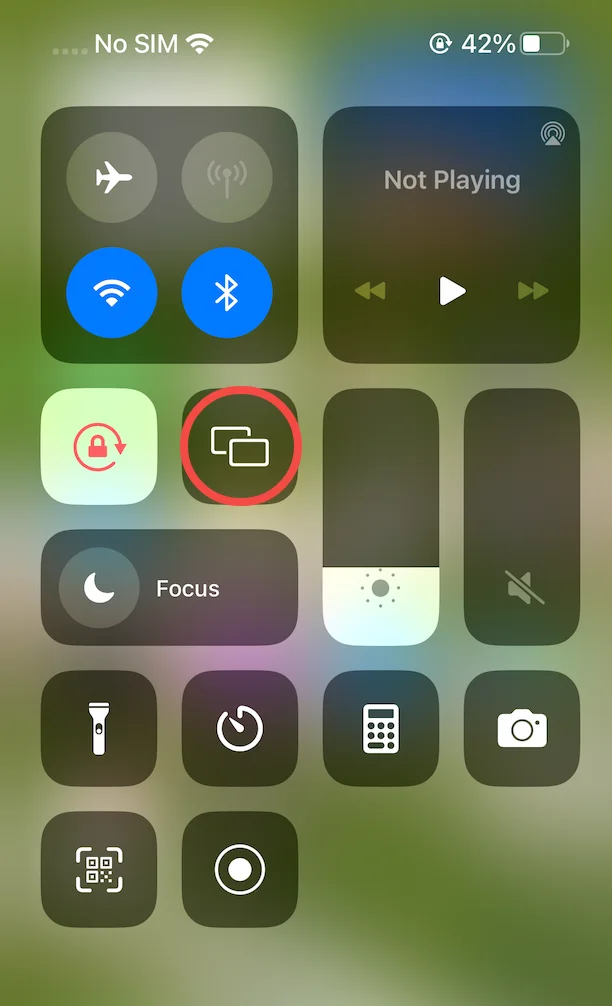
Étape 4. Choisissez votre TV dans la liste des appareils et attendez que la connexion soit terminée.
Ensuite, ce qui se passe sur l'écran de votre iPhone est affiché sur l'écran de votre TV.
Diffuser iPhone vers Chromecast via Google Home
Les iPhones ne prennent pas en charge nativement Chromecast pour la duplication d'écran entière, mais vous pouvez diffuser des applications ou des médias spécifiques en utilisant des applications compatibles, comme YouTube, Netflix, Spotify, et plus encore. Pour diffuser l'iPhone sur Chromecast de cette manière, suivez les étapes ci-dessous.
Étape 1. Branchez votre Chromecast sur votre TV et allumez-le.
Étape 2. Use the Google Home app to configure your Chromecast's network connection, which must be the same as your iPhone.
Étape 3. Ouvrez une application compatible avec Chromecast sur votre iPhone (comme YouTube, Netflix, Spotify, Disney+ ou Hulu) et appuyez sur le Diffuser icône.
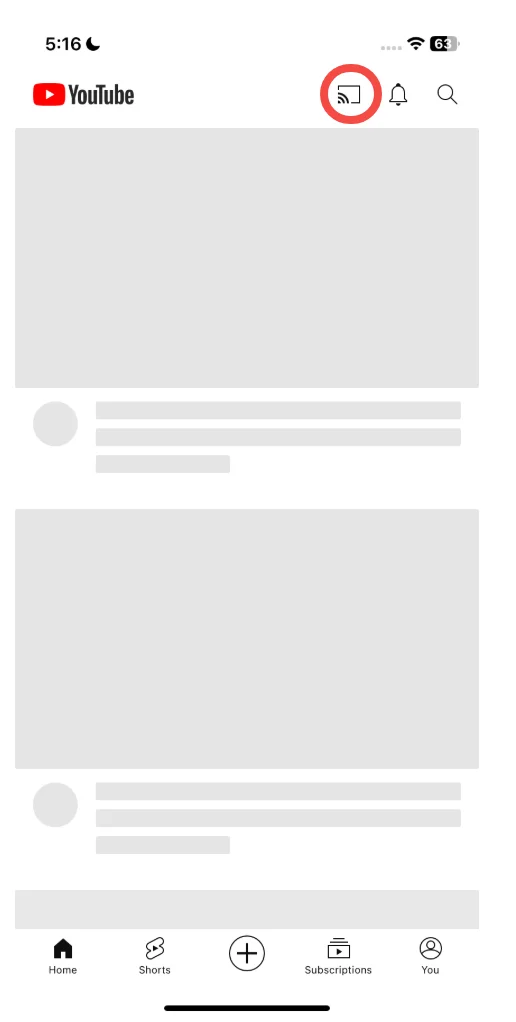
Étape 4. Choisissez votre appareil Chromecast dans la .
Étape 5. Lisez votre contenu, et il sera diffusé sur votre TV.
Conclusion
Mirroring your iPhone to Chromecast unlocks the potential of your big screen. How to Chromecast from iPhone? Whether it's for family photo slideshows or app demonstrations, third-party apps simplify the process. While Chromecast-compatible apps work directly, the Screen Mirroring app is perfect for a full-screen experience.
Dupliquer l'iPhone sur Chromecast FAQ
Q: Quelle est la meilleure application de duplication d'écran pour iPhone vers Chromecast ?
The Application de duplication d'écran is one of the best options. It's easy to use and provides a reliable connection for replicating your iPhone's screen.
Q: Why can't I Chromecast from iPhone to TV?
You can't Chromecast directly because iPhones use AirPlay, which is incompatible with Chromecast's protocol. Using third-party apps bridges this gap.
Q: Comment puis-je dupliquer l'écran de mon téléphone sur Chromecast ?
Pour dupliquer l'écran de votre téléphone, utilisez une application tierce comme Duplication d'écran. Lorsque votre téléphone et votre Chromecast sont sous le même réseau, vous pouvez établir une connexion entre les deux appareils, puis activer la fonctionnalité Dupliquer l'écran.
Q: Pouvez-vous diffuser depuis un iPhone vers une TV sans Chromecast?
Oui, vous pouvez diffuser sans Chromecast si votre TV prend en charge AirPlay. Utilisez simplement la fonctionnalité AirPlay intégrée pour connecter votre iPhone à la TV.








