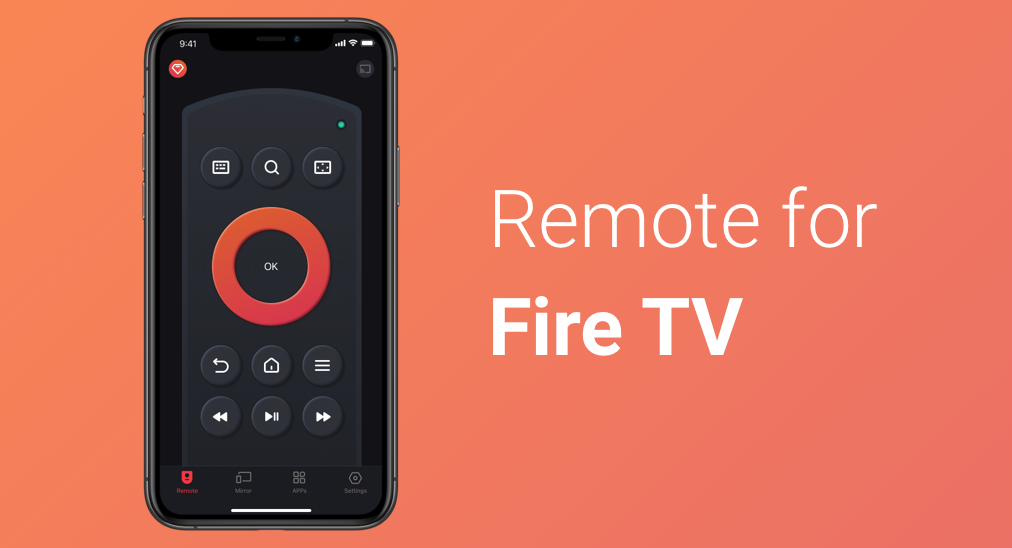
Open a drawer where four or five remote controls lay messily and all of them are dead. Many people might have run into this embarrassing situation. But luckily, those people can get rid of this situation when remote apps come out.
Replace the Remote Control with the Fire Remote App
Fire Remote is a third-party TV remote app designed by BoostVision to control Fire TV (Fire TV Box, Fire TV Stick, and Fire TV Cube also included) using an iOS or Android device.
In other words, once getting the remote app installed on your phone, you can control your Fire TV using an iPhone or iPad. The developer also provides a solution to Android users: the Android-based app Remote for Fire TV & FireStick is available in Google Play.
Basic Information of the Fire Remote App
| Ratings | 4.2 |
| Downloads | 1+ million |
| Size | 71.85MB |
| Supported OS | iOS and Android |
| Supported devices | Insignia Fire TV, Toshiba Fire TV, JVC Fire TV, Hisense Fire TV, Element Fire TV, Fire TV Box, Fire TV Stick, and Fire TV Cube |
| Connectivity | Wi-Fi network and PIN code |
| Functions | remote control, Apps launching, screen mirroring, and media casting |
| Supported languages | English, French, German, Italian, Japanese, Portuguese, Simplified Chinese, and Traditional Chinese. |
Download Remote for Fire TV & Fire Stick
Table of Contents
Key Features of Fire Remote
Launch the app and a clean user interface shows up. Like the physical remote, it offers many buttons like Go Forward, Back Forward, Home, and so forth. It also offers what the physical remote doesn't have.
Keyboard Input
At the top left corner, there is a keyboard button that allows you to key in what you want and find it quickly. Tap it and a keyboard shows up at the bottom of the phone screen.
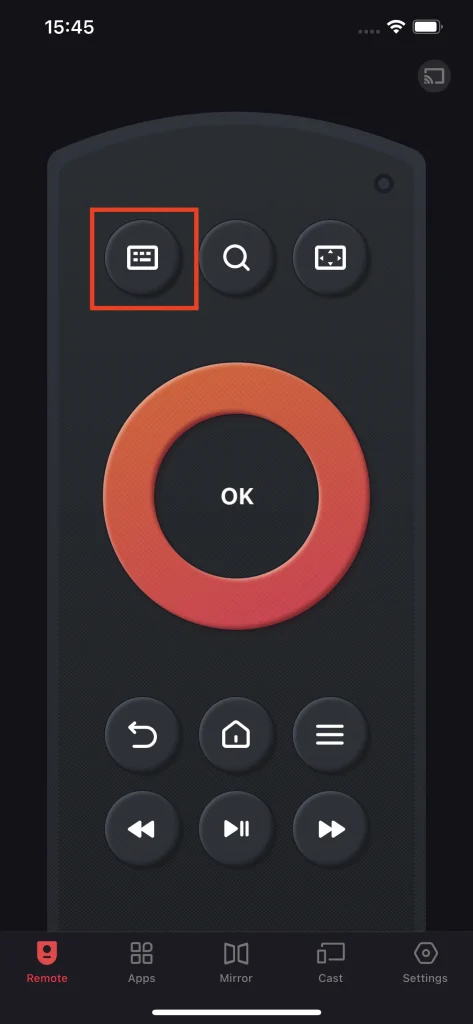
The keyboard comes with A-Z letters, a deletion key, a space key, etc. With it, you do not need to press the arrow keys again and again to compound a keyword to find what you want.
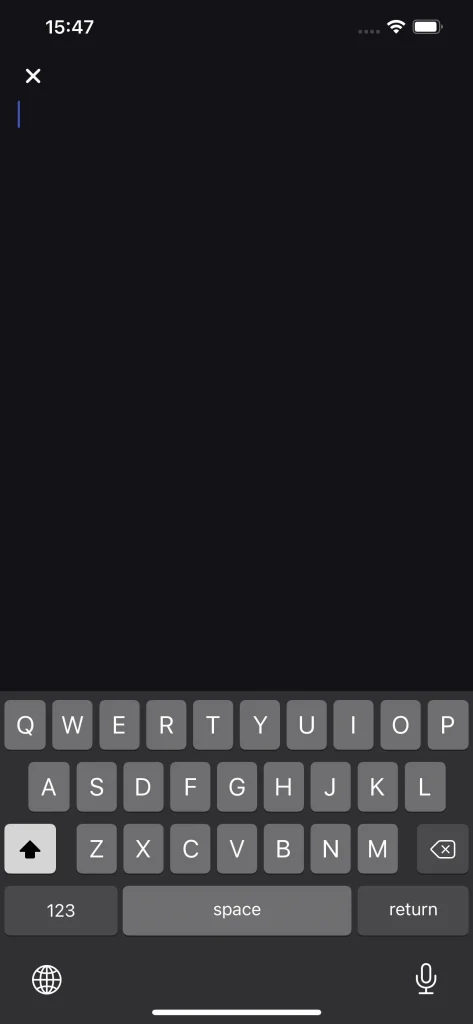
Responsive Touchpad
Another super useful button sits opposite the keyboard button and pressing it calls out a touchpad. Swipe your fingertips on the touchpad and the cursor on Fire TV will move accordingly. So, it is easy to reach every corner of the TV.
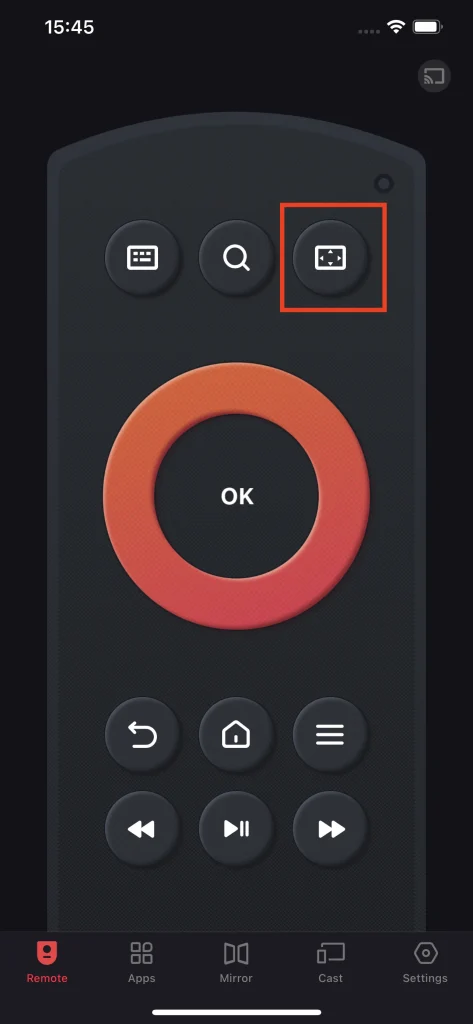
Screen Mirroring
The Mirror tab at the bottom of the phone screen refers to screen mirroring. It comes to be helpful if you want to share your phone screen with others as the feature can clone everything on your phone screen and display it on the TV in real time with no latency.
Quick Access to Apps
Fire Remote offers a more convenient way to access all channels and locate your favorite channel. Switch to the Apps tab and a new interface shows up, combining two parts: a search bar and all available channels. Key in the keywords into the search bar and unrelated channels will be filtered out. This is an efficient way to find a channel you need.
Moreover, each channel app in the list comes with a heart-shaped icon that is used to mark an app as a favorite and place the app at the front of the list.
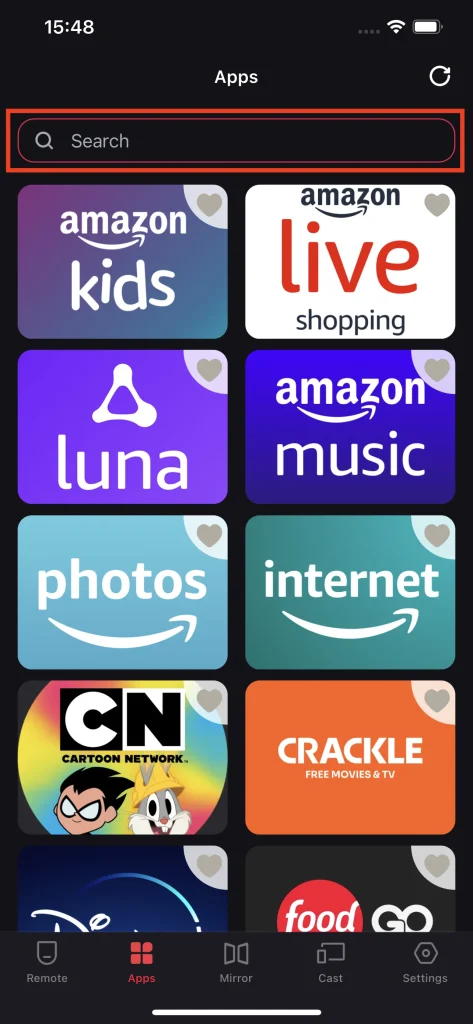
Cast Media from Local Album
Fire Remote also allows you to cast your photos and videos from your local album to Fire TV wirelessly and these contents are displayed in their original resolution.
How to Control Your Fire TV Using Your Smartphone?
Well, how to use the free FireStick remote app to domain your Fire TV? Here is a step-by-step guide.
Pair Your Phone with Fire TV
Step 1: Check whether your phone and Fire TV are connected to the same Wi-Fi network.
Step 2: Click the Remote button at the top right corner, then choose the target TV on the list, and tap on the Connect button. (optional: turn on the switch for Auto Connect)

Step 3: Input the PIN code that appears on the TV screen to pair your phone with the TV.

Now your phone should be well paired with your TV, and you can tap the buttons in the Remote tab to control your TV remotely using your phone.
Note if the connection is not made, please try turning on ADB (Android Debug Bridge) that your TV might need: go to Settings > Device > My Fire TV > Developer Options > ADB Debugging.
Use Fire Remote to Browse Content on a Larger Screen
Fire Remote allows you to mirror the content on your phone and send it to your TV to offer a better viewing experience. You can also cast photos and videos from your phone onto the TV screen to enjoy them with your friends. Give it a try!
Try Screen Mirroring
Step 1: Make sure the smartphone is paired well with your TV and tap on the Mirror tab.
Step 2: Choose a preferable quality (High, Medium, or Low) and decide whether to play sound on TV.
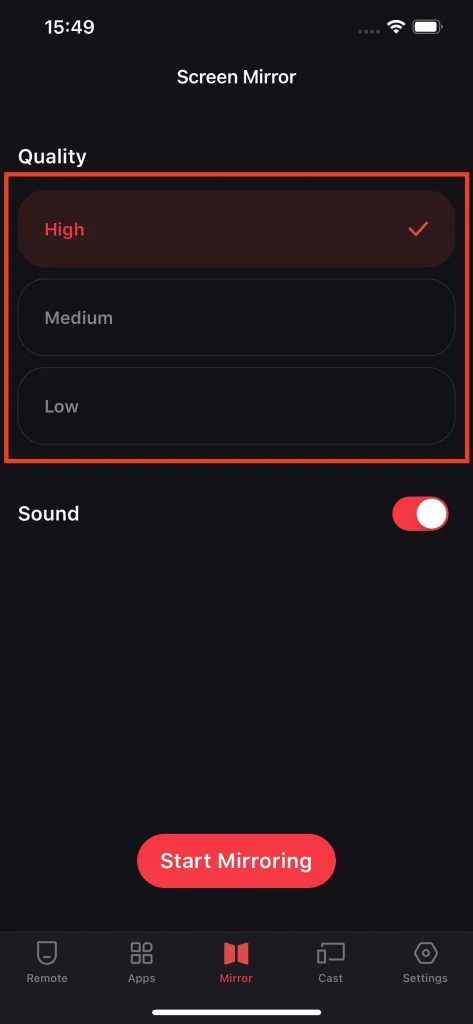
Step 3: Click Start Mirroring and then Start Broadcast. The mirroring function will be activated when the countdown finishes.
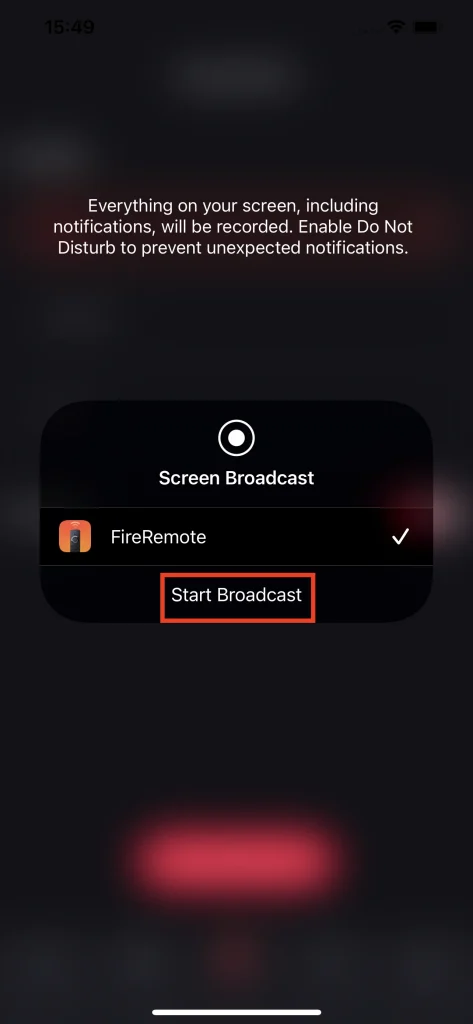
Try Photo/Video Casting
Step 1: Check if your phone is connected to your Fire TV over Wi-FI Network and move to the Cast tab.
Step 2: Choose Cast Photos or Cast Videos and then choose what you want to cast.
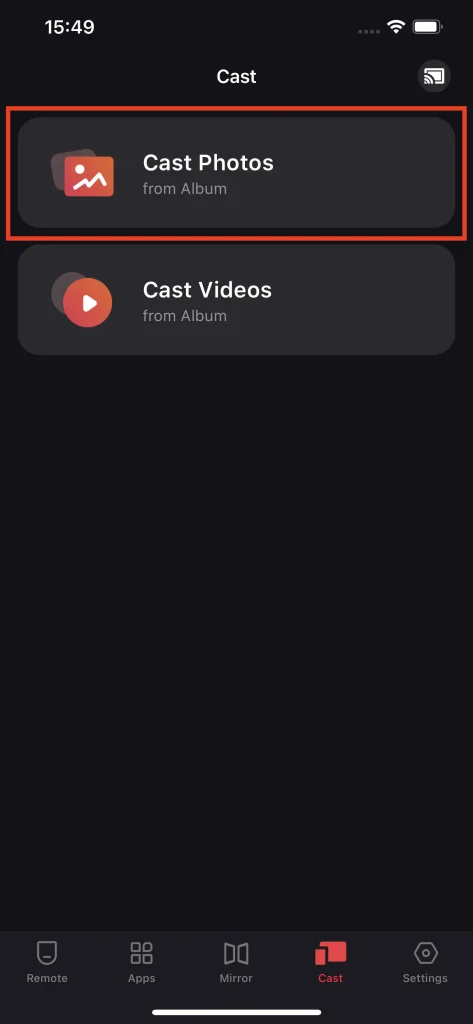
Revaluate Fire Remote
What are the advantages and disadvantages of Fire Remote app? A conclusion is displayed below.
Advantages
- High compatibility: Fire Remote can control various Fire TV devices including Fire TV Box, Fire TV Stick, Fire TV Cube, and Fire TV.
- Little space consumption: the FireStick remote app only uses less than 40MB of phone storage.
- Quick and wireless connection: Fire Remote can be paired with Fire TV in a few seconds over the same Wi-Fi network.
- Built-in keyboard and trackpad function: the two functions on Fire Remote make it easier to control Fire TV.
- Multiple functions: Fire Remote is an all-in-one app that is capable of remotely controlling TV, mirroring content on phones, and casting videos and photos.
- Multiple languages supported: Fire Remote is designed for users worldwide and now it supports languages like English, French, German, Italian, Japanese, Portuguese, Spanish, Simplified and Traditional Chinese.
Disadvantage
- The free FireStick remote app contains ads: Fire Remote is available for free, but the free version will pop up many ads when you use it. The trouble can be solved with some dollars.
Verdict
Nowadays, you can control your Fire TV using a phone with the free FireStick remote app installed, and the whole process become easier and more convenient. So, it is time to throw away the dead remote controls in your drawer.
Fire Remote FAQ
Q: Can phone be used as Fire TV remote?
Fire Remote can change your smartphone into a Fire TV remote within a few steps. Just download and install this app on your smartphone and then pair your smartphone with FireTV.
Q: How do I find my remote?
Look for it on your bed, sofa, or coffee table. If your remote always gets lost, it is highly recommended that you try a remote app like Fire Remote that can control your Fire TV remotely. This app not only helps you get rid of this dilemma but also saves money for batteries.
Q: What to do if Fire TV remote app keeps disconnecting?
First, restart your TV. Then, check if your internet is stable and solid. Last, reinstall the remote app.








