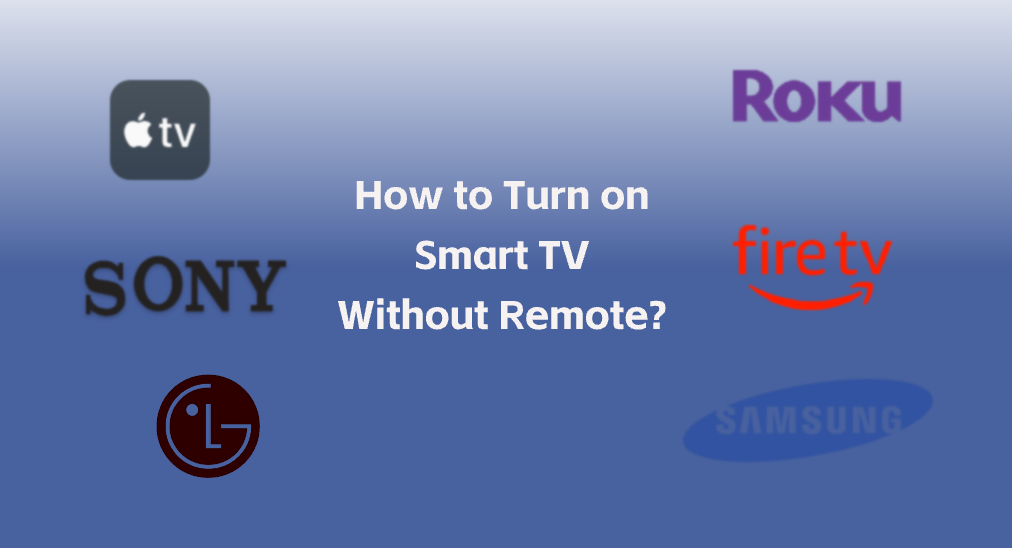
Losing your TV remote control doesn't mean losing control of your television. This post shows you cómo encender la TV sin el control remoto in three different workarounds. You can wake up your television through the TV's physical button, a universal remote app, or an IR-supported smartphone. The step-by-step tutorials are displayed below.
Tabla de Contenido
Método 1. Presione el Botón Físico en el Televisor
Most TVs have physical buttons on the unit's side or back. These buttons are designed for basic functions like power, volume, and input selection. To turn on TV without remote, simply locate the power button and press it.
The power button is typically on the side or back of a television. If you're having trouble locating the power button, consult your TV's user manual or search online for your specific TV model. The manual should provide clear instructions on where to find the physical buttons.
The TV power button may be labeled with a symbol or the word "Power". It could also be a small, protruding button or a recessed button that you need to press with a pen or paperclip.
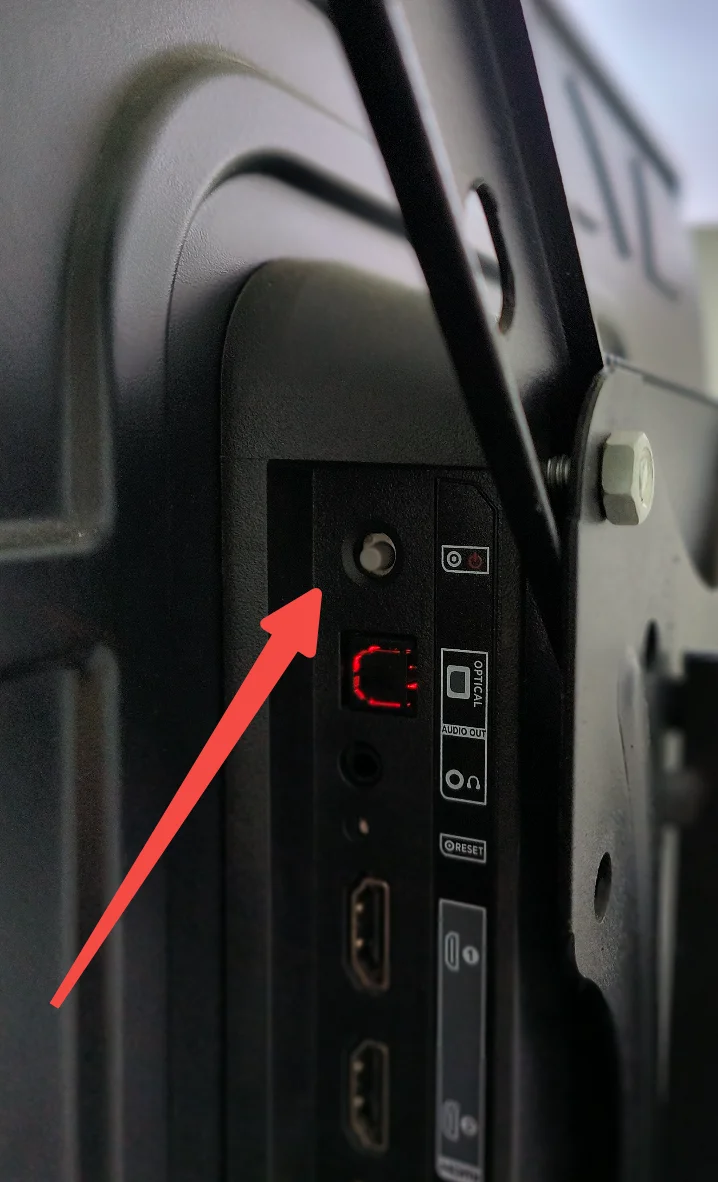
Once you've found the power button, give it a firm press, and your TV should turn on.
Método 2. Utilice una aplicación de control remoto universal
Si alguna vez has conectado tu smart TV a una aplicación de control remoto universal, como la Aplicación de control remoto universal para TV de BoostVision, puedes intentar activar el dispositivo de transmisión con la aplicación.
La aplicación remota de terceros está diseñada para funcionar con múltiples dispositivos populares de transmisión de Roku, Samsung, LG, Amazon, Sony, Vizio y Apple, facilitando el control de estos dispositivos incluso sin un control remoto.
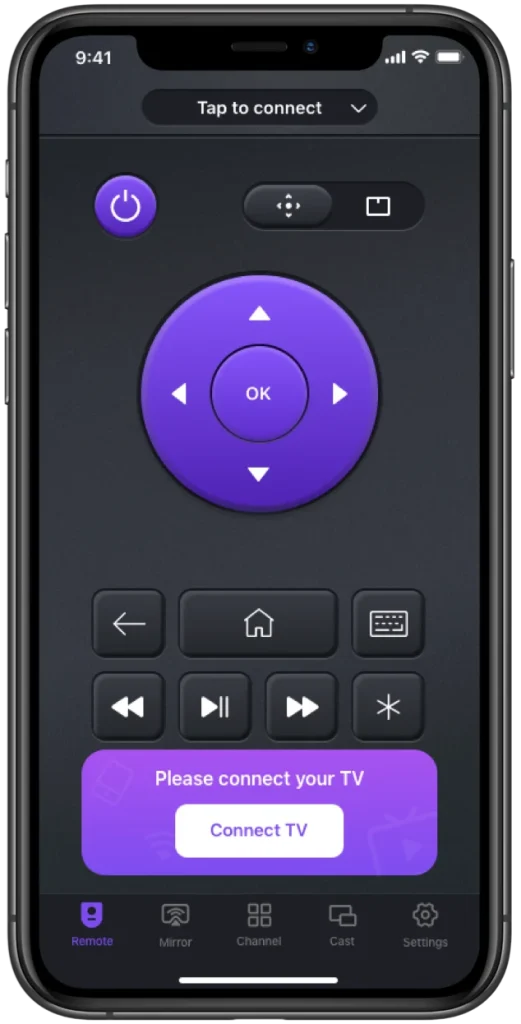
La aplicación remota convierte tu smartphone o tableta en una herramienta poderosa para controlar televisores:
Passo 1. Descarga la aplicación remota de la tienda de aplicaciones e instálala en tu smartphone o tableta.
Descargar Control Remoto Universal
Passo 2. Inicie la aplicación en su dispositivo móvil y siga las instrucciones en la pantalla para conectar con su televisor.
Nota: Si su televisor no está disponible en la lista de dispositivos, verifique que su dispositivo móvil esté conectado a la red que utiliza su televisor. La misma conexión de red es la premisa para sincronizar estos dos dispositivos.
Passo 3. Una vez conectado, puedes pulsar el botón de encendido que ofrece la aplicación remota para encender tu TV.
Una vez que el televisor se inicia, todavía puedes usar la aplicación de control remoto para cambiar de canal, ajustar el volumen y hacer algo más.
De hecho, utilizar una aplicación remota como herramienta de respaldo es una elección sabia. Los controles remotos de televisión tradicionales a veces tienen problemas de batería o incluso problemas de disfuncionalidad como Desplazamiento del control remoto de RokuEn estos casos, cambiar a la aplicación remota podría ser la solución más fácil y rápida.
Método 3. Utilizar un Smartphone compatible con IR
Si tu El smartphone tiene un emisor de infrarrojos., you can use it as a universal remote to control your TV. IR blasters emit infrared signals that can be recognized by your TV's IR receiver, allowing you to control various functions.
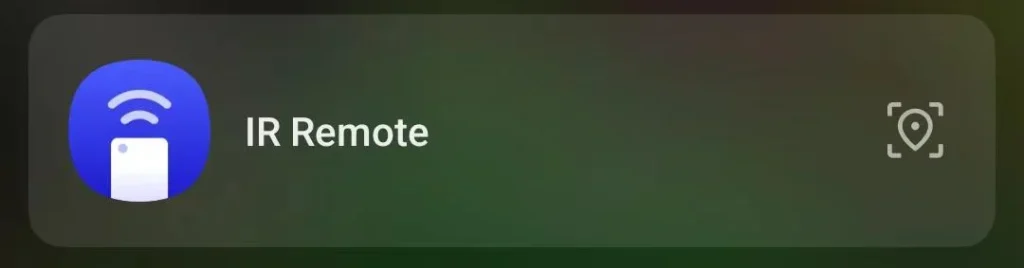
To use your smartphone as an IR remote, you'll need to download a universal remote app that supports IR functionality. Once you've installed the app, follow the instructions to set it up with your TV brand and model.
After the setup is complete, you can use the app's virtual remote interface to turn your TV on and off, adjust the volume, change channels, and access other features, just like a regular remote control.
Conclusión
That's all about how to turn on a smart TV without remote. When losing your remote or having a dysfunctional remote, you can try one of the above three ways to turn on your television. The most direct way is to press the power button on the TV, but in certain cases, the button may be hard to access. Using an IR-supported smartphone is an alternative way, but the iPhone doesn't have the feature, and nowadays, most Android phones have deserted the feature. So, using a universal remote app to control your television might be the optimal choice.
Cómo encender el televisor sin el control remoto Preguntas frecuentes
P: ¿Cómo enciendo mi smart TV sin un control remoto?
Para los televisores inteligentes, puedes utilizar los botones físicos del propio televisor, una aplicación de control remoto universal en tu smartphone o tablet, o un smartphone compatible con IR si tiene un emisor de IR.
P: ¿Los televisores inteligentes tienen un botón de encendido?
Sí, la mayoría de los televisores inteligentes tienen botones físicos, incluido un botón de encendido, ubicados en el lado o parte trasera del televisor. Si no tienes acceso a tu control remoto, puedes presionar el botón para encender o apagar tu televisión.
P: ¿Cómo controlar un smart TV con el teléfono?
Para controlar tu smart TV con tu teléfono, puedes usar una aplicación de control remoto universal proporcionada por el fabricante de tu TV o por un desarrollador de aplicaciones de terceros como BoostVision. Estas aplicaciones te permiten conectar tu teléfono al TV mediante Wi-Fi y usar tu teléfono como un control remoto virtual.
- Asegúrese de que su teléfono y TV estén conectados a la misma red.
- Inicie la aplicación y siga las instrucciones en pantalla para conectar a su televisor inteligente.
- Una vez conectado, puedes presionar los botones que ofrece la aplicación para encender o apagar el televisor, aumentar o disminuir el volumen y cambiar de canal.








