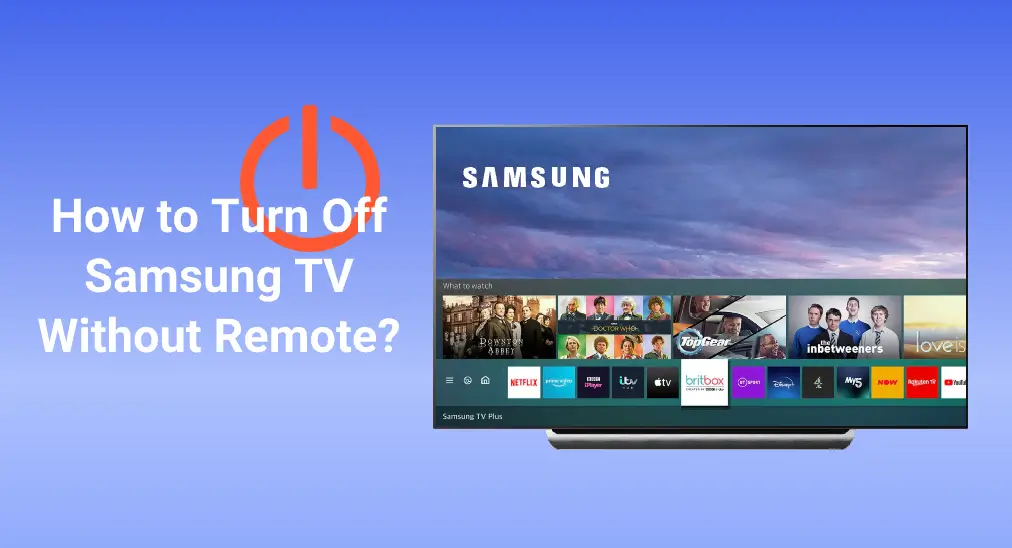
Can't find your Samsung TV remote? Or maybe it suddenly stopped working? If you're ready to head to bed but don't know cómo apagar el televisor Samsung sin el control remoto, don't worry. This guide will walk you through simple ways to power off your Samsung TV even when the remote isn't around.
Tabla de Contenido
Cómo apagar un televisor Samsung sin el control remoto
You might have already turned off your TV by unplugging the power cord. It's quick and easy. But doing this repeatedly can risk damaging the TV when you plug it back in. A better option is to use safer methods built into your Samsung TV. In this guide, we'll show you two reliable ways to turn off your Samsung TV without using the remote.
- Encuentra el botón del televisor en la parte trasera del televisor
All Samsung TVs have a TV control button that allows you to turn the TV on or off, and change the volume and source input. Moreover, most models also help you access the Smart Hub, Menu, and Settings with separate corresponding buttons. Now let's keep reading with the question "How to turn off a Samsung TV without a remote?".
- Revisa la parte trasera del televisor.
On most Samsung TVs, the control buttons are located on the back, usually in the bottom right corner. If you find them there, simply press the Poder button to turn off your TV without using the remote. It's an easy way to turn off Samsung TV without remote when the Samsung remote isn't available.

If you find the TV buttons on your Samsung TV's back, then just press the power button to turn off your Samsung TV with no remote.
- Compruebe debajo del panel frontal en el medio.
¿Cómo apagar un Samsung Frame TV sin control remoto? Los botones de algunos televisores Samsung se encuentran debajo del panel frontal, en el centro. También encontrarás aquí casi cinco o seis botones que te permiten controlar tu televisor Samsung fácilmente.

What's more, certain 2018 TV models have a single-button controller in the middle of the front bezel. After you find the Poder button, try to hold and press it to turn off your Samsung TV without a remote.
- Encuentra el botón del televisor debajo del panel frontal en el lateral
If you are still confused, then try to find the power button on the right-hand side as you're facing the TV. It may wait for you under the sidebar of your TV. Find it, press it, and then check whether your Samsung is turned off.

If you are still confused, then try to find the power button on the right-hand side as you're facing the TV. It may wait for you under the sidebar of your TV. Find it, press it, and then check whether your Samsung is turned off.
What's the most important thing is that the position of a Samsung TV's buttons depends on its model. You can verifica tu modelo Samsung by referring to your user manual. Don't forget that the illustrations may vary depending on the device model design.
Apaga el televisor Samsung con una aplicación universal de control remoto Samsung
The former method contains some uncertain factors, what can you do when you can't find the TV buttons or these buttons can't work in case? Then let's see the better answer to the question of how to turn off a Samsung TV without remote.

La aplicación universal de control remoto Samsung de BoostVision es compatible con todos los televisores inteligentes Samsung. Tras unos sencillos pasos de emparejamiento, puedes usarla para controlar tus televisores Samsung. Después de un proceso rápido y fácil de emparejamiento, puedes apagar la TV, cambiar de canal, ajustar el volumen y más, como si usaras un control remoto normal. Lo mejor es que la aplicación está disponible para dispositivos iOS y Android.
Descargar Control Remoto para Samsung TV
Passo 1. Instala la aplicación universal de control remoto Samsung TV en tu dispositivo móvil desde la tienda de aplicaciones. Permite todos sus permisos.
Passo 2. Abre esta aplicación y asegúrate de que tu dispositivo móvil esté conectado a la misma Wi-Fi que tu Samsung TV.
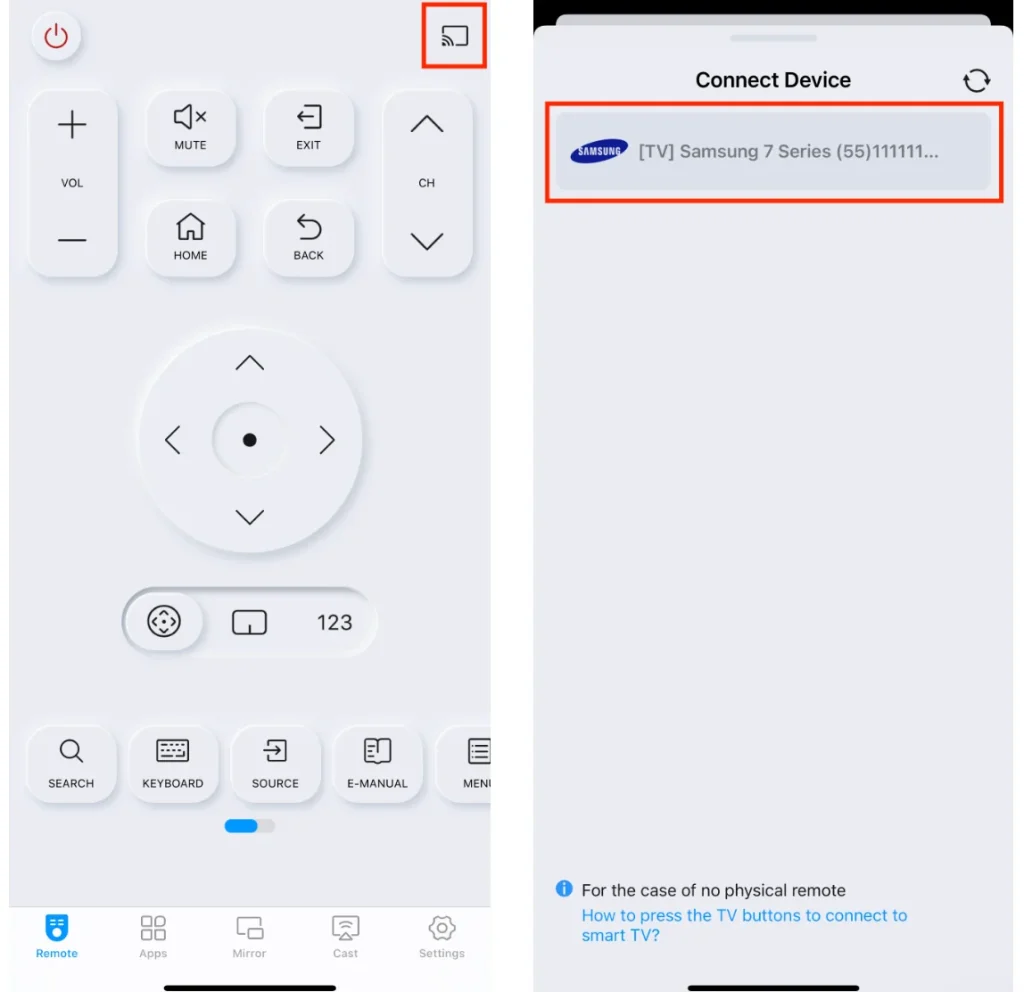
Passo 3. Toque el ícono en la esquina superior derecha de la pantalla de la aplicación, luego elija su dispositivo Samsung para conectar.

Passo 4. Al completar el proceso de emparejamiento, puedes tocar el icono de encendido para apagar tu televisor Samsung y realizar otros controles con estos íconos en pantalla como desees.
Línea de fondo
¿Cómo apagar un televisor Samsung sin control remoto? Puedes localizar y presionar el botón físico de encendido en el televisor, generalmente ubicado en la parte trasera o en la esquina inferior derecha. Alternativamente, puedes usar una aplicación de control remoto virtual de Samsung. Ambos métodos son rápidos y convenientes. Elige el que mejor te funcione y disfruta de una experiencia fluida con tu smart TV.
Cómo apagar un televisor Samsung sin el control remoto: Preguntas frecuentes
P: ¿Cómo apago manualmente un televisor Samsung?
Si tienes el control remoto del sonido, simplemente presiona el Poder Botón en él. De lo contrario, puedes encontrar el botón físico de encendido en tu televisor Samsung para apagarlo, y el botón de encendido puede estar en la parte trasera, debajo del panel frontal inferior, o debajo de la barra lateral de tu televisor Samsung. O puedes descargar la aplicación de control remoto de Samsung TV de BoostVision para emparejarla y controlar esta aplicación para apagar tu televisor.
P: ¿Dónde está el botón de encendido en mi televisor Samsung?
Se encuentra en la parte trasera del televisor la mayoría del tiempo, aunque puede estar debajo del panel frontal en el medio, o bajo el panel frontal en el lado. En general, la posición del botón de encendido depende del diseño del modelo de TV Samsung, el cual puedes verificar desde tu modelo de TV Samsung. Configuraciones > Soporte > Acerca de TV./Acerca de este televisor/Proyector.








