
Have you ever encountered the Dish remote won't change channels but volume works? It can be frustrating and make you wonder if the remote is dead or broken. But don't worry, today's guide will explain why this happens and show you how to fix it.
Table of Content
Why Remote Won't Change Channels But Volume Works
It's perplexing when your TV remote won't change channels but volume works properly. There are several potential causes behind this issue. Now let's check the reasons and keep reading for steps to resolve the problem.
- Drained batteries in remote
- Obstructions between devices
- Remote buttons stuck
- Remote hardware failure
- Pairing problems
How to Solve Dish Remote Won't Change Channels
Here are several effective solutions you can try. Please remember to test the Channel buttons after each step to check if the issue has been resolved.
Fix 1. Check Battery and Clean Obstruction
If your Dish remote has been in use for a while without new batteries, it's a good idea to replace them. Additionally, check for any obstructions between the remote and the receiver to ensure a clear signal path.

Fix 2. Check Whether the Remote Buttons Stuck
It's easy to miss the point that your remote buttons' contacts may either become dirty or lost their conductivity. Here's how to test:
Step 1. Use either a digital camera or the camera app in a mobile phone, and point the remote at the camera.
Step 2. Press a button on the remote and you should see a flashing light at the end of the remote. Try a few buttons to see whether the Channel buttons don't work.
To fix stuck buttons on your remote, remove the batteries first. Then, clean the button area with a cotton swab and rubbing alcohol. Use a toothpick to gently clear any debris around the buttons. Let the remote dry fully before putting the batteries back in.
Fix 3. Power Cycle the Dish Remote
Restarting is a process that can re-establish the connection between the remote and your TV. It can clear any temporary glitches in the remote memory or electrical circuits to make the remote run smoothly.
Step 1. Remove the batteries inside of the Dish remote, then wait for 60 seconds to insert them back.
Step 2. Test whether your Dish remote can change the TV channels now. If it's still not, read on to try other approaches.
Fix 4. Restart the Dish Receiver
Sometimes, the issue may not be with the remote, but with the receiver itself. Here's how to power cycle your Dish receiver:
Step 1. Use your Dish remote to turn down the receiver, and disconnect the power adapter of the receiver from the electrical outlet.
Step 2. Wait for a few minutes and plug the power cable back into the outlet.
Step 3. Turn on the receiver and press the Channel buttons on the remote to switch.
Fix 5. Check the Receiver-TV Connection
Dish suggests that a quick solution to the Dish remote not changing channels could be changing the input on your TV through the Dish receiver. This action can help refresh the signal between your Dish remote and TV.
- For Coaxial Cable Users
Step 1. Unplug the coaxial cable of your TV from the back of the receiver.
Step 2. Connect the coax to a different port on your receiver, check whether your TV has another coaxial port, and then plug the cable in.
Step 3. Examine whether your Dish remote can change the TV channels.
- For RCA Cable Users
Ensure each RCA cable is connected to a port that matches the cable's color. If the Channel buttons on the Dish remote still fail to work, reconnect all RCA cables properly and securely.
Fix 6. Factory Reset the Dish Receiver
Supposing the Dish remote will not change channels persists, it's time to hard reset your Dish receiver and clear all the personalized settings to its original state.
Step 1. Press the Menu button on your Dish remote twice.
Step 2. Select Receiver > Tools > Reset to Factory Defaults > Reset Receiver to Factory Defaults > OK.
Step 3. Click the Yes option to confirm the resetting action.
Step 4. When the resetting process finishes, you should re-pair the remote to the receiver and then try to switch the TV channels.
Alternative Methods to Adjust TV Channels
Even if all the above solutions can't address your Dish remote issues, there are three effective approaches that you can follow to adjust the TV channel. Let's move on!
Way 1. Use the TV Button
Most TVs have physical buttons located on the front bottom, back, or side edges. Once you find the Channel buttons, you can manually switch to your preferred channel.
Way 2. Use a Universal Remote App
Additionally, you are allowed to install a universal remote app on your mobile device to control the TV. It can be a hassle to press the TV button every time you want to change the channel. But if you use a smartphone or tablet as a remote, you can stay comfortable on the couch and still control your TV without getting up.
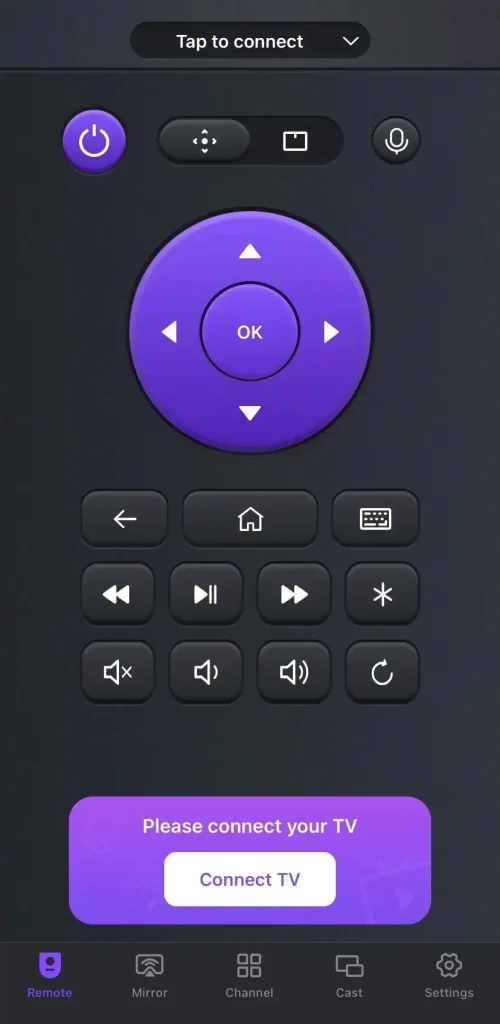
Step 1. Ensure your mobile device and TV are connected to the same wireless network.
Download Universal TV Remote
Step 2. Install the virtual universal remote on your mobile device. Launch it to tap the top "Tap to connect"and choose your TV from the device list to connect with.
Step 3. Once the pairing process succeeds, you can use the onscreen buttons to change the channels.
Way 3. Buy a New Universal Remote
It's also a good choice to buy a new universal remote from the online store or offline. Just select the universal remote compatible with your TV and follow the user manual to pair it to your TV.

Final Thought
The Dish remote won't change channels but volume works? It sounds a little strange. You can check the batteries, clear the obstruction, and restart the Dish remote to restore it. Or look for problems on the receiver by power cycling the receiver, checking the receiver-TV Connection, and resetting the receiver.
Dish Remote Won't Change Channels But Volume Works FAQ
Q: Why does my remote change volume but not channels?
The reasons behind this are the drained batteries in the remote, obstructions between devices, remote hardware, and pairing problems.
Q: How do I fix channels not working?
You can check the antenna, the TV settings, interference, and cable connection and then reset your device to fix the striking channels.








