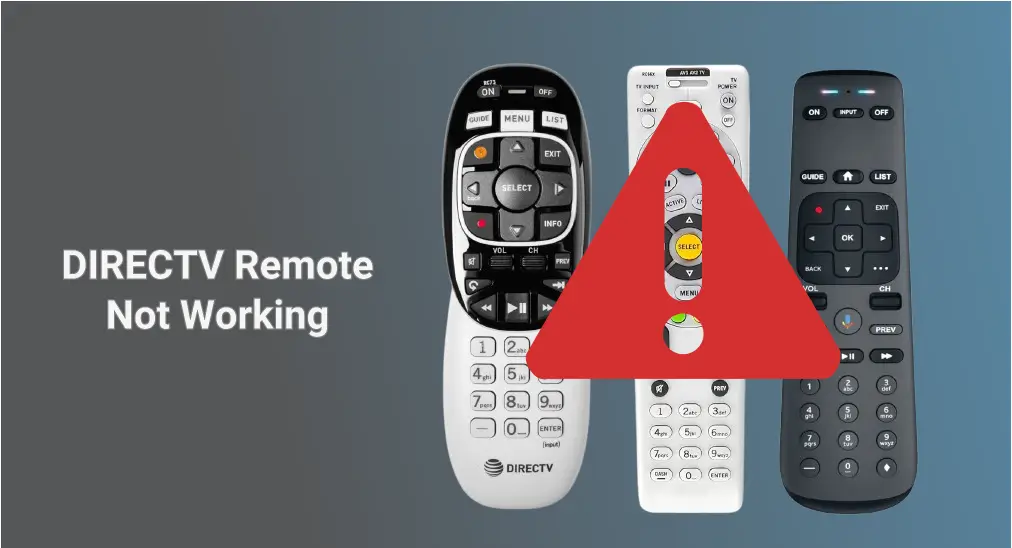
Is your DIRECTV Remote not working? This troubleshooting guide is tailored for those with a dysfunctional DIRECTV Remote (whether it is a DirectTV Genie remote, DirectTV Universal remote, or DirectTV Gemini remote) and provides several simple solutions.
Table of Content
Troubleshoot DirectTV Genie Remotes

When your DIRECTV Remote stopped working, you need to make sure nothing is blocking your receiver since the Genie remote uses light to send the signal to the receiver. Additionally, you need to check the batteries and the input settings of your receiver. You may also need to re-pair the remote, restart the receiver, or even reset the remote.
Fix 1. Clear the Obstructions
A successful communication between your DIRECTV Genie remote and receiver requires that they should be within clear view of each other. This means that there should be no obstructions, such as walls or furniture, blocking the infrared signal. Therefore, ensure your receiver's sensor is not covered or obstructed.
Fix 2. Check the Batteries
Poor or dead batteries can stop a remote from operating properly. So, check if your Genie remote has sufficient power if it is not working. To test battery strength, press and hold any button on the remote:
- The remote blinks a solid green light - the batteries are strong.
- The remote blinks a green light fast - the batteries are okay but may need to be replaced soon.
- The remote blinks a green light slowly or has no light - the batteries need to be replaced right now.
If you see a slow, blinking green light or no light or DIRECTV Remote not working red light, replace the batteries with fresh ones immediately. Remove the battery cover and insert two new AA batteries.
Fix 3. Check the Input Settings
Is your DIRECTV Remote not working with new batteries? See if the remote is set to control your receiver:
Step 1. Press and hold the Enter button at the bottom of the remote for three seconds.
Step 2. When a source menu appears on your TV screen, choose the DirecTV receiver's input source.
Fix 4. Pair the Remote

If you still have the issue with the DIRECTV Genie remote not working, press the Guide button on your remote. If nothing happens, the remote may not be paired with your receiver, and you can try setting up the connection:
Step 1. Point your DIRECTV Remote at your Genie, Genie Mini, or Wireless Genie Mini.
Step 2. Press and hold the Mute and Enter buttons at the same time on the remote.
Step 3. When the screen displays Applying IR/RF Setup, the remote is synced.
Fix 5. Restart the Receiver
Can't shake off DIRECTV Remote control not working? It is time to restart your receiver:
Step 1. Find the red button on your receiver. The button is on the side of most receivers or inside the access card door.
Step 2. Press and hold the red button until the receiver restarts.
Note: If the red button is unavailable on your receiver or hard to access, unplug your receiver's power cord from the outlet, wait 15 seconds, and plug it back in.
Fix 6. Reset the Remote
If your DIRECTV Remote still stops working, try resetting it:
Step 1. Press the Menu button on the remote.

Step 2. Go to Settings > Remote Control > Pair/Program Remote.
Step 3. Wait for the remote to set up automatically. You can also enter the 5-digit code, which you can get through the code lookup tool.
If this doesn't help, try resetting your DIRECTV Remote to its default factory settings. To do so, press and hold the Mute and Select buttons together until the light flashes three times, then press the 9, 8, 1, and Select buttons slowly. If the remote flashes four times, the remote is reset.
TroubleShoot DIRECTV Universal Remotes

If you have a DIRECTV Universal remote not working, the causes often include obstructions, battery issues, incorrect mode on the remote, etc. Try the troubleshooting steps below to find the root cause of your case.
Fix 1. Clear the Obstructions
The universal remote uses light to send the signal to the receiver. If anything blocks the receiver, the receiver won't respond to the remote, which causes the misunderstanding: my DIRECTV Remote is not working. So, check for possible obstructions.
Step 1. Use a soft, lint-free cloth to clean your remote's emitter and the receiver's sensor. Then, wipe the top of the remote and the front panel of your receiver with the same cloth.
Step 2. Ensure nothing blocks the path between the receiver's sensor and the remote's emitter.
Step 3. Turn down the brightness on your TV to avoid interference.
Fix 2. Check the Buttons
Is your DIRECTV Remote volume not working? If the volume button, or any other buttons on the remote, don't function properly, run your fingers across each button to make sure none are stuck in the pressed-down position. Sometimes, dirt, debris, or even accidental pressure can cause a button to get stuck.
If you find any dirt or grime, turn the remote upside down and gently shake it to remove any loose debris. You can also use a soft cloth or cotton swab with a little rubbing alcohol to clean around the buttons. Avoid using excessive moisture.
Fix 3. Check the Batteries
The next solution to the DIRECTV controller not working is to check the batteries. You can also figure out the battery's status by pressing any button on the remote and observing the light. If you face the third case below, remove the old batteries and insert two new AA batteries.
- A solid green light - the batteries are strong.
- A fast-blinking green light - the batteries are okay but may need to be replaced soon.
- A slow, blinking green light or no light - the batteries need to be replaced immediately.
Is your DIRECTV Remote not working with a red light? This also indicates that it's time to change batteries.
Fix 4. Adjust the Mode
DIRECTV Remote won't change channels. If your DIRECTV Universal remote is not responding to your TV, changing channels, or adjusting the volume, make sure the remote is set to control your receiver. You can do this by sliding the mode switch at the top of the remote to the input symbol, e.g. TV, AV1, or AV2.
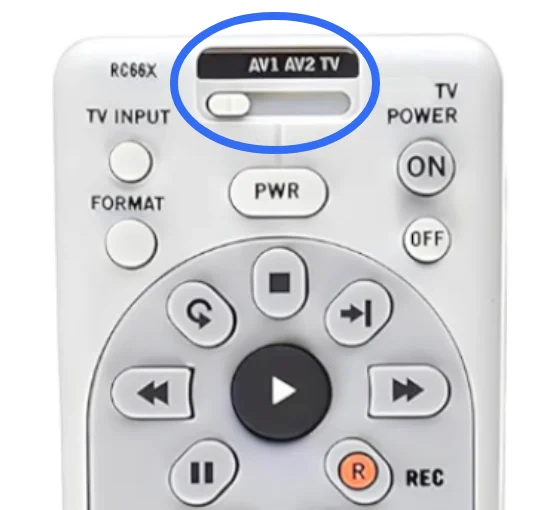
Fix 5. Pair the Remote
You can try pairing the DIRECTV Universal remote using an HD receiver if possible:
Step 1. Go to your HD receiver and press the Menu button on the front panel.
Step 2. Choose Settings > Remote Control > IR/RF Setup.
Step 3. If currently in RF mode, change to IR.
Step 4. Select Continue.
Fix 6. Restart the Receiver
In case any temporary glitches stop your DIRECTV Remote from working, restart your receiver by pressing the red button on itself. Alternatively, you can unplug its power cord from the outlet, wait 15 seconds, and plug it back in.
Fix 7. Reset the Remote
If the DIRECTV Remote button not working still happens, it may help to reset the remote:
Step 1. Press and hold the Select and Mute buttons together for several seconds or until the LED light on the top flashes two times.
Step 2. Press the 9, 8, and 1 buttons slowly. If the remote is reset, the LED light will flash four times.
Troubleshoot DirectTV Gemini Remotes

How to fix a malfunctioning DIRECTV Gemini remote? You can check or replace the batteries, refresh the connection, and pair the remote again. The step-by-step tutorials are offered below.
Fix 1. Check the Batteries
To fix DIRECTV Remote not working, first, remove the batteries from your DIRECTV Remote, wait a few seconds, then put the batteries back in to see if that helps.
If you notice a red light on your DIRECTV Remote when it's not working, the batteries need to be replaced. Batteries below 50% can cause pairing issues, and below 25% can cause the remote to slowly switch to IR mode.
Note: The Dash (-) button on your remote may give the exact battery percentage. Alternatively, you can navigate to Menu > Settings > This device settings, scroll down the active remote, and choose Give battery percentage.
Fix 2. Refresh the Connection
Is your DIRECTV Remote not working after changing batteries? Many common remote issues can be resolved by refreshing the connection between your remote and Gemini device. To refresh the connection, press the Home button on the remote. Then, test if your remote works again.
Fix 3. Re-pair the Remote
You may need to unpair your problematic remote from your Gemini device and pair it again.
Step 1. Press and hold the Dash (-) and Apps or Diamond buttons on the remote.

Step 2. Release the two buttons until you see the LED lights on the remote blink blue 2 times.
Step 3. Restart your Gemini device by pressing its red button or replugging it.
Step 4. When your Gemini device is back on, point the remote at the device.
Step 5. Press and hold the Fast Forward and Rewind buttons at the same time for 2 to 3 seconds.
When it is paired, you'll get an on-screen message that your remote is ready to use.
One-stop Solution to DIRECTV Remote Not Working
There is a quick solution to restore your control over your television. That's to use an alternative, like the Universal TV Remote application from BoostVision. With the third-party application, say goodbye to battery replacement.
Download Universal TV Remote
The virtual remote enables you to control streaming devices from different brands from your smartphone over a Wi-Fi network. If your smartphone has a built-in IR blaster, then you can also set up an IR remote for your TV. Get the app and set up a Wi-Fi remote or IR remote according to your situation.

Conclusion
Although DIRECTV offers three different types of remotes, including Genie, Universal, and Gemini, the troubleshooting process is similar. If your DIRECTV remote stops working, you need to check its batteries, clear the obstructions, pair the remote, restart your receiver, and reset the remote. If these solutions don't work, you may have to contact the manufacturer.
If you can't wait to stream content on your television, you can use BoostVision's app to restore your TV control quickly. Certainly, it is wise to prepare a backup remote because a remote stops working from time to time.
DIRECTV Remote Not Working FAQ
Q: Why is my remote not working even with new batteries?
If your DIRECTV remote isn't working with new batteries, check that the batteries are correctly installed, and try re-pairing the remote with the receiver. Ensure no obstructions are blocking the signal, and verify that the remote is set to the correct mode. If the issue persists, reset the remote or power cycle the receiver, as a faulty remote or receiver may need replacement.
Q: How do I reboot my DIRECTV remote?
Reset DIRECTV Gemini remote: Press and hold the DASH (-) and APPS or Diamond buttons until you see the LED light on the top blink blue twice. Then, restart your Gemini device by pressing and releasing the red button on the side of the device; alternatively, unplug the device and then plug it back in.
Reset DIRECTV Genie remote: Find the Select and Mute buttons on the remote and press and hold them simultaneously for a couple of seconds or until the LED light on the top blinks twice. Press the 9, 8, and 1 buttons slowly and the Select button. If the LED light blinks four times, then the remote is reset successfully.
Reset DIRECTV Universal remote: Press and hold the Select and Mute buttons together for several seconds or until the LED light on the top flashes twice; press the 9, 8, and 1 buttons slowly. If the remote is reset, the LED light will flash four times.








