
I bought a Roku TV for its simplicity and vast content offering. However, I found that the device suffers from performance issues. Why is my Roku TV so slow? After an investigation of Roku TV running slow, the causes became clear. Based on them, I sped up my Roku TV through several troubleshooting steps, and I would like to share my troubleshooting experience with you.
Table of Contents
Why Is Roku TV so Slow?
A slow Roku TV destroys your enjoyment. Why is TCL Roku TV running slow? Roku TV lagging can be caused by various factors such as bad network connection, insufficient storage space, overloaded cache, outdated software, and faulty hardware.
How to Fix a Slow Roku TV?
It is not hard to revive the performance of Roku TV. You can try checking the internet connection, restarting your Roku TV, clearing cache and data, removing unused channels, disabling themes and screensavers, limiting the background process, updating and factory resetting your Roku TV. Step-by-step tutorials are provided below.
Note: If you don’t have a Roku remote for any reason, try controlling your Roku TV using your smartphone with a Roku remote app. I have the Roku Remote app from BoostVision on my Android phone and find it super easy to control my Roku TV and other Roku devices.
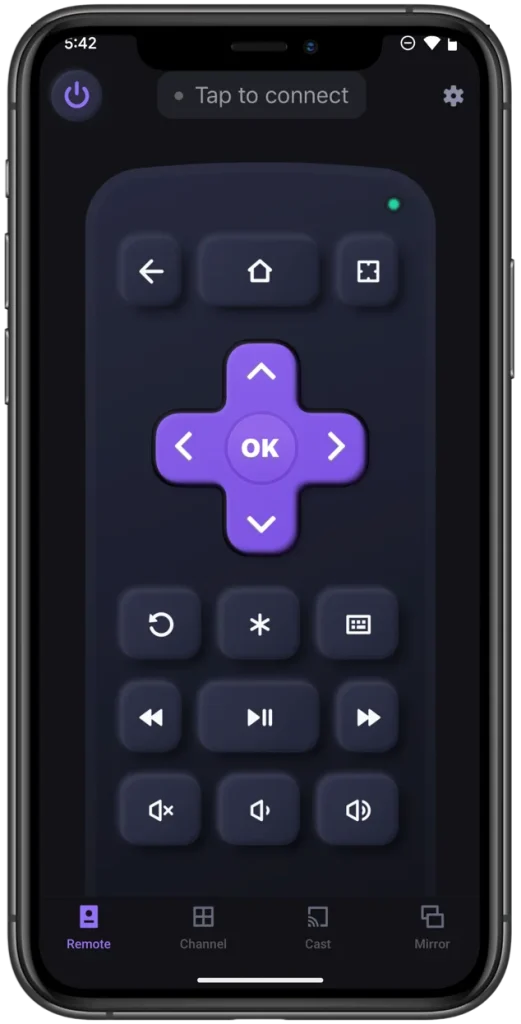
Download Remote for Roku TV
Fix 1. Check the Internet Connection
If your Roku TV runs slow while playing a show, please check if the lag lies in a bad internet connection first. Remember that a Roku TV performs best with a download speed of at least 5 Mbps for HD content and 25 Mbps for 4K content.
You can learn about your network signal strength through your Roku TV. To do so, press the Home button on your Roku remote, go to Settings > Network > About, and check the information associated with Signal strength and Internet download speed.
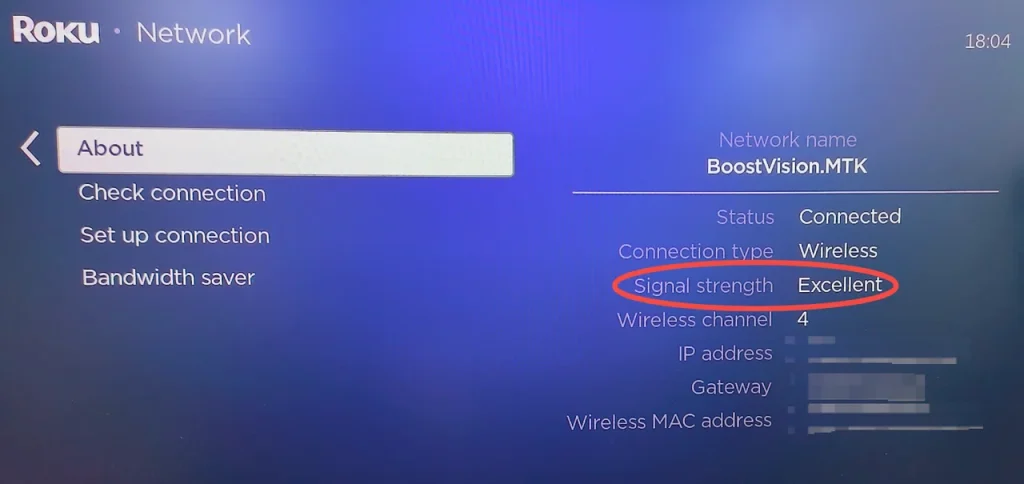
Alternatively, open a speed test website or a streaming service (like YouTube) on your smartphone connected to the same network.
If the test result is not ideal, try improving your Wi-Fi signal by moving the router closer to your Roku TV, moving the obstacles that could interfere with the signal, and restarting your router. After the series of operations, if there is still a weak Wi-Fi signal, please call the network carrier.
Fix 2. Restart Your Roku TV
A simple restart can remove temporary files and overloaded cache and stop unnecessary processes that might trigger performance issues. Therefore, restart your Roku TV to clear the Roku cache and other unimportant data.
Press the Home button on your Roku remote and go to Settings > System > Power > System restart. If there is no Power option, just go to System > System restart.
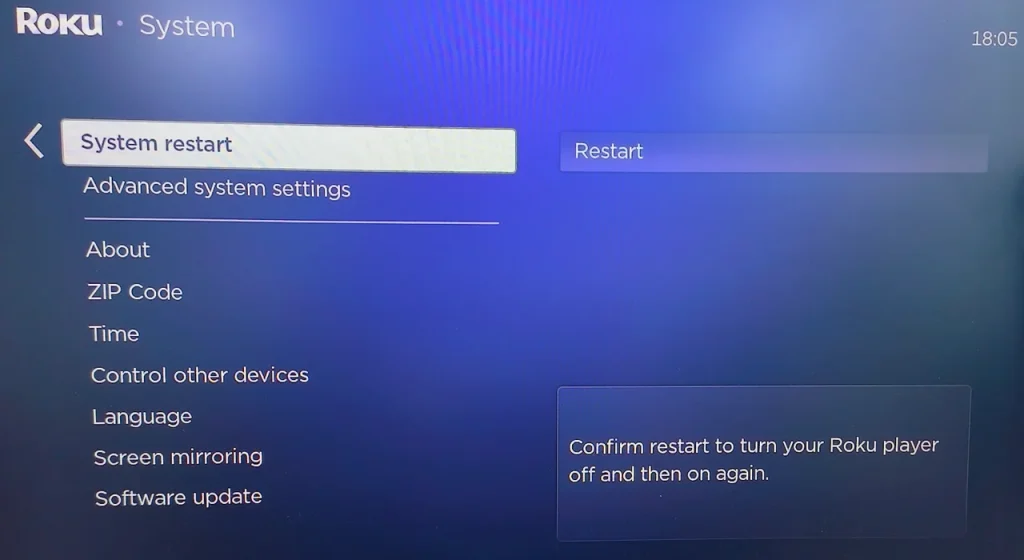
Fix 3. Delete Unused Channels
TCL Roku TV lagging might be caused by low storage space, and each channel on the device takes up storage space. Therefore, deleting the unused channels from Roku might make a difference. Here are the steps:
Step 1. Press the Home button on your Roku remote.
Step 2. Locate the unused channel and press the Star button on the remote.
Step 3. Choose the Remove app option and confirm when prompted.
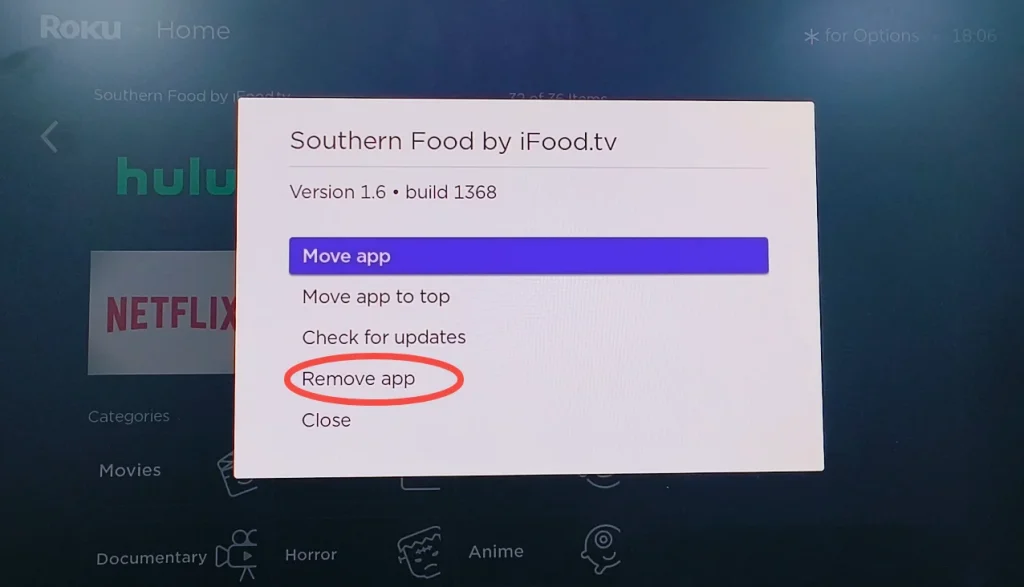
Fix 4. Disable Themes and Screensavers
Roku allows you to change themes and screensavers to personalize your Roku experience. However, changing the default purple theme to an element-enriched one will use more system resources and cause your Roku device to run slowly.
If your Roku TV has encountered a performance issue, you may need to switch the complicated theme to a simpler one by going to Settings > Theme > Wallpaper and choosing a simple theme.
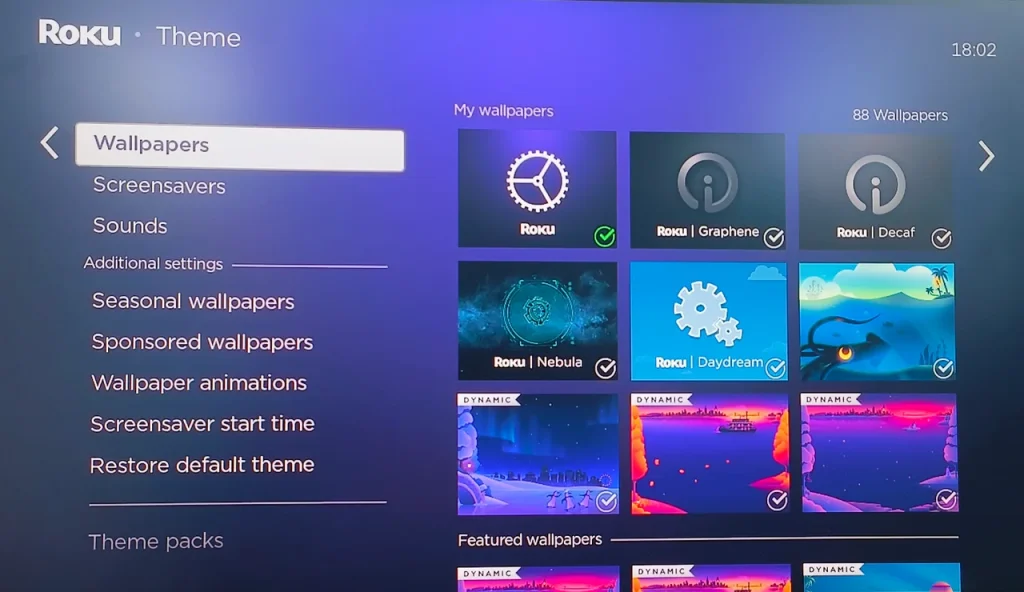
Continue to change your screensaver to a more basic one or set it to none if you use a colorful and dynamic screensaver for your Roku device. To do so, go to Settings > Theme > Screensaver.
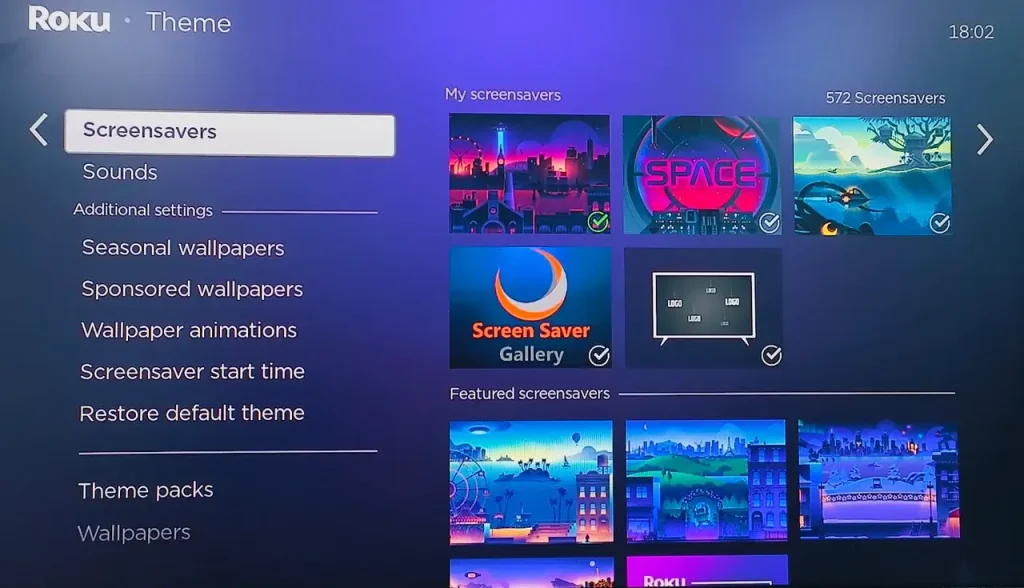
Fix 5. Update Your Roku TV
Outdated software is a common reason for device lagging. So, if your Roku TV is slow, check if it uses the latest software.
Step 1. On the Roku homepage, navigate to Settings > System update.
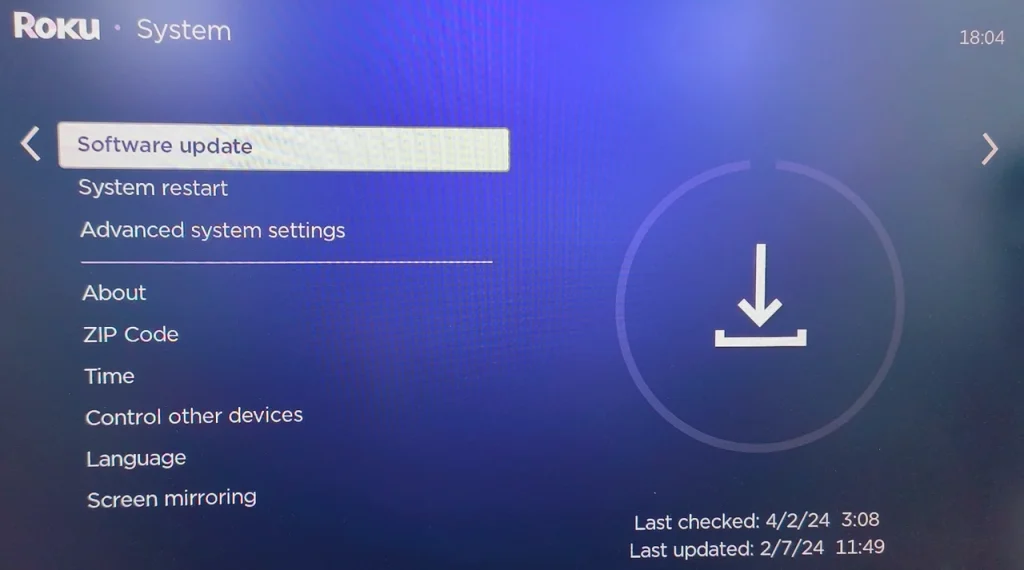
Step 2. Choose Check now to manually check for updates.
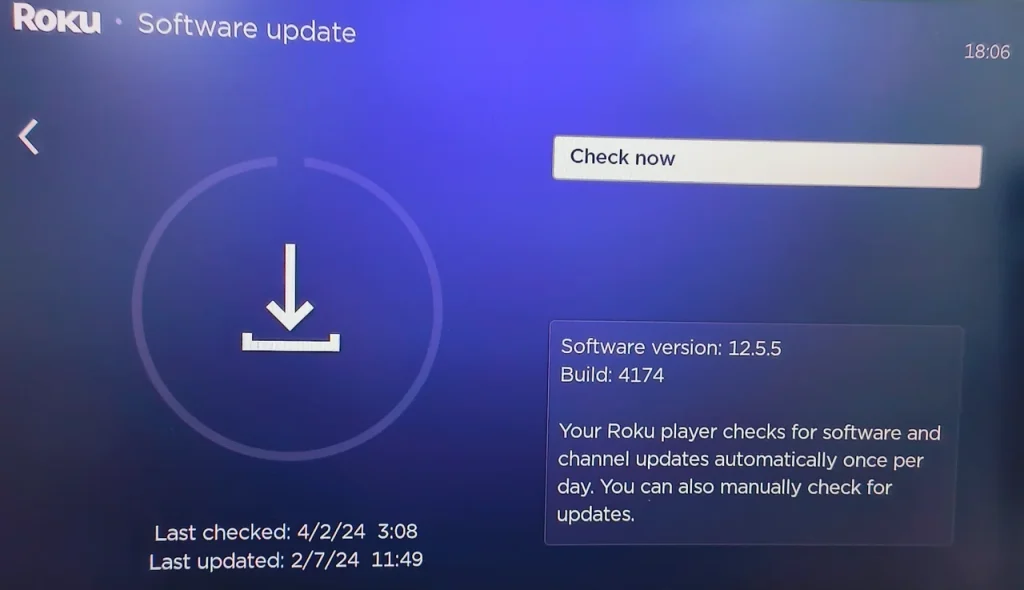
Step 3. If Roku detects the new update, choose Update now to install the latest software.
Fix 6. Factory Reset Your Roku TV
If all else fails, a factory reset can give your Roku TV a fresh start, but it will wipe all your channels and settings. A factory rest on Roku TV can be done with different workarounds, and they are detailed in How to Reset Roku TV Without a Remote.
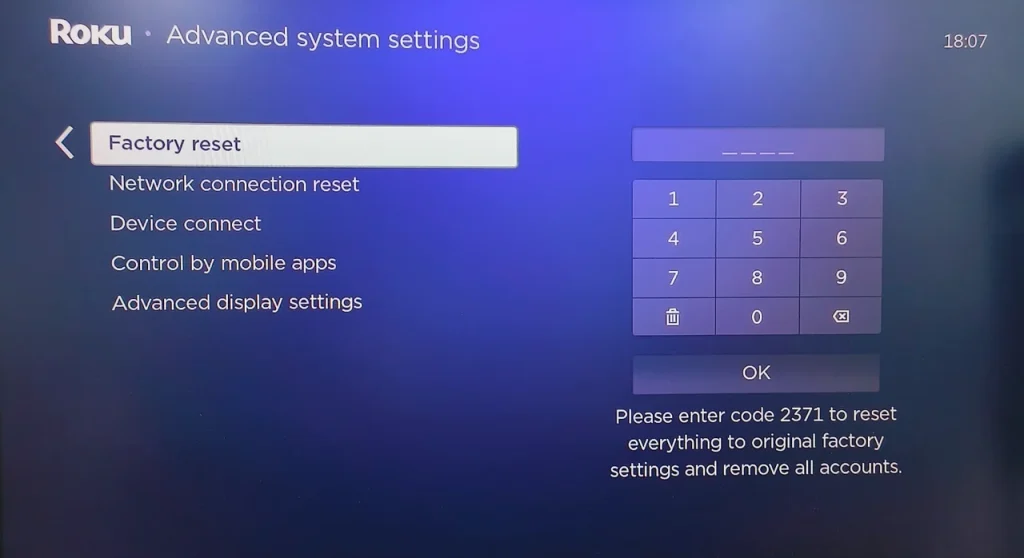
Conclusion
I know how annoying it is when Roku TV performs slowly. But do not sit and await your fate. The issue is always caused by a bad internet connection, low storage space, outdated software, and so forth, and you can try finding the reason that decreases your Roku performance by checking the internet connection, restarting the device, removing the used channels, and doing more. Hope you can regain your entertainment from your Roku TV that runs smoothly.
Why is My Roku TV so Slow FAQ
Q: How can I speed up my TCL Roku TV?
- Check the network connection
- Restart your TCL Roku TV
- Remove the unused channels
- Disable complicated theme and screensaver
- Keep TCL Roku TV updated
- Factory reset TCL Roku TV
Q: Does Roku have a speed test?
Roku displays internet signal strength and download speed automatically if you have connected it to a WiFi network. To get network-associated information, you can go to Settings > Network > About.








