
Paramount Plus is a popular streaming service with a wide range of content, but sometimes you might find the audio description feature a bit distracting. If you're wondering how to turn off audio description on Paramount Plus, you've come to the right place! Whether you're watching on a smart TV, mobile device, or desktop, we’ll guide you through the steps to disable audio description and get back to enjoying your shows without the extra narration.
Table of Content
What Is Paramount Plus Audio Description?
Audio description (AD) is an accessibility feature that provides verbal descriptions of visual elements in a show or movie for individuals who are blind or visually impaired. It narrates actions, settings, facial expressions, and other important visual cues. While this feature can be helpful for some, it may not be needed by everyone.
How to Turn Off Audio Description on Paramount Plus on Different TVs
If you're not using Paramount Plus audio description, you can open the Paramount+ app on your smart TV, choose the title you wish to watch, choose the CC audio settings icon when it begins playing, and choose to turn off audio descriptions.
If you've misplaced your remote or are having trouble navigating the settings to turn off audio description on Paramount Plus, you can use the Universal TV Remote app from BoostVision. This app allows you to control your TV even without a physical remote.

Here's how to set it up:
Step 1. Download the Universal TV Remote app from BoostVision on your smartphone.
Download Universal TV Remote
Step 2. Follow the app's setup instructions to sync it with your TV. Note if you choose to set up a smart TV remote, ensure that your phone and TV are on the same Wi-Fi network.
Step 3. Use the app to navigate to your TV and turn off audio description on Paramount Plus.
That's how to turn audio description off on Paramount Plus on smart TVs. The following covers the steps to turn off audio description across popular TVs. If the feature distracts you when you are using your TV, follow those steps right now.
Note turning off the voice guidance feature on your TV usually only affects system-level voice feedback and will not directly disable the voice guidance feature within specific apps (like Paramount+). To turn off the voice guidance in apps like Paramount+, you typically need to find the relevant option within the app's settings.
Turn Off Audio Description on Amazon Fire TV
Step 1. From the Fire TV Home screen, go to Settings.
Step 2. Select Accessibility and find the Audio Description option.
Step 3. Switch Audio Description to Off.
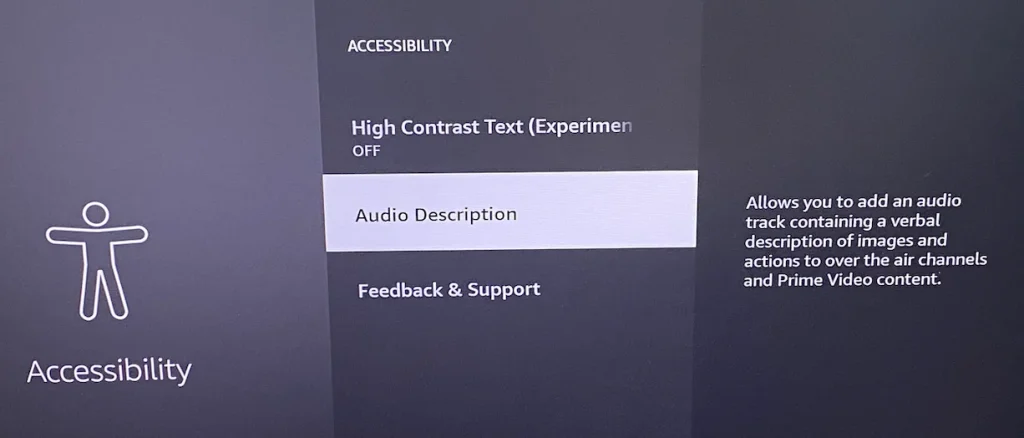
Step 4. Open Paramount Plus to confirm that the audio description is disabled.
Turn Off Audio Description on Apple TV
Step 1. Start by opening the Settings on your Apple TV.
Step 2. Go to Accessibility.
Step 3. Toggle Audio Descriptions off.

Step 4. Next, launch Paramount Plus and check if the audio description is off.
Turn Off Audio Description on LG TV
Step 1. Press the Settings button on your LG remote and select All Settings.
Step 2. In the settings menu, navigate to Accessibility and select it.
Step 3. Find the Audio Guidance option and toggle it to Off to turn off voice on LG TV.

Step 4. Open Paramount Plus and check that the audio description is no longer active.
Turn Off Audio Description on Philips TV
Step 1. Open the Settings menu on your Philips TV.
Step 2. Navigate to Accessibility, then select Audio Description.
Step 3. Toggle the setting to Off.
Step 4. Launch Paramount Plus to see if the narrator is no longer active.
Turn Off Audio Description on Roku TV
On Roku TV, here's how to turn audio description off:
Step 1. Press the Home button on your Roku remote.
Step 2. Navigate to Settings, then Accessibility.
Step 3. Select Screen reader and change it to Off.
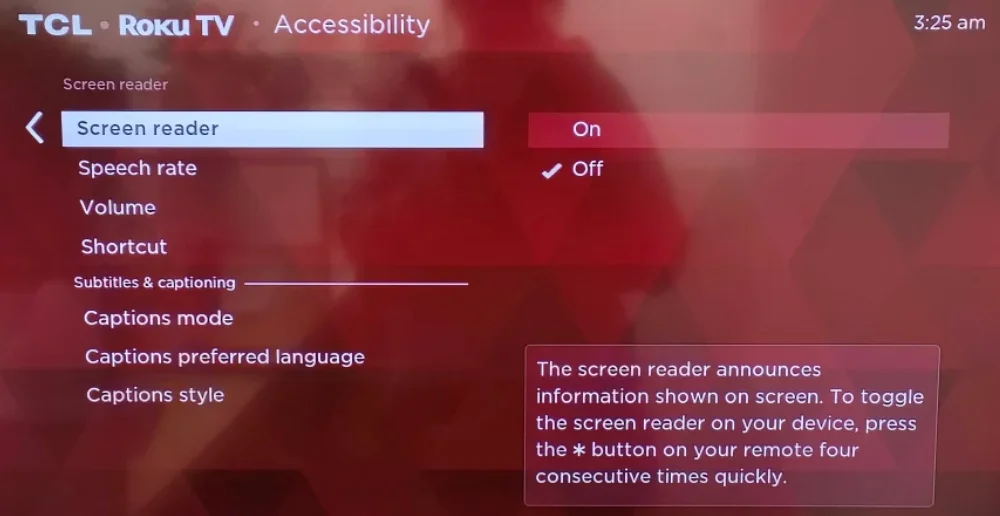
Step 4. Go back to Paramount Plus to check if the narrator is turned off.
You might be interested in How to Cancel Paramount Plus on Roku [3 Methods].
Turn Off Audio Description on Samsung TV
To turn off voice on Samsung TV:
Step 1. Press the Home button on your remote.
Step 2. Go to Settings, then General, and select Accessibility.
Step 3. Find Voice Guide Settings and toggle it off.
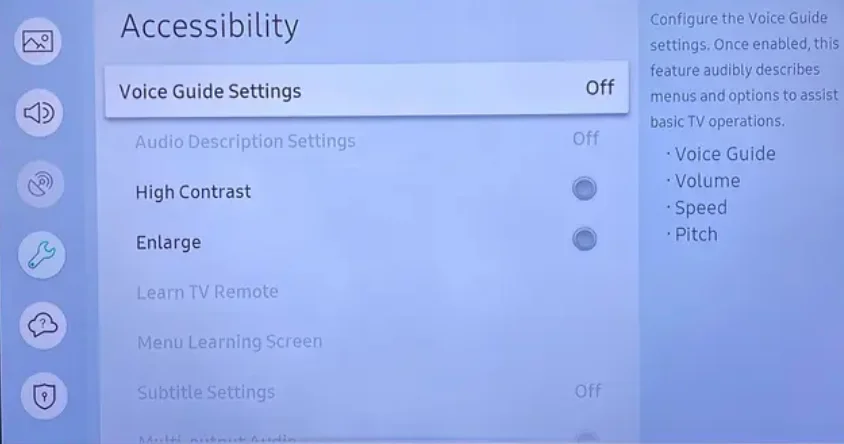
Step 4. Open Paramount Plus to ensure the audio description feature is no longer active.
Turn Off Audio Description on Sony TV
Step 1. Open the Settings menu from the Home screen.
Step 2. Navigate to Accessibility and select Audio Description.
Step 3. Toggle the feature to Off.
Step 4. After this, launch Paramount Plus to confirm the narrator is disabled.
How to Turn Off Audio Description on Paramount Plus on Mobile
To finish "Paramount Plus audio description turn off" on your mobile device, Android or iOS, you need to:
Step 1. Open the Paramount Plus app.
Step 2. Start playing a show or movie.
Step 3. Tap on the screen to bring up the playback controls.
Step 4. Tap the speech bubble icon.
Step 5. Under Audio, choose a non-AD track.
How to Turn Off Audio Description on Paramount Plus on the Website
See how to turn off narrator on Paramount Plus while streaming via the web:
Step 1. Navigate to the Paramount+ website and log into your account.
Step 2. Log into your account and start playing a video.
Step 3. Choose the speech bubble icon in the upper right-hand corner of the playback window.
Step 4. Choose the option without AD under Audio to complete "Paramount Plus narrator turn off".
Conclusion
Now that you know how to turn off audio description on Paramount Plus across various devices, you can enjoy a more streamlined viewing experience. Whether you're using a smart TV, mobile device, or streaming via the web, these steps will help you disable the narrator and turn off the audio description feature. Don't forget, if you're ever without your remote, the Universal TV Remote app from BoostVision is a handy tool to help you control your TV settings.
How to Turn Off Audio Description on Paramount Plus FAQ
Q: Where is the settings menu on Paramount Plus?
The Settings menu on Paramount Plus is located within the app or on the website. For the mobile app, tap the profile icon in the top-right corner, then select Settings. On the website, click on your profile picture in the upper-right corner and select Settings from the dropdown menu.
Q: How do I permanently turn off subtitles on Paramount Plus?
To permanently turn off subtitles on Paramount Plus, go to the Settings menu in the app or website and uncheck the Subtitles option. This will ensure that subtitles remain off for future content.








