
How to find Roku PIN? Unluckily, it is not possible to get your Roku PIN back if you lose it. But cheer up, you can use your Roku PIN again after resetting it to a new one. This post provides you with a step-by-step tutorial on how to reset Roku PIN.
Table of Contents
TCL partnered with Roku in 2014; since then, people have had another good choice when purchasing a new television. TCL Roku TVs boast endless entertainment and stunning pictures and that's why many people choose it; however, for a great number of buyers, there is no such picture on their TCL Roku TV but a black, blank screen.
TCL Roku TV black screen is a simple and complicated issue as the issue can be caused by many different reasons, some of which include temporary glitches with the system, while some include hardware issues. This post focuses on the black screen issue on TCL Roku TV, displaying the common reasons for the issue and listing several useful solutions. If your TCL Roku TV's screen turns black, follow the troubleshooting guide.
As for the TCL Roku TV black screen issue, there is a set of quick solutions:
- Restart the TV
- Check the HDMI cable
- Factory reset the TV (this will return your TCL Roku TV to its initial state)
If you can't wait to watch shows on your TCL Roku TV, you can try these solutions first to fix the black screen issue. If they are not helpful, go on reading the post.
Why Is TCL Roku TV Stuck on Black Screen?
The black screen of death happens on all kinds of electronic devices, including computers and TVs. As for the black screen of death on TVs with different brands, including TCL black screen of death, the reasons are similar and the common ones are:
No or insufficient power supply: The power supply to the TV might be not enough for a bright display, let alone no power supply.
Faulty HDMI cable: A deceptive HDMI cable can disrupt the video signal.
Loose cable connections: All of the connections to the TV become loose or have some issue, which could turn the TV screen to black abruptly.
Incompatibility between the TV and external devices: Sometimes incompatible devices can interfere with the TV's display.
TV overheating: When the TV feels too hot, it will turn off automatically and refuse to turn on until its temperature goes back to normal.
Temporary glitches in the TV and outdated firmware: The two reasons can cause many issues, including Roku TV restarting repeatedly.
Corrupted blacklight LED: Backlight is the light source of TVs. When it gets damaged, there is no light to light up the screen and the screen looks black.
Damaged hardware: The hardware inside the TV is broken and the TV screen and even the whole TV fail to work.
The reason list might seem a bit long, but take it easy. There is a quick way to identify whether the black screen issue on your TCL Roku TV lies in the TV itself or something else. That is to check the status of the LED light, typically in front of the TV.
If the LED displays a solid white light, it means that the TV is off or in standby mode, and the black screen might be mainly blamed for the power supply, the remote issue, or something else.
But if you see an off LED light on your TCL Roku TV, the TV is on. The light will blink when you press a button on your remote if the TV is receiving power. In this case, a black screen is caused by the TV itself.
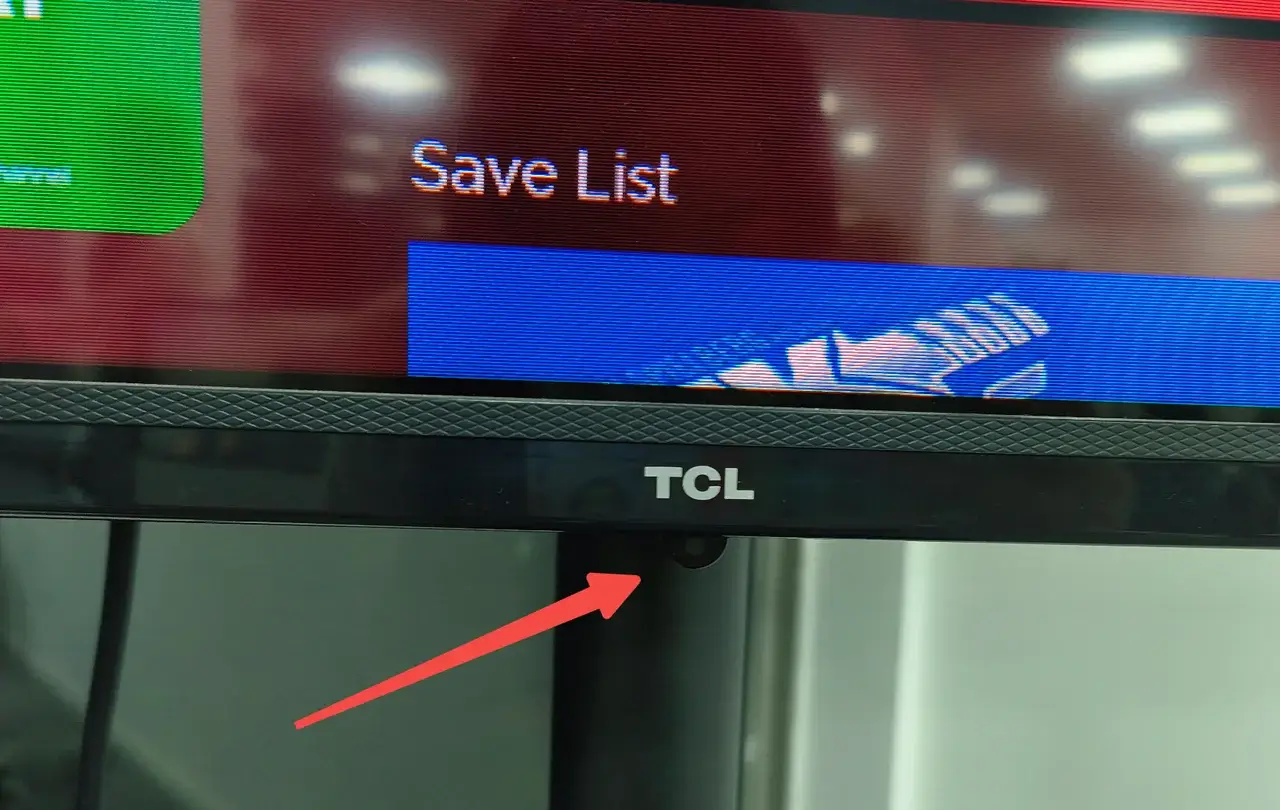
What's the status of the LED light in front of your TCL Roku TV? On or off? Try the solutions listed below.
Note: If your Roku remote also goes lost, you can restore full control over your Roku device in a few minutes with the help of the Roku TV Remote app by BoostVision. This app is a powerful and reliable Roku remote replacement that communicates with Roku devices seamlessly.
Fix 1. Check the Power Connection and Input
TVs can be powered on when it is firmly connected to a working outlet, otherwise, it will be stuck on a black screen. Hence, check the power connection of your black-screen TCL Roku TV first.
Here you need to make sure that the power cord of the TV is snugly connected to the power outlet. If your TCL Roku TV still shows a black screen, continue to check the input you choose.
A smart TV is designed with several HDMI ports, and the wrong input you choose can lead to a black screen. Therefore, switch to the right input:
- Make sure the input device is turned on and firmly connected to your TV;
- Press the Home button on the remote and choose Settings > TV inputs.
- Choose the right input source from the list and press the OK button on your remote.

Try other output sources one by one if you aren't sure which is the right one. These steps are detailed in How to Change Input on Roku TV Quickly.
Fix 2. Power Cycle the TV
Power cycling is the simplest but rather useful solution to the issues of electronic devices, including TCL Roku TV no picture. It is a restart process during which temporary bugs can be removed that cause various issues, including Roku TV no sound. So, when the screen of your TCL Roku TV turns black, try power cycling it first rather than rushing into some complicated solutions.
Press the power button on TCL Roku TV to power off the TV, unplug the TV from the power outlet, and plug it back in after 30 seconds. Check if your TCL Roku TV works properly.
If a black screen appears still in front of you, please repeat the previous operations more times, but note that the 30 seconds should be extended to 40 or 45 seconds.
Fix 3. Check All Cable Connections
Check all your cables that are plugged into your TCL Roku TV. Here you need to see if any wiggle or fray around the ends and make sure that every cord is firmly into the interface on the TV. If these cables are getting old, such as the HDMI cable, I suggest replacing them with new ones.
Once all cables are reaffixed, press the power button on the TV and see if the TV can stream video with pictures.
Fix 4. Check the Remote
If your TCL Roku TV displays pictures after you press the physical power button on the TV, your remote is the issue. Roku remote not working relies on multiple reasons, such as low or dead batteries, physical obstructions, long distances, and so on.
A dysfunctional Roku remote can cause a host of inconveniences, but I shake off the embarrassment after I switch to a remote app. I use the Roku TV Remote app released by BoostVision as a backup plan in case of Roku remote issues. Thanks to the bountiful remote functions offered by the app, I can control my TV with Roku OS seamlessly and effortlessly. Also, my watching experience has been improved greatly due to the screen mirroring and media casting features.
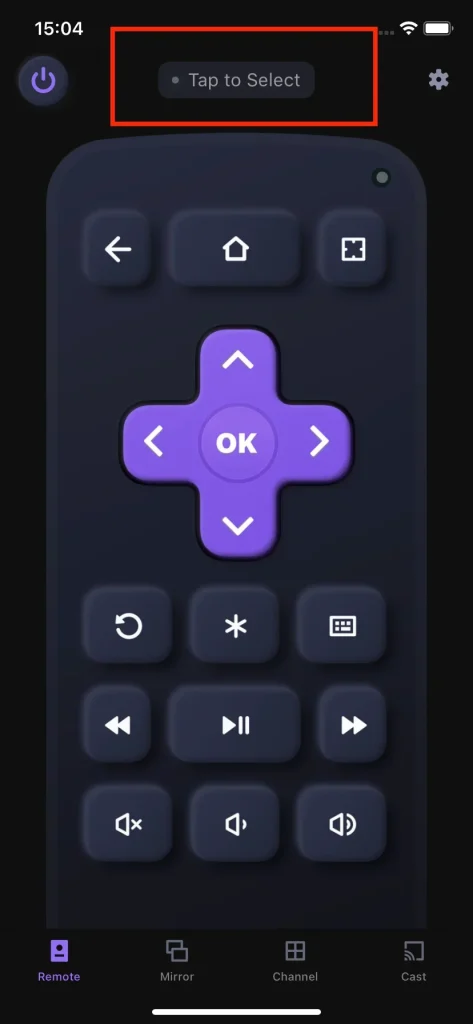
If you also need a Roku remote replacement, the remote app is a good choice. Download it by clicking the following button and set up a connection between the app and your TCL Roku TV.
Download Remote for Roku TV
Fix 5. Remove External Devices
As stated before, incompatibility between the external devices and your TCL Roku TV can also cause a black screen of death. To remove the possible compatibility, disconnect any USB drives, external hard drives, or other devices if you have connected one of them to your TCL Roku TV.
Fix 6: Avoid TV Overheating
Does the black screen appear on your TCL Roku TV abruptly after several hours of watching the TV? If your TV is in this case, check if your Roku TV overheats. An electronic device will overheat after a long time of work and shut itself down to avoid damage to its internal hardware.
If the back of your TCL Roku TV is too hot for your hand, let it take a break. To cool it quickly, place it in good ventilation and avoid sunlight. When the device's temperature returns to normal, you can power on the device and enjoy the shows you prefer.
Fix 7. Disable the Fast Start Feature
Thanks to the Fast Start feature, you can control your TCL Roku TV through voice commands. However, the feature is not perfect as it causes issues with performance from time to time and the black screen issue is a typical one. In other words, disabling the feature may troubleshoot the black screen issue with your TCL Roku TV.
If your TCL Roku TV temporarily shakes off the black screen issue, disable the feature to prevent future problems.
Step 1. Press the Home button on your remote and open the Settings menu.
Step 2. Choose the System option from the Settings menu.
Step 3. Locate the Fast TV start option and toggle it off.
Step 4. Restart your TCL Roku TV. Here you can choose the System restart option that is under the Fast TV start option.
Fix 8. Update the TV's Firmware
After disabling the Fast Start feature, you can continue to check if your TV's firmware is up to date. Outdated or broken firmware can also lead to a black screen issue and other performance issues.
To update the firmware, you need to:
Step 1. Press the Home button on your remote and navigate to the Settings menu.
Step 2. Choose the More Settings option from the Settings menu.
Step 3. Go to Device Preferences > About > System Update > Network Update.
Step 4. The TV should look for software updates automatically. Choose the update it finds and download it.
Step 5. Click OK to confirm when it finishes.
Fix 9. Factory Reset the TV
Try a factory reset if everything else fails. Factory resetting your TCL Roku TV is the last resort because it can delete everything, including individual settings. The solution is also feasible if you break away from the black screen.
Step 1. Press the Home button on your remote to access the home screen.
Step 2. Find and select the Settings option.
Step 3. Navigate to System > Advanced system settings > Factory reset > Factory reset everything.
Step 4. Follow the on-screen instructions to enter the required code and choose the OK option to confirm.
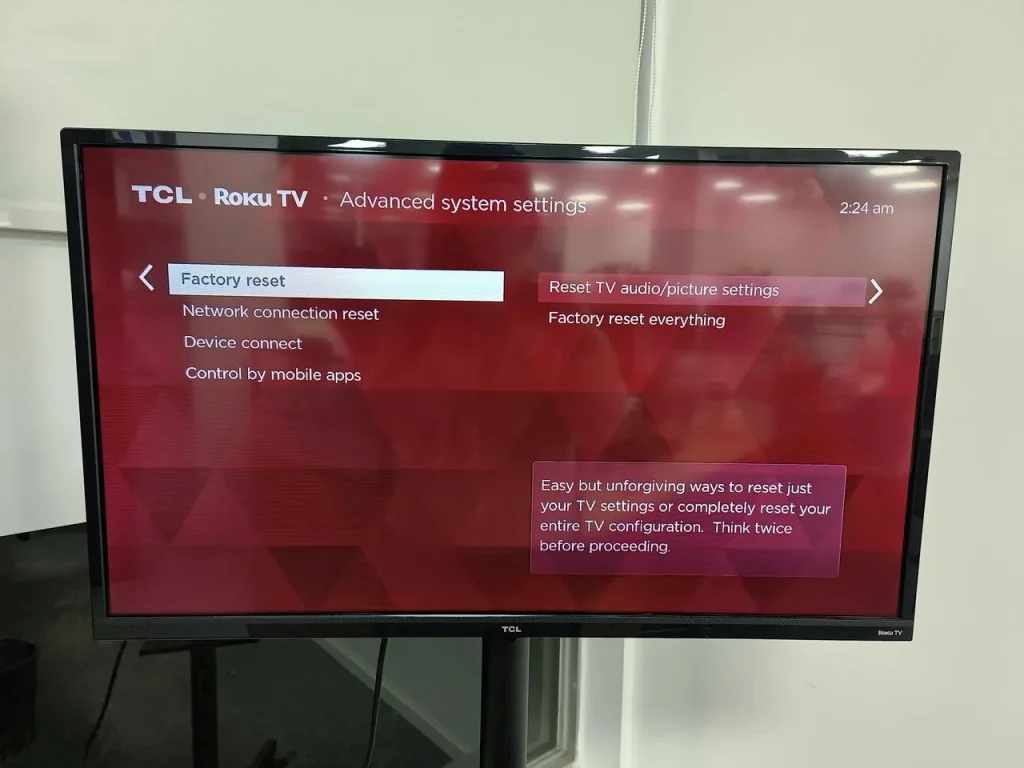
Step 5. Your TV should begin to reset itself. Wait patiently until it finishes.
When the reset ends, set up your TCL Roku TV again and see if it will be stuck on a black screen again. If the last resort also fails, it is time to ask for help from professionals or contact TCL support to fix the internal issues with the TV, such as damaged backlight or other hardware.
How to Fix TCL Roku TV Black Screen with Sound?
TCL Roku TV screen goes black but sound still works, some people reported. This black screen issue is always caused by improper display settings. When the brightness or contrast settings are too low, the TV screen is too dim and seems to turn black.
So, check if the display settings on your TCL Roku TV are set properly, including the brightness, contrast, and other relevant options. To do so, access the Settings menu and look for the display or picture settings.
Besides, power-saving mode can decrease the screen brightness. If you have enabled this mode, try disabling it.
Verdict
Black screen issues are depressing but solvable in most cases. Here I share 9 solutions to TCL Roku TV black screen and some ideas of TCL Roku TV black screen with sound. If you are vexed about the black screen issue with your TCL Roku TV, my sharing might be helpful to you.
TCL Roku TV Black Screen FAQ
Q: What to do when your TV turns on but the screen is black?
First, check if your TV plays any sound when it is stuck on a black screen. If it is, check if the display settings are not improper, including the brightness, contrast, etc. Otherwise, you need to perform some solutions to fix the black screen issue on your TCL Roku TV:
- Check the power connection and input
- Power cycle the TV
- Check all cable connections
- Check the remote
- Remove external devices
- Avoid TV overheating
- Turn off the fast start feature
- Update the TV's firmware
- Factory reset the TV
Q: Why is my TCL TV not turning on but the light is on?
If the LED displays a solid white light, it means that the TV is off or in standby mode, and the TV not turning on issue might be caused by the power supply, the remote issue, or something else.
Q: What causes a TCL TV screen to go black?
The reason list for the black screen issue on TCL TV is a little bit long, including no or insufficient power supply, faulty HDMI cable, loose cable connections, incompatibility between the TV and external devices, TV overheating, temporary glitches in the TV and outdated firmware, corrupted blacklight LED, Damaged hardware, and so forth.
Q: Can you use a universal remote with Roku TV?
You can use a universal remote that supports Roku TV to control the TV. BoostVision provides such a universal remote app that eases Roku users' lives.








