
Spectrum is famous for its uncontracted network and TV services, and its advantage is that you can always swap to another service without limits. This principle has been applied to the spectrum remote as well, because Spectrum remote is compatible with other TVs or streaming devices.
Before you start to use it on other TVs, you still need to use Spectrum remote TV codes to pair the remote with the TV, and this guide is meant to provide step-by-step instructions, to get your Spectrum remote to work on other TVs.
Table of Content
Since Spectrum remote has various types, you need to make sure you're following the right guide.
How to Program a Spectrum Guide Remote?
The Spectrum guide remote is one of the most common remotes provided by Spectrum. How to program Spectrum remote TV codes is rather simple because the codes are in single digits.
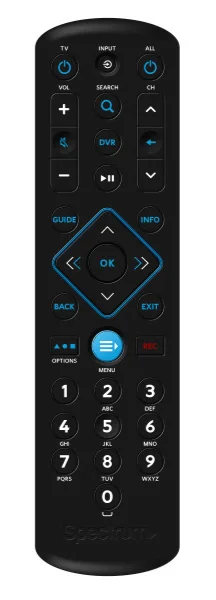
Step 1. Press and hold the MENU button and the OK button.
Step 2. Press the TV Power button once.
Step 3. Press the INPUT button.
Step 4. Press and hold the number button on the remote. Code can be found in the table below.
| TV brands | Code |
|---|---|
| Insignia/Dynex | 1 |
| LG/Zenith | 2 |
| Panasonic | 3 |
| Philips/Magnavox | 4 |
| RCA/TCL | 5 |
| Samsung | 6 |
| Sharp | 7 |
| Sony | 8 |
| Toshiba | 9 |
| Vizio | 0 |
Step 5. When the TV turns off automatically, release the number button.
How to Program a 1060BC2/3 Remote?
The 1060BC2 or 1060BC3 remote can control devices more than TVs, including DVD players and audio receivers. Here, we will take TV as an example.

Step 1. Press the TV button.
Step 2. Press and hold the SETUP button.
Step 3. Input the 5-digit code with the numberpad depending on the brand of your TV. Spectrum TV remote codes for mainstream brands will be listed below.
| Brand | 5-digit code |
|---|---|
| Changhong | 10765 |
| Hisense | 10748, 11314, 11660, 12098, 12355, 12419 |
| Insignia | 11423, 11564, 10171, 11204, 11517, 11641, 11660, 11710, 11780, 11892, 11963, 12002, 12049, 12088, 12417 |
| LG | 11423, 10017, 11265, 10178, 10700, 10856, 11178, 11768, 11993, 12358, 12424 |
| ONN | 11756 |
| Panasonic | 10250, 11480, 11457, 10051, 10650, 11271, 11291, 11410, 11941, 11946 |
| Philips | 11454, 11866, 10054, 10690, 11154, 11744, 11806, 11856, 11867, 12372, 12374 |
| Samsung | 10812, 10060, 10702, 10178, 10650, 10766, 10814, 11060, 11903, 12051 |
| Sharp | 10818, 10093, 10688, 10851, 11602, 12360 |
| Sony | 10000, 10810, 10834, 11317, 11685 |
| TCL | 11756, 10842, 10706 |
| Toshiba | 11524, 10156, 11256, 11265, 10060, 10650, 10822, 10832, 10845, 11156, 11356, 11656, 11704, 11935, 11945, 12006 |
| Vizio | 11758, 10864, 10885, 11756 |
| Zenith | 10000, 11423, 10047, 10017, 10463, 11265, 10178, 11145, 10145, 11661 |
Step 4. Your TV will be turned off automatically if the remote is successfully programmed, and if not, repeat the steps above with another code.
How to Program a Philips RC122 Remote?
The Philips RC122 remote is capable of auto-searching, which means you don't need code to finish programming it.

Step 1. Press the TV button.
Step 2. Point the remote to your TV, and press 9 twice and 1 once on the numberpad.
Step 3. Press the PLAY (triangle) button.
Step 4. After your TV has powered off automatically, press the SELECT/OK button, and if not, press the REWIND or FF (double triangles) button to select the right code until it turns off.
Step 5. Press the POWER button to turn on the TV, and press the SELECT/OK button again to store the code.
How to Program a UR3-SR3 Remote?
The UR3-SR3 remote also possesses the ability of automatic pairing, so you don't have to input code manually when programming.

Step 1. Press the TV button.
Step 2. Press the OK/SEL button for at least 3 seconds.
Step 3. Press and hold the CH+ or CH- button until the TV automatically turns off.
Step 4. Press the MUTE button, and your TV should turn on itself.
Step 5. Press the TV button to store the code.
How to Program a URC 2060 Remote?

Step 1. Press the TV/POWER button.
Step 2. Press and hold the SETUP button.
Step 3. Enter code depending on what TV you have, and the mainstream brand TV will be listed below.
| TV brands | 4-digit code |
| Changhong | 0765 |
| Hisense | 0748, 1314, 1660, 2098, 2355 |
| HP | 1494, 1088, 1089 |
| Insignia | 1564, 0463, 0171, 1326, 1385, 1517, 1660, 1785, 1963, 2417 |
| LG | 0017, 0178, 0030, 0856 |
| Panasonic | 0250, 0051 |
| Philips | 0054, 0171, 0556, 1867, 1961 |
| Samsung | 0812, 0060, 0178, 0030, 0587, 0766 |
| Sharp | 0093 |
| Skyworth | 1799 |
| Sony | 0000, 1685 |
| TCL | 2403, 2434 |
| Toshiba | 0154, 0156, 0093, 0060, 0845, 1343, 1743, 1935 |
| Vizio | 1758, 0864, 0885, 1756 |
| Zenith | 0000, 0047, 0017, 0463, 0178, 0030, 0145, 0092, 1661, 1365 |
Step 4. Press the TV POWER button. If the TV turns off, the remote is successfully programmed, and if not, try another code of the same brand.
How to Program a Universal CLIKR-5: UR5U-8780 Remote?

Step 1. Press the TV button and the A (yellow) or B (blue) button.
Step 2. Point the remote to the TV and enter the 3-digit code. Codes for different brands of TV are listed below.
| TV brands | 3-digit code |
| Amazon Fire TV | 690 |
| Changhong | 247 |
| Hisense | 419 442 619 630 631 363 752 |
| Insignia | 350 400 052 164 403 454 457 604 617 |
| LG | 363 113 116 102 112 143 569 284 648 741 |
| Onn | 749 |
| Panasonic | 080 034 056 164 208 359 552 524 607 664 |
| Philips | 164 038 116 003 363 206 431 333 161 594 629 727 |
| Roku TV | 387 251 |
| Samsung | 258 050 363 143 333 228 229 515 655 |
| Sony | 001 608 646 651 702 |
| TCL | 705 749 |
| Toshiba | 138 030 007 258 325 230 703 |
| Vizio | 386 387 624 625 675 |
| Zenith | 363 073 072 |
Step 3. If the code is correct, your TV will automatically turn off.
Step 4. After the TV turns off, press the TV button to store the code.
Smarter Solution: Universal TV Remote App
While programming a Spectrum remote is rather complicated, you might experience some random failure. Therefore, you should try better alternatives to control your TV.
Personally, I prefer to control my TV with BoostVision Universal TV Remote app on my smart phone, because it's convenient enough and easy to find. You can follow the instructions below to set it up.
Download Universal TV Remote
Step 1. Make sure you have connected your smart phone and TV to the same Wi-Fi network.
Step 2. Open the app, click the Tap to Connect area.
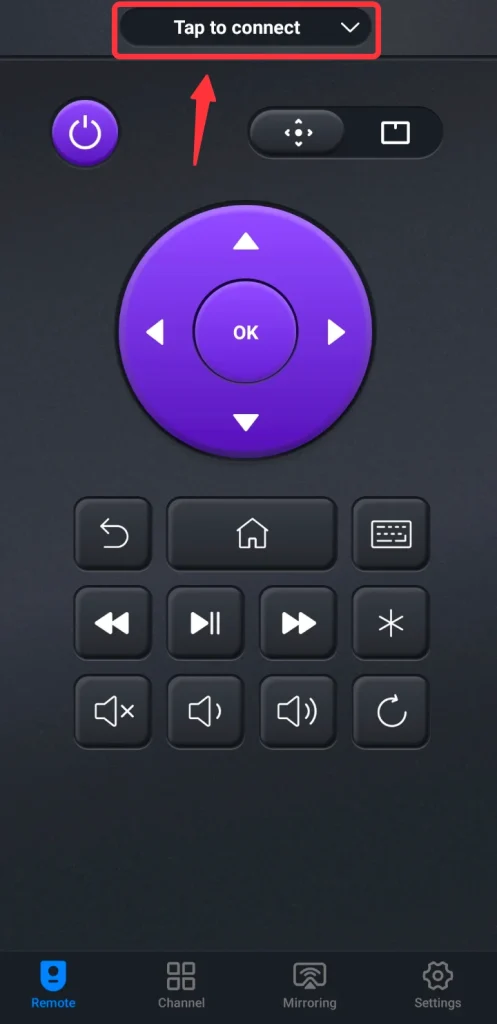
Step 3. Select your TV from the detected devices list.
Step 4. Enter the PIN code if it asks.

Conclusion
What are the TV codes for Spectrum remote? The content above has fully answered this question. With codes, you can easily program the Spectrum remotes to control various brands of TV. However, different types of Spectrum remote need to be programmed with different methods, or they won't work properly.
Spectrum Remote TV Codes FAQ
Q: How do I program my Spectrum remote to my TV?
Different Spectrum remote programs to different TVs differently, and they can be categorized into two types: programs with automatic searching function of the remote, or manually input remote code.
Q: What are the codes for Spectrum remote?
Different TVs can use different codes for different Spectrum remotes. For example, Spectrum guide remote uses signal digit code and covers 14 brands of TV.








