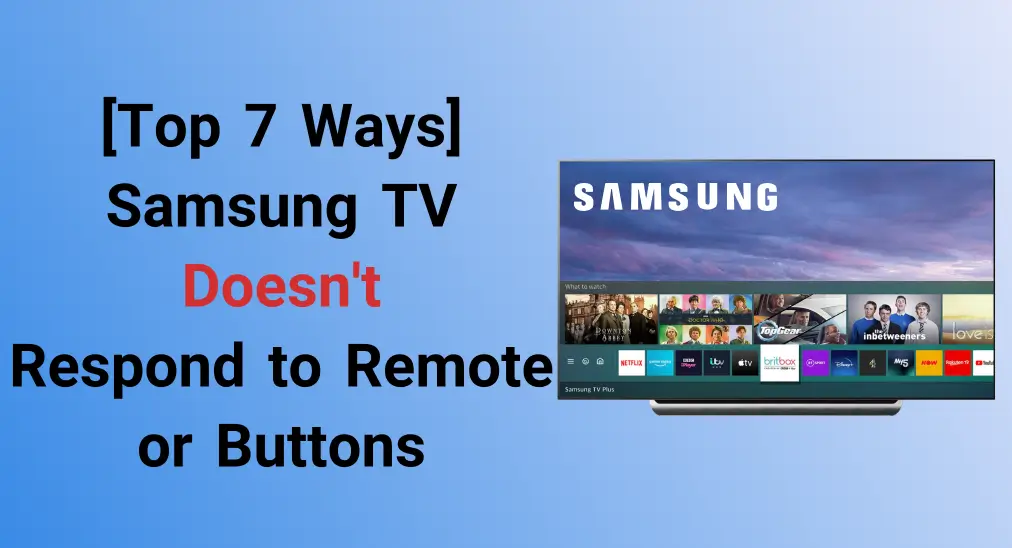
Samsung TV not responding to remote or buttons is one of the most discussed topics among the viewers and the streaming market players. But don't worry, today this blog covers a wide range of approaches to help you troubleshoot the problem.
Table of Content
Why is my Samsung TV not responding to the remote or buttons? There could be various potential reasons, including some small bugs and even firmware breakdowns. To fix it, there are seven methods prepared for you. Please wait and observe the response of your Samsung TV after trying each of the solutions below.
Way 1. Check the Power Supply
How to solve Samsung TV not responding to remote? First, you can do a basic check on the power supply of your Samsung TV. Ensure it is properly connected to a working power outlet and the cables are plugged securely. To do this, you can connect other electronics to the power source that your TV is using.
If other devices also have no response, then you are supposed to change to a useful power outlet.
Way 2. Clean the Samsung Remote and Interference
In addition, there is another detail that you may ignore. Any dust on the remote and interference between devices can also impact the TV's response to the remote control.
So it is suggested that you adopt a dampened cotton swab to clean the sensor on the remote that is usually at the top of the remote. You can also regularly clean the remote buttons to prevent dust clogging. At the same time, remove all obstacles between the remote and your Samsung TV in case blocking the infrared signals.
Way 3. Power Cycle the TV
If the two basic checks can't address your Samsung smart TV not responding to remote, restart your Samsung TV. The power cycle process will help settle the temporary issues that may cause no reactive performance of your television.
To restart your Samsung TV, you need to turn it off and unplug it from the power source. Wait for about 1-2 minutes and plug it back in. Then turn the TV on and check if it responds to your remote.
Way 4. Check the Remote Control
Suppose Samsung TV won't respond to remote still, we need to turn our attention to the remote. For the remote, you need to check if its batteries are sound and properly inserted.
If the batteries are working and correctly equipped, please remove the batteries, press the Power button for 10 seconds, and reinsert the batteries to reset your TV remote. The resetting process can restore some common problems due to battery and connectivity. Otherwise, you are supposed to replace the new batteries for the remote.
Next, you can pair the remote again and check the IR sensor on the remote. Just press the Return and Play/Pause buttons on your remote simultaneously for at least three seconds., then you will see a successful pairing message on the screen.
Plus, turn on the camera on your cellphone and point the end of the remote control with the IR emitter to the camera, then press one of the buttons on the remote control to check whether a light is on the camera screen.

Or you can adopt a Samsung TV Remote App from BoostVision as a virtual remote to control your Samsung TV instead. Let's see how to use the remote app to control your Samsung TV.
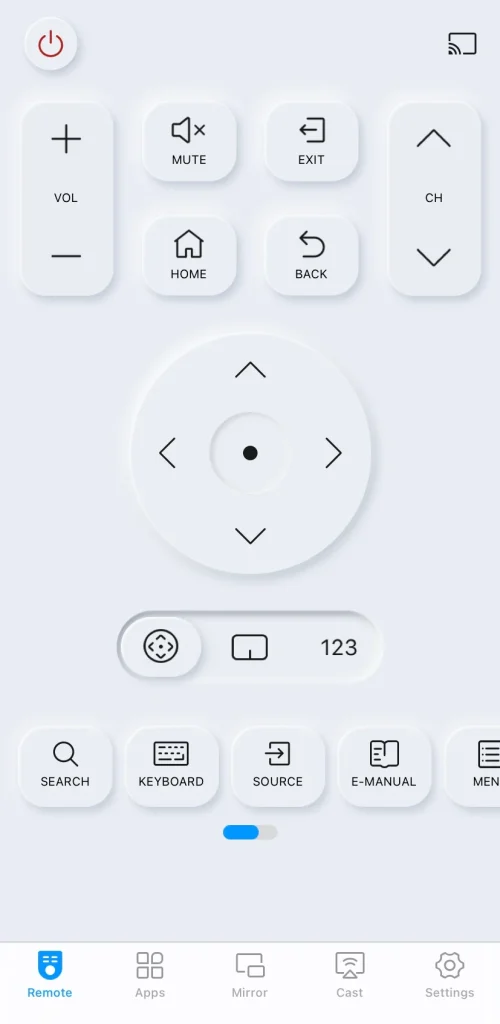
Download Remote for Samsung TV
Step 1. After ensuring that your phone and Samsung TV are under the same Wi-Fi network, download the Samsung TV remote app on your mobile device.
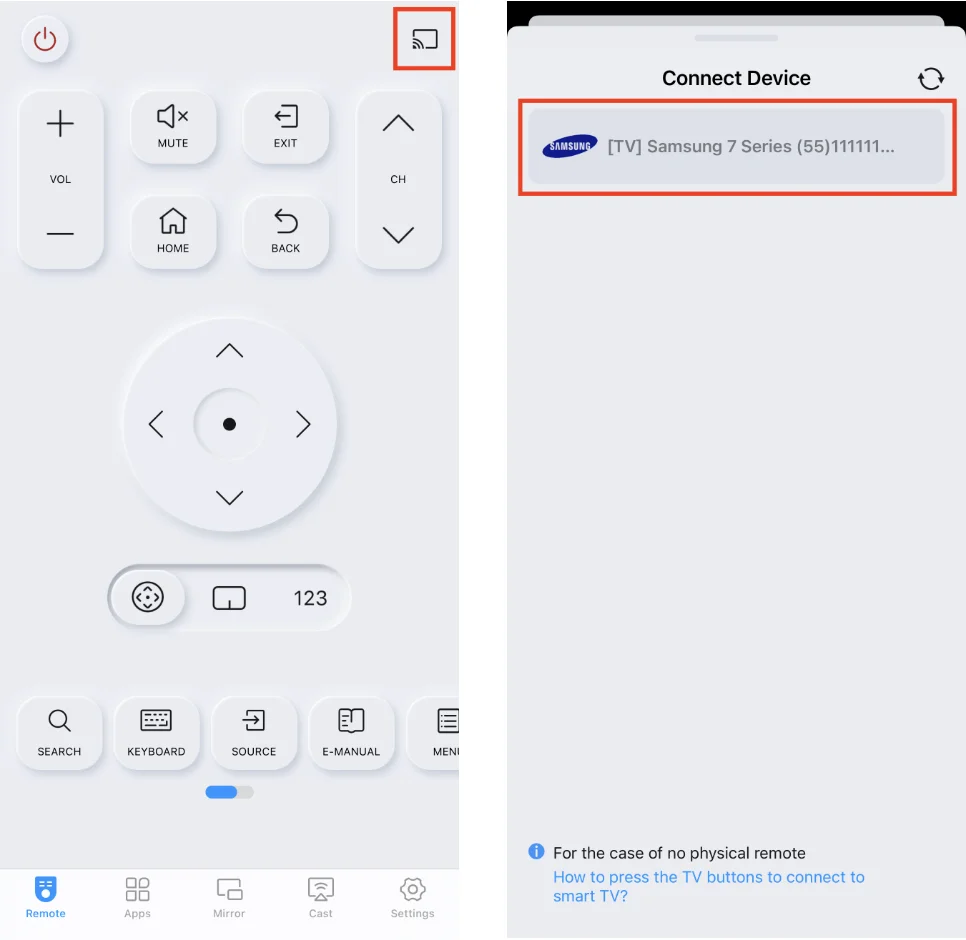
Step 2. Open the application and tap the pairing button to connect your TV to your phone.
Step 3. When connected successfully, you can handle the virtual remote to control your Samsung TV.
Way 5. Check the Input
When the HDMI input connection is wrong, your Samsung smart TV will also not respond to remote and buttons. Therefore, you can check whether the inserted HDMI input port matches the displaying source by pressing the TV buttons: Navigate to the Menu and select Connected Devices, then choose the input source that is connected to your TV.
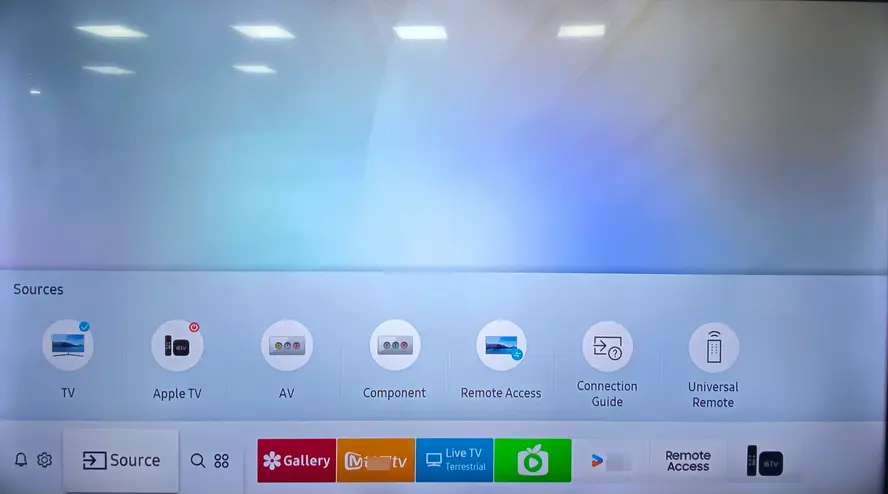
Way 6. Update the Samsung TV
Sometimes outdated versions can also cause performance issues. You are allowed to use a Samsung TV remote app to navigate to the Settings > System or Software Update option to check any available updates, and then follow the on-screen instructions to finish.
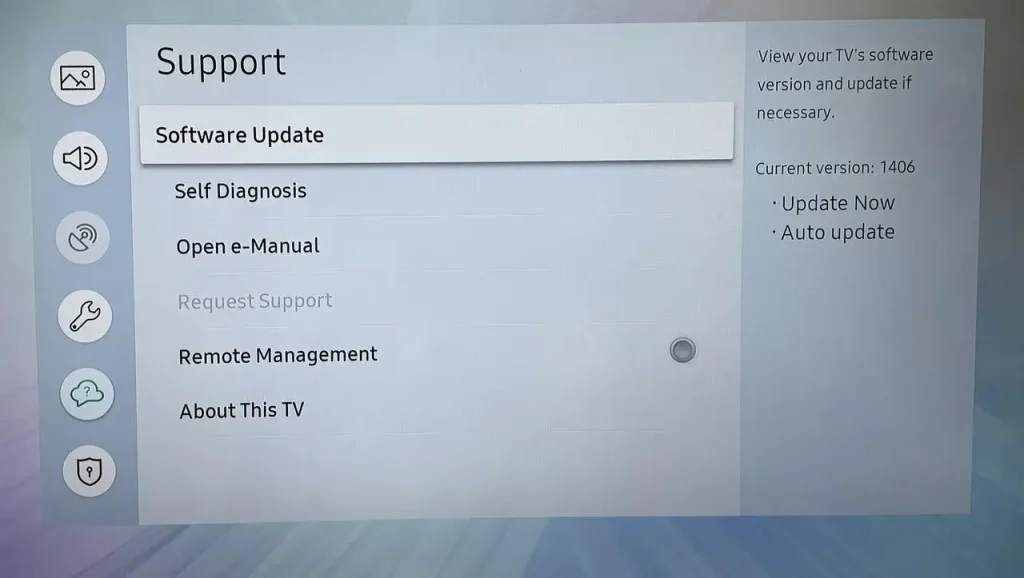
If none of the ways can solve your problem, you need to contact Samsung support for further technical assistance. Remember to tell them the model of your Samsung device and what approaches you have tried.
Way 7. Reset the Samsung TV
If the problem of Samsung TV not responding to remote or buttons persists, you need to reset your Samsung TV. The resetting process will restore your TV to its default settings, and the data will be cleared up as well as the personal settings.
Plus, the process of resetting a Samsung TV is different depending on the specific model. You can search online or check the user manual for particular resetting steps for your Samsung TV.
Note: You can use the virtual remote from Way 4 to perform button operations.
Then use the remote to see if your Samsung TV responds right away. If not, check out the next troubleshooting method.
Bottom Line
Armed with the methods contained in this article, most issues of your Samsung TV can be addressed. However, it's worth noting that you need to draw attention to the specific troubleshooting steps that may vary depending on different Samsung TV models. Hoping these suggestions can help you!
Samsung TV Not Responding to Remote or Buttons FAQ
Q: Why is my Samsung TV not responding to the remote or buttons?
There are various reasons behind this trouble, including battery issues, connectivity issues, physical damage, or some issues on the remote or your Samsung TV.
Q: How do I fix an unresponsive Samsung TV?
- Check the power source
- Clean the Samsung remote and interference,
- Restart your TV
- Check the remote control (battery, reset, or change one)
- Reset and update your Samsung TV








