
Want to know the way to troubleshoot the Roku remote not charging? Luckily, you're in the right place. This article outlines what you can try to get it working again. Read on to check out the ways to achieve it!
Table of Content
Is Roku Remote Chargeable
Got a rechargeable Roku remote? That's a smart choice, especially if you want to avoid buying replacement Roku remote batteries. Currently, only the Roku Voice Remote Pro and Roku Voice Remote Pro (2nd Edition) support USB charging. Before troubleshooting Roku remote not holding charge issues, let's walk through how to properly charge your Roku remote.
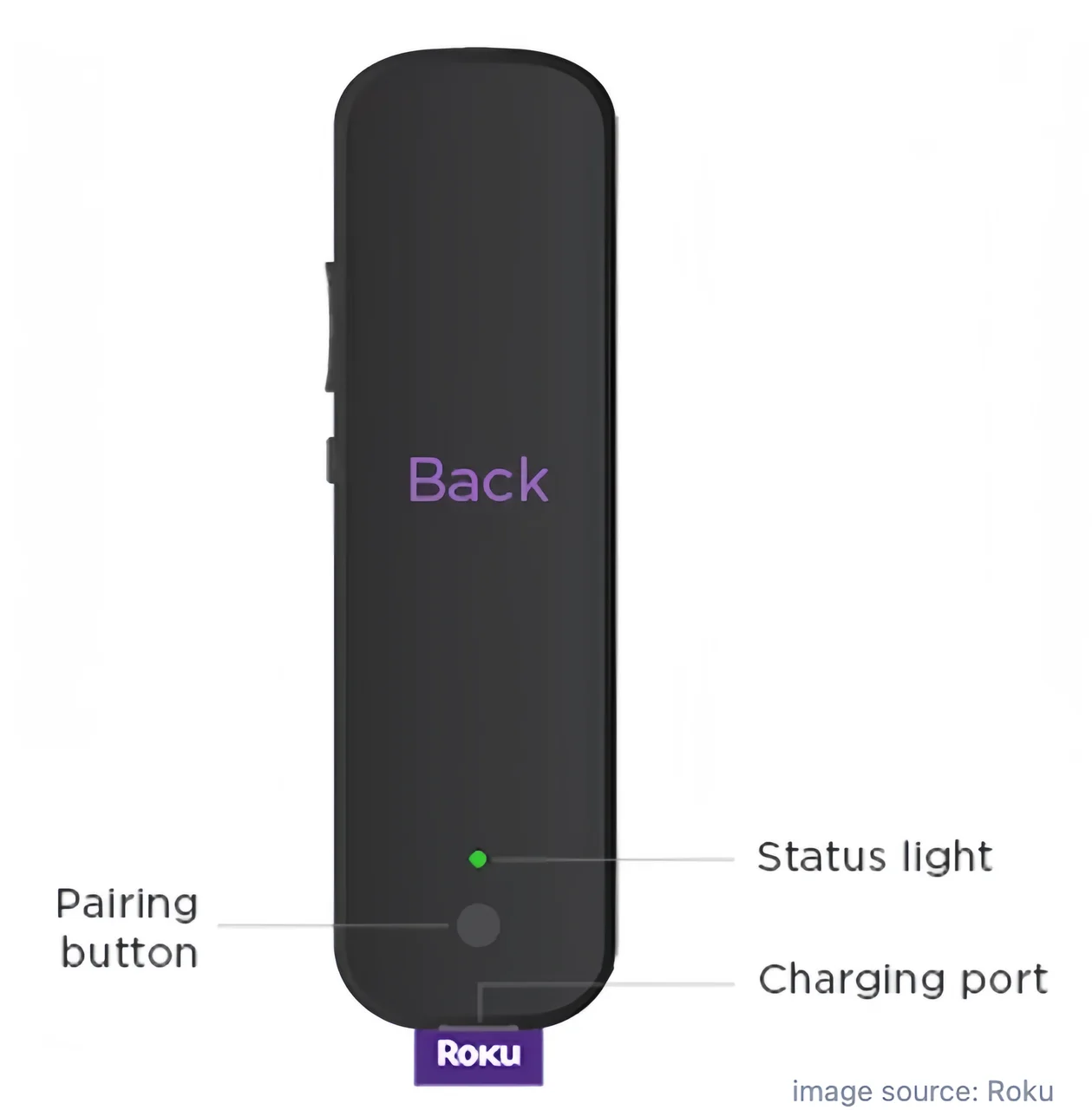
How to charge Roku Voice Remote Pro:
Step 1. Connect it to the micro-USB end of the USB charging cable to the charging port on your remote, and connect the other end to a standard USB power adaptor.
Step 2. The status light on the back of your remote will flash slowly when charging, and it will change to solid green when complete. A full charge takes roughly 3 hours and lasts approximately 2 months under normal use.
Attention: Heavy Headphone Mode will drain the battery more quickly. You should pay attention to the duration of the mode and remember to turn it off in time. What's more, almost all rechargeable devices will deteriorate if repeatedly overcharged. So you need to avoid charging your rechargeable Roku overnight, or you can check its battery level from Settings > Remotes & devices > Remotes > Voice Remote Pro > About on your Roku.
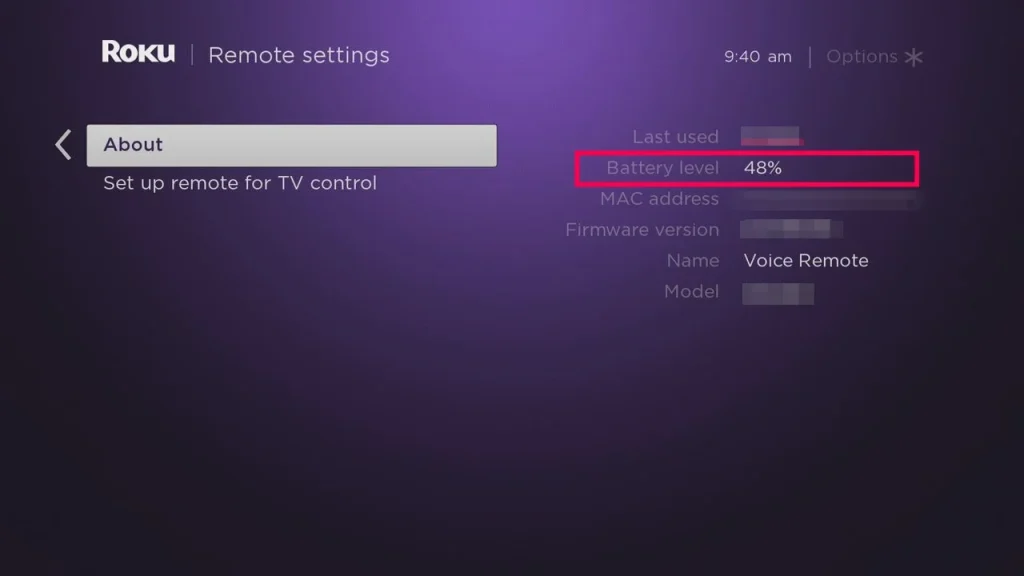
Solutions to Roku Remote Wont Charge
Let's start troubleshooting your Roku remote that isn't charging. We'll walk through 3 practical fixes and an alternative you can try at home. After each step, make sure to check the charging status.
Fix 1. Change to a Different Wall Outlet
First, make sure the wall outlet you're using has power. Try plugging in another rechargeable device, like your phone, to see if it charges. If it doesn't, switch to a different outlet. Once plugged in, check the status light on your Roku remote or go to Settings > Remotes & Devices > Remotes > Voice Remote Pro > About to view the battery level.
Fix 2. Try Another Charger or Charging Cable
The second way to fix your Roku Voice Remote Pro not charging is to try a different USB charger or charging cable. There could be an issue with the charger or cable you're using.
Since both are essential for powering the remote, it's important to check if they work properly. Try using them with another device, like a phone or tablet. If either one doesn't work with other devices, it's likely faulty and should be replaced.
Fix 3. Reset Your Roku Remote
After the two simple attempts, if you still have not worked out your problem. Then you need to reset your Roku Remote, in case there are some invisible bugs and the resetting process will repair these tiny problems.
Hold the Home and Pairing buttons on Roku remote simultaneously for about 20 seconds to reset your remote. When the status light stops flashing, your rechargeable Roku remote has been successfully reset. Then it's time that you recharge your Roku remote again. If the issue persists, however, you are allowed to contact Roku to ask for help.
Fix 4. Use a Free Roku Remote App Instead
What a pity that the Roku rechargeable remote not charging still exists. Fortunately, there is a backup prepared for you. If you have never used any remote control apps, it's time to download one and have a try now: the free Roku remote app as your best plan B.

Concerning the considerate design of BoostVision, you can adopt this application from both iOS and Android OS devices.
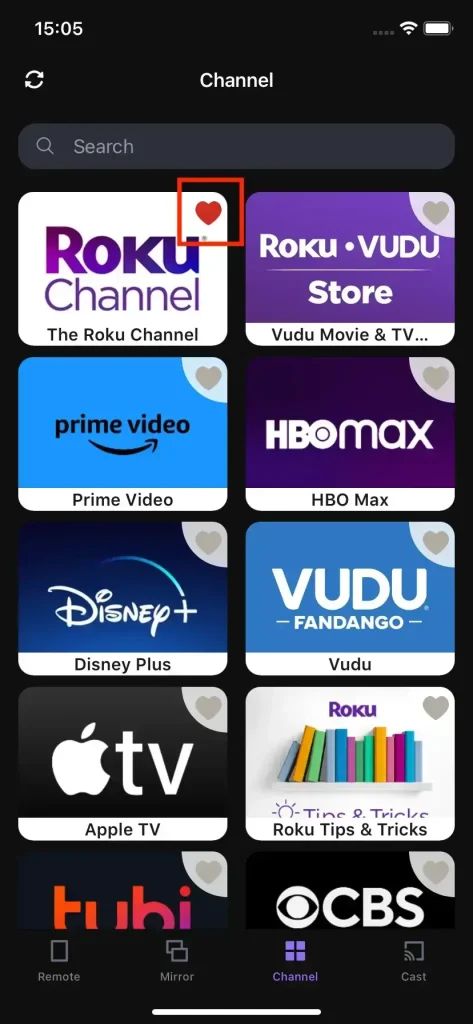
Concerning the considerate design of BoostVision, you can adopt this application from both iOS and Android OS devices. Plus, this application allows you to move your favorite channels to the forefront position of the channel list by lighting a red heart icon.
Download Remote for Roku TV
After having a brief understanding of the virtual remote app, let's discover how to pair this Roku app to your Roku TV as follows:
Step 1. Search the free Roku remote app with developer BoostVision from Google Play or App Store on your mobile device. Then download and install it as well as allow all its permissions.

Step 2. Ensure your mobile device and Roku TV are connected to the same Wi-Fi. Tap the top Tap to Select to choose your Roku TV from the device list.
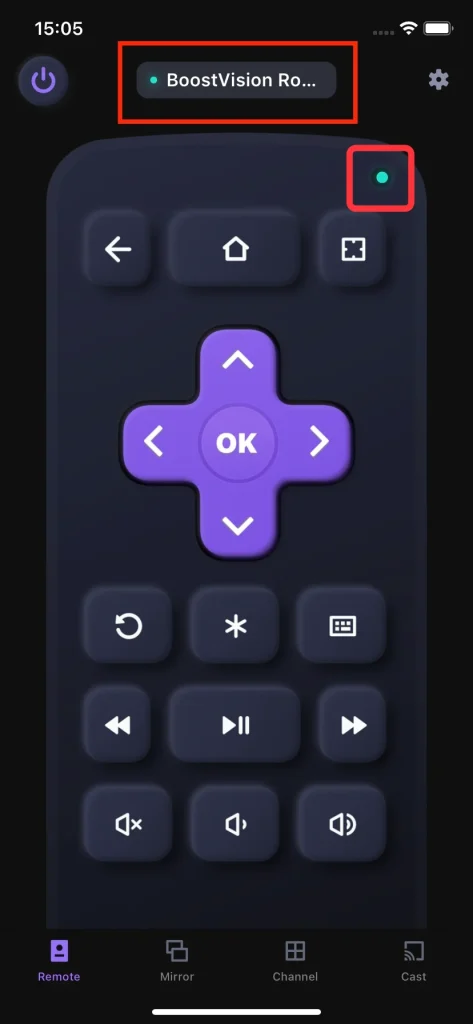
Step 3. Once it's connected, the little green light will be on and you can tap the onscreen buttons to control your Roku.
To Sum Up
The Roku remote not charging is usually not a serious bug and you can solve it by yourself just follow these fixes one by one. At the same time, you should draw your attention to taking care of your rechargeable remotes, don't overcharge them. Plus, if you have never used any remote control apps, it’s time to download one and have a try now.
Roku Remote Not Charging FAQ
Q: Why doesn't my Roku remote charge?
Usually, it is caused by power outlets, charging cables, and USB chargers. You can try to change these equipment, or reset your remote by pressing and holding the Back /Pairing button and Home button simultaneously for about 20 seconds.
Q: How do I know when a Roku remote is charging?
You will see a slow flashing light at the back of your Roku remote when the Roku remote is charging. A full charge will take about three hours and turn the light solid. Remember not to overcharge your rechargeable remote.








