
The App-switching view on Apple TV works like the multitasking feature on iPhone or iPad, but running too many apps simultaneously may slow your Apple TV. So you search for Como fechar aplicativos na Apple TV. online and come to this blog to ask for answers. Thank you for your trust, and now let's try different ways to close apps on your Apple TV as follows.
Índice
How to Close Out of Apps on Apple TV
To close an app does not merely mean to exit it, otherwise it will still run in the background on your Apple TV. There are different ways to close apps on Apple TV, and these ways make an effort to deal with different situations. From the simplest way to start, let's learn about how to close all apps on Apple TV.
How to Close Apps on Apple TV with Remote
How to force quit app on Apple TV
How to force close apps on Apple TV? Despite different versions of Apple TVs with different remotes, there are similar steps to force close an app on Apple TV. If you wonder how to close apps on Apple TV 4K, or Apple TV HD, you can find the corresponding solutions through App Switcher here.
Atenção: Pressione o Volte button like < icon once, and it will return your Apple TV screen to the Home screen. But this doesn't mean you completely close the app that is still running in the background.
Como fechar aplicativos via Alternador de Apps:
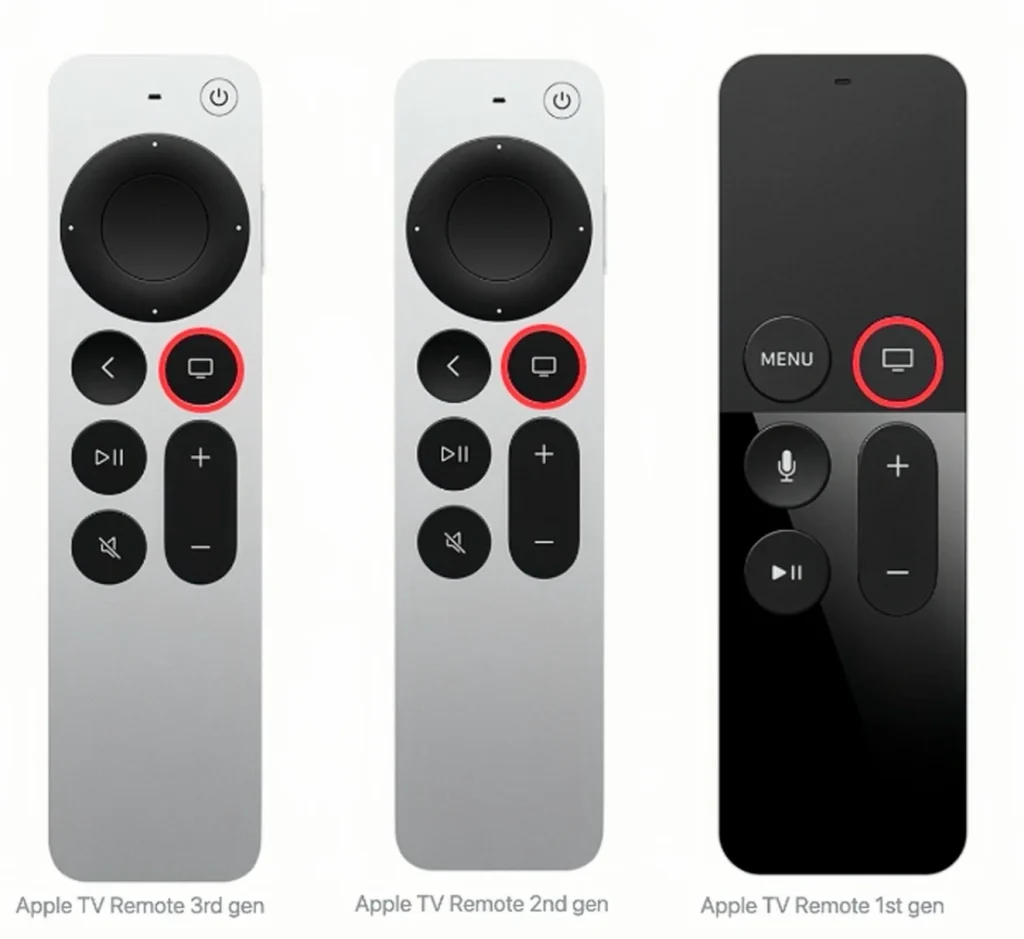
Paso 1. Dê um duplo clique no Televisão botão (ícone de tela de TV) no controle remoto da Apple para entrar na interface do Alternador de Aplicativos..
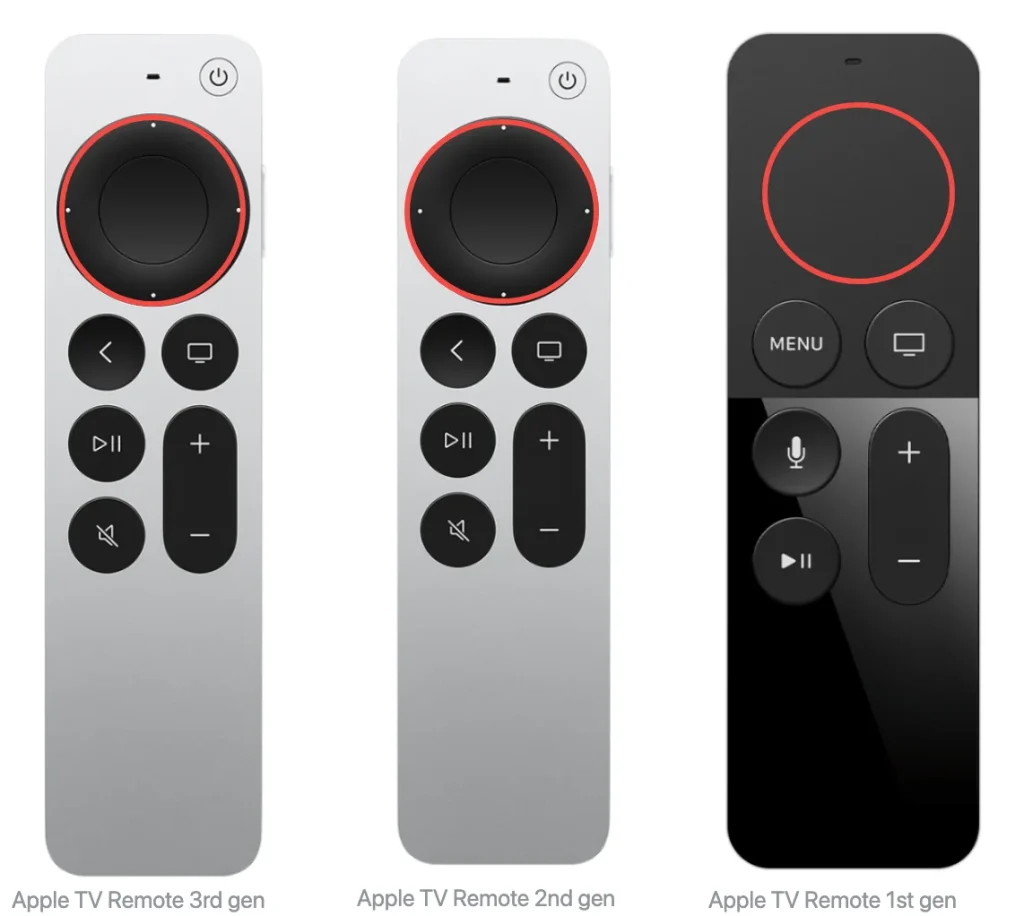
Paso 2. Escolha o aplicativo que você deseja fechar e deslize para cima. clickpad (Siri Remote de 2ª geração ou posterior) ou superfície sensível ao toque (Controle remoto Siri 1ª geração).
Paso 3. Then click the Televisão pressione novamente para voltar à tela inicial.
How to Close Apps by Restarting Apple TV
What's more, you can try to Reinicie sua Apple TV. to force close app Apple TV. If your Apple remote doesn't have a clickpad or touch surface, this method may work better for you since it uses a physical remote to close apps on Apple TV.

Como fechar aplicativos reiniciando a Apple TV:
Paso 1. Open the Aplicativo de configurações para escolher o System .
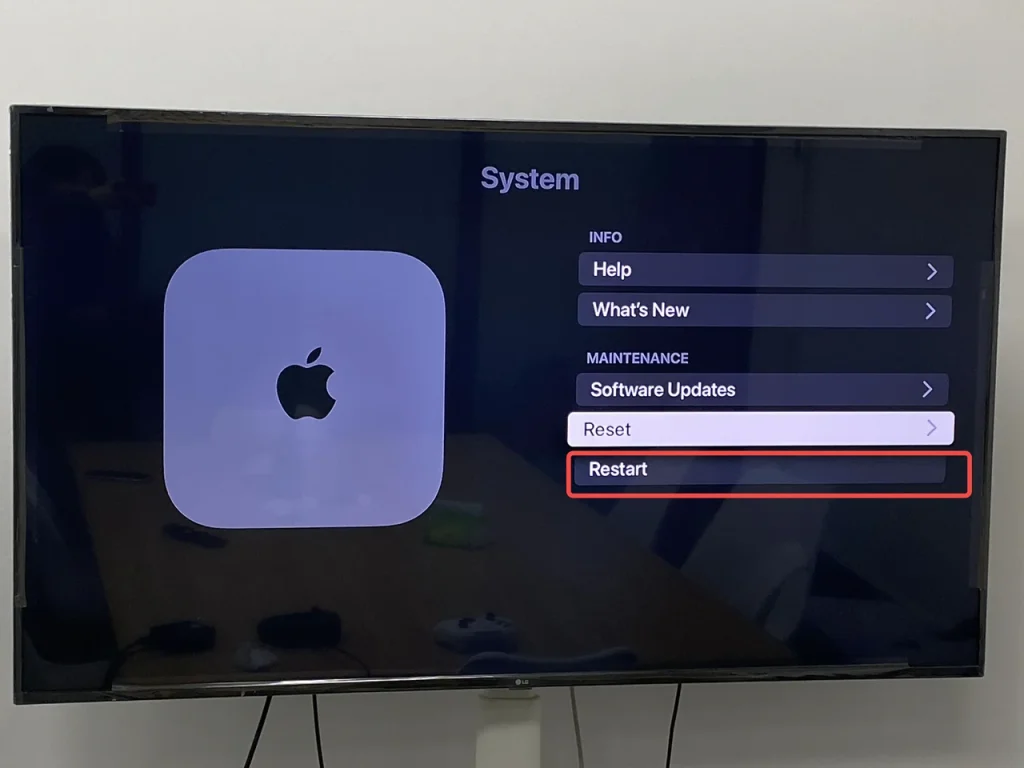
Paso 2. Clique Restart esperar que sua Apple TV reinicie sem nenhum aplicativo em execução naquele momento.
Atenção: O Reiniciar opção próxima Restart a opção limpará todos os dados e retornará sua Apple TV para as configurações padrão. Por favor, tenha cuidado ao clicar na opção necessária!
Alternatively, you can restart your Apple TV by unplugging it from the power outlet, waiting five seconds, and then plugging it back in. This method can also help Apple TV close apps.
Usando o controle remoto virtual da Apple.
Se você Apple remote isn't working or you've misplaced it, don't worry. There are several virtual Apple remotes that can help you to Apple TV force quit app without remote. Now let's walk through how to use your smartphone as a remote to manage and close apps easily.
Recurso de Controle Remoto da Apple TV
How to close apps on Apple TV with iPhone? You might have noticed the Apple TV Remote feature on your Control Center, which looks like a television remote icon. To arrive the Control Center, you need to swipe down from the up-right corner or swipe up from the bottom line on your iPhone or iPad screen.
However, if you still find no remote icon on the Control Center, then you should add this Apple TV Remote feature from Configurações > Centro de Controle > MAIS CONTROLES, e toque no botão verde + botão na frente do botão do controle remoto.
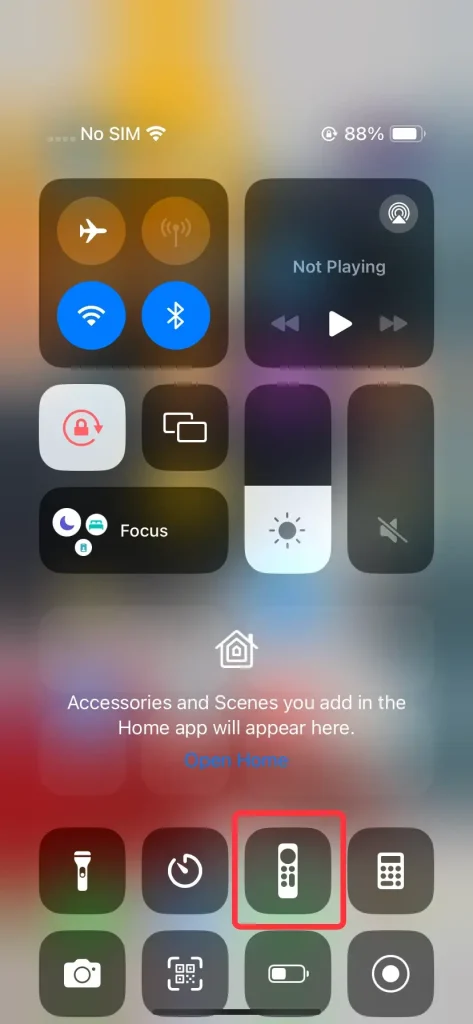
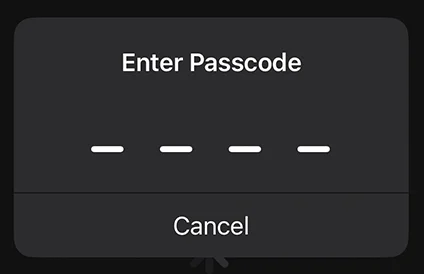
Paso 1. Abra o recurso de Controle Remoto da Apple TV a partir do Centro de Controle e conecte-se ao seu Apple TV a partir do topo da tela, inserindo o código de acesso exibido na tela da televisão.
Paso 3. Pressionando Menu or Televisão/casa botão fechará o aplicativo e o levará de volta à tela inicial.

Paso 4. Ou você pode ir para Configurações > System > Restart para resolver sua tela congelada causada por aplicativos.
Aplicativo Gratuito de Controle Universal para Apple TV
How to close apps on Apple TV with phone Android?If you only have Android mobile devices, you're empwered to attempt a free universal Apple TV remote app. The virtual remote is designed to work on both Android and iOS and allows you to control your Apple TV over Wi-Fi, including closing apps and navigating menus.
Como fechar aplicativos com o App Remote da Apple TV:
Baixe o Controle Remoto Universal
Paso 1. Baixe e instale o aplicativo Universal Apple TV Remote da loja de aplicativos.
Paso 2. Certifique-se de que seu dispositivo Android e Apple TV estejam conectados à mesma rede Wi-Fi. Abra e toque no topo da interface remota para conectar sua Apple TV a partir da lista de dispositivos.

Paso 3. Digite o código PIN para emparelhar sua Apple TV e então pressione o Televisão/casa botão fechará o aplicativo e o levará de volta à tela inicial.

Paso 4. Ou você pode ir para Configurações > System > Restart para resolver sua tela congelada causada por aplicativos.
Para resumir
Closing apps on Apple TV is simple and can be done in a few different ways. This guide covers Apple TV how to close apps using both Apple's physical remotes and virtual remote apps. Whether you're force-quitting an app or restarting your Apple TV, these steps can help improve performance and give you a smoother, more enjoyable viewing experience.
Como fechar aplicativos na Apple TV FAQ
P: Como fechar aplicativos em execução na Apple TV?
Você precisa usar os Controles Remotos Siri ou Apple TV para forçar a saída dos seus aplicativos em execução:
Paso 1. Dê um duplo clique no Televisão botão (ícone de tela de TV) no controle remoto da Apple para entrar na interface do Alternador de Aplicativos..
Paso 2. Escolha o aplicativo que você deseja fechar e deslize para cima. clickpad (Siri Remote de 2ª geração ou posterior) ou superfície sensível ao toque (Controle remoto Siri 1ª geração).
Paso 3. Then click the Televisão pressione novamente para voltar à tela inicial.
P: Posso deletar aplicativos da Apple TV?
Sim. Você precisa usar os controles remotos Siri ou Apple TV para deletar aplicativos:
Paso 1. Selecione o aplicativo que deseja deletar, depois pressione e segure o centro do clickpad (Siri Remote de 2ª geração ou posterior) ou a superfície tátil (Siri Remote de 1ª geração).
Paso 2. Select Excluir Aplicativo e toque Delete or Offload.








