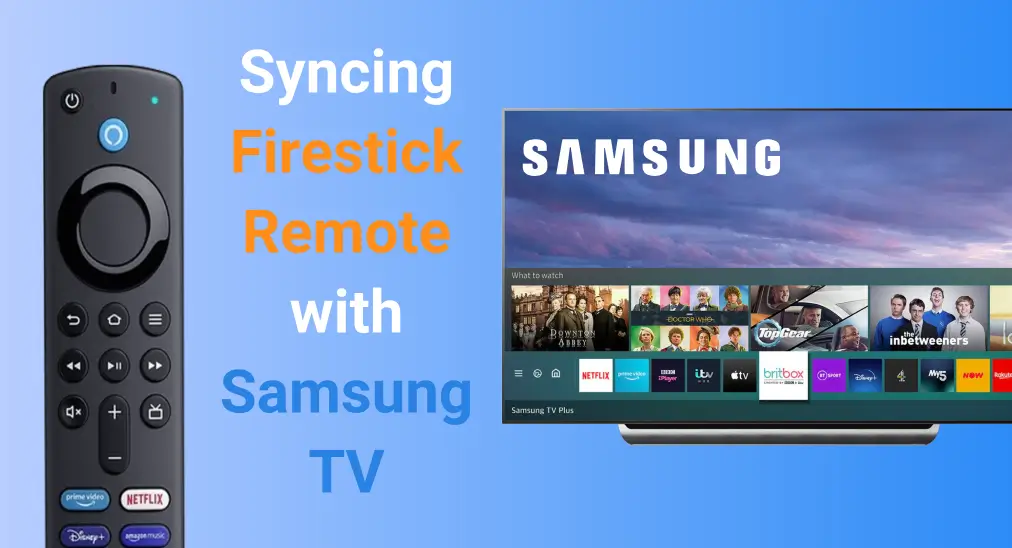
Having both a Samsung TV and a FireStick is an enviable thing, but it can raise the question: How do you pair FireStick remote to Samsung TV? Since they're from different brands, the process might seem tricky. However, with this step-by-step guide here, you'll be able to connect FireStick remote to Samsung TV easily.
Table of Content
Can FireStick Remote Control Samsung TV
The answer is yes and the operating process is straightforward. After pairing FireStick remote to Samsung TV, you can make your FireStick remote adjust the volume or power on or off the Samsung TV, adding more convenience and flexibility to the viewing experience. Now let's take action to sync FireStick remote to Samsung TV.
How to Pair FireStick Remote to Samsung TV
Before conducting program FireStick remote to Samsung TV, you need to do some basic checks to make the pairing process work properly.
- Ensure your Fire TV remote is plugged into the Samsung TV's HDMI port, and you also choose the right HDMI input shown on your television screen.
- Ensure your FireStick remote is working normally so that it won't be unresponsive to your commands.
- Ensure your devices are the latest version. To update your FireStick: Settings > My Fire TV > About > Check for Updates and follow the on-screen instructions. To update your Samsung TV: Press the Home button on the Samsung TV remote > Settings > Support > Software Update > Update Now and follow the on-screen instructions.
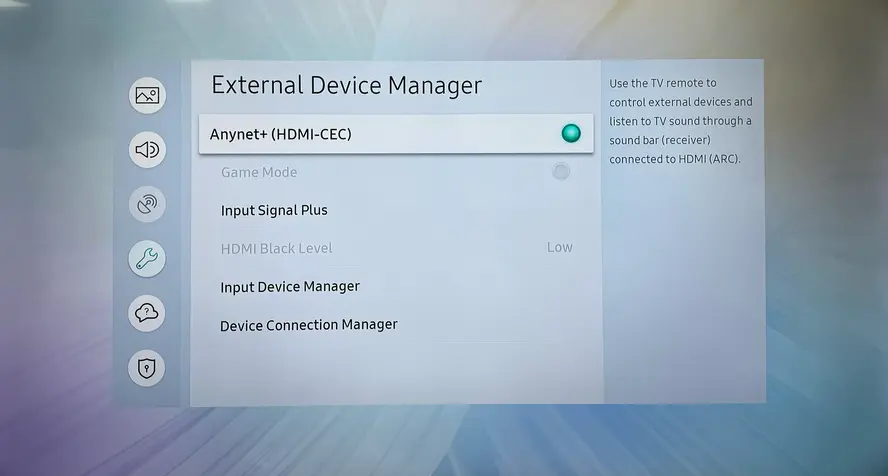
- Ensure the HDMI-CEC setting on your Samsung TV is enabled from Settings > External Device Manager > Anynet+ (HDMI-CEC) to make sure it's turned on. ( For some older TVs, navigate to Settings > System > Expert Settings.)
How to pair FireStick remote with Samsung TV? Once your devices are prepared, you can begin the syncing process from the following instructions:
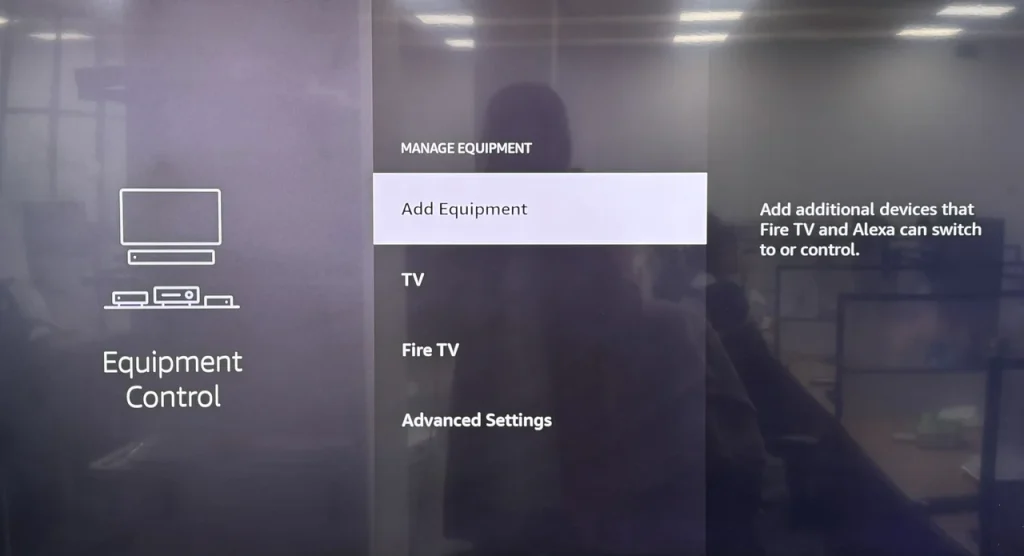
Step 1. Press the Home button on your FireStick remote and navigate to the Settings icon > Equipment Control > Add Equipment.
Note: The TV may be added automatically as a device, and you'll see Manage Equipment instead of Add Equipment. In this case, you can skip the next few steps since the TV is already added.
Step 2. Select the TV option and wait for the FireStick searches. When the Fire Stick detects your TV, select Yes and choose OK then.
Step 3. Finally, you can use the FireStick remote to control your Samsung TV to adjust its volume or turn the TV on or off.
Samsung TV Not Recognizing Amazon Fire Stick Remote
How to pair a FireStick remote to a Samsung TV? If some issues are preventing you from pairing Firestick remote to Samsung TV, don't be anxious and you can go back to check if you've done the correct preparations. Additionally, there is a universal TV remote app that you are allowed to install on your mobile device to control both your FireStick and the Samsung TV.

This virtual remote from BoostVision supports multiple popular smart TVs and streaming devices, including Samsung TVs, Fire TVs & Sticks, Chromecasts, LG TVs, Roku TVs & Sticks, Sony TVs, Vizio TVs, and Apple TVs. Hence, you can even control other TVs or streaming devices with this TV remote application.
Download Universal TV Remote
Here's how to use the universal TV remote:
Step 1. Install the universal TV remote app on your smartphone or tablet, then ensure your mobile device and the TV, streaming device are connected to the same wireless network.

Step 2. Launch the remote on your mobile device and tap the pairing entry to select the targeted device that you want to control by the app.

Step 3. When the pairing process finishes, you can see the name of your devices on the pairing entry. In response, you are allowed to switch the virtual remote through the pairing entry to control your different devices.
Wrapping Up
How to pair my Firestick remote to my Samsung TV? The operating procedure is simple to follow, right? What you should note is that conducting the preparations before you take action. Hoping the blog can help you enjoy your FireStick and Samsung TV more conveniently!
Pair FireStick Remote to Samsung TV FAQ
Q: How do I get my FireStick remote to control my TV?
Here are the detailed steps you can follow to do:
Step 1. Press the Home button on your FireStick remote and navigate to the Settings icon > Equipment Control > Add Equipment.
Step 2. Select the TV option and wait for the FireStick searches. When the Fire Stick detects your TV, select Yes and choose OK then.
Step 3. Finally, you can use the FireStick remote to control your Samsung TV to adjust its volume or turn the TV on or off.
Q: Why won't my FireStick remote turn my TV on and off?
You should check if your FireStick has paired with your TV and if the HDMI-CEC feature on your TV is enabled or not. Plus, please make sure your devices are both the latest versions.








