
When something goes wrong on an LG TV, performing a TV factory reset could be greatly helpful and it is easy to factory reset an LG TV with a remote. But what to do if the LG TV remote is missing or not working? Luckily, the tutorial on how to factory reset LG TV without remote is detailed here. Scroll down to check the details.
Table of Contents
Why Perform LG TV Factory Reset Without Remote?
Before selling your LG TV to others, it is recommended that you perform an LG TV factory reset because a factory reset can remove all data including network setting information, login information, and installed apps. In other words, a factory reset can avoid personal information leakage.
Besides, factory resetting an LG TV is a common and helpful solution to LG TV issues including software glitches, performance issues, conflicts with the TV's settings, and so forth. However, before trying to fix these issues through a factory reset, you'd better always start with a soft reset.
Different from a factory reset, a soft reset, also known as a power cycle, is to restart the TV and during the restarting process, bugs that cause TV issues might be eliminated. (Check for more information about soft reset vs. factory reset).
All in all, performing an LG TV factory reset is to clear your data on the TV and solve different issues on the TV.
How to Perform LG TV Factory Reset Without Remote?
It is easy to factory reset an LG TV with a remote, and it is also not hard to factory reset an LG TV without a remote. Well, how to factory reset LG TV without remote? Several ways are displayed below.
Way 1. Press the Power Button on the LG TV
LG TVs do not have a reset button, but you can perform a factory reset to your LG TV through its power button. Generally, the power button is located on the back panel of the TV, the side panel, or the front. So, look through your LG TV to locate the power button and then carry out the following steps.
Step 1. Press the power button on your LG TV to power off the TV.

Step 2. Unplug the TV from the power source and press and hold the power button for 10 seconds.
Step 3. Keep holding the power button and plug the TV back in.
Step 4. Wait for the TV to reboot. Once you see a different start-up screen with an LG logo on your TV screen, the factory reset has been finished.
Way 2. Enable the Reset to Initial Settings Option via an LG TV Remote App
Pressing the power button is one of the quick ways to factory reset LG TV without remote, and the other quick way is to take advantage of an LG TV remote app to activate the Reset to Initial Settings option.
What's the LG TV remote app recommended here? Give the LG TV Remote app by BoostVision a try. The remote app is a universal remote for LG WebOS TV, which means that it is compatible with all models of LG TVs, and therefore incompatibility issue does not happen to the app and your LG TV.
Aside from the high compatibility, the remote app is an excellent LG TV remote replacement for its many powerful functions. As the following screenshot displays, the remote app is shipped with many useful basic features, including the power button to turn on or off the TV, a quick access to launch all channels, and so on. Advanced features can also be found: the keyboard button to input text easily, the touchpad to navigate anywhere easily, and so on.
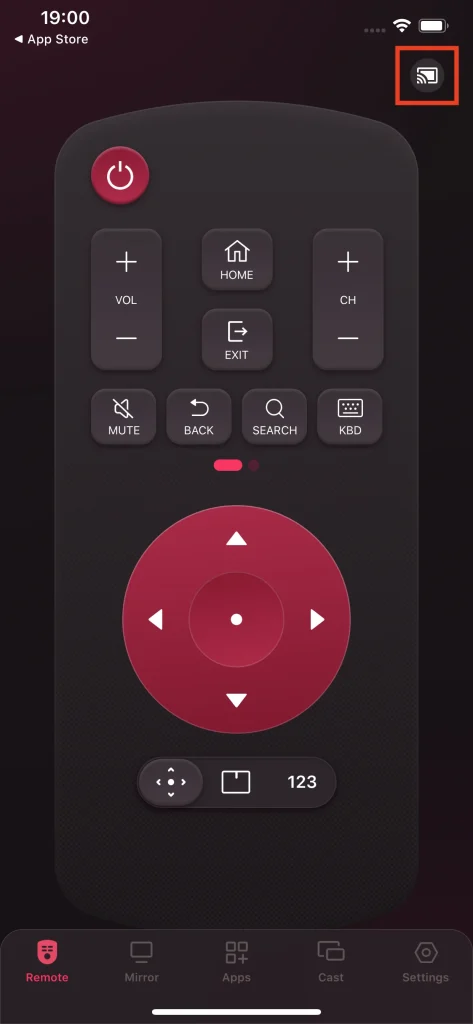
With the remote app, you can control your LG TV easily using your phone when your remote controller goes lost or refuses to work, including bringing the TV into the factory state.
Step 1. Download the app and follow the User Manual of Remote for LG TV to turn your phone into a remote controller for your LG TV.
Download Remote for LG TV
Step 2. Tap on the home button on the app user interface.
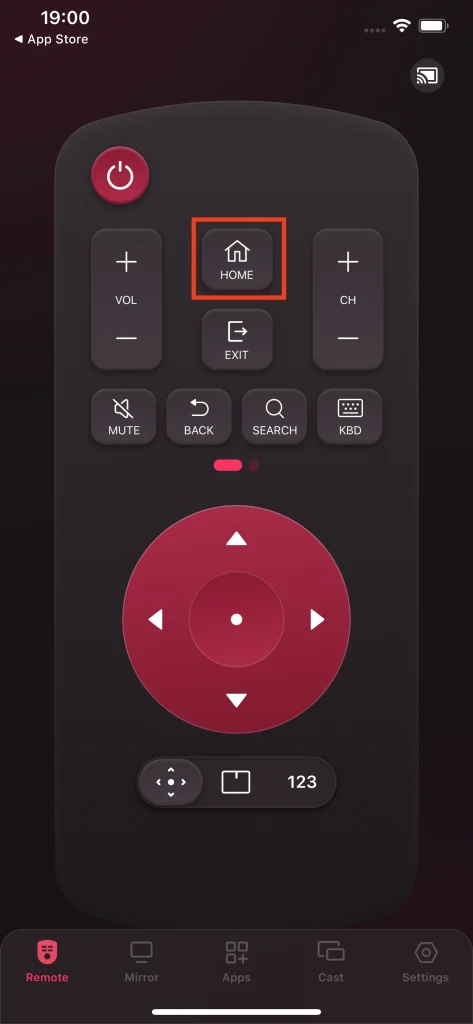
Step 3. Navigate to Settings > Support > Reset to Initial Settings using the navigation buttons or the touchpad.
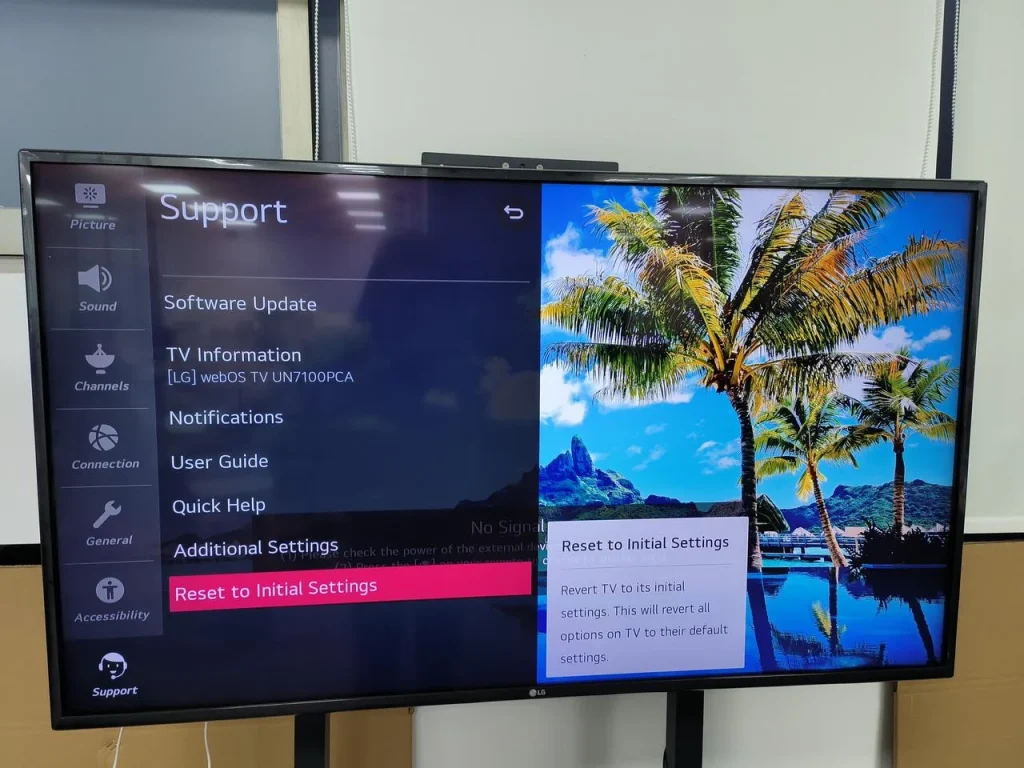
Step 4. Confirm to factory reset your LG TV by choosing the Confirm option.
Step 5. When the password is required, enter it. If you have never changed it, just input 0000.
Step 6. The factory resetting process should commence. Please wait until the process is completed.
When the process comes to an end, you can sell the TV to others or check if TV issues have been solved.
Bottom Line
A factory reset can erase all data on the TV and hence, it is highly recommended that you write down your account information before factory resetting your LG TV through the power button or using the LG TV Remote app.
LG TV Factory Reset Without Remote FAQ
Q: How can I switch on my LG TV without remote?
Locate the power button on your LG TV, press it, and your LG TV will turn on. Alternatively, if you have set up a LG TV remote app like the LG TV Remote app by BoostVision, you can tap the power button on the app home screen to switch on your LG TV.
Q: How do I manually connect my LG TV to WiFi?
If you have a remote controller, a wireless network connection on the LG TV can be set up in three steps: press the Setting button to access the Settings menu, then navigate to the path: All Settings > General > Network > Wi-Fi connection, and finally choose a router you want to connect your LG TV to.
If you do not have a remote controller, there are multiple ways to connect your LG TV to a wireless network, including pressing the physical buttons on the TV, renaming the wireless network, and so on, and they are detailed in How to Connect TV to WiFi Without Remote [LG/Samsung/Roku TV].








