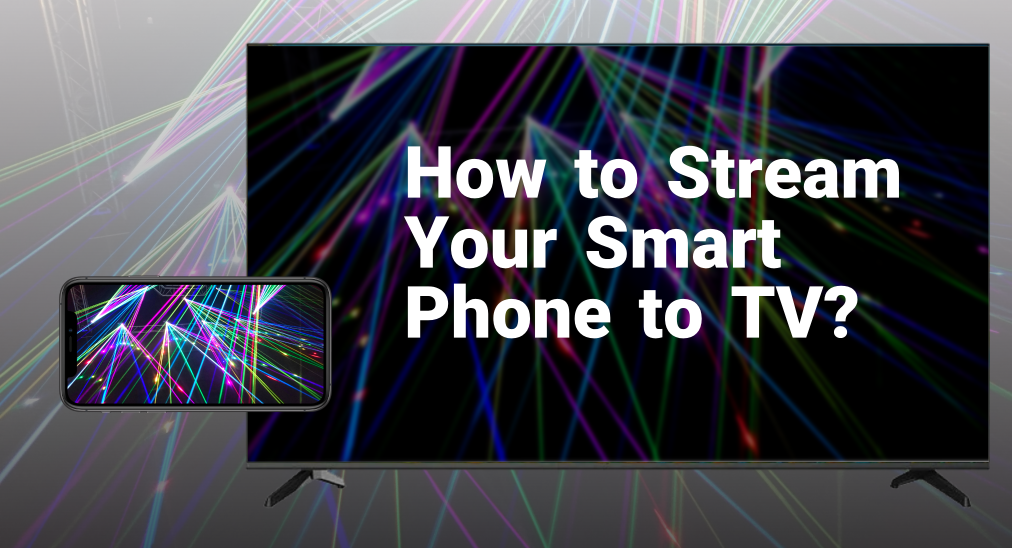
When you finish your favorite TV program, you might want to enjoy some online videos. However, not all TVs can install YouTube or other online video apps. Now here comes a question, How to stream phone to TV? In this guide, we will answer the question of "how do I stream from my phone to my TV?"
Table of Content
Streaming with Google Chromecast
Chromecast is a streaming device developed by Google, and it is also the top choice of built-in feature for all mainstream TV manufacturers. If you have one of the Chromecast devices or a TV that has built-in Chromecast feature, you can stream your phone to TV.
In order to do so, you need to download a Google Home app from the Google Play Store first, then follow the guide below to set it up.
Step 1. Connect your smart phone to the Wi-Fi network that the TV is connected to.
Step 2. Open the Google Home app, click the Devices tab.
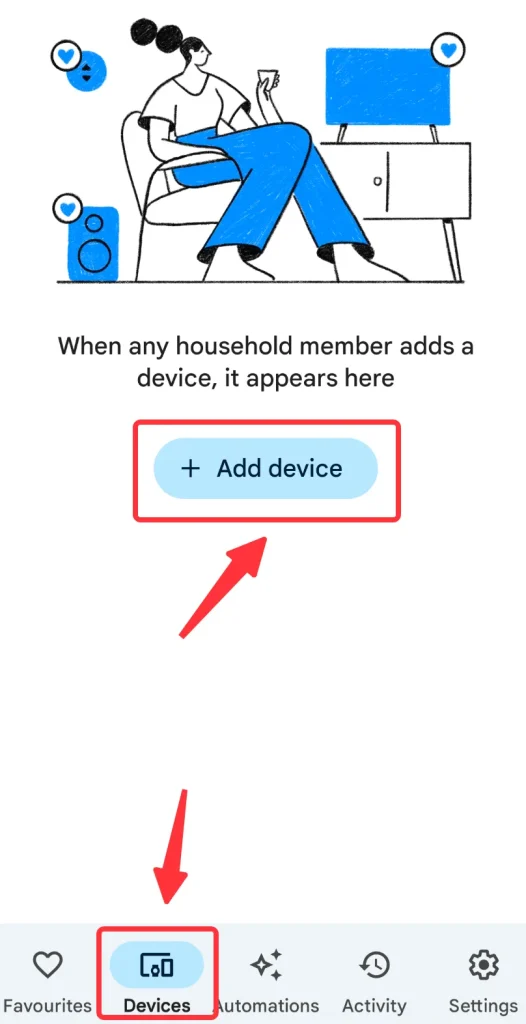
Step 3. Click the Add button and follow the instructions to add your TV to the devices list.
Step 4. Click and hold the icon block of your TV, until a small menu pops up.
Step 5. Tap the Cast icon, then select Cast Screen.
Streaming with Built-in DLNA
Some video players or video apps allow you to cast the content directly to your TV via DLNA protocol. For example, YouTube has its cast feature on the top-right corner. The following steps will show the details of how to stream from phone to TV with YouTube.
Step 1. Make sure your smart phone is connected to the same Wi-Fi network as the TV.
Step 2. Open YouTube app.
Step 3. Click the Cast icon on the top of the home screen.
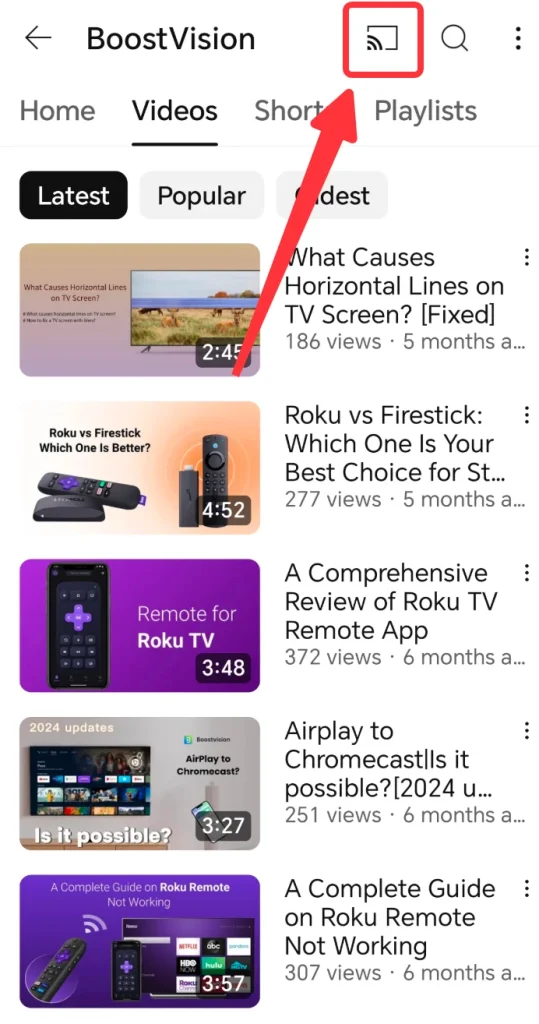
Step 4. Choose your TV and finish the connection.
Step 5. After connection, any video you choose to play will be on your TV.
Also, if you are in the middle of a video, you can cast it to your TV by pausing the video and clicking the Cast icon on the top-right corner.
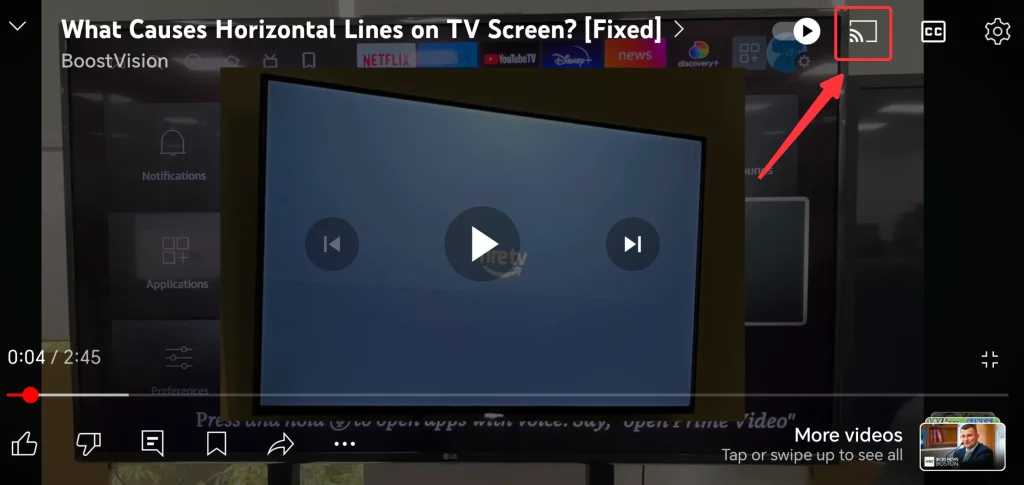
Streaming using Screen Mirroring Feature
Almost all smart phones that were introduced in the past few years have a built-in screen mirroring feature, and you can use it to stream your content from your phone to TV. For example, for Samsung smart phone, its built-in screen mirroring feature called SmartView. The following instructions will show you how to use SmartView feature to mirror the phone screen to your TV.
Step 1. Connect your smart phone to the Wi-Fi network that your TV is currently connected to.
Step 2. Swipe down from the top of the home screen on your phone and call out the Quick Settings panel. If you don't see it, you need to click the Edit icon and add it to the Quick Settings panel.
Step 3. Choose the TV you want to stream to.
Step 4. Enter the PIN code that appears on your TV.
Streaming with HDMI Cable
An HDMI cable is a classic but simple way to get your content streaming from smart phone to your TV. In order to connect HDMI cable to your smart phone, you need to use an HDMI adapter. The list below shows what kind of adapter you need to purchase.
| iPhone 14 and below | Lightning to HDMI Adapter |
| iPhone 15 and newer Android phone | USB Type C to HDMI Adapter |
| Older Android phone | Micro USB to HDMI Adapter |

After you get the proper adapter, follow the instructions below to start streaming.
Step 1. Plug the adapter on your smart phone.
Step 2. Connect one end of the HDMI cable to the adapter, and another end to your TV.
Step 3. Turn on the TV with the remote.
Step 4. Click the Input/Source button and select the port plugged with the cable.
Streaming with Smart TV Cast App
This might be the most straightforward answer to "how to stream my phone to my TV". Smart TV Cast is one of the ultimate solutions to streaming and mirroring for multiple devices. Developed by BoostVision, it is compatible with most TVs, and easy enough to set up.
Step 1. Make sure you have connected your smart phone and your smart TV to the same Wi-Fi network.
Step 2. Click the Tap to Connect area.
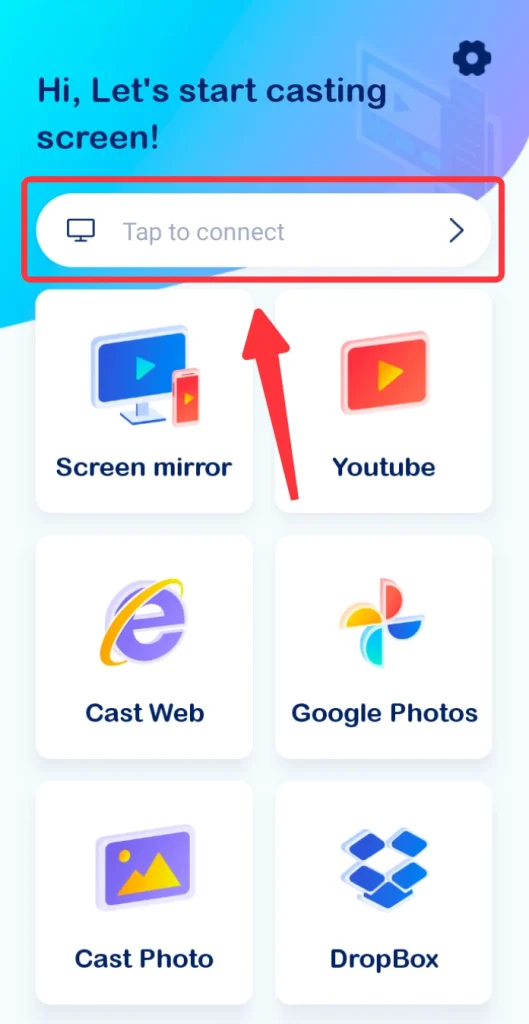
Step 3. Select the TV you want to stream to, and enter the PIN code if it asks.
Step 4. Click the Screen Mirror icon.
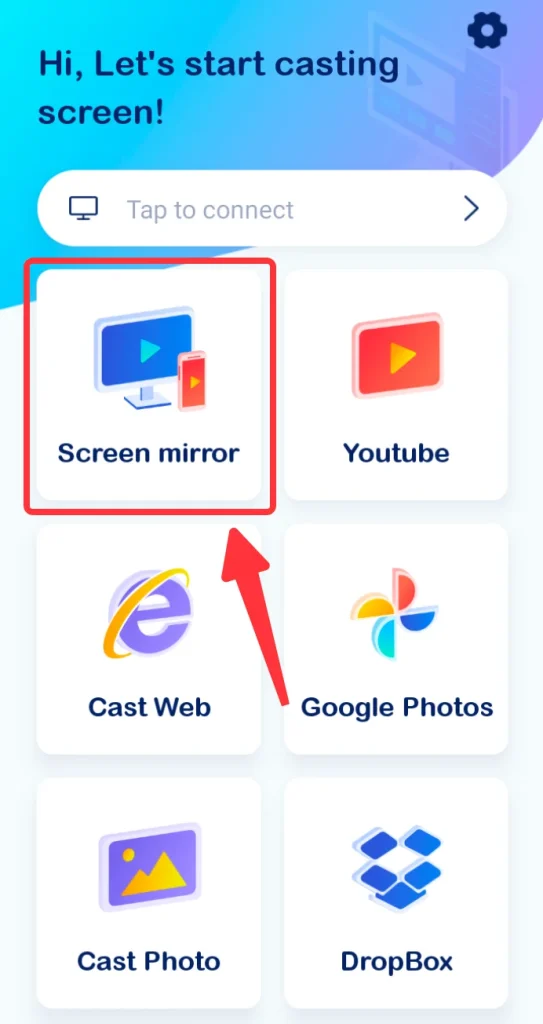
Step 5. Click the Start Mirroring button.
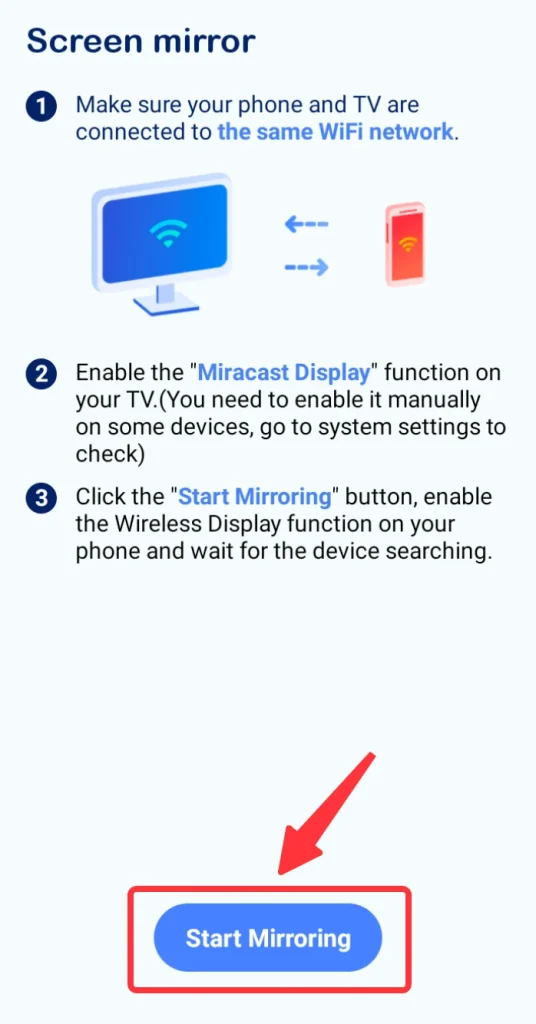
Conclusion
"How do I stream from my phone to my TV" can be answered now. Whether to use Google Chromecast or use DLNA casting feature of video apps. Alternative methods, including built-in screen mirroring feature and HDMI cable, can also help you to stream to TV. As the solution for maximum compatibility, the Smart TV Cast app is absolutely worth considering.
How to Stream Phone to TV FAQ
Q: How can I stream my phone screen to my TV?
Streaming your phone screen to TV can be applied in several ways.
- Google Home app.
- SmartVew feature.
- HDMI cable with adapter.
- Smart TV Cast app by BoostVision.
Q: How do I pair my phone with my TV?
You can pair your smart phone with your TV with different apps.
For Android, you can use SmartView to pair your phone with TV, and for iPhone, you can use Airplay to pair your phone with TV.
- Connect smart phone to the Wi-Fi that the TV is connecting.
- Swipe down from the top of the phone screen.
- Click the Screen Mirroring or SmartView icon.
- Choose the TV from the detected devices list.








