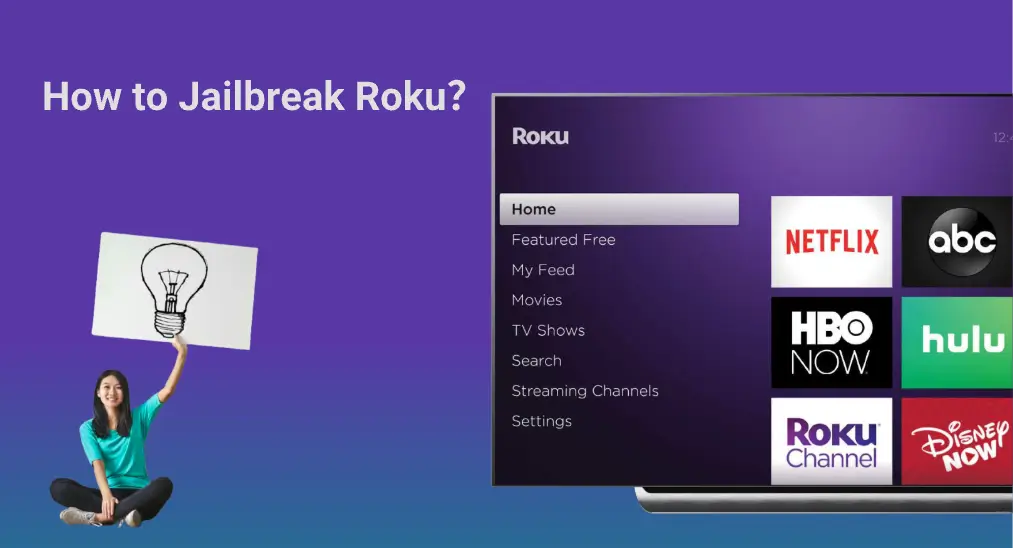
Roku company was launched in 2008, and over decades, it is famous for making Roku OS-compatible media streaming devices. Having such a device, you can access the most popular channels, live TV options featuring local news and sports, and more.
However, not all channels are available on the Roku device and plenty of Roku users wonder how to jailbreak Roku in the pursuit of more fun and better streaming experience.
Is it possible to jailbreak Roku? In this post, I detail the concept of jailbreaking Roku and aim to boost your streaming experience with your Roku device.
Table of Contents
What Does Jailbreak Mean?
In computing, jailbreaking is the process of modifying a smartphone or other electronic device to remove restrictions imposed by the manufacturer or operator, e.g. to allow the installation of unauthorized software.
So, jailbreaking Roku is the process of unlocking the Roku OS to access Kodi-like apps for watching content.
Can You Jailbreak Roku?
Kodi is a free and open-source media player program that allows people to access content from the internet, a home network, or local storage. With Kodi and its third-party add-ons, it is easy to access all the new movies, TV shows, PPV, and other things. So, many people want to have Kodi on their TVs for more fun.
It is feasible to jailbreak a FireStick or Fire TV to install Kodo-like apps, whereas the case does not happen to a Roku device (be it a Roku TV, Roku stick, or Roku box), which has been ensured by the team behind Roku.
Roku OS is a closed and impenetrable operating system. Applications that are not available in the Roku Channel Store will be considered as third-party apps that Roku doesn't allow to install. These apps may stream illegal content, which is dangerous for you.
All in all, you can't jailbreak Roku!
How to "Jailbreak" Roku?
Although you can't install Kodi-like apps on your Roku TV, you can install them on other devices, like Android or iOS devices. With the help of screen mirroring or casting technology, you can easily stream the content from an Android or iOS device to your Roku device and appreciate it on the big screen.
Aside from taking advantage of wireless streaming technology, you can also try a traditional way: insert a USB storage device into your Roku device.
Way 1. Activate Roku's Screen Mirroring
Roku devices released after 2017 provide you with a straightforward way to stream the content from your Android or Windows devices to themselves, and the way is to enable the screen mirroring feature.
Once the screen mirroring feature is enabled on both Android and Roku devices, you can access the available content on the Roku device as long as it is accessible on the Android device. For example, with screen mirroring, you can send web pages, videos, photos, music, and more from your Android device to your Roku device.
The screen mirroring feature can be traced on a Roku device through the path: Settings > System > Screen mirroring. Once you are on the Screen mirroring page, make sure that the screen mirroring mode is set to Prompt or Always allow.
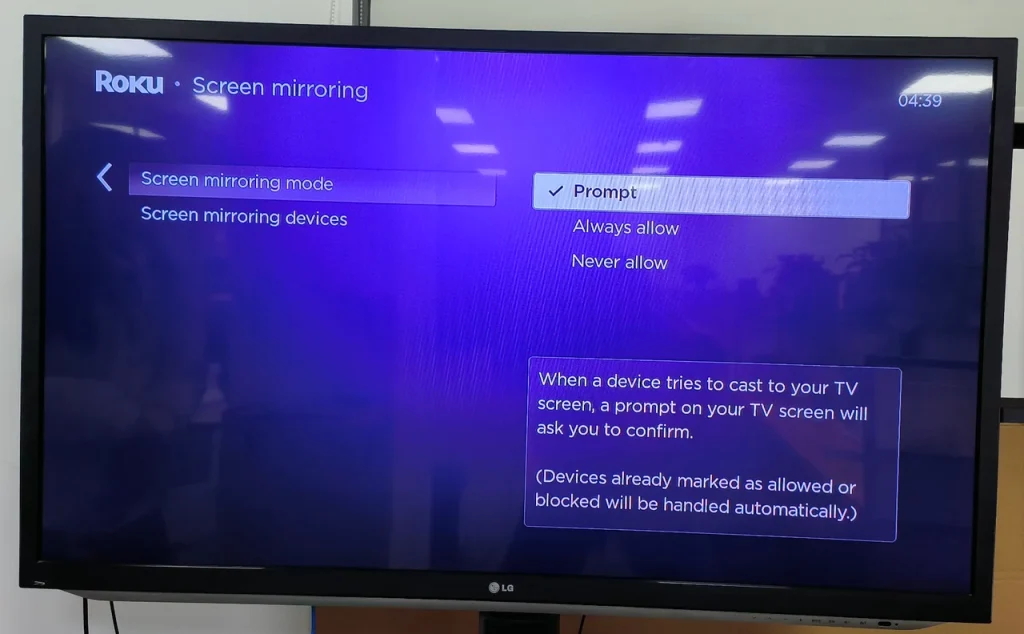
After configuring the screen mirroring mode on your Roku device, you can begin to "jailbreak" the device:
Step 1. Ensure your Android OS and Roku OS are up to date and the two devices have the same network connection.
Step 2. Find the screen mirroring feature on your Android device. Mobile device manufacturers name the feature with different terms, such as Smart View, Quick Connect, SmartShare, AllShare Cast, Wireless display, Display mirroring, HTC Connect, Screen casting, and more.
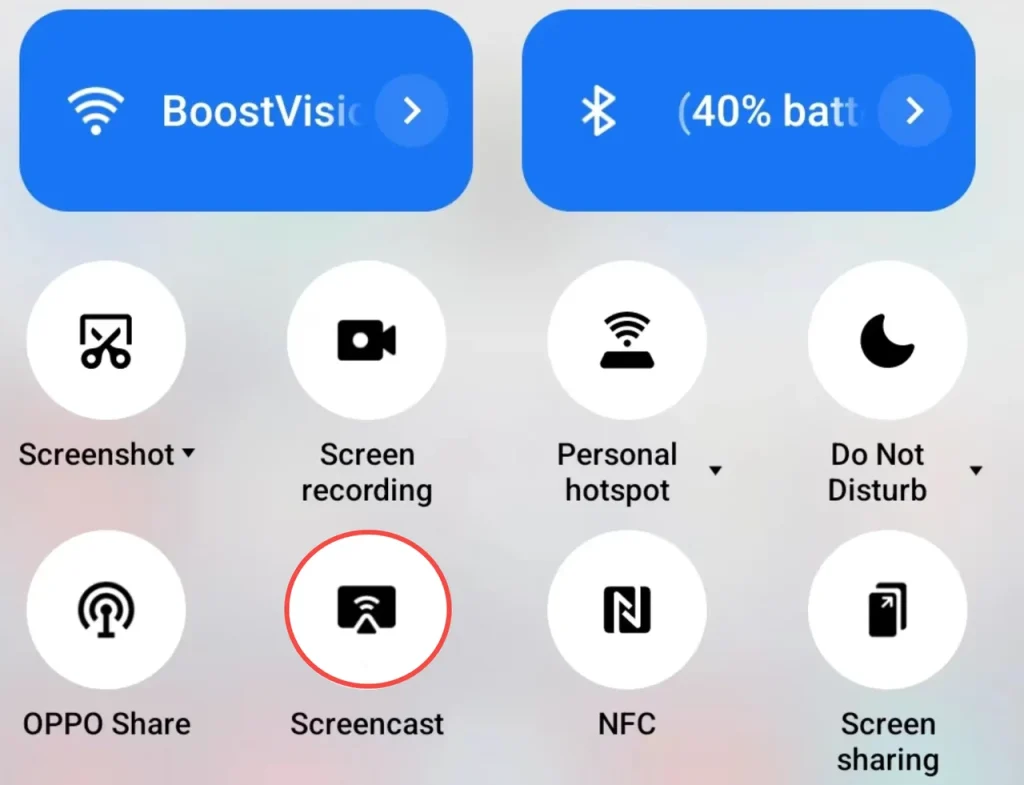
Step 3. Choose the Roku device from the device list to set up a connection.
Step 4. Choose the Allow or Always allow option to receive permission from your Android device.
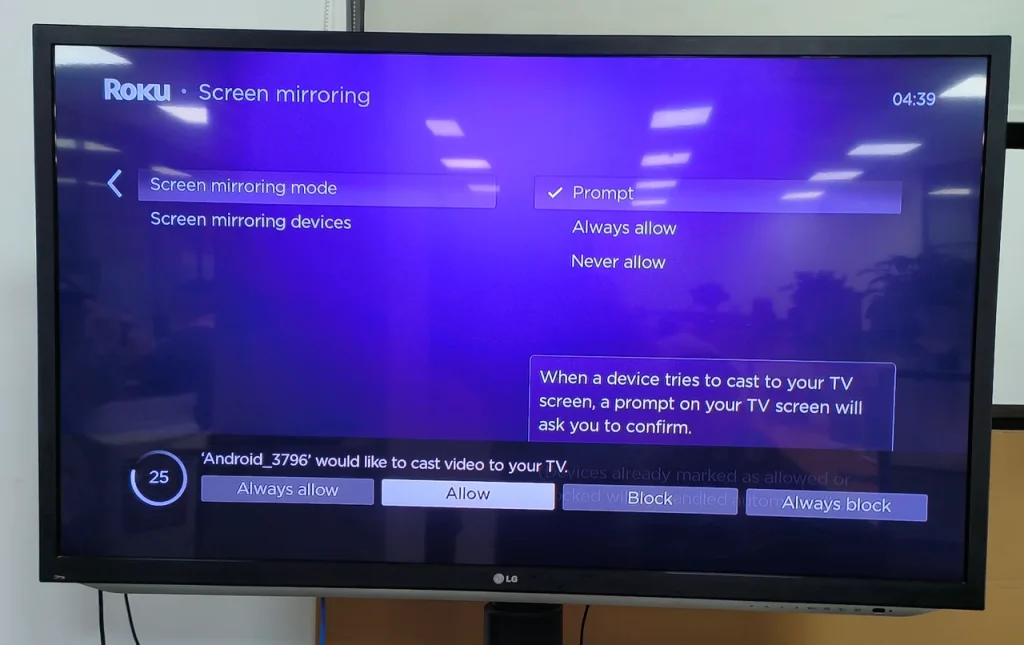
Step 5. Your Android screen will be mirrored to your Roku in real-time.
Way 2. Use Roku's AirPlay and HomeKit
How to unlock a Roku TV? Alternatively, you can take advantage of the AirPlay feature.
AirPlay is a wireless streaming technology by Apple to stream different types of content. AirPlay was only found on Apple devices in the past, but now it is available on other devices, including Roku devices (running Roku OS 9.4 or higher).
This indicates that, with AirPlaye enabled, the content on the Apple device's screen will be replicated and displayed on the Roku device's screen, which is an alternative way to jailbreak Roku.
From your Roku home screen, go to Settings and see if there is a feature named Apple AirPlay and HomeKit. If yes, your Roku device does support AirPlay, and you need to choose the feature and toggle AirPlay on.
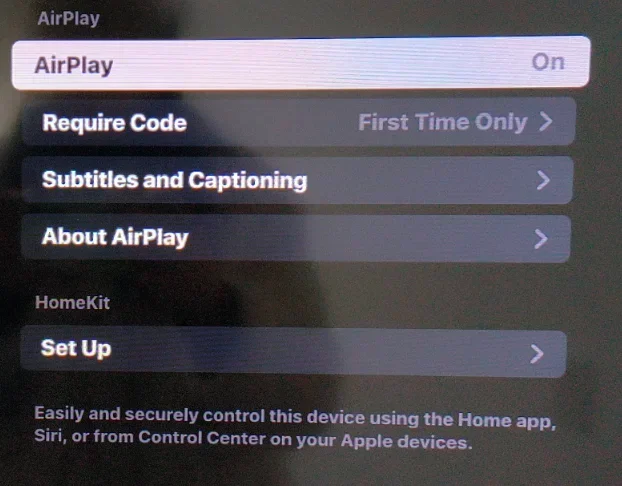
Then, you can "jailbreak" Roku through AirPlay:
Note: Ensure that the Apple and Roku devices have the latest updates installed.
Step 1. Swipe down from the top-right corner of an iPhone or iPad to access Control Center.
Step 2. From the Control Center, locate the icon symbolized as two overlapping rectangles.
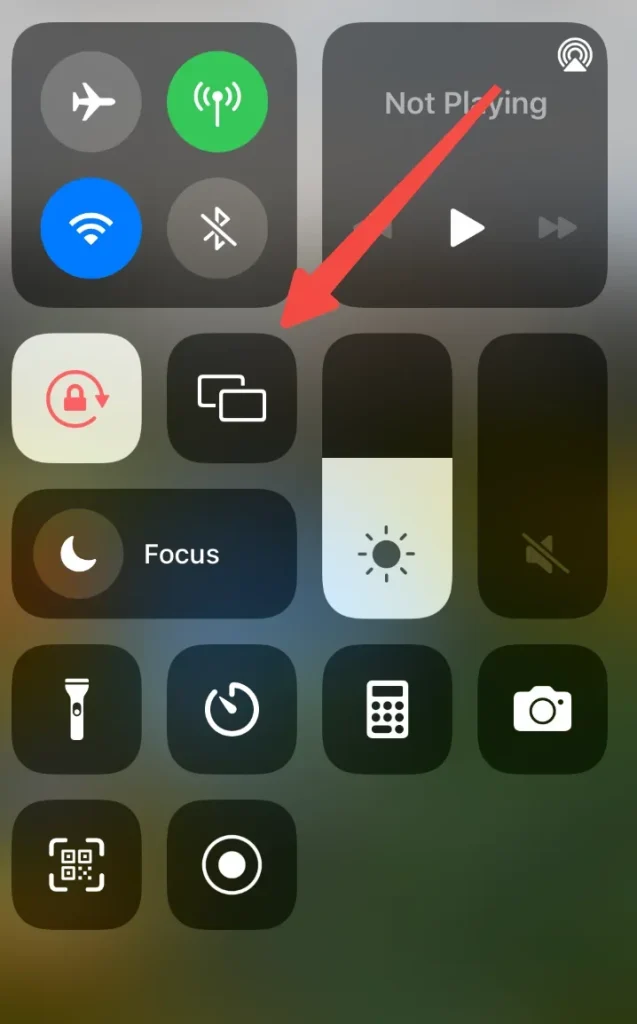
Step 3. Select the Roku device from the list that appears. If it doesn't appear, check if the two devices are connected to the same Wi-Fi network.
Step 4. Enter the passcode that is displayed on the Roku device using the Apple device. After that, the connection should be set up successfully.
Step 5. Launch the third-party app on the Apple device, and the app's home screen will appear on the Roku TV simultaneously. Then, you can watch the content from the app on Roku.
Way 3. Use the Built-in Cast Feature in the App
Play the content that is unavailable on your Roku device using your mobile device, tap the playback screen, and see if there is a cast icon in the top-right corner. If you find it, that's great, and you can unlock your Roku device through the cast icon.
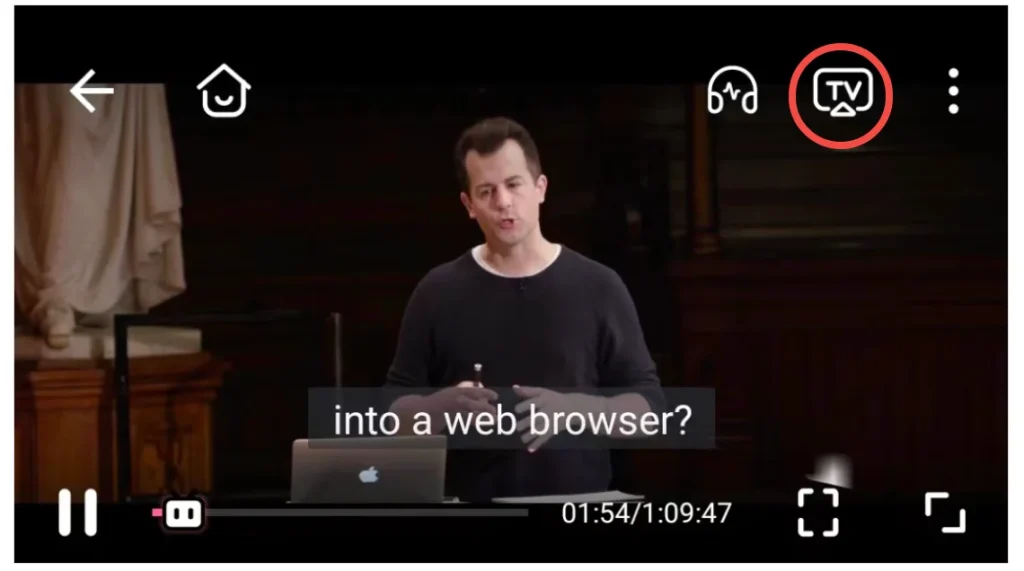
Step 1. Make sure the two devices are connected to the same Wi-Fi network.
Step 2. Tap the cast icon on the playback screen and choose the Roku device as the receiver.
Step 3. Receive the video-casting permission on your Roku device if necessary.
After these steps, only the content will appear on your Roku screen rather than the entire screen of your mobile device.
Way 4. Use a Screen Mirroring App
With a screen mirroring app, you can also view content not traditionally available on your Roku device. Here I recommend that you use the Screen Mirroring app from BoostVision, a professional screen mirroring and TV casting application developer.
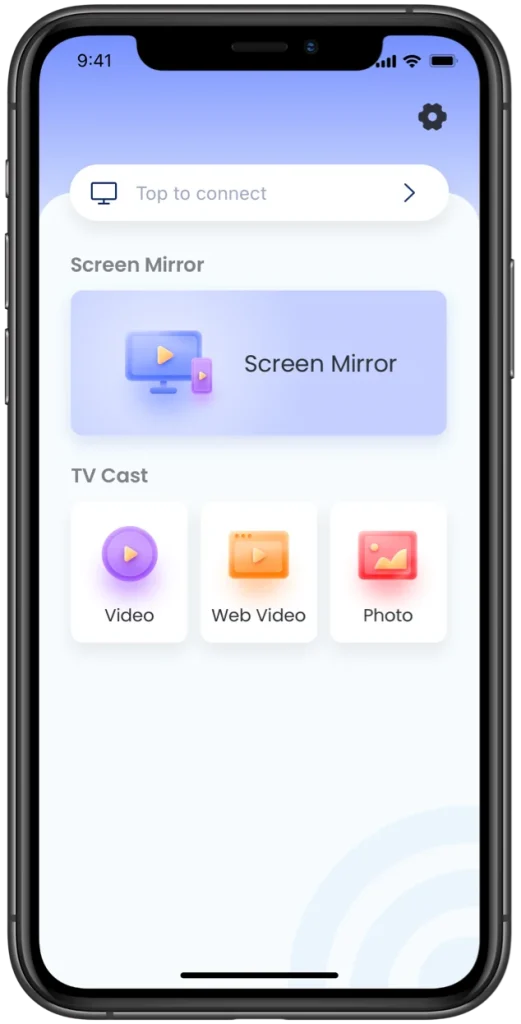
The AirPlay and Smart View features are useful but they can't be available on both Android and iOS devices. The screen mirroring app is different as it is Android- and iOS- compatible.
Then, the app has a screen mirroring feature as well as a TV casting feature. With screen mirroring, you can see the entire screen of your Android or iOS device, while with casting, you only see playback of the chosen piece of content.
Without further ado, use the screen mirroring app to "jailbreak" your Roku device.
Step 1. Download the screen mirroring app on your smartphone.
Download Screen Mirroring: TV Cast App
Step 2. Ensure that the screen mirroring mode is set to Prompt or Always allow on your Roku device and that the device is connected to the network your smartphone is connected to.
Step 3. Launch the screen mirroring app on your smartphone and click the Tap to connect zone.
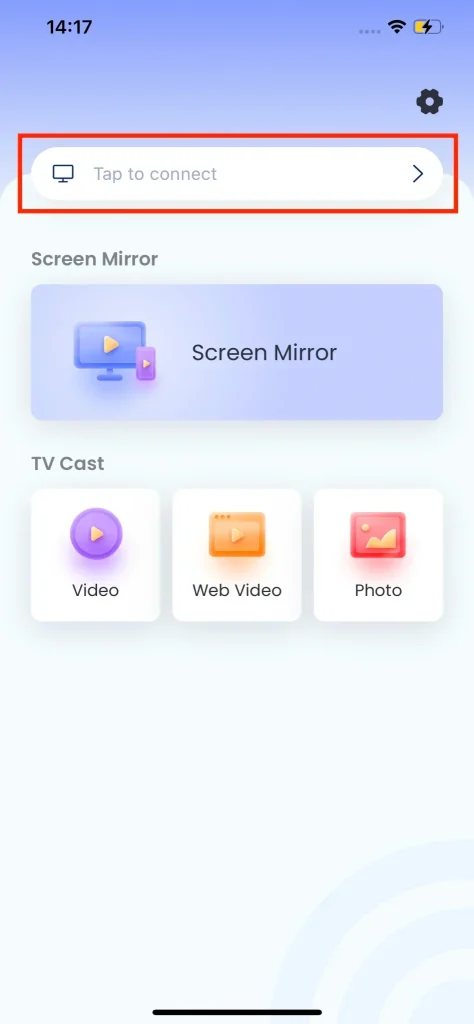
Step 4. Choose your Roku device from the list and choose the Connect button.
Step 5. Wait for the connection to be established.
Step 6. Activate Screen Mirror or TV Cast feature and follow the on-screen instructions or the app manual to stream the content from your smartphone to your Roku device.
Way 5. Play Content from a USB Drive
How to unlock Roku? A traditional way is to play the content from a USB drive. Roku TVs can be connected to an external USB drive via a USB port that is always on the back or side of the TV.
Step 1. Plug the USB drive into the USB port on your Roku TV.
Note: The USB drive must be formatted with the FAT16, FAT32, NTFS, EXT2, EXT3, or HFS+ file systems so that your Roku TV can recognize it.
Step 2. Open the Roku Media Play app on your Roku TV. If you haven't installed the app, then go to the Roku Channel Store to download it.
Step 3. Choose the All option and choose the USB drive. All Roku-supported files will be listed on the screen, and you can browse them and choose the file you want to enjoy on the TV.
Conclusion
How to jailbreak Roku TV? You can't jailbreak your Roku device because of its closed Roku OS. But luckily, you are still able to view the content from the Kodi-like apps on your Roku device. For example, you can use the screen mirroring app to stream the content from Kodi on an Android or iOS device to your Roku device within a few steps.
That's all my explanation for jailbreaking Roku. If you think my explanation is detailed and useful, I will be grateful for you sharing it with others.
How to Jailbreak Roku FAQ
Q: Can Roku be jailbroken?
No, Roku OS is so impenetrable that you can't jailbreak it to install third-party apps, like Kodi.
Q: What does jailbreaking a Roku do?
Jailbreaking Roku is the process of unlocking the Roku OS to install Kodi-like apps for watching content without trouble.








