
Wondering how to connect Bluetooth headphones to Roku TV without app? This blog will walk you through two different ways to connect Bluetooth headphones, involving the Roku physical remote and the Roku virtual remote. Keep reading to find out how!
Table of Contents
Bluetooth headphone pairing is a handy feature available on select Roku models, like the Roku Ultra, Streambar, and Plus Series TVs. To check your Roku device model, just press the Home button on your remote, then go to Settings > System > About. Alternatively, you can reach out to Roku support to confirm if your device is compatible with Bluetooth headphones.
How to Connect Headphones to Roku TV Without App
Connecting Bluetooth headphones to Roku TV using the Roku Mobile App can be a bit tricky with all the steps involved. Then, can you connect headphones to Roku TV without the app? Why not try using the Roku remote instead? Follow these easy, step-by-step instructions to get it done in no time!
How to Connect Bluetooth to Roku TV with Physical Remote
Bluetooth headphone pairing is an effective feature available in certain Roku models, including the Roku Ultra, Streambar, and Plus Series TVs. Therefore, you need to identify your Roku model first, just press the Home button on your remote > Settings > System > About. If your Roku streaming device owns the Bluetooth headphone feature, now let's use your Roku remote to connect Bluetooth.
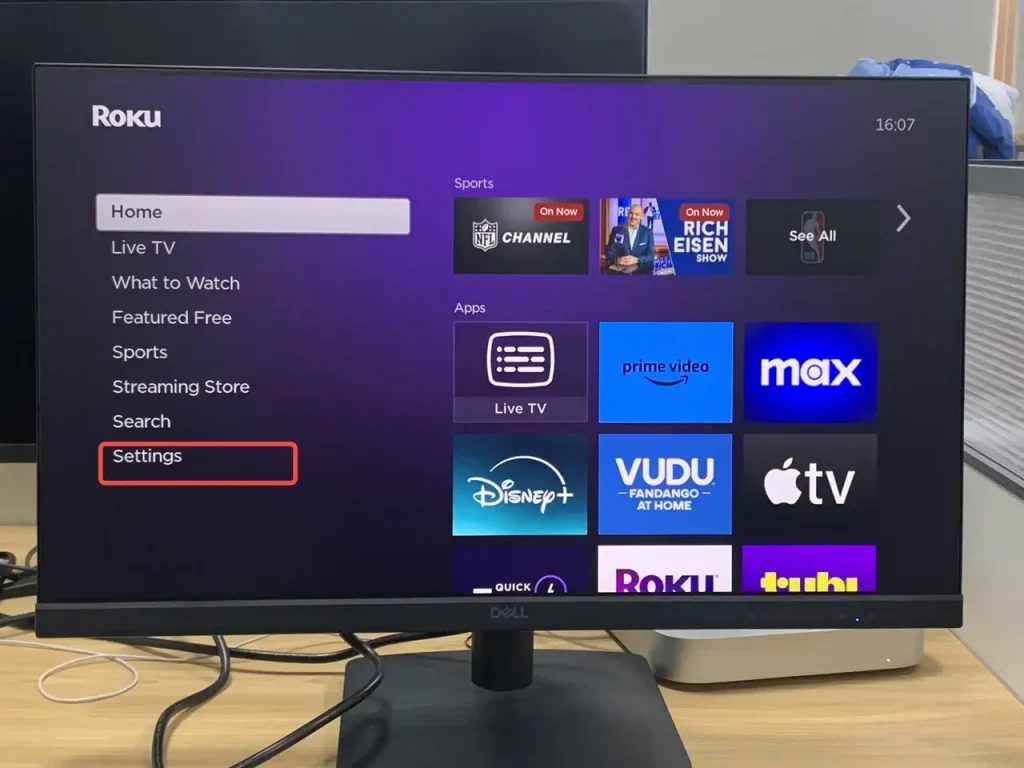
Step 1. Press the Home button on your Roku remote andSelect Settings.
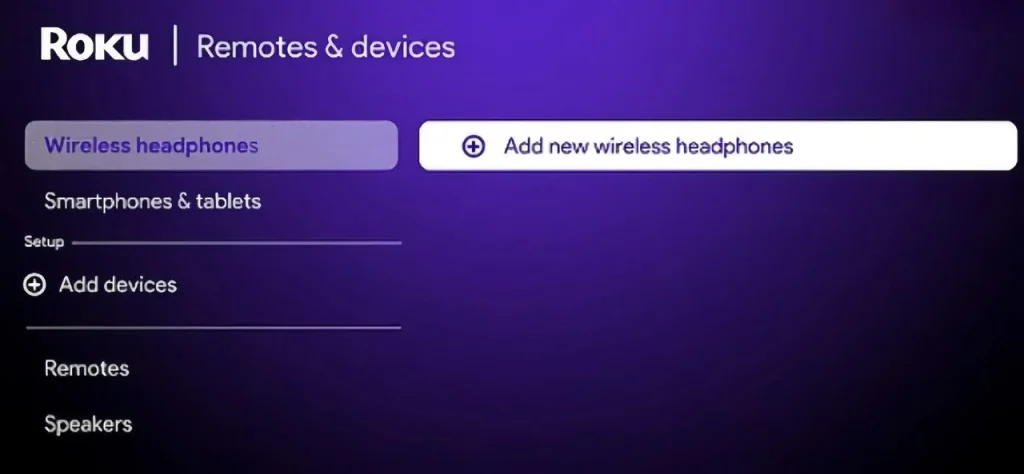
Step 2. Select Remotes & devices and Wireless headphones to choose your headphones and then click Connect to connect.
Plus, if you're already watching something and want to connect certain Roku bluetooth headphones, you can follow the below steps:
Step 1. Press the Star (*) icon on the Roku remote to go to Wireless headphones.
Step 2. Select your Bluetooth headphones and click Connect to connect.
When you connect Bluetooth headphones to Roku TV successfully and playing audio, you can begin listening to music, podcasts, or other audio streamed from your Roku TV via your Bluetooth headphone.
How to Connect TCL Roku TV Bluetooth Headphones with Roku Virtual Remote
The second way is to leverage a free Roku universal remote app from BoostVision, a company focused on developing apps that support all types of TVs and streaming devices for screen mirroring and remote control.
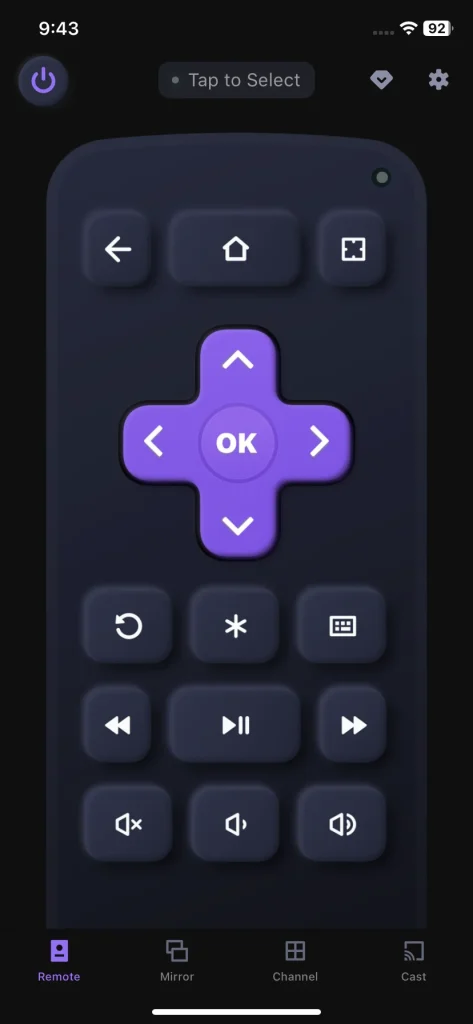
Although as a virtual remote, the Remote for Ruku - TV Control has no less than the features of the Roku physical remote. For example, you are allowed to mirror your mobile screen to Roku TV or share your personal photos or videos on a bigger screen without cables. Moreover, you can experience the convenience of wireless screen sharing and casting on Roku TV.
After a brief introduction to the Remote for Ruku – TV Control, now let's learn about how to connect Bluetooth headphones to Roku TV with this free virtual remote:
Download Remote for Roku TV
Step 1. Download and install the Remote for Ruku - TV Control developed by BoostVision from your app store on your mobile device. Don't forget to allow its permissions.

Step 2. Ensure your mobile device and Roku streaming device are under the same Wi-Fi.Open it and tap the Tap to Select button on its remote interface to connect to your Roku streaming device.
Step 3. Just repeat the same steps mentioned above now. Tap the Home button on Remote for Ruku - TV Control and go to Settings.
Step 4. Select Remotes & devices and Wireless headphones to choose your headphones and then click Connect to connect.
Plus, you can also connect headphones when you are already playing content, just click the Star (*) icon on the virtual remote to go to Wireless headphones. Then choose your Bluetooth headphones and click Connect to connect.
Final Thought
The connection process of Bluetooth headphones is simple, isn't it? We can easily enjoy the immersive experience with Bluetooth headphones through a physical remote or a virtual remote. Once the connection is conducted, you can admire music, videos, films, and other audio streamed from your Roku TV.
How to Connect Bluetooth Headphones to Roku TV Without App FAQ
Q: Can I connect Bluetooth Headphones to Roku TV without App?
- Press the Home button on the remote to go to the Settings page.
- Choose Remotes & devices and Wireless headphones.
- Select your blue headphones and click the Connect option to connect.
Q: Why does my Roku TV not have the wireless headphones option?
If you do not see the headphones option on the Remotes & devices page, you may run an old version of the Roku device, and your Roku device does not support mobile Headphone Mode.








