
The App-switching view on Apple TV works like the multitasking feature on iPhone or iPad, but running too many apps simultaneously may slow your Apple TV. So you search for how to close apps on Apple TV online and come to this blog to ask for answers. Thank you for your trust, and now let's try different ways to close apps on your Apple TV as follows.
Table of Content
How to Close Out of Apps on Apple TV
To close an app does not merely mean to exit it, otherwise it will still run in the background on your Apple TV. There are different ways to close apps on Apple TV, and these ways make an effort to deal with different situations. From the simplest way to start, let's learn about how to close all apps on Apple TV.
How to Close Apps on Apple TV with Remote
How to force quit app on Apple TV
How to force close apps on Apple TV? Despite different versions of Apple TVs with different remotes, there are similar steps to force close an app on Apple TV. If you wonder how to close apps on Apple TV 4K, or Apple TV HD, you can find the corresponding solutions through App Switcher here.
Attention: Press the BACK button like < icon once, and it will return your Apple TV screen to the Home screen. But this doesn't mean you completely close the app that is still running in the background.
How to close apps via App Switcher:
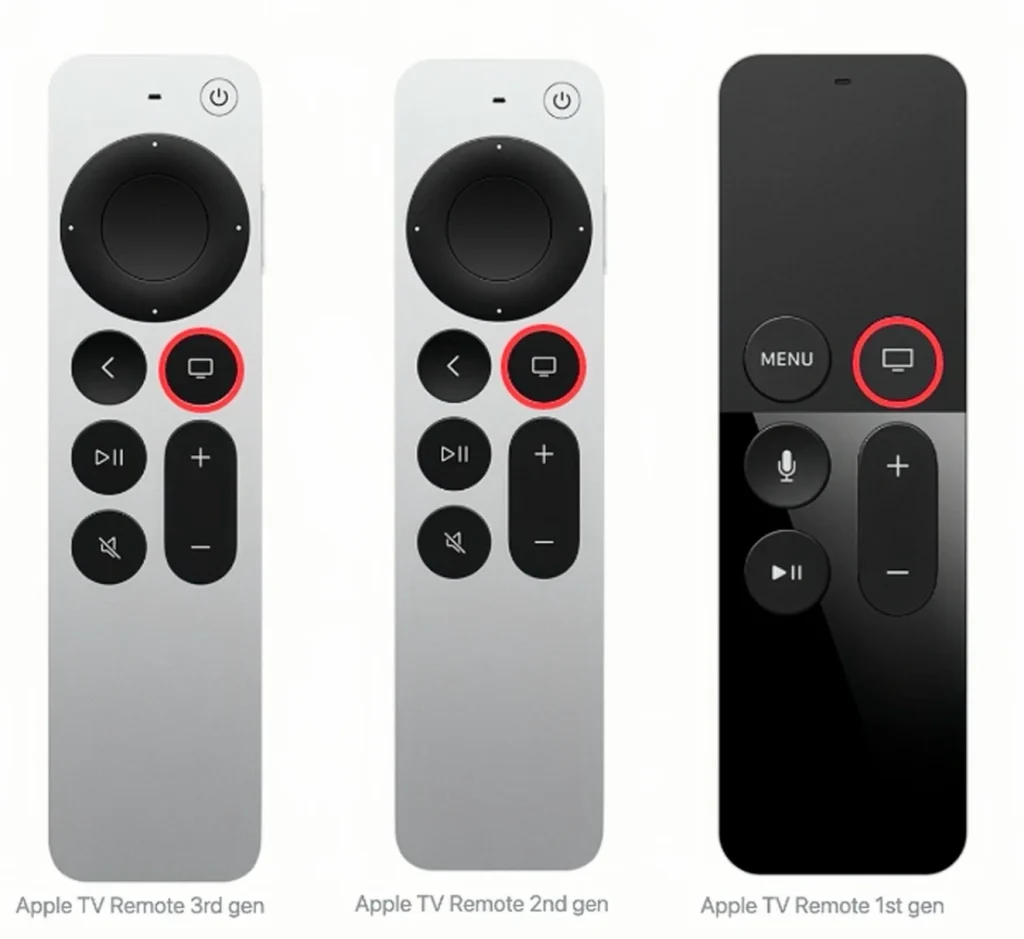
Step 1. Double-click the TV (TV screen icon) button on the Apple remote to enter the App Switcher interface.
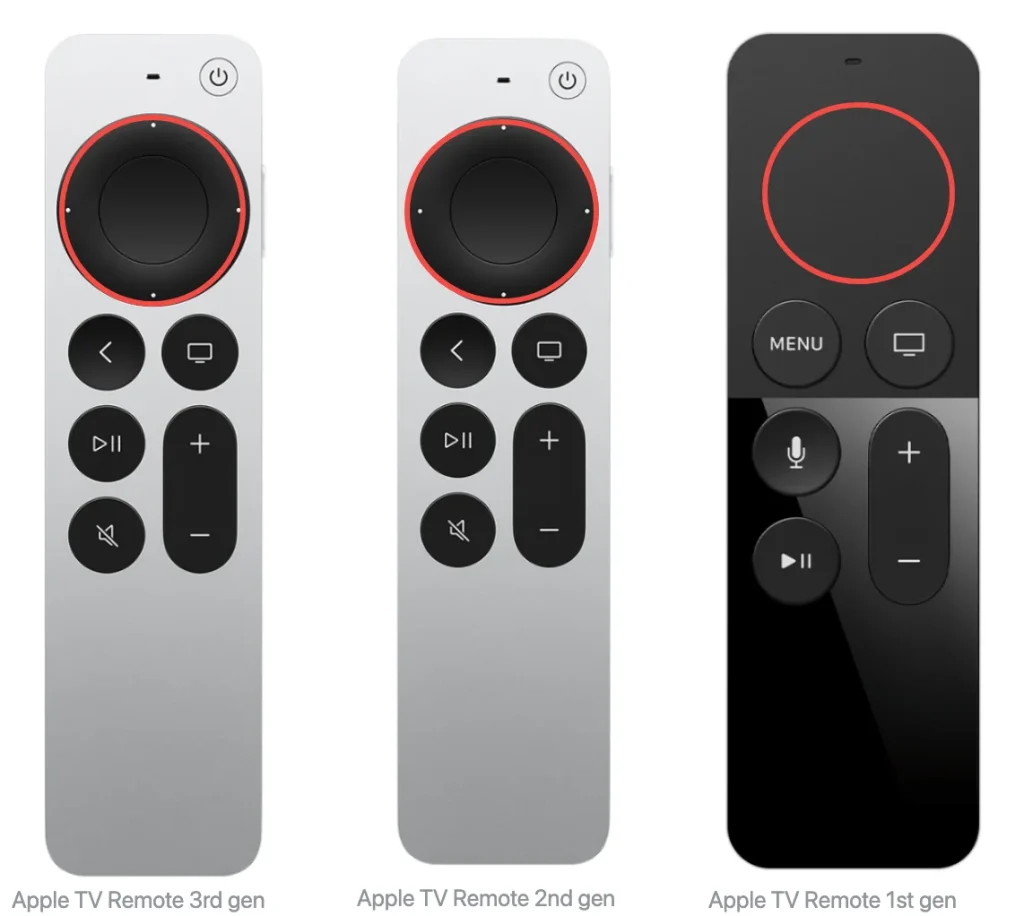
Step 2. Choose the app you want to close and swipe up on the clickpad (Siri Remote 2nd generation or later) or touch surface (Siri Remote 1st generation).
Step 3. Then click the TV button again to go back to the Home screen.
How to Close Apps by Restarting Apple TV
What's more, you can try to restart your Apple TV to force close app Apple TV. If your Apple remote doesn't have a clickpad or touch surface, this method may work better for you since it uses a physical remote to close apps on Apple TV.

How to close apps by restarting Apple TV:
Step 1. Open the Settings app to choose the System option.
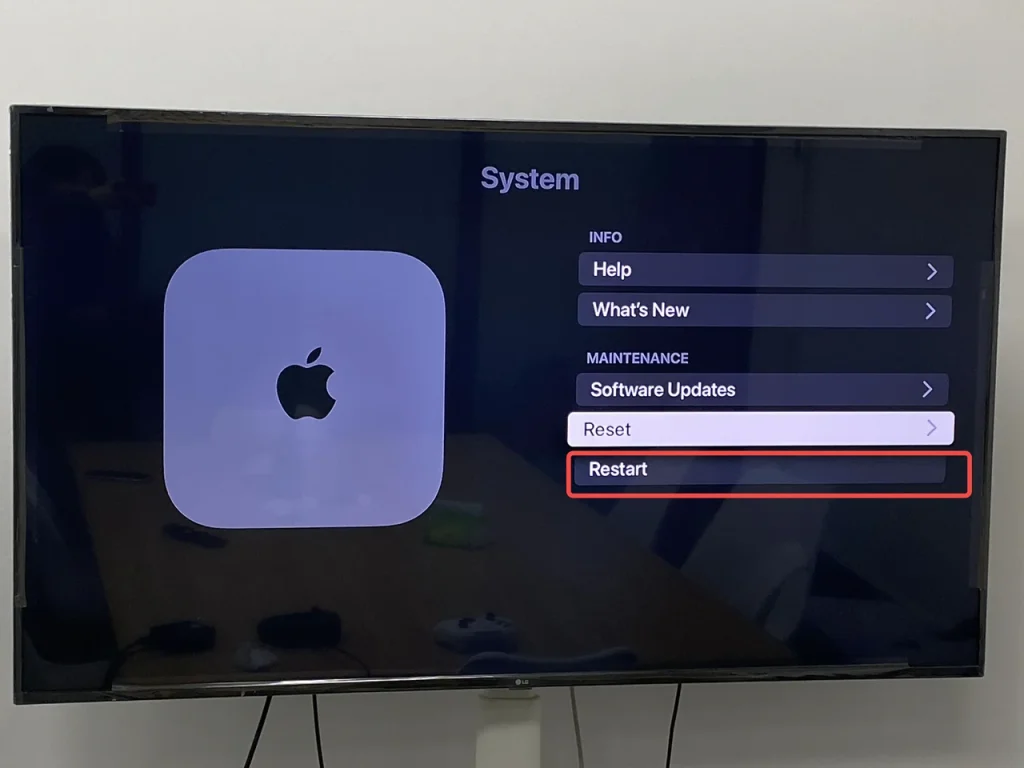
Step 2. Click Restart to wait for your Apple TV to restart with no app running at that time.
Attention: The Reset option near the Restart option will clear all data and return your Apple TV to its default settings. Please be careful to click the needed option!
Alternatively, you can restart your Apple TV by unplugging it from the power outlet, waiting five seconds, and then plugging it back in. This method can also help Apple TV close apps.
Using Virtual Apple remote
If your Apple remote isn't working or you've misplaced it, don't worry. There are several virtual Apple remotes that can help you to Apple TV force quit app without remote. Now let's walk through how to use your smartphone as a remote to manage and close apps easily.
Apple TV Remote Feature
How to close apps on Apple TV with iPhone? You might have noticed the Apple TV Remote feature on your Control Center, which looks like a television remote icon. To arrive the Control Center, you need to swipe down from the up-right corner or swipe up from the bottom line on your iPhone or iPad screen.
However, if you still find no remote icon on the Control Center, then you should add this Apple TV Remote feature from Settings > Control Center > MORE CONTROLS, and tap the green + button in front of the remote button.
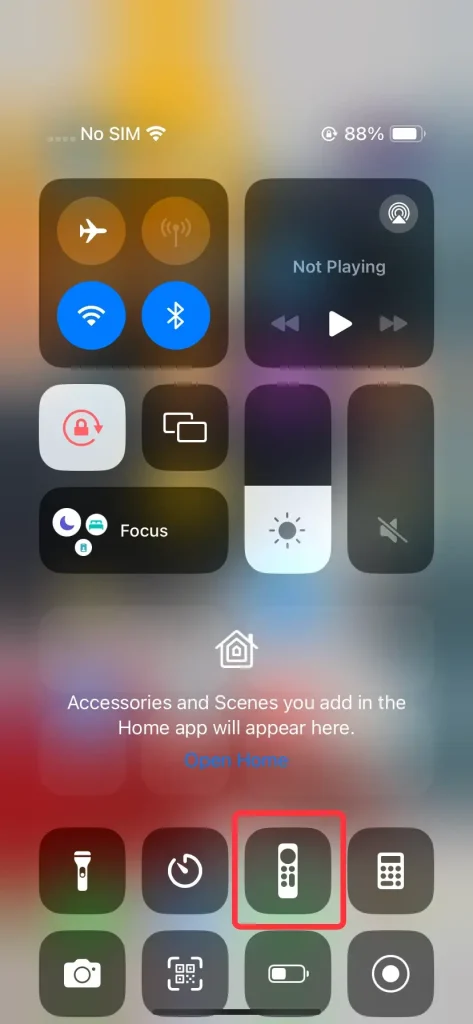
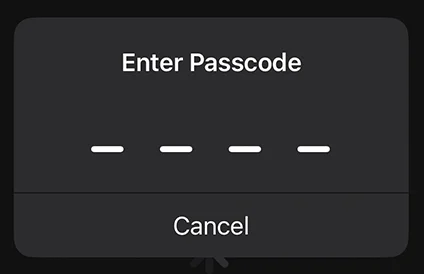
Step 1. Open the Apple TV Remote feature from the Control Center and connect to your Apple TV from the top of the screen by entering the passcode shown on the television screen.
Step 3. Pressingthe Menu or TV/Home button will close the app and take you back to the home screen.

Step 4. Or you can go to Settings > System > Restart to solve your frozen screen caused by applications.
Free Universal Apple TV Remote App
How to close apps on Apple TV with phone Android?If you only have Android mobile devices, you're empwered to attempt a free universal Apple TV remote app. The virtual remote is designed to work on both Android and iOS and allows you to control your Apple TV over Wi-Fi, including closing apps and navigating menus.
How to close apps with an Apple TV Remote App:
Download Universal TV Remote
Step 1. Download and installthe Universal Apple TV Remote App from the app store.
Step 2. Ensure your Android device and Apple TV are under the same Wi-Fi. Open it to tap the top of the remote interface to connect your Apple TV from the devices list.

Step 3. Enter the PIN code to pair your Apple TV and then press the TV/Home button will close the app and take you back to the home screen.

Step 4. Or you can go to Settings > System > Restart to solve your frozen screen caused by applications.
To Sum Up
Closing apps on Apple TV is simple and can be done in a few different ways. This guide covers Apple TV how to close apps using both Apple's physical remotes and virtual remote apps. Whether you're force-quitting an app or restarting your Apple TV, these steps can help improve performance and give you a smoother, more enjoyable viewing experience.
How to Close Apps on Apple TV FAQ
Q: How Do I Close Running Apps on Apple TV?
You need to use Siri Remotes or Apple TV Remotes to force exit your running apps:
Step 1. Double-click the TV (TV screen icon) button on the Apple remote to enter the App Switcher interface.
Step 2. Choose the app you want to close and swipe up on the clickpad (Siri Remote 2nd generation or later) or touch surface (Siri Remote 1st generation).
Step 3. Then click the TV button again to go back to the Home screen.
Q: Can I Delete Apps From Apple TV?
Yes. You need to use Siri Remotes or Apple TV Remotes to delete apps:
Step 1. Select the app you want to delete, then press and hold the clickpad center (Siri Remote 2nd generation or later) or touch surface (Siri Remote 1st generation).
Step 2. Select Delete App and tap Delete or Offload.








