
If you've just brought a Roku streaming device and can't wait to start watching your favorite shows, the first step is getting it connected to your TV. Whether you have a Roku Express, Streaming Stick, or Ultra, the most reliable way to hook it up is with an HDMI connection. How to connect Roku to TV with HDMI? Get started with the easy setup guide now.
Table des matières
Roku HDMI Setup: What You'll Need
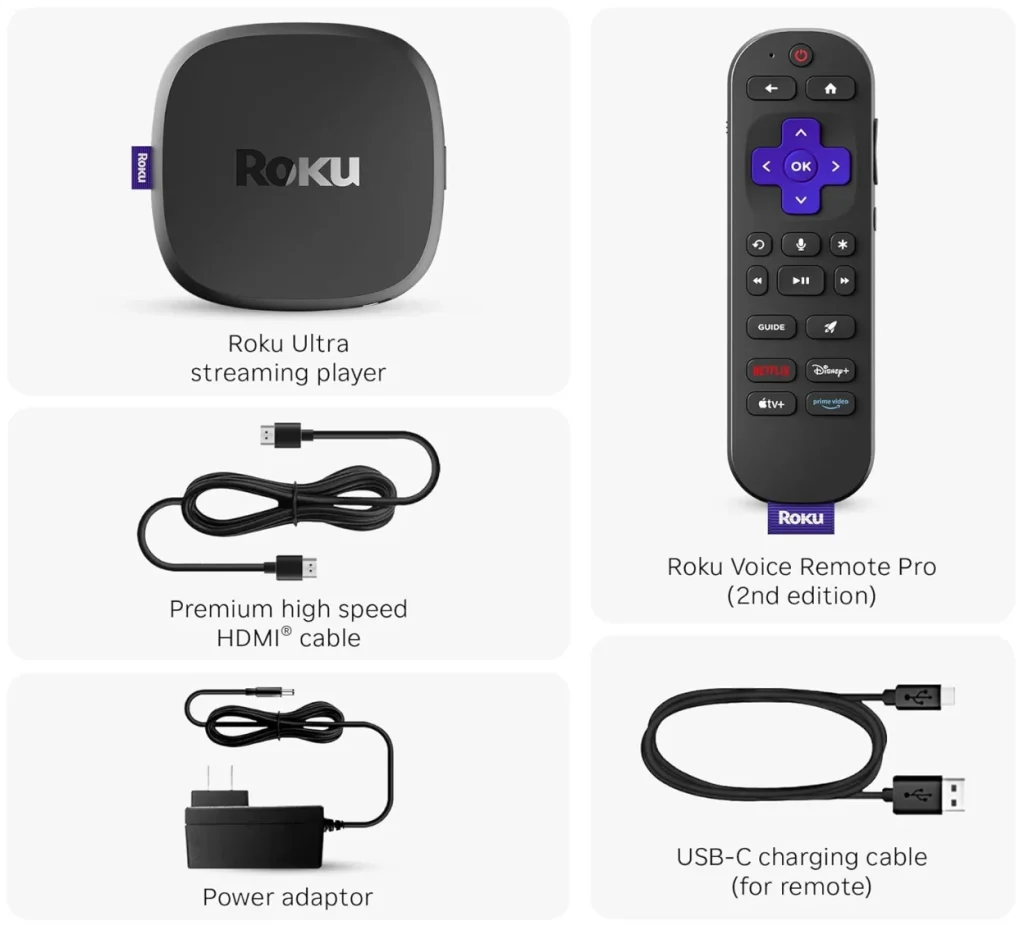
Before we begin, here's what you'll need for a smooth Roku setup on any TV. Most of the items come included with your Roku device, but it's good to understand what each one does and why you need it:
- Un appareil Roku
Le dispositif de streaming Roku est l’unité principale qui transforme votre télévision en un centre de divertissement intelligent. Selon le modèle, il peut ressembler à une petite boîte (Roku Express), une clé HDMI (Roku Streaming Stick) ou un appareil plus avancé (Roku Ultra).

The Streaming Stick is the most compact option and plus directly into your TV's HDMI port, ideal for wall-mounted TVs or minimal setups. The Express and Ultra models are better suited if you prefer a small box you can tuck near your TV stand, but they do require an HDMI cable.
(Vous pourriez être intéressé par : Roku Express vs. Stick : Lequel est le meilleur ? [Comparatif complet])
Si vous avez une télévision non connectée, connecter un appareil de streaming Roku vous donne un accès instantané aux principales plateformes de streaming, telles que Netflix, Hulu, YouTube, et bien d'autres.
Remarque : La plupart des télécommandes de téléviseurs Panasonic utilisent l'infrarouge (IR). Par conséquent, assurez-vous qu'il y ait une ligne de vue dégagée entre la télécommande et votre téléviseur Panasonic lorsque vous l'utilisez.
- Un câble HDMI (si nécessaire)
La plupart des appareils Roku (comme le Roku Ultra et l’Express) doivent être connectés à votre télévision à l’aide d’un câble HDMI. Ce câble transmet à la fois la vidéo haute définition et le son du Roku vers votre téléviseur.
If you're using a Roku Streaming Stick, it already has a built-in HDMI plug; hence, there is no separate cable needed.
- Un téléviseur avec au moins une entrée HDMI disponible
Your TV needs to have an open HDMI port where you can connect your Roku. Most modern TVs have at least one, usually labeled "HDMI 1", "HDMI 2", etc.
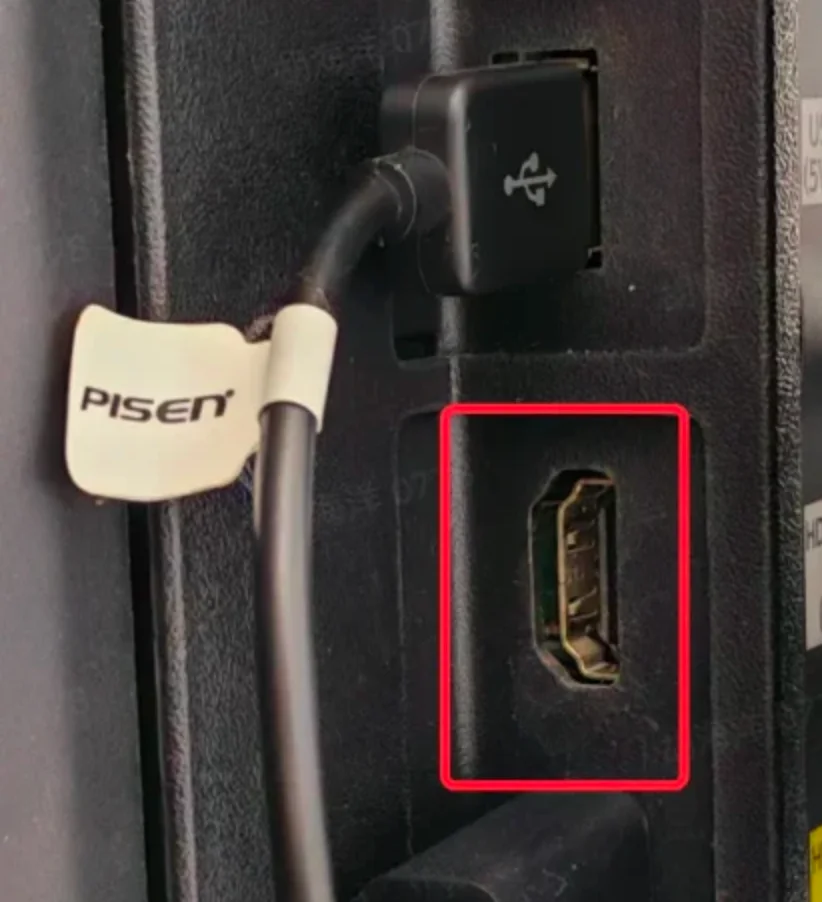
- Un câble HDMI (si nécessaire)
La plupart des appareils Roku (comme le Roku Ultra et l’Express) doivent être connectés à votre télévision à l’aide d’un câble HDMI. Ce câble transmet à la fois la vidéo haute définition et le son du Roku vers votre téléviseur.
If you're using a Roku Streaming Stick, it already has a built-in HDMI plug; hence, there is no separate cable needed.
- Un téléviseur avec au moins une entrée HDMI disponible
Your TV needs to have an open HDMI port where you can connect your Roku. Most modern TVs have at least one, usually labeled "HDMI 1", "HDMI 2", etc.
- Une source d’alimentation
Your Roku needs power to function. You can plug it into a wall outlet using the included power adapter, or in some cases, power it through your TV's USB port. However, not all TVs provide enough power via USB, especially for devices like the Roku Ultra, which raises the issue Roku ne fonctionne pas; therefore, a wall outlet is generally the most reliable choice.
- Télécommande Roku avec piles
Une télécommande Roku est votre principal moyen d’interagir avec Roku. Elle vous permet de naviguer dans les menus, de sélectionner des applications, de régler le volume, et bien plus encore. La plupart des appareils Roku sont livrés avec une télécommande, comme la Roku Simple Remote et la Roku Voice Remote.
Ce que vous devez faire, c’est insérer un jeu de piles neuves dans votre télécommande Roku ou vous assurer que la télécommande est complètement chargée avant de commencer la configuration HDMI de Roku.
Comment Connecter Roku à la Télévision avec HDMI : Guide Étape par Étape
Once you've got everything ready from the checklist above, connecting your Roku to TV is super easy. The whole process requires no tech skills, friendly to beginners. Just follow these four simple steps:
Step 1. Plug the Roku into Your TV's HDMI Port
How to hook up Roku to TV with HDMI? Just take your Roku streaming device and plug it into one of the available HDMI ports on your TV. Plus, make a mental note of which one you're using, HDMI 1 or HDMI 2, which you'll need in the next step.
- Si vous utilisez un Roku Streaming Stick, branchez-le directement sur le port HDMI, ce qui ne nécessite pas de câble.
- Si vous utilisez un Roku Express ou un Roku Ultra, connectez-le à l’aide du câble HDMI fourni avec l’appareil.
Étape 2. Alimentez votre appareil Roku

Connect Roku's power cable to the device. Then, plug the other end into a wall outlet using the included power adapter, or if your TV has a USB port and supports enough power, you can plug it there instead. We recommend using the wall outlet for a more stable power supply, especially with Roku Ultra or older TVs.
Une fois connecté, votre appareil Roku devrait s’allumer automatiquement, ce qui est généralement indiqué par une petite lumière à l’avant.
Étape 3. Allumez votre téléviseur et choisissez l’entrée HDMI
Tout d’abord, allumez votre téléviseur avec la télécommande du téléviseur (pas celle de Roku). Ensuite, appuyez sur le bouton Entrée ou Source de la télécommande et choisissez l’entrée HDMI où vous avez branché le Roku. Par exemple, si vous avez branché le Roku sur HDMI 2, sélectionnez HDMI 2 comme source d’entrée.
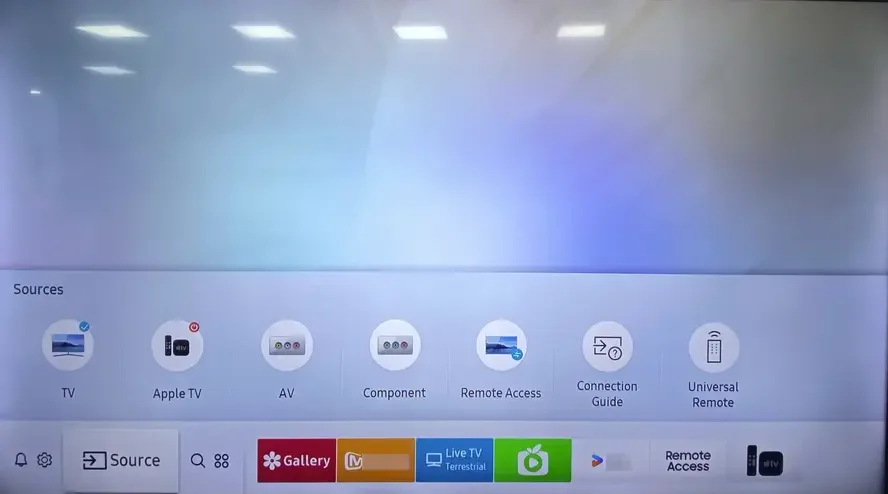
You should now see the Roku logo or welcome screen on your TV. If your TV show "No Signal", you need to:
- Vérifiez que le câble HDMI ou le stick est bien inséré
- Essayez un autre port HDMI
- Make sure the TV input matches the port you're using
- Redémarrez votre Roku et votre télévision
- Essayez un autre câble HDMI si vous en avez un
Étape 4. Terminez le processus de configuration à l’écran
Your Roku remote should pair automatically with your Roku device. You might see a message on screen confirming the connection. If the remote doesn't pair right away, press and hold the pairing button inside the battery compartment until the light starts flashing.
Ensuite, vous pouvez naviguer sur l’écran de votre Roku à l’aide de la télécommande et terminer l’étape en suivant les instructions à l’écran :
- Choisissez votre langue
- Connectez-vous à votre réseau local
- Connectez-vous ou créez un compte Roku
- Sélectionnez et installez des applications de streaming
Cette étape ne prend que quelques minutes, et Roku vous guidera pas à pas.
Que Faire Après la Connexion du Roku à la TV
Une fois votre appareil Roku connecté et en marche, vous pouvez faire plus que simplement regarder des émissions. Voici quelques astuces pratiques pour rendre votre expérience de visionnage encore plus agréable :
- Transformez votre smartphone en télécommande Roku
You can control your Roku directly from your smartphone. BoostVision designed a free and powerful remote app for all Roku OS devices, including Roku Express, Ultra, Stick, and TVs. Just download the Application de télécommande pour TV Roku from the App Store or Google Play, and you'll be able to navigate menus, adjust the volume, and launch apps right from your phone.
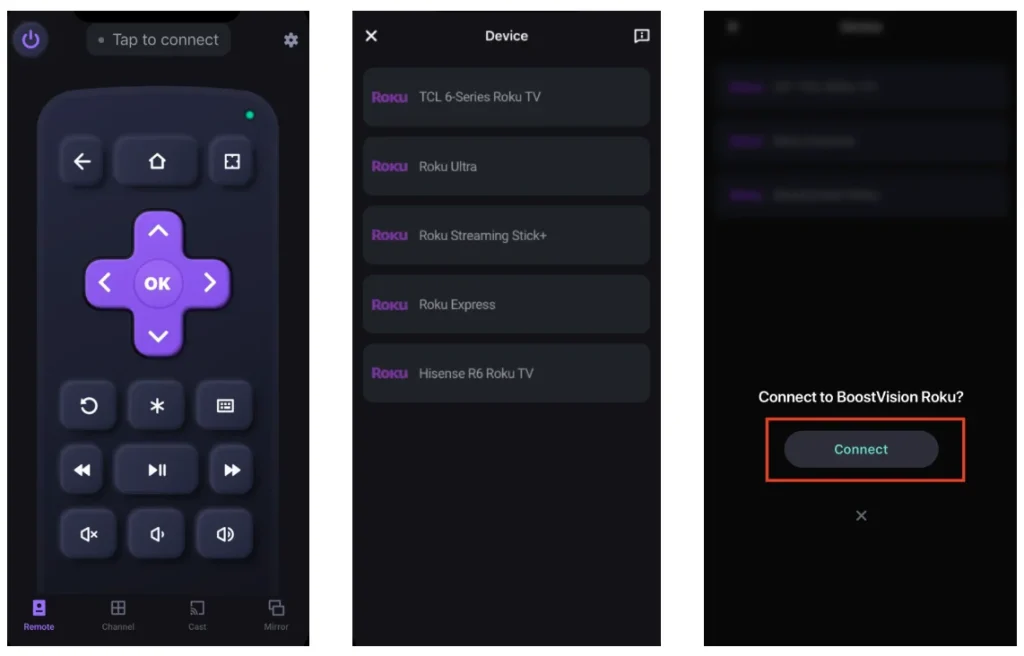
Télécharger Remote pour Roku TV
- Share Connect from Your Phone to Roku
How to view phone screen or content on Roku? It's easy to mirror your screen to Roku with the dedicated Roku Screen Mirroring app, whether you're using an iPhone or Android. This is great for showing photos, videos, or even presentations on the big screen.
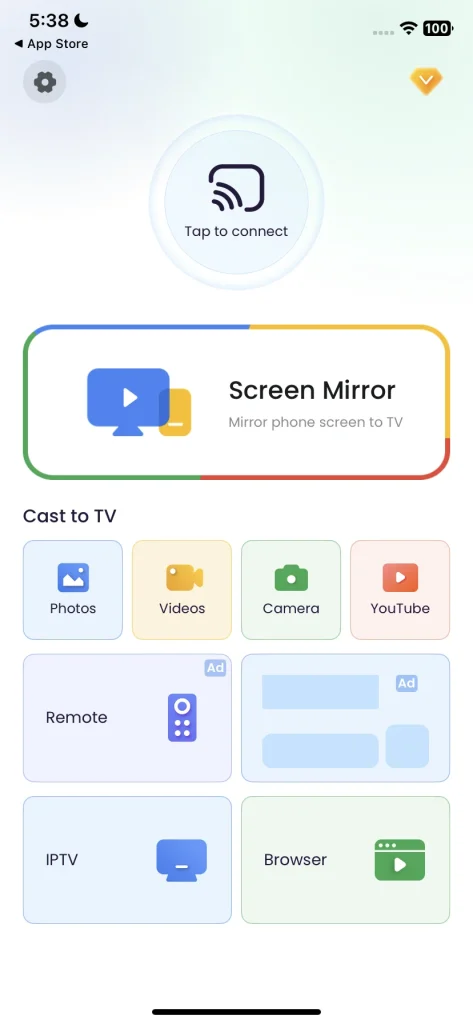
Téléchargez l'application de duplication d'écran : Diffuser sur TV
Comment Connecter Roku à une Télévision Sans HDMI
If you have an older or non-HD TV without HDMI ports, you might be wondering if you can still use your Roku. The good news is: yes, it's possible, but it depends on your Roku model and a few extra accessories.
The easiest solution is to use a Roku Express+, which was designed specifically to work with older TVs. It includes composite (red, white, yellow) AV cables in addition to HDMI, so you can connect it to TVs without HDMI ports. However, this model is no longer in production, so you'll likely need to find it from third-party sellers or a refurbished marketplace.

Si vous possédez déjà un Roku qui ne prend en charge que le HDMI, votre meilleure option est d’utiliser un convertisseur HDMI vers AV. Ce petit appareil convertit le signal HDMI numérique du Roku en un signal analogique que votre ancien téléviseur peut reconnaître via ses ports AV. Assurez-vous simplement de choisir un convertisseur alimenté pour une qualité de signal plus fiable.

Cependant, ces solutions alternatives peuvent ne pas offrir la même qualité vidéo HD ni la même réactivité qu’une connexion directe Roku vers TV via HDMI. Si votre téléviseur est particulièrement ancien, c’est peut-être l’occasion idéale de passer à un modèle plus récent compatible HDMI. De nombreux modèles de téléviseurs intègrent déjà Roku OS, comme ceux de TCL, Hisense, JVC, Haier, Westinghouse, etc.
Conclusion
Setting up a Roku with HDMI is one of the easiest ways to start streaming on your TV. Just plug it in, connect to Wi-Fi, and you're good to go. If you run into any issues, don't worry; they're usually simple to fix.
Enjoy your new Roku setup, and don't forget to explore all the extra features that can make your viewing experience even better.
Comment Connecter Roku à la TV avec HDMI – FAQ
Q : Peut-on utiliser Roku sur une télévision non connectée ?
Yes. As long as your TV has an HDMI port, it doesn't need to be a Smart TV. Roku turns any display into a smart streaming device. All the apps and content run through Roku itself.
Q : Quel port HDMI dois-je utiliser pour Roku ?
You can use any available HDMI port on your TV to connect your Roku device. TVs often have multiple HDMI inputs labeled as HDMI 1, HDMI 2, HDMI ARC, etc. Just remember which one you plug the Roku into, then switch your TV's input to that same HDMI number using your TV remote.
Q : Pourquoi Roku ne se connecte-t-il pas à ma télévision ?
If your Roku isn't showing up on the screen or says "No Signal", it could be due to a few common reasons: wrong input selected, loose or faulty HDMI connection, power issues, and TV compatibility or resolution mismatch. If your Roku is not connecting to your TV, try restarting both devices. If the problem persists, test the Roku on another TV to rule out hardware issues.








