
If you've just brought a Roku streaming device and can't wait to start watching your favorite shows, the first step is getting it connected to your TV. Whether you have a Roku Express, Streaming Stick, or Ultra, the most reliable way to hook it up is with an HDMI connection. How to connect Roku to TV with HDMI? Get started with the easy setup guide now.
目次
Roku HDMI Setup: What You'll Need
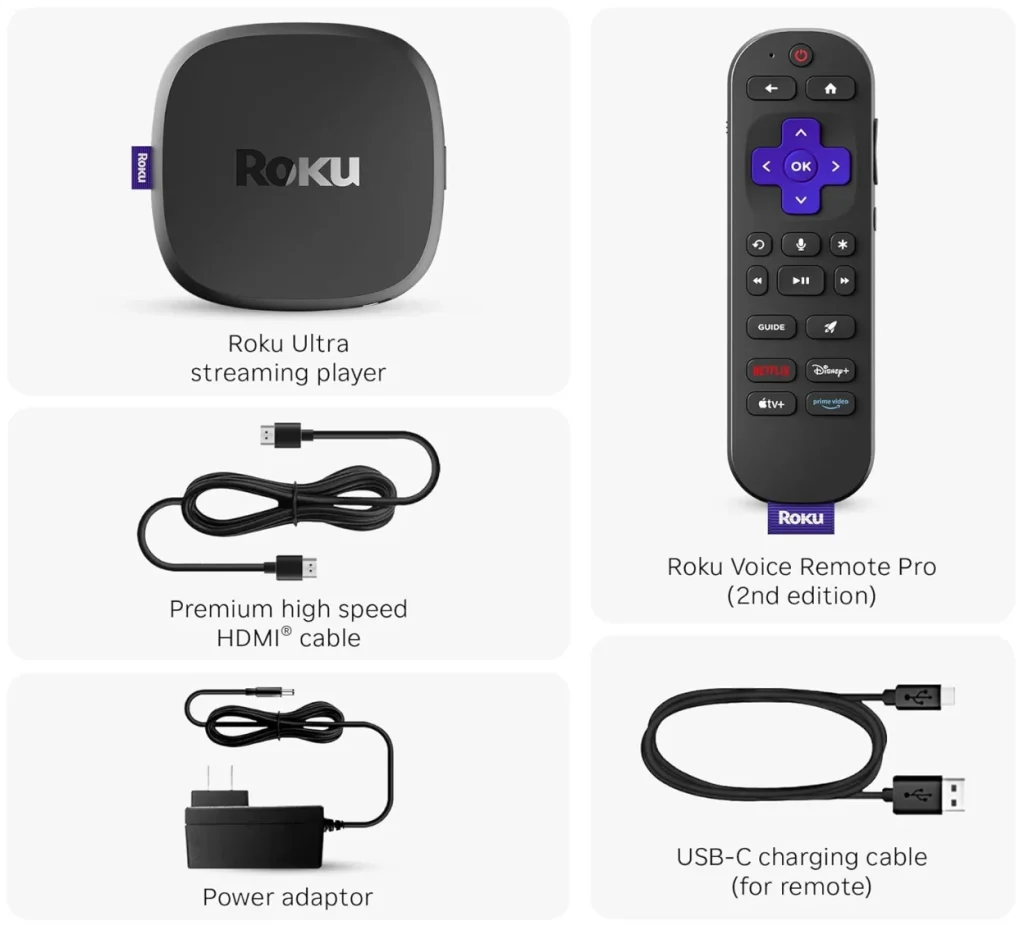
Before we begin, here's what you'll need for a smooth Roku setup on any TV. Most of the items come included with your Roku device, but it's good to understand what each one does and why you need it:
- Rokuデバイス
Rokuストリーミングデバイスは、テレビをスマートエンターテインメントセンターに変える主要なユニットです。モデルによっては、小さなボックス型(Roku Express)、スティック型(Roku Streaming Stick)、またはより高性能なデバイス(Roku Ultra)があります。

The Streaming Stick is the most compact option and plus directly into your TV's HDMI port, ideal for wall-mounted TVs or minimal setups. The Express and Ultra models are better suited if you prefer a small box you can tuck near your TV stand, but they do require an HDMI cable.
(こちらもおすすめ:Roku ExpressとStickの違い:どっちが優れている?【完全比較】)
スマートテレビでない場合でも、Rokuのストリーミングデバイスを接続することで、Netflix、Hulu、YouTubeなどの人気ストリーミングプラットフォームにすぐにアクセスできます。
ノート: ほとんどのPanasonicテレビのリモコンは赤外線(IR)方式です。そのため、リモコンを使用する際は、リモコンとPanasonicテレビの間に遮るものがないようにしてください。
- HDMIケーブル(必要な場合)
ほとんどのRokuデバイス(Roku UltraやExpressなど)は、HDMIケーブルを使ってテレビに接続する必要があります。このケーブルは、Rokuからテレビへ高画質の映像と音声の両方を送信します。
If you're using a Roku Streaming Stick, it already has a built-in HDMI plug; hence, there is no separate cable needed.
- 少なくとも1つの空きHDMI入力端子があるテレビ
Your TV needs to have an open HDMI port where you can connect your Roku. Most modern TVs have at least one, usually labeled "HDMI 1", "HDMI 2", etc.
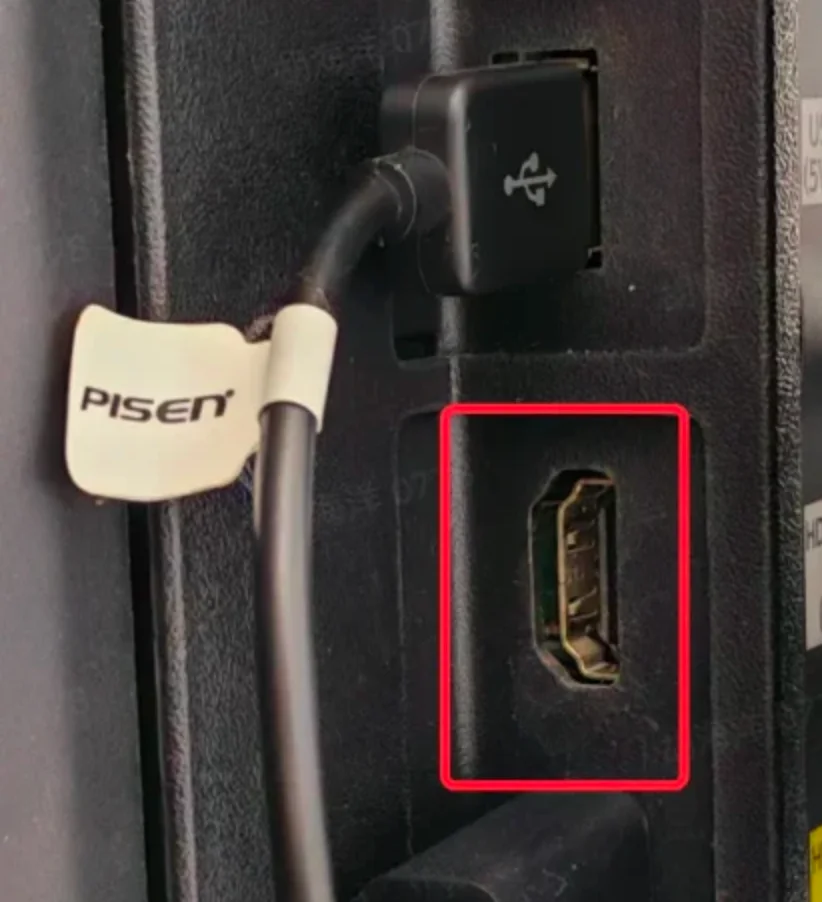
- HDMIケーブル(必要な場合)
ほとんどのRokuデバイス(Roku UltraやExpressなど)は、HDMIケーブルを使ってテレビに接続する必要があります。このケーブルは、Rokuからテレビへ高画質の映像と音声の両方を送信します。
If you're using a Roku Streaming Stick, it already has a built-in HDMI plug; hence, there is no separate cable needed.
- 少なくとも1つの空きHDMI入力端子があるテレビ
Your TV needs to have an open HDMI port where you can connect your Roku. Most modern TVs have at least one, usually labeled "HDMI 1", "HDMI 2", etc.
- 電源
Your Roku needs power to function. You can plug it into a wall outlet using the included power adapter, or in some cases, power it through your TV's USB port. However, not all TVs provide enough power via USB, especially for devices like the Roku Ultra, which raises the issue ロクが動作しない; therefore, a wall outlet is generally the most reliable choice.
- 電池付きRokuリモコン
Rokuリモコンは、Rokuと操作するための主な手段です。メニューの操作、アプリの選択、音量の調整などが可能です。ほとんどのRokuデバイスには、Roku Simple RemoteやRoku Voice Remoteのようなリモコンが付属しています。
RokuのHDMI設定を始める前に、Rokuリモコンに新しい電池を入れるか、リモコンが完全に充電されていることを確認してください。
HDMIでRokuをテレビに接続する方法:ステップバイステップガイド
Once you've got everything ready from the checklist above, connecting your Roku to TV is super easy. The whole process requires no tech skills, friendly to beginners. Just follow these four simple steps:
Step 1. Plug the Roku into Your TV's HDMI Port
How to hook up Roku to TV with HDMI? Just take your Roku streaming device and plug it into one of the available HDMI ports on your TV. Plus, make a mental note of which one you're using, HDMI 1 or HDMI 2, which you'll need in the next step.
- Roku Streaming Stickを使用している場合は、ケーブル不要でHDMIポートに直接差し込んでください。
- Roku ExpressまたはRoku Ultraを使用している場合は、デバイスに付属のHDMIケーブルを使って接続してください。
ステップ2.Rokuデバイスの電源を入れる

Connect Roku's power cable to the device. Then, plug the other end into a wall outlet using the included power adapter, or if your TV has a USB port and supports enough power, you can plug it there instead. We recommend using the wall outlet for a more stable power supply, especially with Roku Ultra or older TVs.
接続すると、Rokuデバイスは通常自動で電源が入り、前面の小さなランプでそれが示されます。
ステップ3.テレビをオンにしてHDMI入力を選択する
まず、テレビのリモコン(Rokuリモコンではありません)でテレビの電源を入れます。次に、リモコンの入力切替またはソースボタンを押し、Rokuを接続したHDMI入力を選択します。例えば、RokuをHDMI 2に接続した場合は、入力ソースとしてHDMI 2を選択してください。
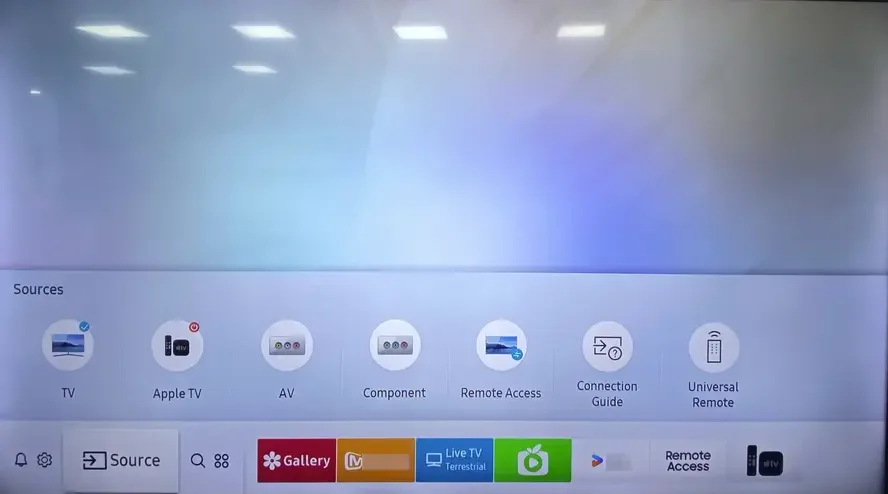
You should now see the Roku logo or welcome screen on your TV. If your TV show "No Signal", you need to:
- HDMIケーブルまたはスティックがしっかり差し込まれているか再確認する
- 別のHDMIポートを試す
- Make sure the TV input matches the port you're using
- Rokuとテレビの両方を再起動する
- 可能であれば、別のHDMIケーブルを使ってみる
ステップ4.画面上のセットアップ手順を完了する
Your Roku remote should pair automatically with your Roku device. You might see a message on screen confirming the connection. If the remote doesn't pair right away, press and hold the pairing button inside the battery compartment until the light starts flashing.
その後、リモコンを使ってRokuの画面を操作し、画面の指示に従ってステップを完了してください:
- 言語を選択する
- ローカルネットワークに接続する
- Rokuアカウントにサインインまたは作成する
- ストリーミングアプリを選んでインストールする
この部分は数分で終わり、Rokuがステップごとに案内してくれます。
Rokuをテレビに接続した後にすること
Rokuデバイスが接続されて動作していると、番組を視聴するだけでなく、さらに便利な方法で視聴体験をより快適にすることができます:
- スマートフォンをRokuリモコンに変える
You can control your Roku directly from your smartphone. BoostVision designed a free and powerful remote app for all Roku OS devices, including Roku Express, Ultra, Stick, and TVs. Just download the リモコンアプリ from the App Store or Google Play, and you'll be able to navigate menus, adjust the volume, and launch apps right from your phone.
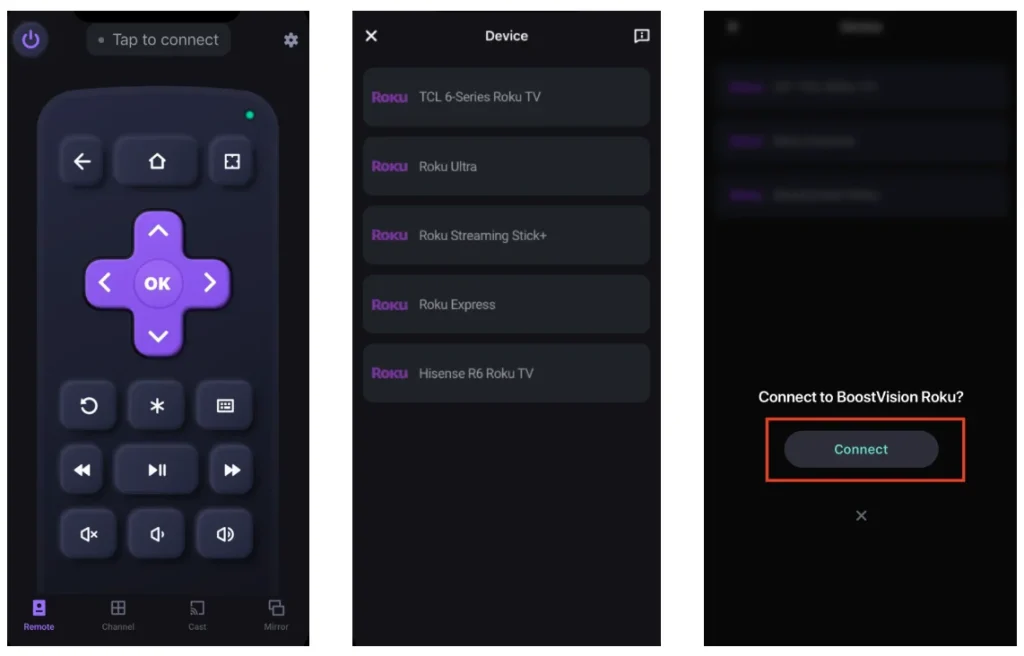
リモコンアプリをダウンロードしてRoku TVを操作する
- Share Connect from Your Phone to Roku
How to view phone screen or content on Roku? It's easy to mirror your screen to Roku with the dedicated Roku Screen Mirroring app, whether you're using an iPhone or Android. This is great for showing photos, videos, or even presentations on the big screen.
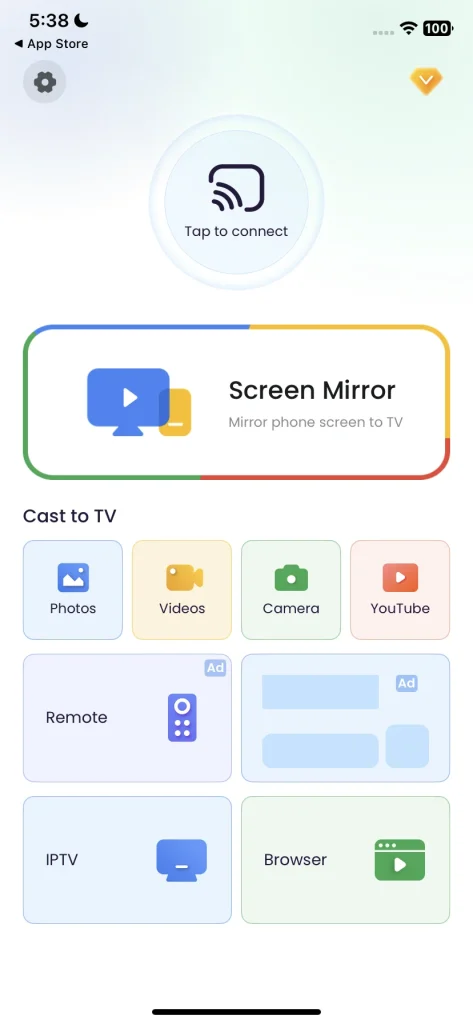
画面ミラーリングアプリをダウンロードします
HDMIなしでRokuをテレビに接続する方法
If you have an older or non-HD TV without HDMI ports, you might be wondering if you can still use your Roku. The good news is: yes, it's possible, but it depends on your Roku model and a few extra accessories.
The easiest solution is to use a Roku Express+, which was designed specifically to work with older TVs. It includes composite (red, white, yellow) AV cables in addition to HDMI, so you can connect it to TVs without HDMI ports. However, this model is no longer in production, so you'll likely need to find it from third-party sellers or a refurbished marketplace.

すでにHDMI対応のみのRokuをお持ちの場合、次善の選択肢はHDMIからAVへの変換アダプターを使用することです。この小さな機器は、RokuのデジタルHDMI信号を、古いテレビがAV端子で認識できるアナログ信号に変換します。安定した信号を得るために、電源付きの変換アダプターを選ぶようにしてください。

ただし、これらの代替方法では、RokuとテレビをHDMIで直接接続した場合と同じHD画質や応答性は得られない可能性があります。テレビが特に古い場合は、HDMI対応の新しいモデルに買い替える良い機会かもしれません。TCL、Hisense、JVC、Haier、Westinghouseなど、多くのテレビモデルにはRoku OSが内蔵されています。
結論
Setting up a Roku with HDMI is one of the easiest ways to start streaming on your TV. Just plug it in, connect to Wi-Fi, and you're good to go. If you run into any issues, don't worry; they're usually simple to fix.
Enjoy your new Roku setup, and don't forget to explore all the extra features that can make your viewing experience even better.
HDMIでRokuをテレビに接続する方法 – よくある質問(FAQ)
Q: スマートテレビでないテレビでもRokuは使えますか?
Yes. As long as your TV has an HDMI port, it doesn't need to be a Smart TV. Roku turns any display into a smart streaming device. All the apps and content run through Roku itself.
Q: RokuにはどのHDMIポートを使えばいいですか?
You can use any available HDMI port on your TV to connect your Roku device. TVs often have multiple HDMI inputs labeled as HDMI 1, HDMI 2, HDMI ARC, etc. Just remember which one you plug the Roku into, then switch your TV's input to that same HDMI number using your TV remote.
Q: なぜRokuがテレビに接続できないのですか?
If your Roku isn't showing up on the screen or says "No Signal", it could be due to a few common reasons: wrong input selected, loose or faulty HDMI connection, power issues, and TV compatibility or resolution mismatch. If your Roku is not connecting to your TV, try restarting both devices. If the problem persists, test the Roku on another TV to rule out hardware issues.








