
Firestick remote not working can happen from time to time, the main cause is its batteries drain out. However, sometimes the remote isn't working even if you have already swapped its batteries to brand new. In this guide, we will walk through a full set of troubleshooting procedures, and come up with some solutions that you should consider in order to fix Amazon Firestick remote not working no light problem.
Table of Content
What Might Cause Fire Stick Remote Not Working?
There are several reasons for Amazon Firestick remote not working & no light, and you need to troubleshoot them with the list below:
- The remote has run out of batteries.
- The connection between the remote and the Firestick has been corrupted.
- Program error happened to the Firestick remote.
- The signal receiver on Firestick fails to work.
- The remote has a hardware problem.
How to Solve Firestick Remote Not Working?
The content below provides some methods to fix Firestick remote not working problem, and all of them are related to the causes mentioned above.
1 | Change Batteries for Your Firestick Remote
When your Firestick remote has run out of batteries, it won't work and there won't be any light on. Therefore, you need to replace the batteries.
2 | Pair the Firestick Remote Again
For Firestick remote not working, no light after changing the batteries. If the connection between your Firestick remote and your Firestick or Fire TV has problems, it won't be able to control properly. In this case, you need to pair them again.
Step 1. Turn off your Firestick and unplug its power cord.
Step 2. Make sure your Firestick remote has batteries.
Step 3. Plug the power cord and turn on the Firestick.
This way, your Firestick remote automatically pairs to your Firestick.
3 | Reset the Firestick Remote
When Firestick remote has program errors occur, it will not work. To solve this problem, you can reset your Firestick remote. Depending on the model of your Firestick remote, the methods are different, so here we will go through all of them.
If you have a Firestick remote with Alexa Voice feature, you can reset it by following the instructions below:
Step 1. Turn off your Firestick or Fire TV, press and hold the Left button and the Menu button for 12 seconds.
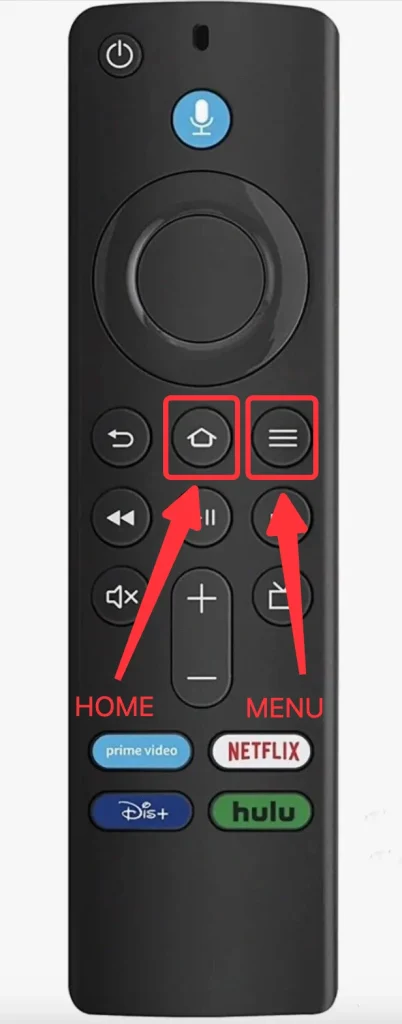
Step 2. Release those buttons and wait 5 seconds.
Step 3. Remote the battery and reinstall it after a while.
Step 4. Press the Home button.
If you have a basic Firestick remote, you can follow the method below to reset it.
Step 1. While pressing and holding the Home button, press the Menu button 3 times.

Step 2. Release the Home button and press the Menu button 9 times.
Step 3. Take off the batteries and put them back after a minute.
Step 4. Turn on your Firestick or Fire TV, and when the home screen pops up, press the Home button until the Firestick re-paired with the remote automatically.
4 | Power Cycle the Firestick
There is a chance that the signal receiver on Firestick fails to work, and the cause of the problem is on the software layer. In that case, you can proceed to power cycle your Firestick. You can follow the steps below to fully power cycle your Firestick or Fire TV.
Step 1. Turn off the Firestick or Fire TV.
Step 2. Unplug its power cord.
Step 3. Wait at least 30 seconds.
Step 4. Plug the power cord back to the socket.
Step 5. Turn on the Firestick or Fire TV.
5 | Change to Another Remote
If the Firestick remote not working, no light after reset, your Firestick remote might encounter a hardware issue, it is way too hard to solve it at home. My recommendation is, to swap to another remote if you have one, or purchase another one. You can either go to the local electronics shop, or order online from Amazon.
6 | Use Your Smart Phone to Control Firestick
Purchasing a Firestick remote takes time for delivery, so if you are in a hurry and don't want to miss your favorite TV show, it's not considerable. Thus, you can use your smart phone as a remote, to get instant control of your Fire TV.
BoostVision Technology has developed the Fire TV Remote app that is one of the best alternatives to gain control of your Firestick. Once downloaded and installed, you can follow the instructions below to get it to work.
Step 1. Make sure you have connected your smart phone to the Wi-Fi network that your Firestick is currently connected.
Step 2. Open the app, and tap the Connection icon.

Step 3. Select the Firestick or Fire TV you want to control.
Step 4. Enter the PIN code that appears on your TV screen.
Conclusion
With solutions above, hopefully you can regain control of your Firestick or Fire TV. You need to check what the specific problem is, and then apply the solutions, either change batteries, re-pair the remote, reset the remote, restart your Firestick, or change to another remote. Additionally, the Firestick remote app will be a good instant choice, for it last long enough and won't have any quality issue rather than a physical remote.
Firestick Remote Not Working No Light FAQ
Q: Why is my Fire Stick remote not lighting up?
The main reason why your Fire Stick remote not light up is it drains out its batteries, so you need to swap its batteries. Also, there might be problems with programs for both Fire Stick and the remote, so you need to restart the Fire Stick and reset the remote.
Q: Why is my Fire Stick remote not working even with new batteries?
The reasons are varied, and you can check the list below:
- The connection between your Fire Stick and your remote failed, so you need to pair them again.
- The program in the remote goes wrong, and you need to reset it.
- The receiver program of your Fire Stick doesn't work properly, you need to restart your Fire Stick.
- Your remote has hardware issues, so you need to change to another remote.








