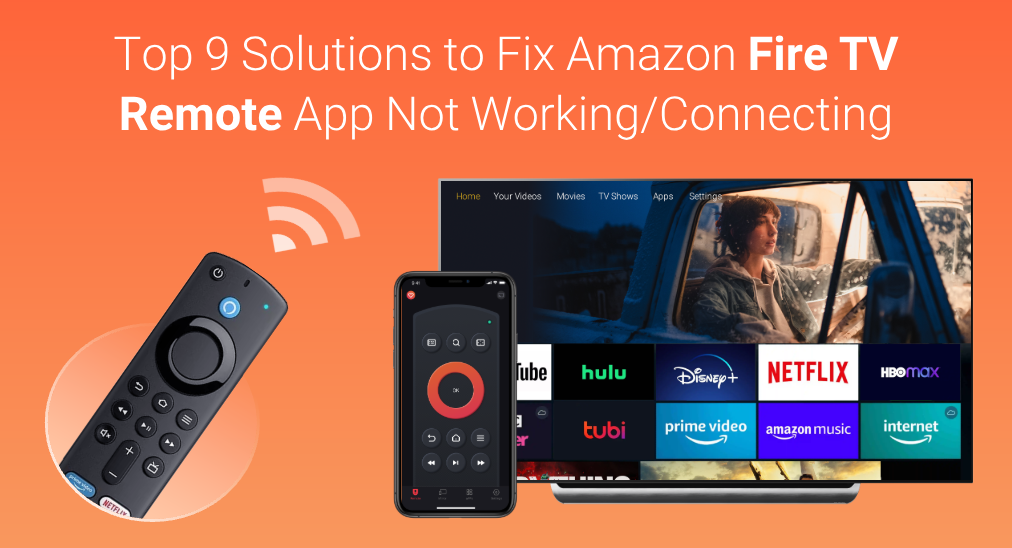
The Amazon Fire TV Remote app is an alternative to the physical Fire TV remote when the latter is not working. However, many people run into issues while using the app, such as Fire TV remote app not working or connecting. This post focuses on the app issue and provides reasons and 9 solutions.
Table of Content
Why Is Amazon Fire TV Remote App Not Working/Connecting

The Amazon Fire TV remote app not connecting or working is a common issue and what causes that to happen? The reasons might be various but the common ones include as follows:
- Network issues: the remote app communicates with Fire TV over a wireless connection. Therefore, when the remote app does not function as expected, network issues should be first considered.
- Software issues: if the remote app's cache is corrupted or other aspects of the app go wrong, the remote app won't work as intended. Aside from that, outdated TV software should also be considered in this case.
Now follow the workarounds below to figure out the culprit behind the Fire TV remote app not working or connecting issue that happens to you.
Fix 1. Check the Network Connection
Once you find that the Amazon Fire TV remote app or other remote apps disconnect from your Fire TV or refuse to function, please check the network connection first. Doing so is to check if your smartphone is connected to the network your Fire TV is using.
To do so, perform the following steps:
Step 1. Press the Home button on your Fire TV remote or TV.
Step 2. Navigate to Settings > Network.
Step 3. Remember the name of the network your Fire TV is using.

Step 4. Tap on the Setting app on your phone that is symbolized with a gear icon.
Step 5. Find the Wi-Fi option and check the network name that appears on your phone screen.
Step 6. If your phone and TV are not using the same network, make an adjustment.
Step 7. Re-pair the remote app to your Fire TV using the same network.
Now the difference in network usage between your phone and TV has been excluded, check if the Amazon Fire TV remote app functions well. If not, please try the next solution.
Fix 2. Restart the Phone
A restart can eliminate unknown bugs and fix different issues, including the Toshiba Fire TV remote not working or the Amazon Fire TV remote app not connecting or working. So, try restarting your smartphone if your Fire TV remote goes wrong.
The steps to restart an iPhone are as follows:
Note: The following steps are used for iPhone X, iPhone 11/12/13, and later. If you are using earlier versions, check the Apple tutorial on restarting an iPhone.
Step 1. Press and hold one volume button and the side button until the power-off slider shows up.
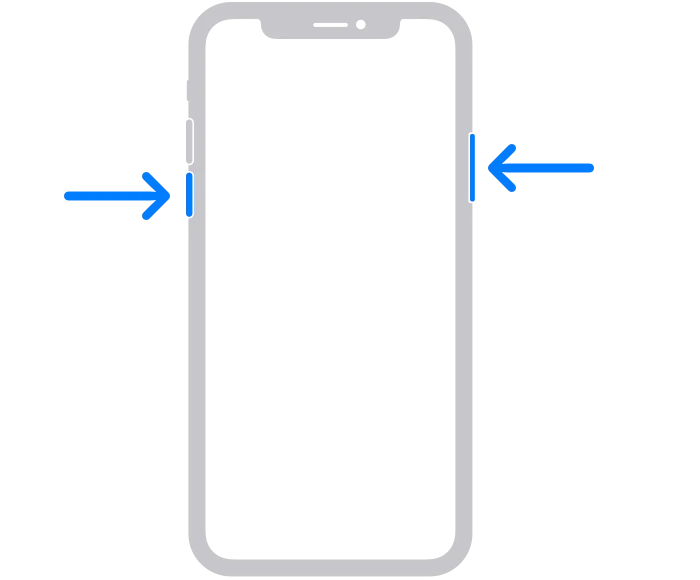
Step 2. Drag the slider to confirm to restart the phone and wait 30 seconds for your device to turn off.
Step 3. Press and hold the side button until the Apple logo appears on your phone screen.
The steps to restart an Android phone are as follows:
Step 1. Press and hold the side button on your phone until the power-off slider pops up.
Step 2. Drag the slider to the Restart option and wait for your phone to restart.
When your phone is turned back on, try connecting the Amazon Fire TV remote app to your Fire TV again and see if the app works properly.
Fix 3. Clear the App Cache
If the issue of Fire TV remote app not working or connecting persists, the cache files for the remote app might become too massive or get corrupted. To verify this possibility, please try clearing the app cache. The process of clearing the cache for the remote app might vary on different phones, but the general steps are as follows.
On the iPhone, for individual apps, like the Fire TV app, you can't directly clear the cache. You can choose to offload or delete and reinstall the app:
Step 1. Go to Settings > General > iPhone Storage.
Step 2. Find the Fire TV app from the list and tap it.
Step 3. Tap the Offload App button. This will free up storage used by the app, no harm to its documents and data.

To clear the app cache on an Android phone:
Step 1. Tap on the Settings app on your Android phone.
Step 2. Scroll down your phone screen until you see the About device option and tap on the option.
Step 3. Tap on the following options one by one: Storage > Apps > Amazon Fire TV.
Step 4. Tap on the Clear cache option and wait patiently until all the app cache has been cleared.

After clearing the app cache, restart your phone and check if the Amazon Fire TV remote app functions again.
Fix 4. Clear the App Storage
If clearing the cache for the Amazon Fire TV remote app does not work, please continue to clear the storage for the app.
The Clear storage option is always placed next to the Clear cache option. Once you locate the Clear storage option, tap on it and then the OK option to confirm this deletion.
when the app storage has been cleared, check if the remote app can connect to your TV in seconds.
Fix 5. Update the Phone
Updating the operating system on your smartphone to its latest version might be helpful. Give this fix a try. The general steps to update the operating system of a phone are as follows.
On Android:
Step 1. Locate and tap on the Settings app on your smartphone.
Step 2. Choose the About device/phone option in the Settings list.
Step 3. Tap on the operating system. Generally, the phone will check for updates automatically; if it won't, just tap on the Check for updates option.
Step 4. Wait for the checking process to end. If an update is available, allow your phone to be updated to it; if not, proceed to the next solution.
On iPhone:
Step 1. Locate and tap on the Settings app on your smartphone.
Step 2. Select the General and Software Update options.
Step 3. Tap on the Download and Install button to update the OS to its latest version.
Fix 6. Reinstall the App
It is time to try reinstalling the Amazon Fire TV remote app if the app still refuses to work after performing the above solutions.
Step 1. Press and hold the app icon on your phone and tap on the Uninstall option.

Step 2. Wait for the app to be removed from your phone and then go to the App Store or Google Play Store to download the app.
Step 3. When the app is reinstalled on your phone, see if it works normally.
If all the above fixes can't help you shake off the issue of the Fire TV app remote not working, the issue might be caused by your TV. Proceed to the following solutions to continue to fix the issue.
Fix 7. Restart the TV
Many issues related to Fire TV, including Fire TV remote app not working iPhone, can be fixed in this simple and efficient manner.
Turn off your Fire TV by pressing the power button located on the bottom of the TV, then unplug the TV from the power adapter and wait a little while, next plug the TV back in, and press the power button again to turn on the TV.
You might be interested in How to Turn On or Off Fire TV Without Remote Within Seconds.
When the home screen appears on your Fire TV, try to connect the remote app to the TV and see if the app can communicate with the TV seamlessly.
Fix 8. Update the TV
Continue to update your TV software to the latest update, which might fix the issue of Fire TV remote app not working iPhone. Update your Fire TV via Home > Settings > My Fire TV > About > Check for updates.

Once the TV software is updated to its latest version, check if the Amazon Fire TV remote app still can't connect to your Fire TV or work.
Fix 9. Contact Amazon Support
If none of the above fixes can help you revive Amazon Fire TV, its malfunction might be caused by some tech issues. In this case, it is suggested that you contact Amazon Support and ask for help.
Try a Third-party Fire TV Remote App
The quickest way to shake off the issue of Amazon Fire TV remote app not connecting might be to choose a new remote app. There are many remote apps for Fire TVs and the Fire TV Remote app by BoostVision is a popular one of them.
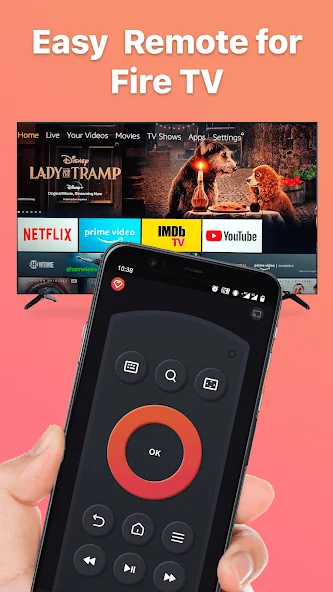
Like the Amazon Fire TV app, the Fire TV Remote app by BoostVision also provides you with the on-screen keyboard and touchpad features that help you control your Fire TV or Firestick effortlessly.
Moreover, the third-party app allows you to access all apps installed on your Fire TV with a single and works as a screen mirroring and media casting app, boosting your watching experience.
Overall, the BoostVision's app is a powerful Fire TV remote replacement. With it, you can use your smartphone to communicate with your Fire TV or Firestick seamlessly.
How to use the remote app from BoostVision to control your Fire TV? First, set it up on your smartphone, then connect the app to your Fire TV, and finally press the buttons offered by the app to control the TV. For the details, you can check the following tutorial.
Step 1. Download the BoostVision's app by clicking the following button.
Download Remote for Fire TV & Fire Stick
Step 2. Keep your Fire TV on and check if it is using the network that your smartphone is connected to.
Step 3. When the app installation finishes, launch it and tap on the connection button in the upper right corner to connect it to the Fire TV.

Step 4. Choose your Fire device from the device list and toggle on the Auto-connect button for automatic connection between the app and your TV next time.
Step 5. Input the PIN code displayed on the TV screen and tap on the OK button to confirm your input.
Step 6. Wait for the connection to be set up. After that, you can follow How to Use Remote for Fire TV & Fire Stick to control your Fire TV with the app.
Final Thoughts
The issue of Amazon Fire TV remote app not working or connecting might be caused by the issues inside the app itself or related to your TV. If the issue happens to you, you can try the 9 solutions listed above, including checking the connected network, clearing the app cache, reinstalling the app, updating the TV, and so on. If none of these solutions works, switch to another remote app like the Fire TV Remote app by BoostVision.
The sharing of the Fire TV remote app not working iPhone or Android ends here and hope it can give you some enlightenment.
Fire TV Remote App Not Working FAQ
Q: How do I reset my Fire TV without the remote and app?
There are three ways to reset your Fire TV without a remote and app, namely:
- Execute voice commands through Alexa
- Press the navigation buttons on the TV
- Use a wired keyboard
For detailed operations, refer to 4 Quick Ways to Reset Firestick Without Remote Control.
Q: How do I connect my iPhone to my Fire TV?
Take advantage of a remote app like the Fire TV Remote by BoostVision to connect your iPhone to your Fire TV through a wireless network.
- Download the app from the Google Store or App Store.
- Tap the connection icon on the remote app and choose your Fire TV name from the device list.
- Tap on the Connect button and input the PIN code that appears on your TV screen.








