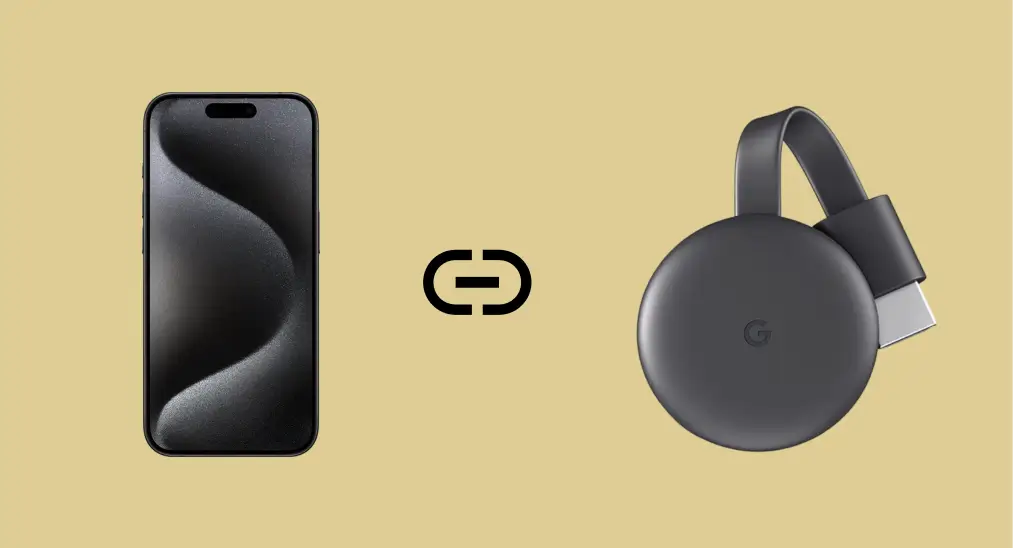
Mirroring your iPhone to Chromecast opens up exciting possibilities for enjoying your photos, videos, and apps on a bigger screen. While Apple's AirPlay is designed for Apple devices, Chromecast uses a different protocol, making direct mirroring tricky. Fortunately, there is a way to bridge this gap and Duplicación de Pantalla de iPhone a Chromecast. with ease. In this guide, we'll show you a step-by-step method to make it work.
Tabla de Contenido
¿Puedo realizar una transmisión a Chromecast desde mi iPhone?
Yes, you can mirror iPhone to Chromecast, but not directly. AirPlay, the iPhone's native casting protocol, doesn't support Chromecast, which uses Google Cast. En otras palabras, usando AirPlay a Chromecast iPhone doesn't work.
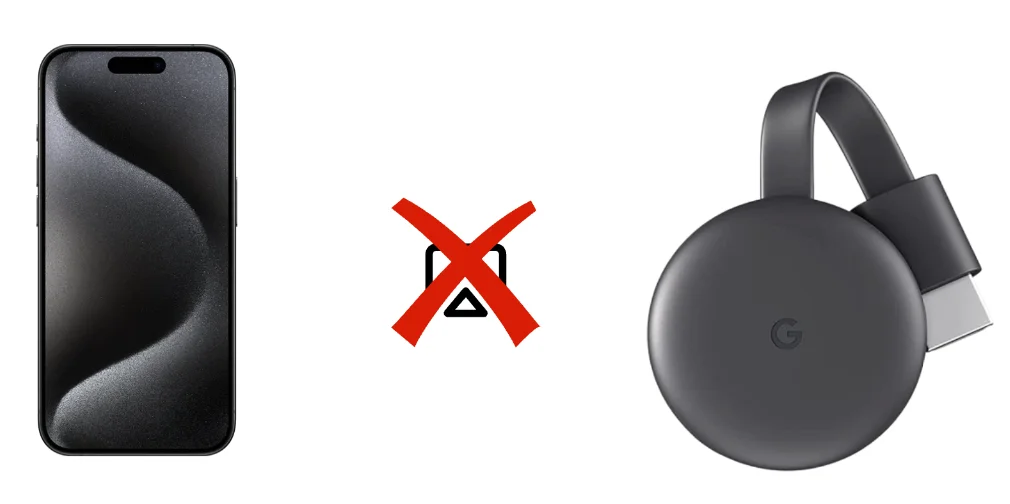
How to screen mirror iPhone to Chromecast? You can use a third-party app to mirror your iPhone screen to Chromecast. These apps work by creating a compatible environment to cast your iPhone's display to the Chromecast-connected device.
Alternativamente, olvida tu Chromecast y usa AirPlay (y una aplicación receptora de AirPlay) para duplicar tu iPhone a una pantalla grande. Y el último método es usar la aplicación Google Home para la transmisión de iPhone a Chromecast.
Duplicación de Pantalla de iPhone a Chromecast a través de una aplicación de Duplicación de Pantalla [Mejor Opción]
There's no native way to mirror iPhone to Chromecast free, and we recommend using the Screen Mirroring app. It replicated your iPhone screen onto your Chromecast-connected TV in seconds. Here's how to screen mirror iPhone to Google Chromecast using the app:
Passo 1. Descarga la Duplicación de Pantalla app de la App Store en tu iPhone.
Descarga la Aplicación de Duplicación de Pantalla
Passo 2. Conecte su iPhone y Chromecast a la misma red Wi-Fi.
Passo 3. Open the app, tap "Toca para conectar", then select your Chromecast device.
Passo 4. Espere a que la aplicación configure la conexión entre los dos dispositivos.
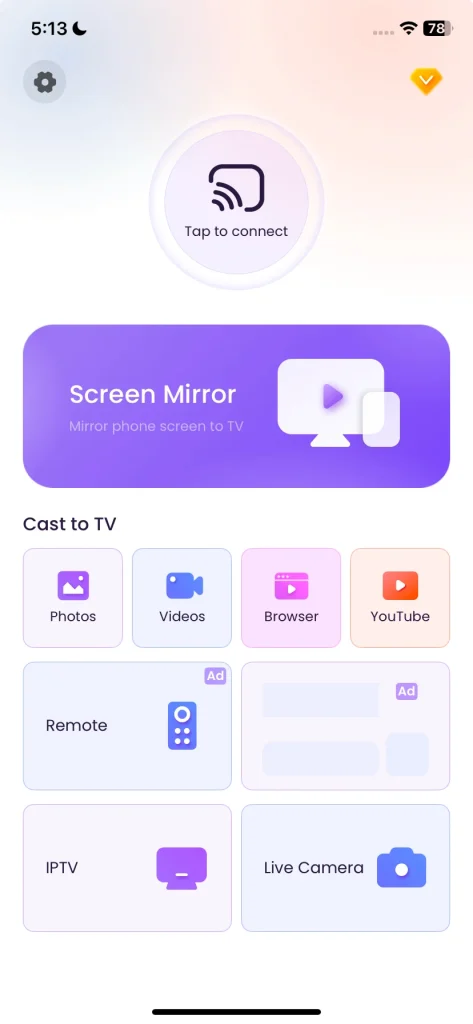
Passo 4. Toca el Duplicación de Pantalla característica en la interfaz de la aplicación y siga las instrucciones en pantalla para comenzar la transmisión de Duplicación de Pantalla con Chromecast desde el iPhone.

How to cast iPhone to Chromecast? If you don't need to mirror your entire screen to Chromecast, use Chromecast-compatible apps. Apps like Hulu, Netflix, and YouTube let you cast directly from your iPhone. Simply tap the cast icon within the app, choose your Chromecast device, and enjoy seamless streaming.
Alternatively, you can use the third-party app mentioned above, which comes with many casting options, such as casting photos, videos, YouTube, etc, tap the one you need, then you'll have an enhanced viewing experience.
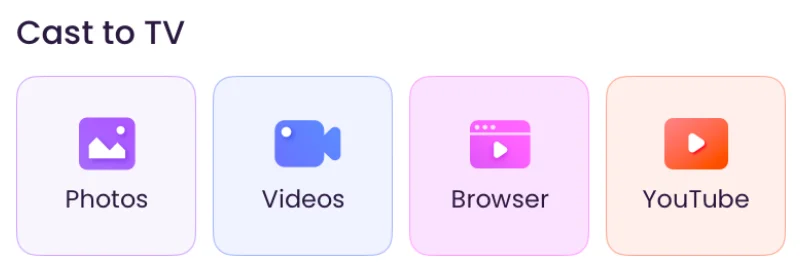
Reflejar iPhone a TV a través de AirPlay (y Receptor AirPlay)
How to mirror iPhone to Chromecast? You can't mirror iPhone to Chromecast with AirPlay, but mirroring to TV (with the Chromecast connects to) with AirPlay is allowed. Apple released the ungraded AirPlay version, AirPlay 2, making non-Apple TVs and streaming devices that are AirPlay-compatible.
Si su televisor es compatible con AirPlay, puede duplicar la pantalla de su iPhone en la pantalla del televisor sin Chromecast. Aunque es incompatible con AirPlay, puede instalar una aplicación receptora de AirPlay on the TV, and the TV's compatibility will be expanded.
Passo 1. Asegúrese de que su iPhone y su televisor estén conectados a la misma red Wi-Fi.
Passo 2. (Opcional) Configure una aplicación receptora de AirPlay en su televisor y lánsela. La aplicación le dará un nombre a su televisor, y recuérdelo.
Passo 3. Toca el Duplicación Icono del centro de control de tu iPhone.
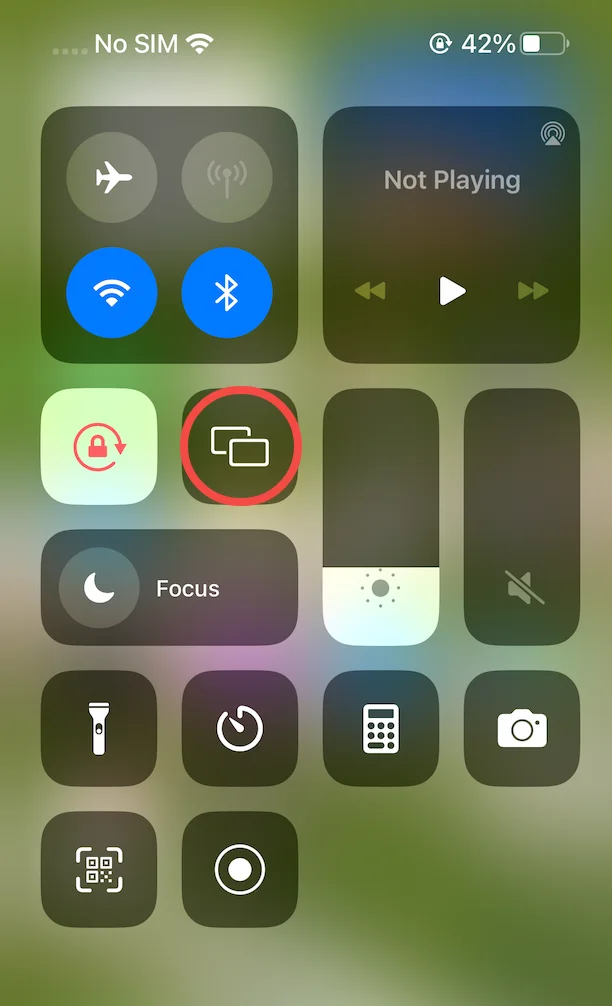
Passo 4. Elija su televisor de la lista de dispositivos y espere a que se complete la conexión.
Luego, lo que sucede en la pantalla de tu iPhone se muestra en la pantalla de tu televisor.
Transmitir iPhone a Chromecast a través de Google Home
Los iPhones no son compatibles de forma nativa con Chromecast para la Duplicación de Pantalla completa, pero puedes realizar la transmisión de aplicaciones o medios específicos usando aplicaciones compatibles, como YouTube, Netflix, Spotify y más. Para transmitir el iPhone a Chromecast de esta manera, sigue los pasos a continuación.
Passo 1. Conecte su Chromecast a su televisor y enciéndalo.
Passo 2. Use the Google Home app to configure your Chromecast's network connection, which must be the same as your iPhone.
Passo 3. Abra una aplicación habilitada para Chromecast en su iPhone (como YouTube, Netflix, Spotify, Disney+ o Hulu) y toque el Transmisión ícono.
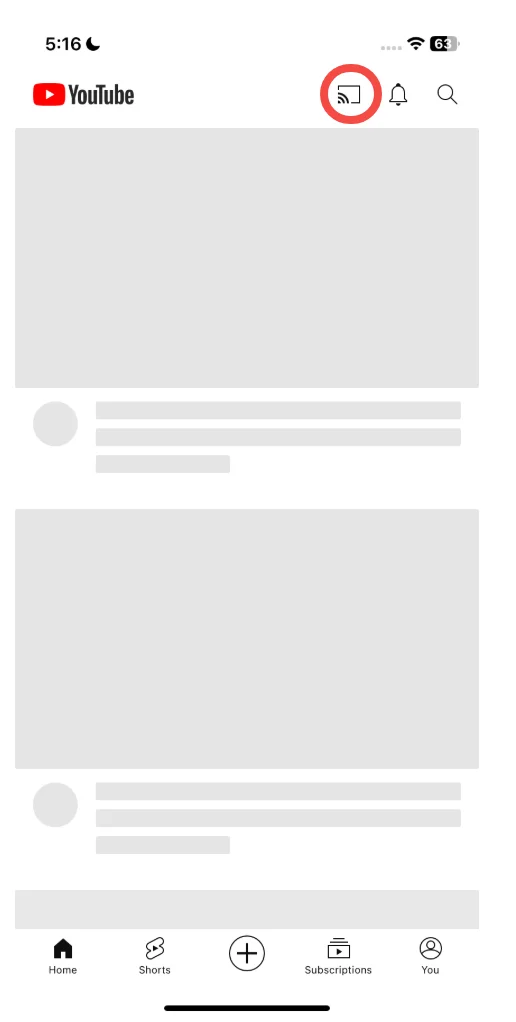
Passo 4. Elija su dispositivo Chromecast de la lista.
Passo 5. Reproduce tu contenido, y se transmitirá a tu TV.
Palabras Finales
Mirroring your iPhone to Chromecast unlocks the potential of your big screen. How to Chromecast from iPhone? Whether it's for family photo slideshows or app demonstrations, third-party apps simplify the process. While Chromecast-compatible apps work directly, the Screen Mirroring app is perfect for a full-screen experience.
Espejar iPhone a Chromecast Preguntas Frecuentes
¿Cuál es la mejor aplicación de Duplicación de Pantalla para iPhone a Chromecast?
The Duplicación de Pantalla app is one of the best options. It's easy to use and provides a reliable connection for replicating your iPhone's screen.
Q: Why can't I Chromecast from iPhone to TV?
You can't Chromecast directly because iPhones use AirPlay, which is incompatible with Chromecast's protocol. Using third-party apps bridges this gap.
P: ¿Cómo duplico mi teléfono a Chromecast?
Para duplicar su teléfono, use una aplicación de terceros como Duplicación de Pantalla. Cuando su teléfono y Chromecast estén bajo la misma red, puede establecer una conexión entre los dos dispositivos y luego activar la función de Duplicación de Pantalla.
P: ¿Puedes hacer una transmisión desde un iPhone a un televisor sin Chromecast?
Sí, puedes realizar la transmisión sin Chromecast si tu televisor admite AirPlay. Simplemente utiliza la función AirPlay incorporada para conectar tu iPhone al televisor.








