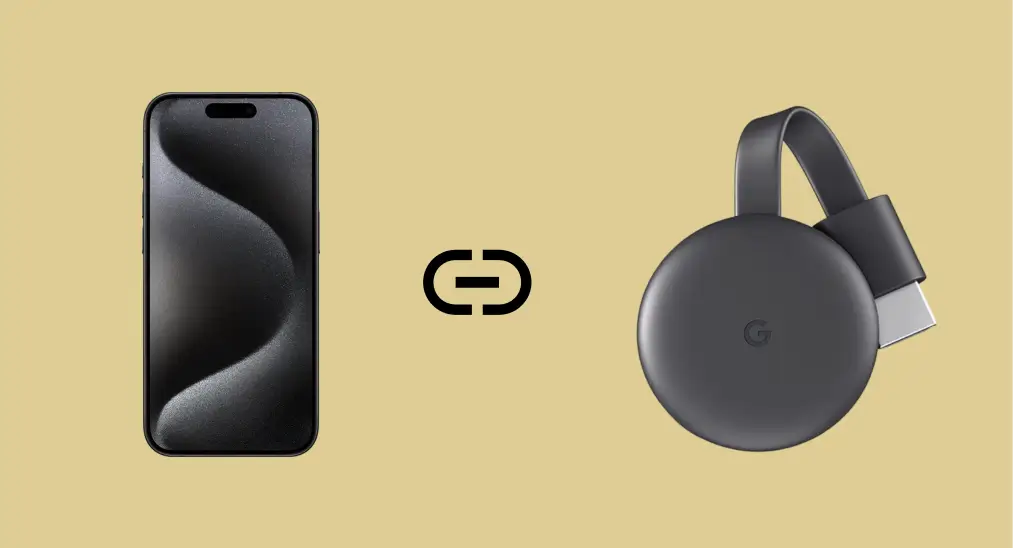
Mirroring your iPhone to Chromecast opens up exciting possibilities for enjoying your photos, videos, and apps on a bigger screen. While Apple's AirPlay is designed for Apple devices, Chromecast uses a different protocol, making direct mirroring tricky. Fortunately, there is a way to bridge this gap and iPhoneをChromecastに画面ミラーリングする方法 with ease. In this guide, we'll show you a step-by-step method to make it work.
目次
私のiPhoneからChromecastできますか?
Yes, you can mirror iPhone to Chromecast, but not directly. AirPlay, the iPhone's native casting protocol, doesn't support Chromecast, which uses Google キャスト。つまり、使用して ChromecastへのAirPlay iPhone doesn't work.
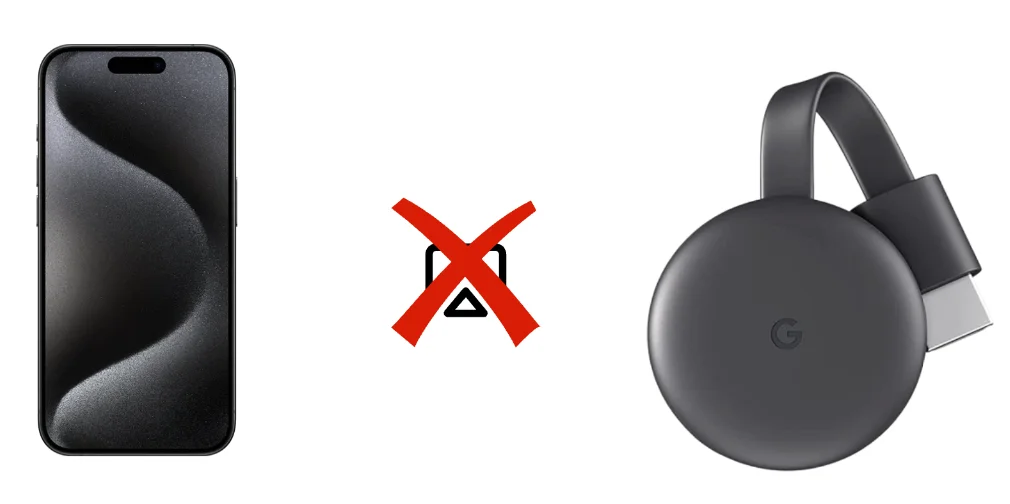
How to screen mirror iPhone to Chromecast? You can use a third-party app to mirror your iPhone screen to Chromecast. These apps work by creating a compatible environment to cast your iPhone's display to the Chromecast-connected device.
あるいは、Chromecastを忘れてAirPlay(およびAirPlay受信アプリ)を使用して、iPhoneを大画面に画面ミラーリングします。そして最後の方法は、Google Homeアプリを使用してiPhoneをChromecastにキャストすることです。
画面ミラーリングアプリを使用して、iPhoneをChromecastにミラーリングする方法【おすすめ】
There's no native way to mirror iPhone to Chromecast free, and we recommend using the Screen Mirroring app. It replicated your iPhone screen onto your Chromecast-connected TV in seconds. Here's how to screen mirror iPhone to Google Chromecast using the app:
ステップ1. ダウンロードしてください。 画面ミラーリングアプリ あなたのiPhoneのApp Storeから。
画面ミラーリングアプリをダウンロードします
ステップ2. iPhoneとChromecastを同じWi-Fiネットワークに接続します。
ステップ3. Open the app, tap "タップして接続します", then select your Chromecast device.
ステップ4. アプリが2つのデバイス間の接続を設定するのを待ちます。
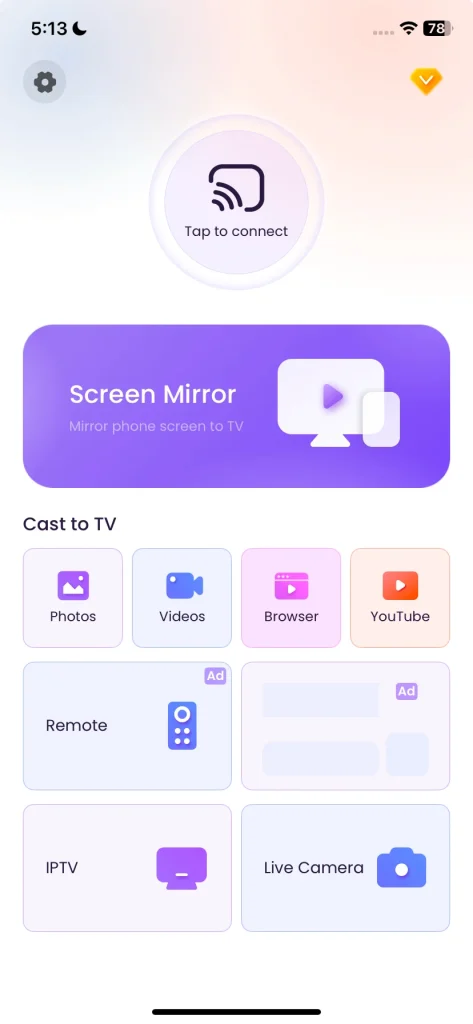
ステップ4. タップしてください。 画面ミラーリング アプリインターフェースの機能を使用し、画面上の指示に従ってChromecast iPhoneの画面ミラーリングを開始してください。

How to cast iPhone to Chromecast? If you don't need to mirror your entire screen to Chromecast, use Chromecast-compatible apps. Apps like Hulu, Netflix, and YouTube let you cast directly from your iPhone. Simply tap the cast icon within the app, choose your Chromecast device, and enjoy seamless streaming.
Alternatively, you can use the third-party app mentioned above, which comes with many casting options, such as casting photos, videos, YouTube, etc, tap the one you need, then you'll have an enhanced viewing experience.
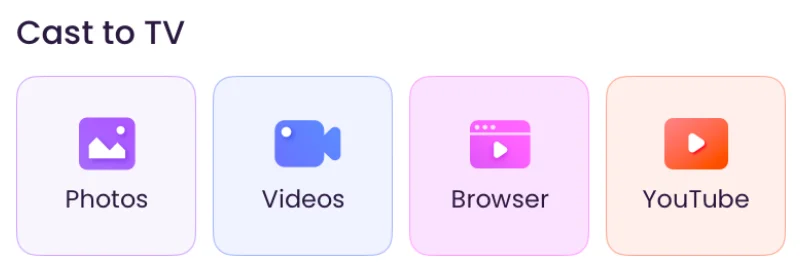
AirPlay(およびAirPlay受信機)を介してiPhoneをテレビに画面ミラーリングする
How to mirror iPhone to Chromecast? You can't mirror iPhone to Chromecast with AirPlay, but mirroring to TV (with the Chromecast connects to) with AirPlay is allowed. Apple released the ungraded AirPlay version, AirPlay 2, making non-Apple TVs and streaming devices that are AirPlay-compatible.
もしお持ちのテレビがAirPlay互換性を持っている場合、Chromecastなしでスマホの画面をテレビに画面ミラーリングできます。ただし、AirPlayと互換性がない場合、インストールすることができます。 AirPlay受信アプリ on the TV, and the TV's compatibility will be expanded.
ステップ1. お使いのiPhoneとテレビが同じWi-Fiネットワークに接続されていることを確認してください。
ステップ2. (オプション) TVにAirPlayレシーバーアプリをセットアップして起動してください。アプリはTVに名前を付け、それを覚えておいてください。
ステップ3. タップしてください。 画面ミラーリング iPhoneのコントロールセンターのアイコン。
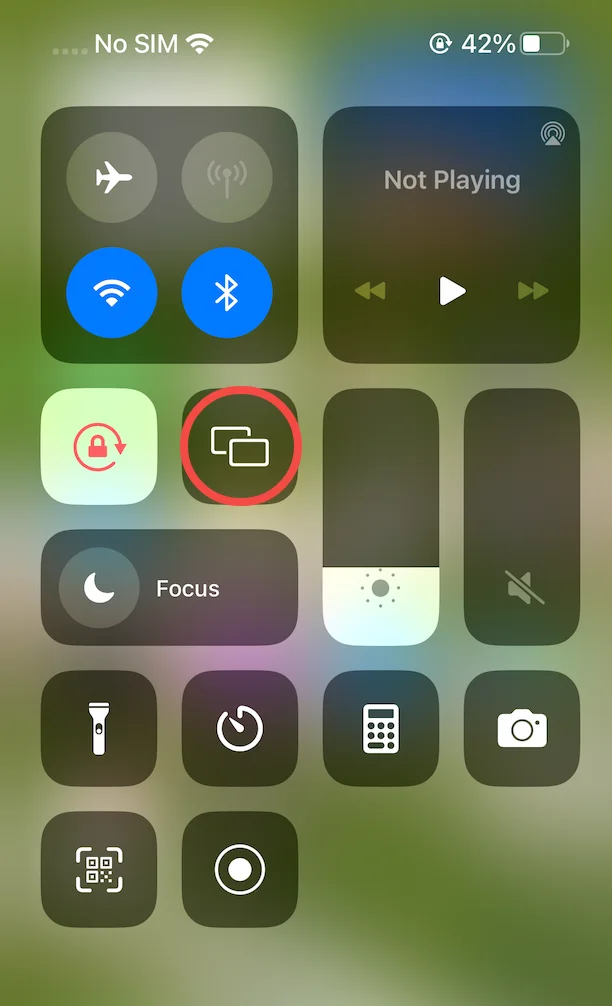
ステップ4. デバイスリストからテレビを選択し、接続が完了するのを待ちます。
次に、iPhoneの画面で起こっていることがテレビの画面に表示されます。
Google Home経由でiPhoneをChromecastにキャストする
iPhoneは画面ミラーリングのためにChromecastをネイティブにサポートしていませんが、YouTube、Netflix、Spotifyなどの対応アプリを使用して特定のアプリやメディアをキャストすることができます。この方法でiPhoneをChromecastにキャストするには、以下のステップを実行してください。
ステップ1. Chromecastをテレビに接続し、電源を入れます。
ステップ2. Use the Google Home app to configure your Chromecast's network connection, which must be the same as your iPhone.
ステップ3. クロームキャスト対応のアプリをiPhoneで開き(例えば、YouTube、Netflix、Spotify、Disney+、またはHulu)、画面ミラーリングをタップします。 キャスト アイコン。
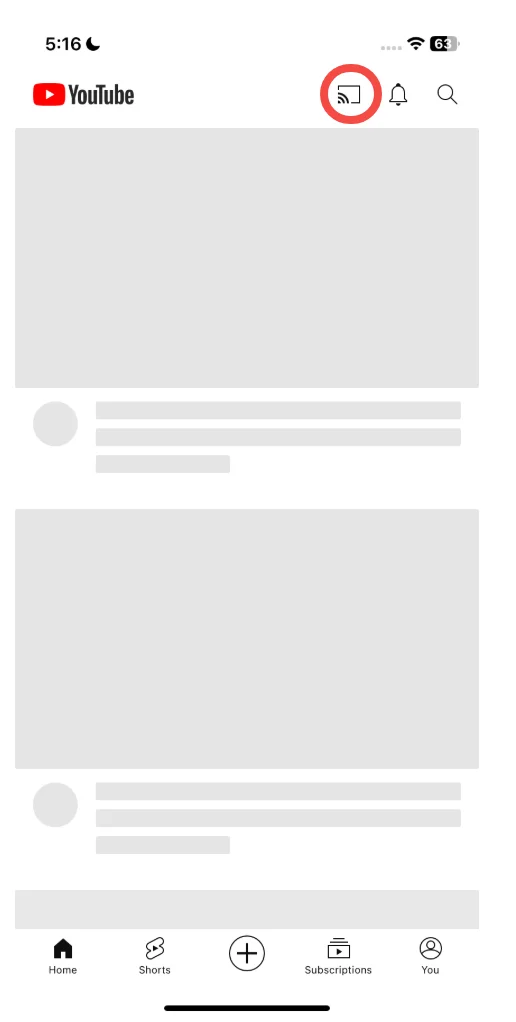
ステップ4. リストからChromecastデバイスを選択してください。
ステップ5. コンテンツを再生すると、テレビにストリームされます。
最終の言葉
Mirroring your iPhone to Chromecast unlocks the potential of your big screen. How to Chromecast from iPhone? Whether it's for family photo slideshows or app demonstrations, third-party apps simplify the process. While Chromecast-compatible apps work directly, the Screen Mirroring app is perfect for a full-screen experience.
iPhoneをChromecastに画面ミラーリングのFAQ
Q: iPhoneをChromecastに画面ミラーリングするための最適なアプリは何ですか?
この 画面ミラーリングアプリ is one of the best options. It's easy to use and provides a reliable connection for replicating your iPhone's screen.
Q: Why can't I Chromecast from iPhone to TV?
You can't Chromecast directly because iPhones use AirPlay, which is incompatible with Chromecast's protocol. Using third-party apps bridges this gap.
Q: スマホをChromecastに画面ミラーリングするにはどうすればいいですか?
スマホを画面ミラーリングするには、画面ミラーリングのようなサードパーティアプリを使用します。スマホとChromecastが同じネットワークにある場合、2つのデバイス間で接続を設定し、画面ミラーリング機能を有効にできます。
Q: iPhoneからChromecastなしでテレビにキャストできますか?
はい、Chromecastがなくても、テレビがAirPlayをサポートしている場合、キャストできます。内蔵のAirPlay機能を使用して、iPhoneをテレビに接続してください。








