
The App-switching view on Apple TV works like the multitasking feature on iPhone or iPad, but running too many apps simultaneously may slow your Apple TV. So you search for cómo cerrar aplicaciones en Apple TV online and come to this blog to ask for answers. Thank you for your trust, and now let's try different ways to close apps on your Apple TV as follows.
Tabla de Contenido
How to Close Out of Apps on Apple TV
To close an app does not merely mean to exit it, otherwise it will still run in the background on your Apple TV. There are different ways to close apps on Apple TV, and these ways make an effort to deal with different situations. From the simplest way to start, let's learn about how to close all apps on Apple TV.
How to Close Apps on Apple TV with Remote
How to force quit app on Apple TV
How to force close apps on Apple TV? Despite different versions of Apple TVs with different remotes, there are similar steps to force close an app on Apple TV. If you wonder how to close apps on Apple TV 4K, or Apple TV HD, you can find the corresponding solutions through App Switcher here.
Atención: Presiona el BACK button like < icon once, and it will return your Apple TV screen to the Home screen. But this doesn't mean you completely close the app that is still running in the background.
Cómo cerrar aplicaciones mediante el Cambiador de Aplicaciones:
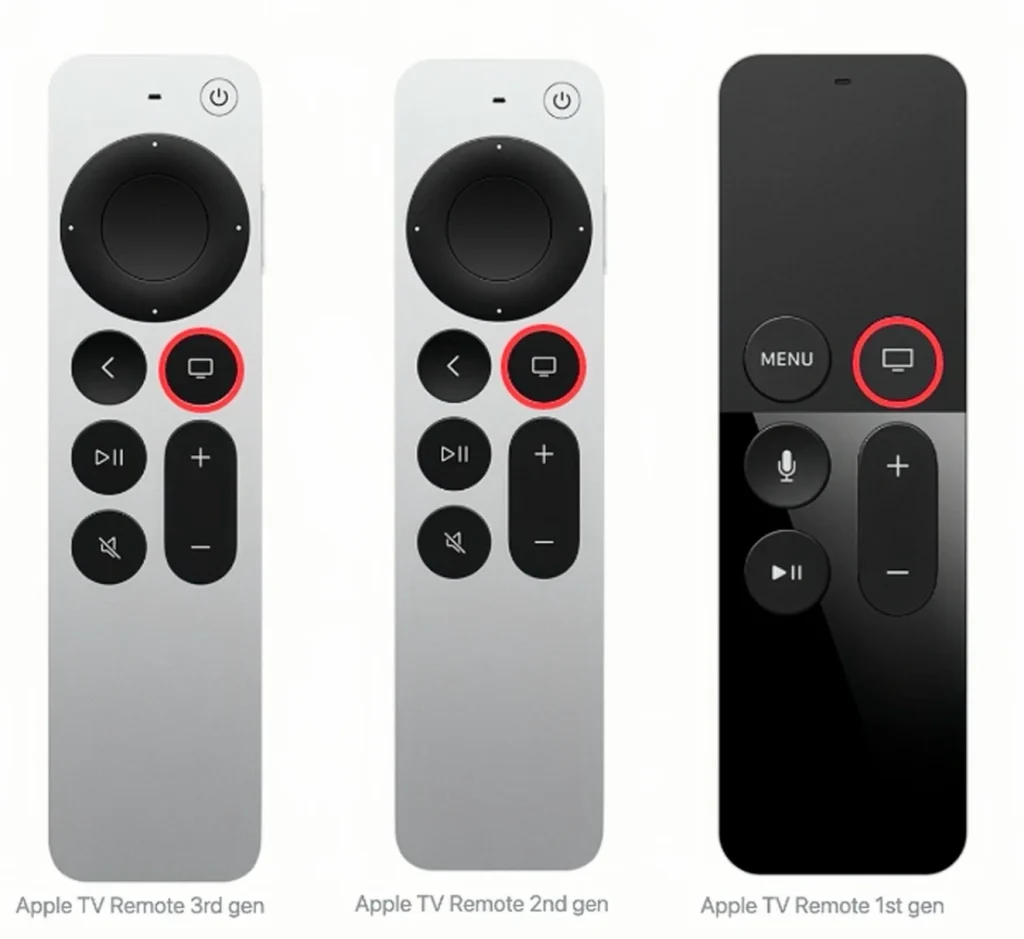
Passo 1. Haz doble clic en el TV Pulse el botón (ícono de pantalla de TV) en el control remoto de Apple para acceder a la interfaz del Selector de Aplicaciones..
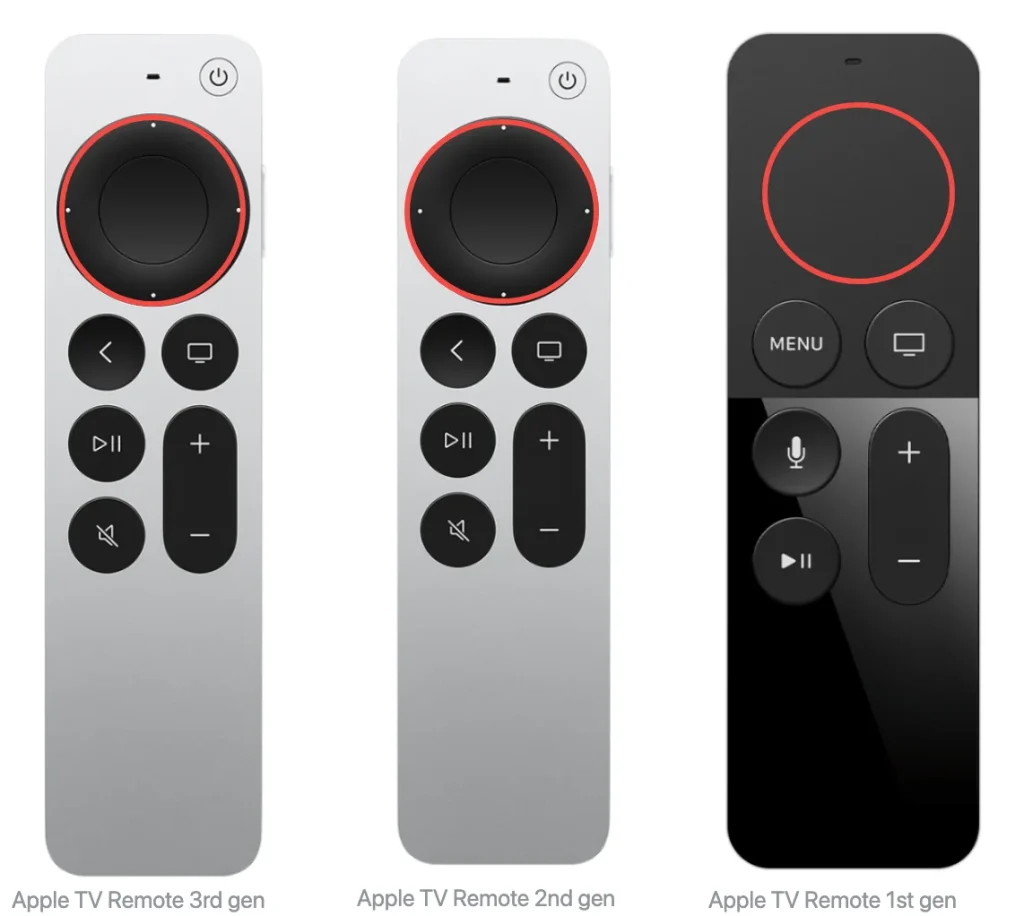
Passo 2. Elige la aplicación que deseas cerrar y desliza hacia arriba. clickpad (Siri Remote de 2.ª generación o posterior) o superficie táctil (Control Remoto Siri 1.ª generación).
Passo 3. TV presiona el botón nuevamente para volver a la pantalla de inicio.
How to Close Apps by Restarting Apple TV
What's more, you can try to reinicia tu Apple TV to force close app Apple TV. If your Apple remote doesn't have a clickpad or touch surface, this method may work better for you since it uses a physical remote to close apps on Apple TV.

Cómo cerrar aplicaciones reiniciando el Apple TV:
Passo 1. Open the Aplicación de configuración para elegir el System opción.
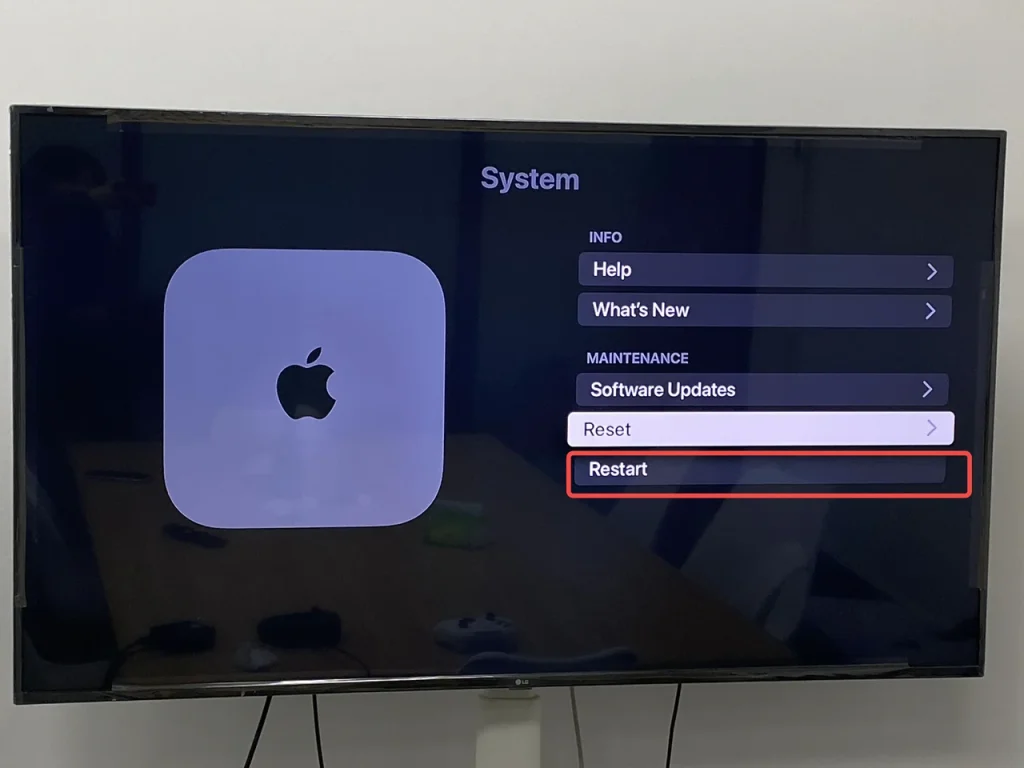
Passo 2. Click Restart esperar a que tu Apple TV se reinicie sin ninguna aplicación ejecutándose en ese momento.
Atención: The Reiniciar opción cerca de Restart La opción borrará todos los datos y restaurará tu Apple TV a sus ajustes predeterminados. ¡Por favor, asegúrate de hacer clic en la opción necesaria!
Alternatively, you can restart your Apple TV by unplugging it from the power outlet, waiting five seconds, and then plugging it back in. This method can also help Apple TV close apps.
Usando el control remoto virtual de Apple
Si tu Apple remote isn't working or you've misplaced it, don't worry. There are several virtual Apple remotes that can help you to Apple TV force quit app without remote. Now let's walk through how to use your smartphone as a remote to manage and close apps easily.
Característica del Control Remoto de Apple TV
How to close apps on Apple TV with iPhone? You might have noticed the Apple TV Remote feature on your Control Center, which looks like a television remote icon. To arrive the Control Center, you need to swipe down from the up-right corner or swipe up from the bottom line on your iPhone or iPad screen.
However, if you still find no remote icon on the Control Center, then you should add this Apple TV Remote feature from Configuraciones > Centro de Control > Más controles, y toca el botón verde + botón en frente del botón del control remoto.
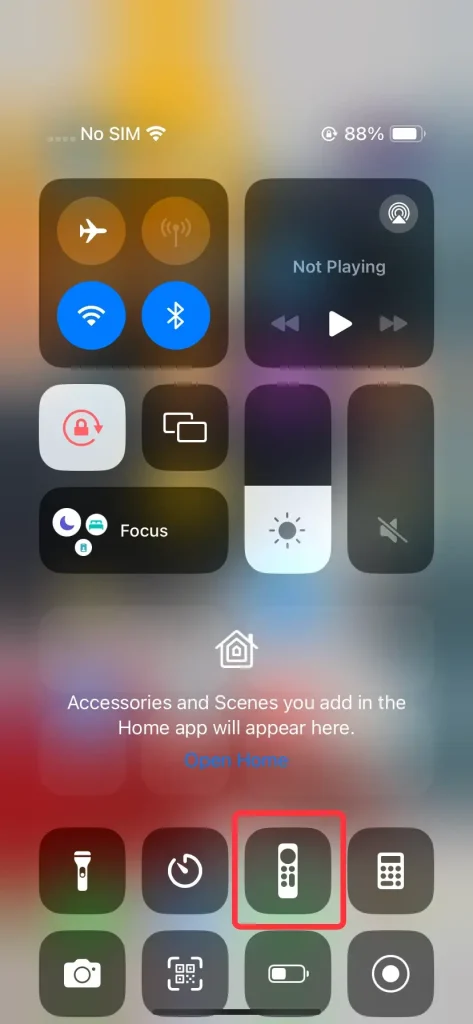
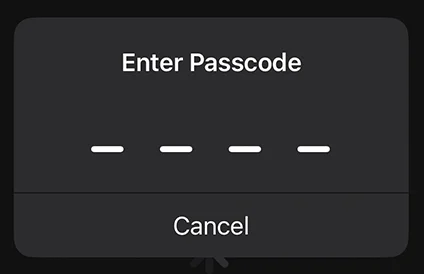
Passo 1. Abre la función de Control Remoto de Apple TV desde el Centro de Control y conecta tu Apple TV desde la parte superior de la pantalla ingresando el código de acceso mostrado en la pantalla del televisor.
Passo 3. Presionando Menú o TV/Hogar El botón cerrará la aplicación y te llevará de vuelta a la pantalla principal.

Passo 4. O puedes ir a Configuraciones > System > Restart para resolver la pantalla congelada causada por aplicaciones.
Aplicación Gratuita de Control Universal para Apple TV
How to close apps on Apple TV with phone Android?If you only have Android mobile devices, you're empwered to attempt a free universal Apple TV remote app. The virtual remote is designed to work on both Android and iOS and allows you to control your Apple TV over Wi-Fi, including closing apps and navigating menus.
Cómo cerrar aplicaciones con la aplicación Apple TV Remote:
Descargar Control Remoto Universal
Passo 1. Descargue e instale la aplicación Universal Apple TV Remote App desde la tienda de aplicaciones.
Passo 2. Asegúrate de que tu dispositivo Android y tu Apple TV estén bajo la misma red Wi-Fi. Ábrelo y toca la parte superior de la interfaz del control remoto para conectar tu Apple TV desde la lista de dispositivos.

Passo 3. Ingrese el código PIN para emparejar su Apple TV y luego presione el TV/Hogar El botón cerrará la aplicación y te llevará de vuelta a la pantalla principal.

Passo 4. O puedes ir a Configuraciones > System > Restart para resolver la pantalla congelada causada por aplicaciones.
To resumir
Closing apps on Apple TV is simple and can be done in a few different ways. This guide covers Apple TV how to close apps using both Apple's physical remotes and virtual remote apps. Whether you're force-quitting an app or restarting your Apple TV, these steps can help improve performance and give you a smoother, more enjoyable viewing experience.
Cómo cerrar aplicaciones en Apple TV FAQ
P: ¿Cómo cierro las aplicaciones en ejecución en Apple TV?
Necesitas usar los Siri Remotes o los Apple TV Remotes para forzar la salida de tus aplicaciones en ejecución:
Passo 1. Haz doble clic en el TV Pulse el botón (ícono de pantalla de TV) en el control remoto de Apple para acceder a la interfaz del Selector de Aplicaciones..
Passo 2. Elige la aplicación que deseas cerrar y desliza hacia arriba. clickpad (Siri Remote de 2.ª generación o posterior) o superficie táctil (Control Remoto Siri 1.ª generación).
Passo 3. TV presiona el botón nuevamente para volver a la pantalla de inicio.
P: ¿Puedo eliminar aplicaciones de Apple TV?
Sí, necesitas usar los controles remotos de Siri o Apple TV para eliminar aplicaciones:
Passo 1. Seleccione la aplicación que desea eliminar, luego presione y mantenga presionado el centro del clickpad (Siri Remote de 2da generación o posterior) o la superficie táctil (Siri Remote de 1ra generación).
Passo 2. Select Eliminar Aplicación y toca Delete o Offload.








