
We understand how frustrating it can be when a Roku streaming device is not working. To help Roku users out, we've put together some Roku troubleshooting tips for common ロクが動作しない issues, like no signal, no picture, video not playing, or unresponsive remote control. If you're also dealing with this problem, don't worry—just follow our guide to get your Roku up and running again.
目次
私のRokuが動作しない理由
Rokuが動作しなくなると、考慮すべき潜在的な原因がいくつかあります。例えば、入力ソースの誤りや電源供給の不足などです。 故障したRokuリモコン、ネットワーク接続の不良、古いRoku OSのバージョン、またはテレビの設定における不具合など。
The reasons for Roku not working after power outage are similar to those above, including power supply issues, handshaking issues, and network connectivity issues. Plus, a sudden shutdown can disrupt your Roku device's memory and corrupt system state.
By systematically checking these factors, you should be able to pinpoint why your Roku isn't working and resolve the problem.
Rokuが動作しない場合の解決策のFAQ
Here are some troubleshooting tips for your Roku device not working, from changing the HDMI input to checking the remote and even performing a factory reset. These actions don't require any technical knowledge, and the step-by-step Roku troubleshooting guide is outlined below.
解決策1: 入力源を確認する
Rokuのストリーミングプレーヤーは、古いテレビをスマートテレビに変えたい多くの人にとって人気の選択肢であり、 Rokuのセットアップ は非常に簡単です。しかし、LGやSamsungのテレビでRokuが動作しないという問題が多く報告されています。なぜSamsungのテレビでRokuが動作しないのでしょうか?
When your set-top Roku stopped working no signal, start by checking if there's an issue with the input source on your TV, ensuring it's set to the correct HDMI port. For example, if you plug your Roku device into the HDMI 1 port on your TV, then you need to select HDMI 1 as the input source in your TV input menu.
Does the Roku screen appear? If it doesn't, check if the HDMI cable is intact and tightly connected to your TV and streaming device. If there is a different HDMI port available on your TV, test your Roku with this port, and choose the corresponding option in the input menu.
解決策2.電源を変更する。
To make things easier, many Roku users choose to connect the Roku's power cable to the TV's USB port. However, not all TVs have USB ports that provide the same level of power—some offer less power than others, and a few aren't designed to supply power at all.
これにより、Rokuデバイスが十分な電力を受け取れず、通常は赤いLEDまたは画面上の警告メッセージで示されます。もしあなたの Rokuは赤色LEDを示します。、テレビのUSBポートから取り外し、十分な電源供給のためにコンセントに差し込んでください。
解決策3. Rokuサービスを確認する
Rokuが動かなくなりました!どうすればこの問題を解決できますか?
When you run into Roku TV not working, you may have to check if Roku services go down, although this is not common. Websites like Downdetector track real-time outages for various services, including Roku. You can check their Roku page to see if there's an ongoing issue in your area or globally. If Roku services are down, you have to wait for the outage to be resolved.
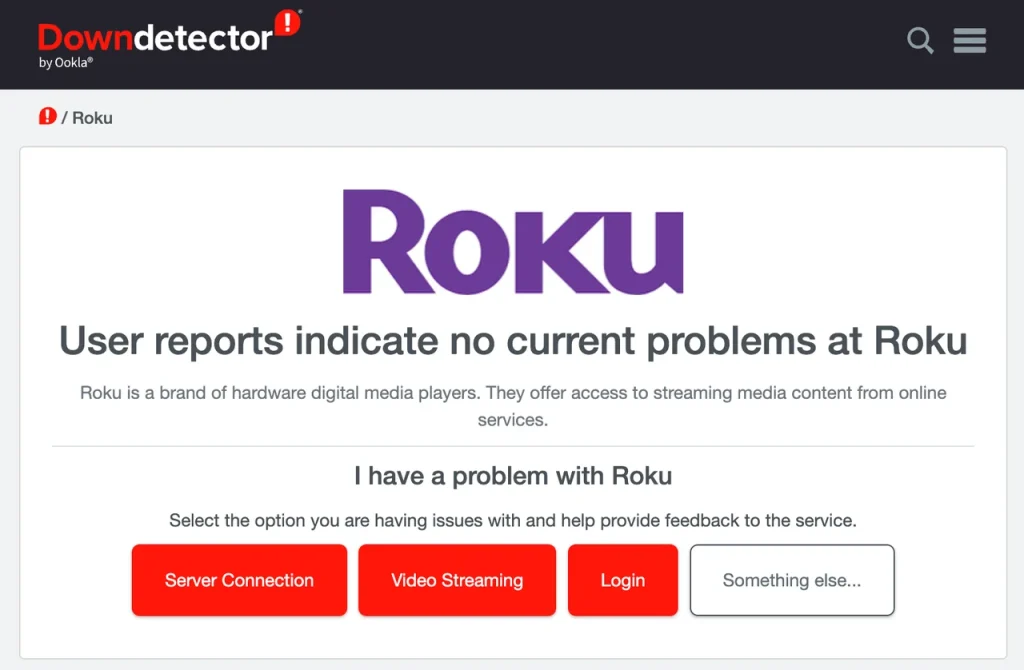
解決策4. Rokuを再起動する
一般的なRoku Stickが動作しない場合の解決策として、デバイスを再起動することが推奨されます。したがって、 Rokuを再起動してください。 あなたのRokuの問題を解決するために、2つの方法がここに提供されています。さまざまなケースに対処するのに役立ちます。
- Rokuの設定からRokuを再起動します。
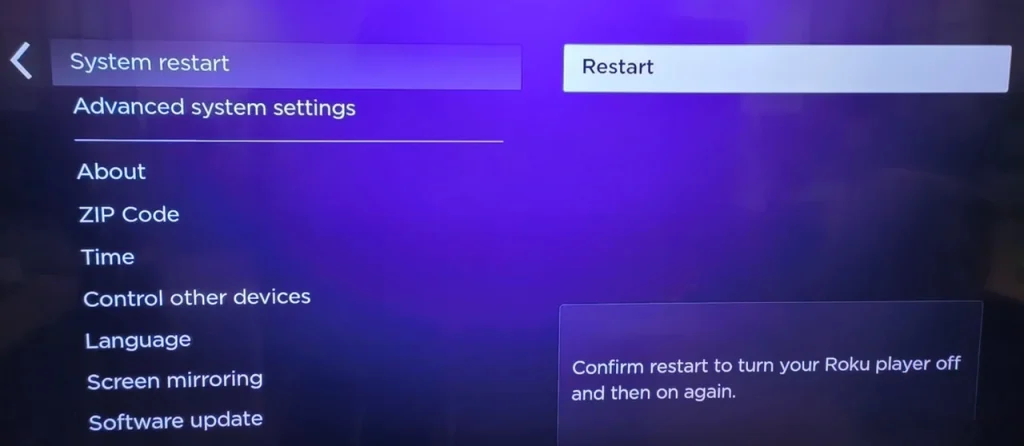
ステップ1. 押してください ホーム ロクのリモコンアプリのボタンです。
ステップ2. メニュウの中に、 設定 > システム > パワー > システム再起動 > 再起動.
ステップ3. 待ってください。
- リモコンアプリでRokuを再起動する (もしRokuがフリーズして黒い画面に固まっている場合)
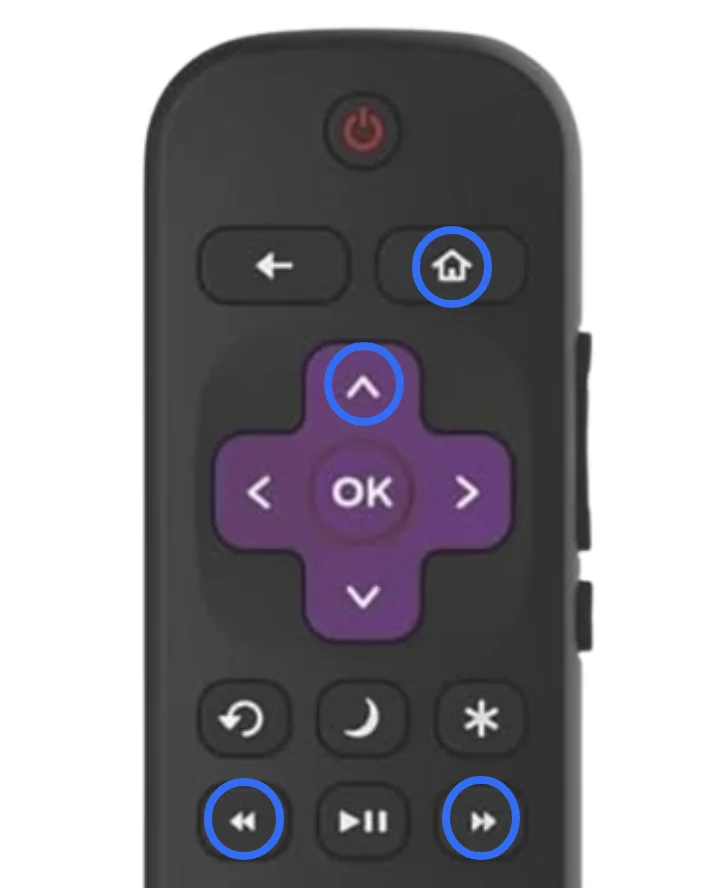
ステップ1. 押してください ホーム リモコンのボタンを5回。
ステップ2. 押してください Up ボタンを一度押してください。
ステップ3. 押してください Rewind ボタンを二回押してください。
ステップ4. 押してください 早送り ボタンを二回押してください。
解決策5. すべてのケーブルを取り外す
What to do if my Roku Stick is not working? Check the cables. Disconnect and then reconnect all cables, including the power cable, HDMI cable, and any other connected devices. Once you've connected everything, restart your Roku device.
解決策6. Rokuをクールダウンする
Rokuの赤いLEDは、デバイスが過熱していることも意味します。 Rokuの過熱 画面上の警告も表示されます。赤いライトや警告が表示された場合は、すぐにRokuをオフにするか、電源を抜いてください。通常の温度に戻るまで、少なくとも10分(必要であればそれ以上)冷却してください。
Rokuデバイスは、テレビの上、狭いスペース、他の熱源の近くに置くと簡単に過熱する可能性があります。これを防ぐために、Rokuが十分な通気を確保し、開放的な場所に配置されていることを確認してください。
解決策7. リモコンアプリを確認する
お使いのRokuはリモコンアプリで動作しませんか?リモコンアプリが原因かどうか確認する必要があります。ほとんどのRokuプロンプトはIRリモコンアプリで出荷されますが、新しいユニット、例えばRoku Stick 4KにはWi-Fiモデルがあります。これら二つのモデルは異なる確認手順を求めます。
If you have an IR remote, it requires a direct line of sight to your Roku streaming device. So, ensure there are no obstacles between yourself and your streaming device, and don't forget to clean the IR emitter and receiver. Then, you may need to replace the batteries with two fresh ones for a stronger connection.
Wi-Fiリモコンアプリをお持ちの場合は、電池の残量が15%以上あることを確認し、電池を交換するか充電してください。その後、 Rokuのリモコンをリセットする 再ペアリングが必要な場合:
ステップ1. お使いのRokuストリーミングデバイスの電源を抜いてください。
ステップ2. リモコンアプリからバッテリーを取り外し、約10秒待ちます。
ステップ3. Rokuストリーミングデバイスを再接続してください。Roku画面が表示されたら、バッテリーを戻してください。
ステップ4. 押してください ペアリング ボタンまたは 戻る そして ホーム 5秒間ボタンを押します。

ステップ5. Rokuストリーミングデバイスがリモコンを検出し、自動的にペアリングを完了するのを待ちます。
リモコンがRokuストリーミングデバイスでまだ動作しない場合、リモコンが故障している可能性があります。あなたは、 仮想Rokuリモコン代替品 一時的に、そして簡単にRokuを操作できます。

リモコンアプリをダウンロードしてRoku TVを操作する
解決策8. ネットワーク接続を確認してください。
Rokuデバイスをメインの個人アカウントに戻したい場合は、ゲストモードからサインアウトできます。これはいつでも行うことができます。サインアウト後、すべてのアカウント情報と詳細が削除されます。サインアウトの方法については、以下のステップに従ってください。

あなたのRokuが優れたまたは良好な結果を示している場合、それは接続が問題なく機能していることを意味し、Rokuが接続されているが動作しない場合、次の解決策で解決する必要があるかもしれません。しかし、Rokuの接続が不良の場合、改善を試みる必要があるかもしれません。不良な接続は、再生の問題やその他の予測不可能な動作を引き起こす可能性があります。
接続を改善する方法?ルーターを再起動してみてください。また、ルーターで5GHzワイヤレスを有効にすることもできます。
ステップ1. Get the address for your router's control control, which can be found on the device itself.
ステップ2. ブラウザにIPアドレスを入力し、管理者とパスワードを入力します。
ステップ3. 一度ログインしたら、有効にする 5 GHz.
ステップ4. ロクのホーム画面に戻り、 設定 > ネットワーク > 接続の設定 > 無線.
ステップ5. 5 GHzのネットワークを見つけて接続してください。
ノート: If possible, you can use an Ethernet cable—a wired connection is stronger and more reliable than a wireless connection.
解決策9. テレビでCECを有効化する
Is your Roku not working on TV with the error message saying no signal? In this case, the official tip is to enable CEC on your TV. CEC allows your TV to automatically switch to the correct HDMI input when the Roku device is powered on. If CEC is disabled, your TV may not automatically detect that the Roku is sending a signal, leaving you with a "no signal" message on the screen.
Moreover, enabling CEC can improve communication between your Roku and TV and let your Roku control basic TV functions, like turning the TV on and off and adjusting the volume. So, enable CEC on your TV for a smooth viewing experience, and here's how to enable CEC on TV:
ステップ1. テレビの設定メニューに移動します。
ステップ2. CEC、HDMIコントロール、またはそれに類似する機能に関連する設定を探してください。異なるテレビメーカーはこの機能に異なる名前を付けます。 Anynet+ サムスンで、 ブラビアリンク ソニー、または シンプリンク LGで。
ステップ3. CEC機能を有効にして、設定を保存します。
解決策10. Rokuの自動省電力を無効にする。
Another official tip for Roku troubleshooting no pictures is to disable Auto Power Saving on Roku. Auto Power Saving is a feature designed to help reduce energy consumption when your Roku device is not in use. However, every coin has two sides—the feature causes the Roku to stop sending a signal to the TV, resulting in a "no signal" or "no picture" effect on the screen.
したがって、Rokuで機能が有効になっているか確認してください。
ステップ1. 押してください ホーム リモコンアプリのボタンです。
ステップ2. メニュウの中に、 設定 > システム > 電力。
ステップ3. 電源設定の下で、探してみてください。 自動節電.
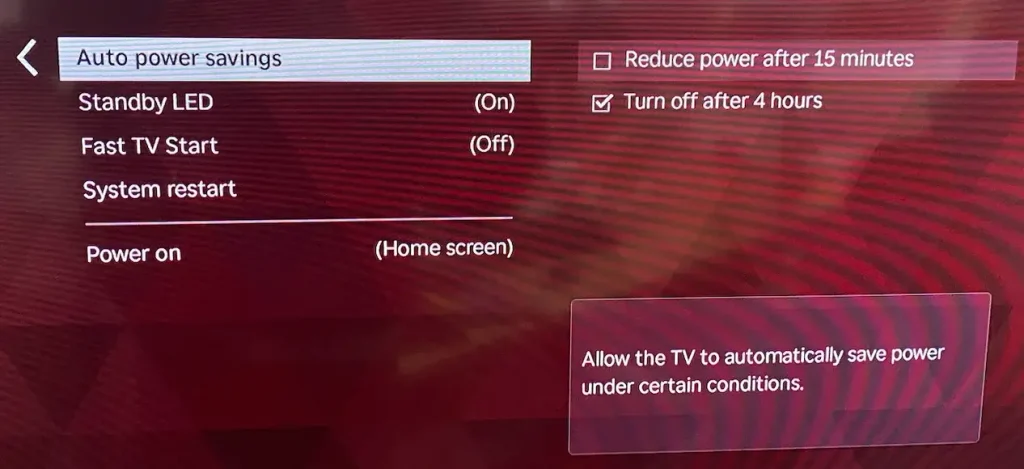
ステップ4. 有効になっている場合は、それをオフに切り替えます。
解決策11. Roku OSを更新する。
前述のように、Rokuボックスが動作しないのは、古いファームウェアが原因かもしれません。したがって、問題のあるRokuデバイスが最新のRoku OSバージョンで動作しているか確認してください。 ホーム リモコンのボタンを押して、 に移動します。 設定 > システム > ソフトウェア更新 > 今すぐチェック。次に、Rokuデバイスが利用可能なアップデートを確認し、自動的にシステムを更新します。
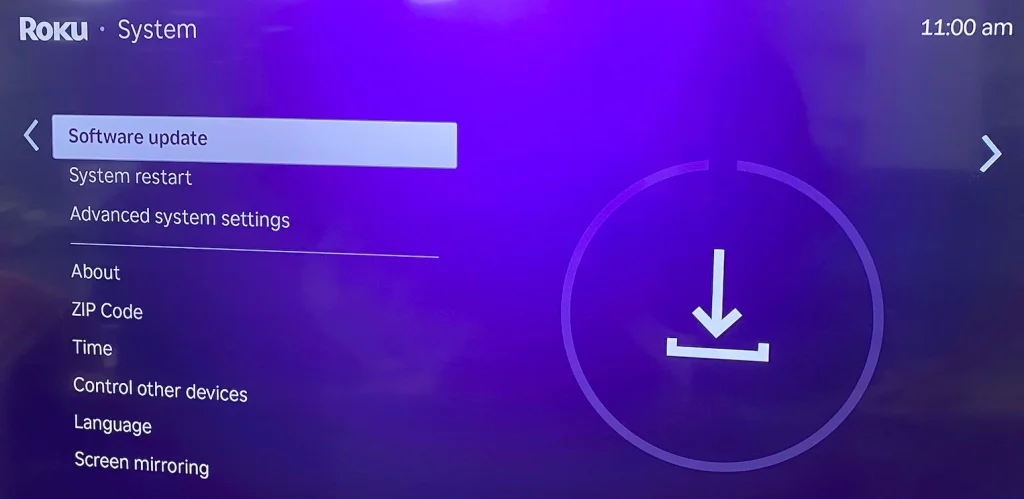
解決策12. Rokuを工場出荷時の設定にリセットする
Rokuトラブルシューティングの最後のヒントは、デバイスを初期化することです。初期化は、電子デバイス上のすべての設定とデータを消去するため、最後の手段としてよく使用されます。Rokuデバイスに重要なデータがない場合は、今すぐ初期化を実行してください。
ステップ1. 押してください ホーム リモコンアプリのボタンです。
ステップ2. 選ぶ 設定 > システム > 詳細なシステム設定 > 工場出荷時のリセット.

ステップ3. Rokuをリセットして、PINを入力してください。
If you can't access the Settings menu due to your Roku not turning on, locate the リセット ロクのテレビのボタンを押してください。それから、そのボタンを約12秒間押し続けてください。
結論
This Roku troubleshooting guide could be helpful when your Roku is not working due to improper settings or glitches. If you can't get Roku to work with the solutions above, there might be internal hardware failure. You can contact Roku Support for further assistance. Don't forget to send your Roku model number and what you have tried to them, then they could help you diagnose your issues quickly.
Rokuが動作しない場合のFAQ
Q: なぜRokuが突然動かなくなるのですか?
Rokuが動作しなくなる理由としては、ネットワーク接続の不良、ソフトウェアの不具合、HDMIポートや電源供給の故障などのハードウェア問題が考えられます。デバイスを再起動するか、ケーブルを確認することで、これらの問題を解決できることが多いです。
Q: Why won't my Roku TV load anything?
If your Roku TV won't load, it could be due to a poor internet connection, an outdated software version, or a temporary system issue. Try restarting your router and Roku TV to fix the problem.
Q: なぜ私のRokuはアプリを開けないのですか?
If apps won't open on Roku, it could be due to a network problem, outdated software, or corrupted app data. Try restarting Roku, updating the software, or reinstalling problematic apps.
Rokuデバイスは故障することがありますか?
はい、Rokuデバイスは年齢、過熱、またはハードウェア障害により、最終的に使えなくなることがあります。一般的な問題には、リモコンアプリが反応しない、HDMIの問題、頻繁なクラッシュが含まれます。








