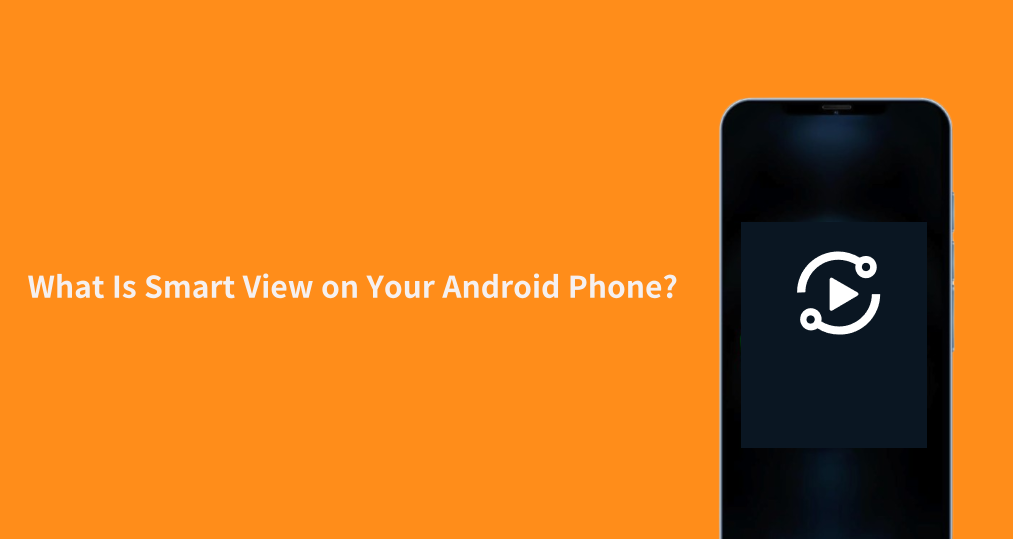
Hey, fellow Samsung fans! If you've ever wondered, “¿Cuál es Smart View en Android??” or struggled to mirror your screen to a Samsung TV, this is your go-to guide. As a Samsung enthusiast, I'm here to break down everything you need to know about this game-changing feature—including hidden tips, compatibility fixes, and step-by-step instructions. Let's dive in!
Tabla de Contenido
¿Qué es Smart View en Android?
When we talk about Smart View on Android, we're referring to two related but distinct concepts: the Smart View feature and the Smart View app. Both work together to allow you to Conecte su teléfono a su TV. Para una experiencia cinematográfica, pero cada uno juega un papel único en el proceso.
Característica de Samsung Smart View
The Samsung Smart View feature is a built-in functionality on your Samsung Android phone that enables wireless connection to a Samsung TV or compatible device. Essentially, it allows your phone's content to be displayed on a larger screen without needing any cables. This feature uses Wi-Fi Direct or a shared Wi-Fi network to establish a seamless connection between your phone and the TV.
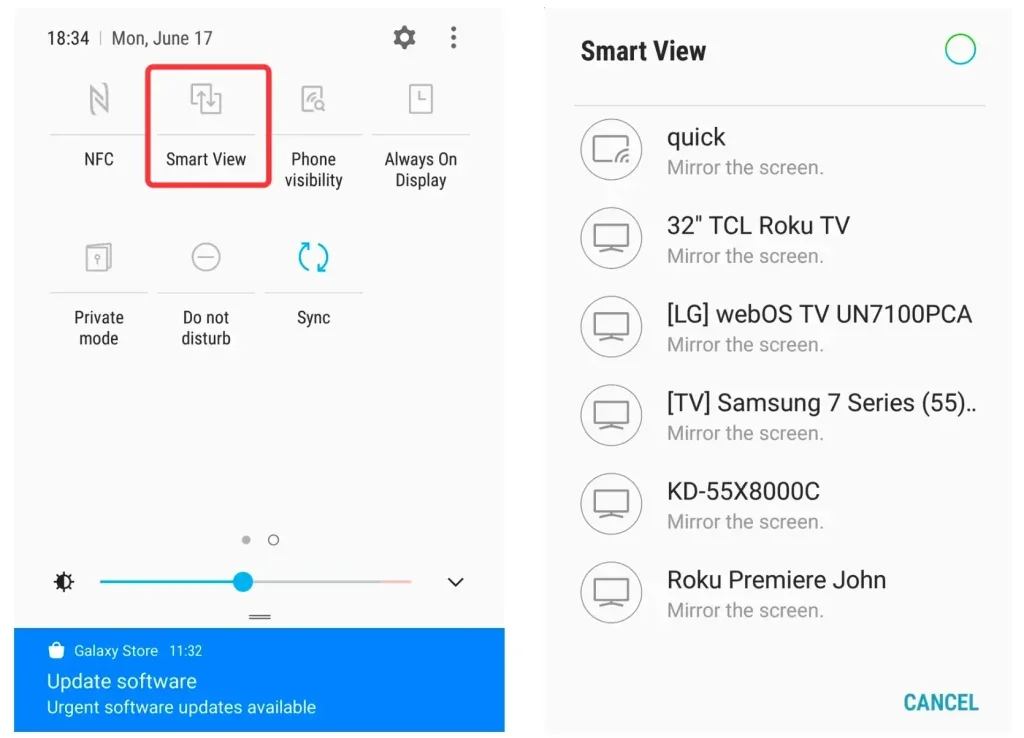
The Smart View feature allows you to mirror your phone screen or cast specific media like videos, photos, and apps to your Samsung TV. It's compatible with most modern Samsung Smart TVs and non-Samsung TVs.
You may ask, "Where is Smart View on my phone?". To find the Smart View feature on your Android phone, swipe down from the top of your screen to access the Quick Settings menu. You should see the Smart View icon. Tap it, and you'll be presented with a list of available devices to connect to. Select your TV, and your phone's display will instantly appear on the larger screen.
Aplicación Samsung Smart View
La aplicación Smart View es una aplicación dedicada disponible en dispositivos Samsung que complementa la función Smart View. Fue descontinuada por Samsung en octubre de 2020 y reemplazada por la aplicación SmartThings para controlar televisores Samsung. Esta aplicación amplía el rango de control que tienes sobre el contenido que compartes y te brinda funcionalidad adicional, como controlar el televisor desde tu teléfono.

With the app, you can easily cast media like photos, videos, or apps to a Samsung TV. It's particularly useful if you want to cast specific content from apps that support casting, like YouTube or Netflix. The app is typically pre-installed on Samsung devices, but it can also be downloaded from the Tienda Google Play and Tienda de Aplicaciones de Apple Si es necesario.
How does Smart View work? Just open it on your phone, and it will automatically search for compatible devices on the same Wi-Fi network. Once your Samsung TV appears on the list, tap it to connect. You'll be able to mirror your screen or cast specific media to your TV seamlessly. If your device isn't pre-installed with the app, you can download it and follow the same steps.
Vista Inteligente No Funciona
La Duplicación de Pantalla de Smart View es útil pero a veces se comporta de manera errática. ¿Por qué Smart View no funciona? ¿Cómo solucionar el problema? Hay algunas pistas:
- Dispositivos Incompatibles: Ensure both your Samsung phone and Samsung TV are compatible with Smart View. Most recent Samsung TVs support this feature, but older models might not. If that's the case, consider using the Aplicación de Duplicación de Pantalla de Samsung TV Como alternativa.
- Problemas de Red: Smart View requiere que ambos dispositivos estén conectados a la misma red Wi-Fi. Verifica que tu teléfono y TV estén en la misma red y que la red sea estable.
- Bluetooth desactivado: Algunas conexiones también dependen de Bluetooth. Asegúrese de que Bluetooth esté activado, tanto en su teléfono como en el televisor.
- Carácter vacío: If Smart View isn't working, try restarting your phone and TV, ensuring both devices have the latest software updates installed.
- Tiempo de Espera de Conexión: Si Smart View no logra conectarse, intenta mover tus dispositivos más cerca del router o usar Wi-Fi Direct para una conexión más fuerte.
Prueba la aplicación de Duplicación de Pantalla para televisores Samsung
Si Smart View sigue sin funcionar o su televisor es incompatible, la Aplicación de Duplicación de Pantalla para TV Samsung. es una gran alternativa. Esta aplicación es compatible con televisores principales y puede ayudar a evitar problemas de compatibilidad. Le permite duplicar fácilmente contenido desde su teléfono Android a su televisión Samsung.

To set it up:
Passo 1. Descargue la aplicación de Duplicación de Pantalla de TV Samsung desde Google Play Store.
Descarga la Aplicación de Duplicación de Pantalla
Passo 2. Asegúrese de que su teléfono Samsung y su televisor Samsung estén conectados a la misma red Wi-Fi.
Passo 3. Abra la aplicación de Duplicación de Pantalla y busque su TV en la lista de dispositivos disponibles.
Passo 4. Seleccione su televisor y permita que se establezca la conexión.
Passo 5. Una vez conectado, puedes comenzar a transmitir contenido desde tu teléfono a la pantalla del televisor.
Esta aplicación puede ayudar a resolver cualquier problema que pueda surgir con la función estándar de Duplicación de Pantalla, especialmente con dispositivos más antiguos o no-Samsung.
Conclusión
What is Smart View mirror screen? Smart View Android is an incredibly useful feature for anyone who wants to share their phone's content on a larger screen. Whether you're using the built-in Smart View feature or the Smart View app, Samsung provides an intuitive way to connect your phone to a Samsung TV. If you encounter issues with Smart View, the Samsung TV Screen Mirroring app can serve as a reliable alternative for seamless content sharing.
¿Qué es Smart View en Android FAQ?
P: ¿Cuál es la diferencia entre Smart View y la Duplicación de Pantalla?
Smart View es una función específica en dispositivos Samsung que te permite hacer Duplicación de Pantalla o transmisión de medios a un dispositivo compatible, típicamente a un Samsung TV. While duplicación de pantalla es un término más general para la transmisión de contenido desde su dispositivo a una pantalla más grande, Smart View agrega funcionalidades adicionales como transmisión directa de medios desde aplicaciones y fácil control del dispositivo conectado.
P: ¿Cómo desactivo Smart View en Android? ¿Cómo desactivo permanentemente la Duplicación de Pantalla en mi teléfono Android?
To turn off Duplicación de Pantalla, swipe down on your phone's notification bar and tap the Duplicación de Pantalla icono de nuevo para desconectar. Si deseas desactivar permanentemente duplicación de pantalla, asegúrese de desactivar la función en la configuración de su dispositivo yendo a Configuración > Conexiones > Duplicación de Pantalla y desactivando la opción.
P: ¿Puedo desinstalar Smart View?
The Aplicación Smart View A menudo está preinstalado en dispositivos Samsung, y no se puede desinstalar completamente. Sin embargo, puedes desactivarlo yendo a Configuración > Aplicaciones, seleccionando Duplicación de Pantalla, and tapping Disable. Esto evitará que la aplicación se ejecute o aparezca en el cajón de aplicaciones.








