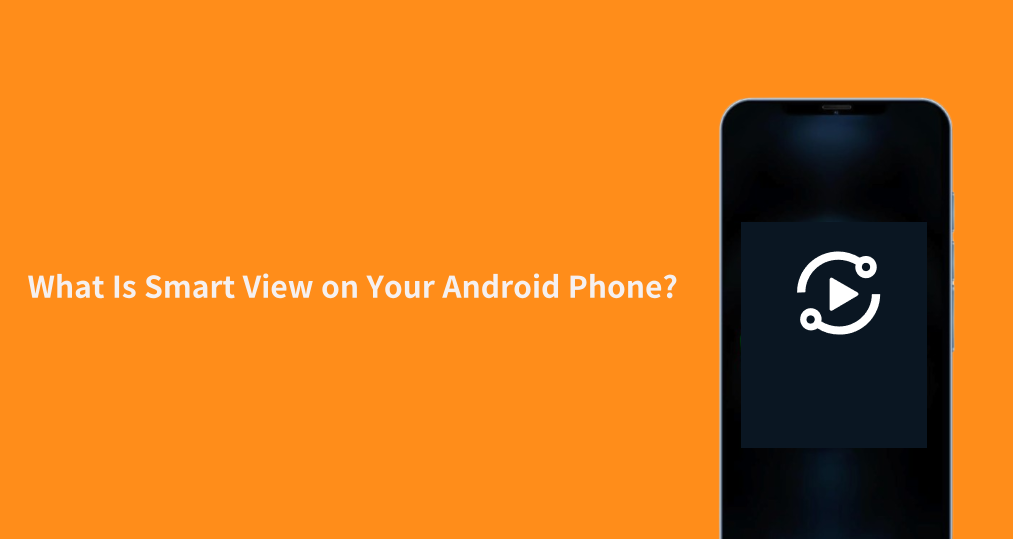
Hey, fellow Samsung fans! If you've ever wondered, “AndroidのSmart Viewとは何ですか。?” or struggled to mirror your screen to a Samsung TV, this is your go-to guide. As a Samsung enthusiast, I'm here to break down everything you need to know about this game-changing feature—including hidden tips, compatibility fixes, and step-by-step instructions. Let's dive in!
目次
AndroidのSmart Viewとは何ですか?
When we talk about Smart View on Android, we're referring to two related but distinct concepts: the Smart View feature and the Smart View app. Both work together to allow you to スマホをテレビに接続する 映画の体験のために、それぞれがプロセスの中で独自の役割を果たします。
サムスン スマート ビュー機能
The Samsung Smart View feature is a built-in functionality on your Samsung Android phone that enables wireless connection to a Samsung TV or compatible device. Essentially, it allows your phone's content to be displayed on a larger screen without needing any cables. This feature uses Wi-Fi Direct or a shared Wi-Fi network to establish a seamless connection between your phone and the TV.
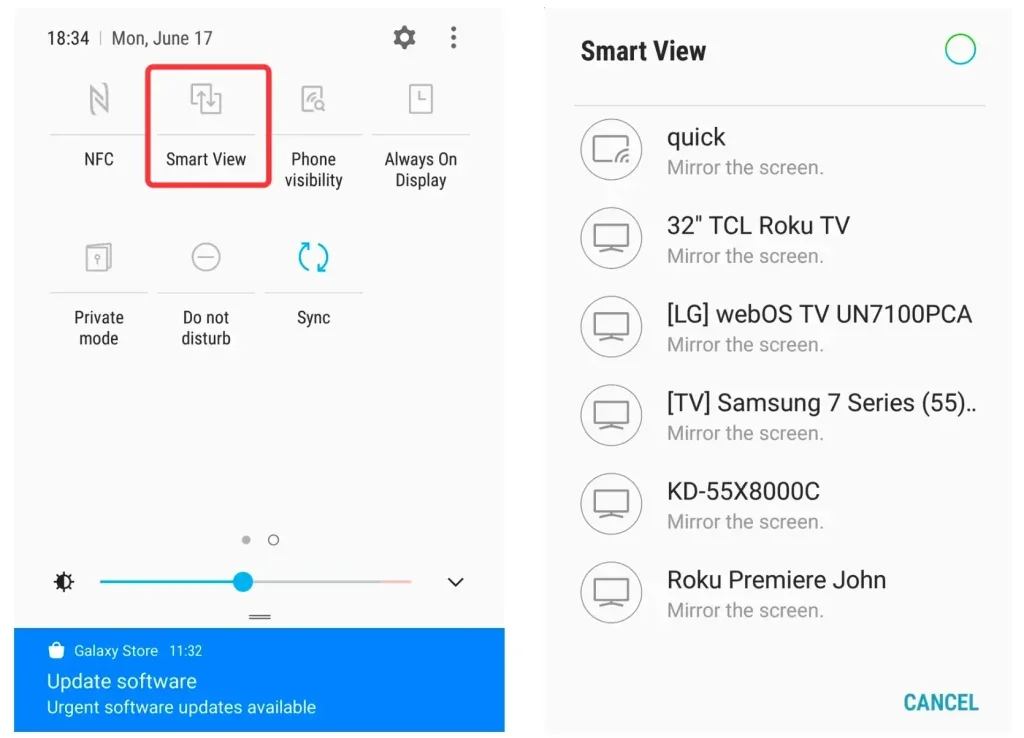
The Smart View feature allows you to mirror your phone screen or cast specific media like videos, photos, and apps to your Samsung TV. It's compatible with most modern Samsung Smart TVs and non-Samsung TVs.
You may ask, "Where is Smart View on my phone?". To find the Smart View feature on your Android phone, swipe down from the top of your screen to access the Quick Settings menu. You should see the Smart View icon. Tap it, and you'll be presented with a list of available devices to connect to. Select your TV, and your phone's display will instantly appear on the larger screen.
サムスン スマートビューアプリ
サムスンのデバイスで利用できる専用のSmart Viewアプリは、Smart View機能を補完するものでした。それは2020年10月にサムスンによって中止され、サムスンテレビを制御するためのSmartThingsアプリに置き換えられました。このアプリは、共有するコンテンツに対する制御の範囲を拡大し、追加の機能を提供します。 スマホからテレビを操作する.

With the app, you can easily cast media like photos, videos, or apps to a Samsung TV. It's particularly useful if you want to cast specific content from apps that support casting, like YouTube or Netflix. The app is typically pre-installed on Samsung devices, but it can also be downloaded from the グーグルプレイストア そして アップルアプリストア 必要であれば。
How does Smart View work? Just open it on your phone, and it will automatically search for compatible devices on the same Wi-Fi network. Once your Samsung TV appears on the list, tap it to connect. You'll be able to mirror your screen or cast specific media to your TV seamlessly. If your device isn't pre-installed with the app, you can download it and follow the same steps.
修正済み: スマートビューが機能しない
スマートビューの画面ミラーリングは便利ですが、時々動作がおかしくなります。 なぜでしょうか。 スマートビューが動作しない? 問題を解決する方法は?いくつかの手がかりがあります:
- 互換性のないデバイス: Ensure both your Samsung phone and Samsung TV are compatible with Smart View. Most recent Samsung TVs support this feature, but older models might not. If that's the case, consider using the サムスンTV画面ミラーリングアプリ 代替案として。
- ネットワークの問題: Smart Viewは、両方のデバイスが同じWi-Fiネットワークに接続されている必要があります。スマホとテレビが同じネットワークに接続されており、ネットワークが安定していることを確認してください。
- Bluetoothが無効になっています。: 一部の接続はBluetoothにも依存しています。Bluetoothがスマホとテレビの両方でオンになっていることを確認してください。
- 機能の不具合: If Smart View isn't working, try restarting your phone and TV, ensuring both devices have the latest software updates installed.
- 接続タイムアウト: Smart Viewが接続に失敗した場合、デバイスをルーターの近くに移動するか、Wi-Fi Directを使用してより強力な接続を試みてください。
サムスンTVのための画面ミラーリングアプリを試してみてください。
スマートビューがまだ動作しないか、テレビが互換性がない場合は、 サムスンテレビの画面ミラーリングアプリ 優れた代替手段です。このアプリは主流のテレビをサポートしており、互換性の問題を回避するのに役立ちます。Androidスマホからサムスンテレビにコンテンツを簡単に画面ミラーリングできます。

セットアップするには:
ステップ1. サムスンTV画面ミラーリングアプリをGoogle Playストアからダウンロードしてください。
画面ミラーリングアプリをダウンロードします
ステップ2. サムスンのスマホとサムスンのテレビが同じWi-Fiネットワークに接続されていることを確認してください。
ステップ3. 画面ミラーリングアプリを開き、利用可能なデバイスのリストからテレビを検索してください。
ステップ4. テレビを選択して、接続を確立してください。
ステップ5. 接続が完了したら、スマホからテレビ画面にコンテンツをキャストし始めることができます。
このアプリは、標準のSmart View機能に関連する問題をスムーズに解決するのに役立ちます。特に、古いデバイスやサムスン以外のデバイスで役立ちます。
結論
What is Smart View mirror screen? Smart View Android is an incredibly useful feature for anyone who wants to share their phone's content on a larger screen. Whether you're using the built-in Smart View feature or the Smart View app, Samsung provides an intuitive way to connect your phone to a Samsung TV. If you encounter issues with Smart View, the Samsung TV Screen Mirroring app can serve as a reliable alternative for seamless content sharing.
AndroidのSmart ViewのFAQ
Q: Smart Viewと画面ミラーリングの違いは何ですか?
サムスン端末の特定の機能であるSmart Viewは、画面をミラーリングしたり、メディアを互換性のあるデバイスにキャストしたりすることを可能にします。通常は サムスンのテレビ。 画面ミラーリング 画面ミラーリングは、デバイスから大画面にコンテンツをキャストするための一般的な用語であり、Smart Viewはアプリからの直接メディアキャストや接続されたデバイスの簡単な操作などの追加機能を提供します。
Q: AndroidでSmart Viewをオフにするにはどうすればいいですか?Android スマホで画面ミラーリングを永久にオフにするにはどうすればいいですか?
切るために スマートビュー, swipe down on your phone's notification bar and tap the スマートビュー アイコンを再度タップして接続を解除します。永久にオフにしたい場合は、 画面ミラーリング、デバイス設定でその機能を無効にするために、次の手順に従ってください。 設定 > 接続 > 画面ミラーリング オプションをオフにします。
Q: Smart Viewをアンインストールできますか?
この スマートビューアプリ は、サムスンデバイスにプリインストールされていることが多く、完全にアンインストールすることはできません。ただし、に移動して無効にすることができます。 設定 > アプリ、選択する スマートビュー、タップする 無効にする。これにより、そのアプリが起動したり、アプリドロワーに表示されたりするのを防ぎます。








