
¿Alguna vez has encontrado el Roku no responde al control remoto? Well, your question will be answered here. Today's blog collects and summarises six effective troubleshooting methods for Roku TV not responding to remote. Let's move on to restore your Roku or the remote.
Tabla de Contenido
Enfoque 1. Verifique la Fuente de Alimentación
There could be various reasons why your Roku streaming device does not respond to the remote, and we can start with the simplest solution - check the power source of your Roku TV.
Se supone que debes verificar si la conexión del cable está segura y si la fuente de suministro sigue funcionando. Para hacer esto, puedes volver a enchufar el cable de alimentación para asegurar su conexión, así como enchufar otros dispositivos electrónicos en el mismo tomacorriente para asegurar que la fuente de alimentación esté disponible.
Enfoque 2. Eliminar Interferencias
Next, distance and other interferences will make the TV with no response to the remote. It's suggested that you remove the obstacles between them, and move closer to control your Roku with the remote. More importantly, turn off any other Bluetooth devices because Bluetooth radio waves use the same frequency as the remote.
Enfoque 3. Reinicie su Roku
If your Roku TV not responding to remote still after trying these basic solutions above, let's reinicia tu Roku to solve some minor problems that you didn't notice.
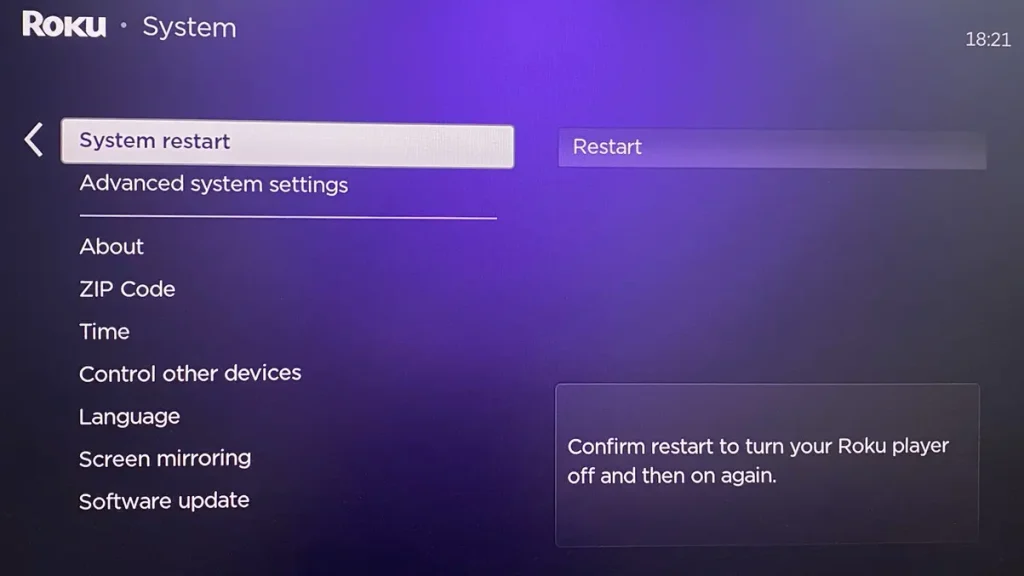
Bajo circunstancias normales, puedes presionar el Hogar vaya al botón del control remoto, Configuraciones > System > Poder > Reinicio del sistema > Restart. Pero cuando tu Roku no reacciona al control remoto, necesitas quitar el cable de alimentación de tu dispositivo Roku durante al menos 10 segundos antes de volver a conectarlo.
Enfoque 4. Verificar el Control Remoto
Suppose the problem persists, you should check the remote then. There is also an alternative prepared for you though these solutions can't help you below.
Cargue el Control Remoto
Primero, puedes Carga tu control remoto Roku.. Roku doesn't respond to the remote due to a weak battery level sometimes. You need to insert the fresh batteries for your remote or charge the remote if it's chargeable. It's worth noting that a green light flashing on your Roku remote indicates the batteries are low.
Restablecer el Control Remoto
Restablecer también es una solución útil para un dispositivo problemático, y los controles remotos de Roku no son una excepción. Hay dos diferentes Restableciendo los pasos para dos tipos de modelos de control remoto Roku..
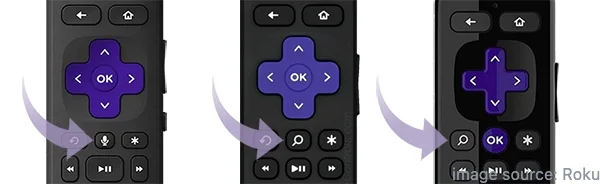
If you don't see a button with a microphone or magnifying glass icon on your remote, then you can remove the batteries and reinsert them. Otherwise, you have to unplug your Roku device from power and remove the batteries from the remote. Next, plug the Roku back in and reinsert the batteries until you see the Roku logo on your television screen.
Bonus Alternativa Remota
Once you find these two methods above still can't solve your problem, then adopt a Aplicación de control remoto de Roku Para controlar tu Roku TV y observar su respuesta.
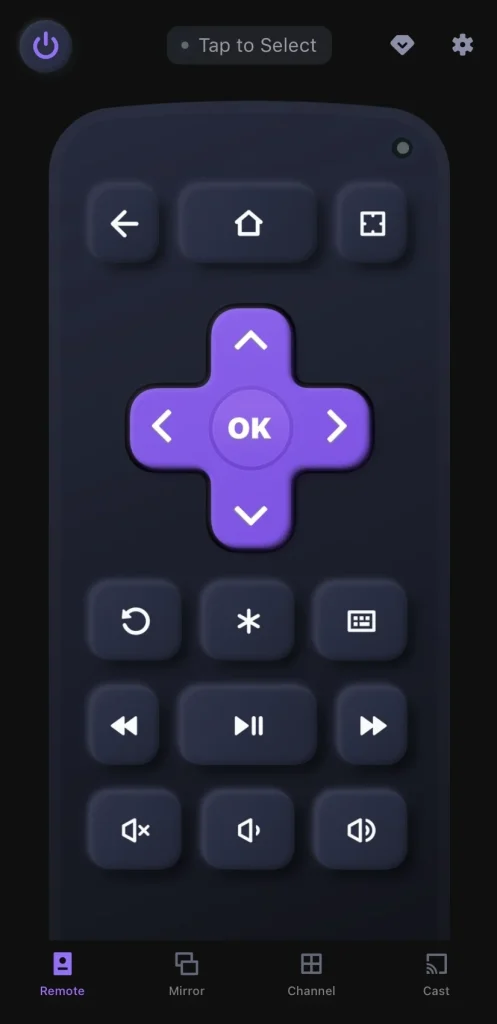
Después de asegurarte de que tus dispositivos estén conectados a la misma Wi-Fi, puedes descargar la aplicación remota de BoostVision to control your Roku as a virtual remote. Now let's check how to pair this application to control your Roku device.
Descarga el Control Remoto para Roku TV
Passo 1. Download the app on your mobile device. Open it and tap the "Toque para Seleccionar" area to choose your Roku device from the device list.
Passo 2. Una vez emparejado con éxito, puedes usar la aplicación para controlar tu Roku TV con los botones virtuales en pantalla.
Enfoque 5. Actualiza tu Roku
Después de examinar el control remoto, los problemas de que tu Roku Stick no responde al control remoto siguen existiendo. Por favor Actualiza tu Roku Entonces, ¿cuál es una de las soluciones más efectivas para aliviar su problema?
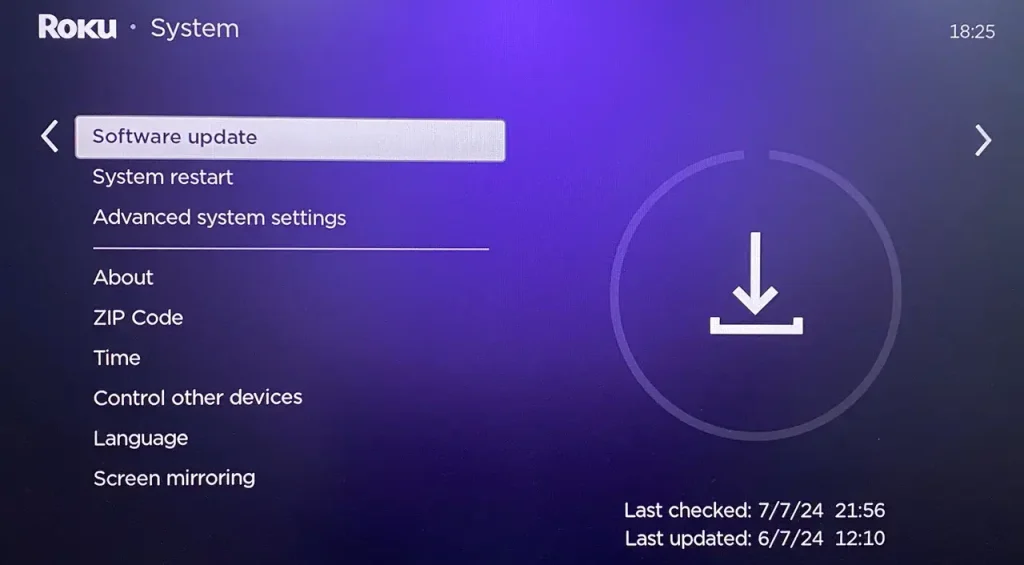
Puedes aprovechar la aplicación remota para navegar a Configuraciones > System > Actualización del sistema.
Enfoque 6. Restablecer Roku TV
It's a pity that all those approaches cannot work for you. Now this is the last way to restore your Roku no response to the remote. Factory resetting the Roku streaming device will delete its cache data, and solve any performance issues accumulated on your device.
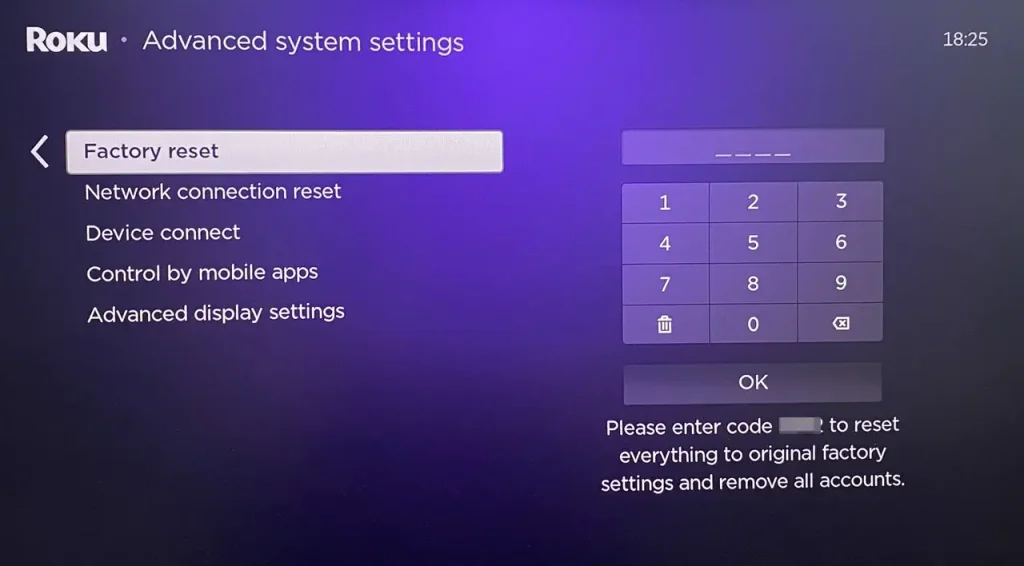
Todavía puedes usar la aplicación remota para ir a Configuraciones > System > Configuración avanzada del sistema > Restablecimiento de fábrica. More importantly, before confirming the resetting performance, you should know this process will restore your device's settings to default, so you can remember some personal settings in advance.
Closing Words
Is Roku not responding to remote? Don't worry, there are six DIY troubleshoots prepared for you. Hoping you can settle the problem with these useful ideas. If all the strategies above can't help you, you are allowed to contacta con el soporte de Roku Con más detalles sobre el problema.
Roku no responde al control remoto: Preguntas Frecuentes
P: ¿Por qué mi TV Roku no responde al control remoto?
Los problemas pueden estar en el televisor o en el control remoto. Puedes hacer algunas verificaciones básicas, como la fuente de alimentación y la batería de tu dispositivo, y las conexiones de los cables. O hay algunos errores en tus dispositivos, lo que significa que necesitas reiniciar, actualizar o restablecer el Roku y tu control remoto.
P: ¿Cómo reinicio mi control remoto de Roku que no responde?
If you don't see a button with a microphone or magnifying glass icon on your remote, you can remove the batteries and reinsert them.
De lo contrario, tienes que desconectar tu dispositivo Roku de la corriente y quitar las baterías del control remoto. Luego, vuelve a conectar el Roku y reinserta las baterías hasta que veas el logotipo de Roku en la pantalla de tu televisor.








