
When it is advertising time on your TV, you may switch to other channels for ongoing entertainment. However, the remote won't change channels, and the annoying ads still play on the TV screen.
Why won't your TV remote change channels? How to get rid of the issue? The common reasons and solutions are detailed in this post. Please scroll down to learn about them.
Índice de Contenidos
Samsung & Roku Remote Won't Change Channels
No estás solo. Los usuarios de Roku y Samsung se encuentran con el mismo problema:
My Roku remote recently stopped being able to change TV channels on my TCL, Model 55S401, software version 11.0.0, build 4139-30. All other functions of the remote such as scrolling through the main menus, controlling all the apps, etc., work fine. The batteries in the remote are fine and I did a factory reset to the TV. It did not help. -- from Comunidad de Roku
I have a 2021 55" Samsung and for some reason, I can't use the remote anymore to use and change channels for the guide on TV. It works for everything else except using it for the remote for your TV channels. Would just resetting the Smart Hub would fix or a whole reset? -- from Comunidad de Samsung
¿Por qué el control remoto del televisor no cambia los canales?
If you press every button on your remote but the TV doesn't change channels or execute other commands, the common reasons are low or dead batteries, temporary glitches, software issues, improper operations, and remote malfunction.
Baterías bajas can't power the remote, and thus the remote can't send any signal to the TV. Not to mention the batteries are dead.
Desperfectos temporales. son el segundo culpable detrás del problema. Es complicado explicar por qué causan el problema, pero podrían eliminarse fácilmente mediante un reinicio del dispositivo.
Problemas de software. lie in the TV operating system. An old version of the OS may contain some bugs that cause different issues, and the TV remote not changing channels is a common one. But luckily, TV manufacturers release new updates for their TV systems to fix the bugs from time to time.
Operaciones incorrectas del control remoto. may also be responsible for the issue. For example, the TV remote is not pointed directly at the TV's front panel, or the distance between the remote and the TV is too long. In these cases, the remote sends signals, but the TV can't receive them because of obstacles or a long distance, and therefore the TV can't respond to the remote.
A damaged remote, undoubtedly, doesn't work as it should. If a remote has been used for many years, its components are aging, and thus the remote fails to work. Another case is that the remote suffers a heavy fall, which causes the remote's components to be damaged.
But if your TV remote won't change channels but volume works, the stuck or corrupted Channel buttons might also be responsible for the issue. Other possible reasons include the enabled parental channel lock or the
Varias soluciones al problema remoto surgen basadas en las razones comunes anteriores. Lo siguiente te proporciona tutoriales paso a paso.
Nota: If your Samsung remote won't change channels but Volume works, skip to Fix 3 directly. If this fix doesn't work, try the next solutions.
Corrección 1. Verifica las pilas del control remoto
If your "dysfunctional" TV remote is powered by a pair of batteries, first and foremost, check if the batteries are the cause.
Abra el compartimento de la batería en la parte trasera del control remoto y observe si las baterías están bien instaladas o reinstale las baterías. Las baterías mal colocadas tampoco pueden alimentar el control remoto.
If the remote still can't change channels, it is time to replace the batteries. Under normal use, batteries in the remote, like Pilas del control remoto de Roku, debería durar hasta seis meses. ¿Cuándo fue la última vez que reemplazaste las baterías de tu control remoto? ¿Hace más de 6 meses? Si es así, reemplaza las baterías de nuevo.
Prepara dos baterías nuevas e instálalas en el compartimiento de baterías. Intenta usar el control remoto para cambiar de canal nuevamente. Si el televisor está atascado en un canal, por favor pasa a la siguiente solución.
If you have changed batteries recently but your remote can't change channels, please move to the next solution.
Corrección 2. Corrige las Operaciones
Recall the way you use your remote. If you stand far away from your TV with the TV remote, please move closer to the TV, and then point the remote directly at the TV's front panel. While using the remote, ensure there are no obstacles such as walls or ornaments between the remote and your TV.
Corrección 3. Revisa los Botones del Canal
Vea si los botones del canal en su control remoto se atascan debido a escombros, polvo o un líquido desconocido. Use un cepillo suave para eliminar la suciedad y luego use un trozo de algodón suave para limpiar suavemente los botones y sus alrededores.
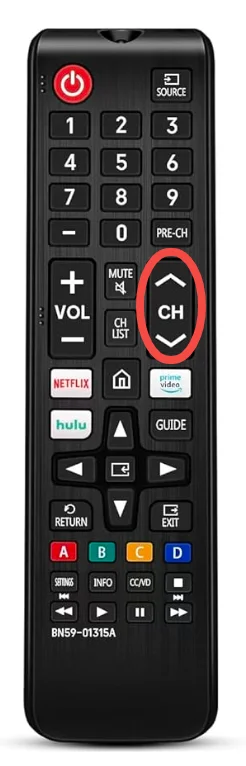
Continúe presionando los botones durante varios segundos hasta que se suelten. Después de eso, presiónelos nuevamente y vea si el canal en su televisor Samsung cambiará.
Los botones más utilizados en el control remoto tienen una vida útil mucho más corta que aquellos que se usan menos, y el botón de Canal podría ser de los primeros. Por lo tanto, los botones de Canal pueden estar desgastados si no ocurre nada.
Corrección 4. Reinicia el televisor.
Un reinicio puede resolver muchos problemas relacionados con productos electrónicos, incluido el control remoto del televisor que no cambia de canal. Si no has reiniciado tu televisor, reinícialo ahora mismo.
Localiza el botón físico de encendido en el televisor, que siempre está debajo del logotipo o en la parte trasera del televisor, luego apaga el televisor usando el botón, después desenchúfalo del enchufe de la pared y vuélvelo a enchufar después de aproximadamente un minuto. Una vez que se reinicie, intenta cambiar los canales.
Corrección 5. Usa Otro Control Remoto de TV
Si las soluciones anteriores son inútiles, hay una alta probabilidad de que el control remoto deje de funcionar. Puede que necesites reemplazarlo por uno nuevo. Se tarda al menos varias horas en comprar un nuevo control remoto, ya sea de una tienda física o de una tienda en línea. Para recuperar el control total sobre tu TV lo más rápido posible, puedes intentar usar una aplicación de control remoto.
The Aplicación de control remoto universal para TV diseñado por BoostVision, BoostVision, un desarrollador profesional de aplicaciones de control remoto para TV, podría ser la opción óptima. La aplicación puede convertir tu smartphone (que funciona con iOS y Android) en un control remoto para dispositivos de transmisión de fabricantes de TV populares, como Roku, Samsung, LG y más.
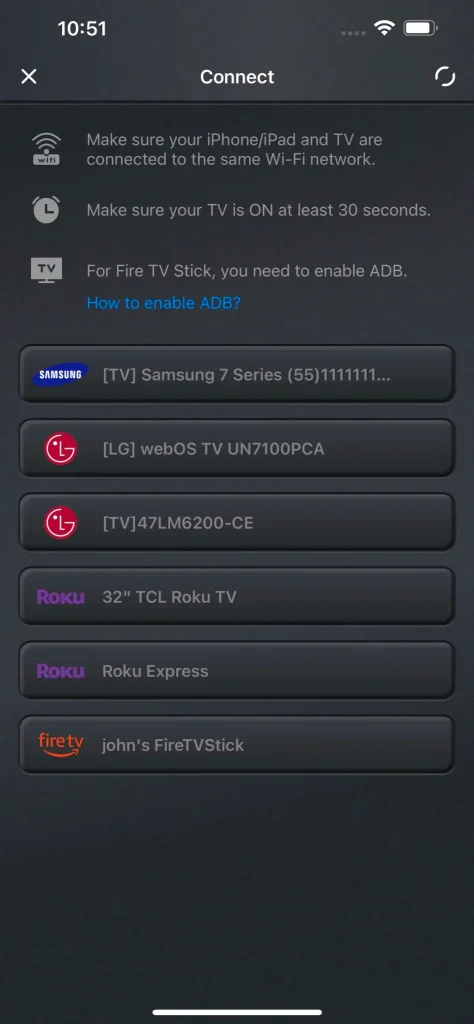
In addition, the app can make it easier for you to control your TV. The app works as a physical remote, but it boasts some functions common physical remotes don't have. It provides you with a touchpad, which allows you to control your TV in the way you control your laptop. An on-screen keyboard can also be found in the app, which is used for quick and easy text input.
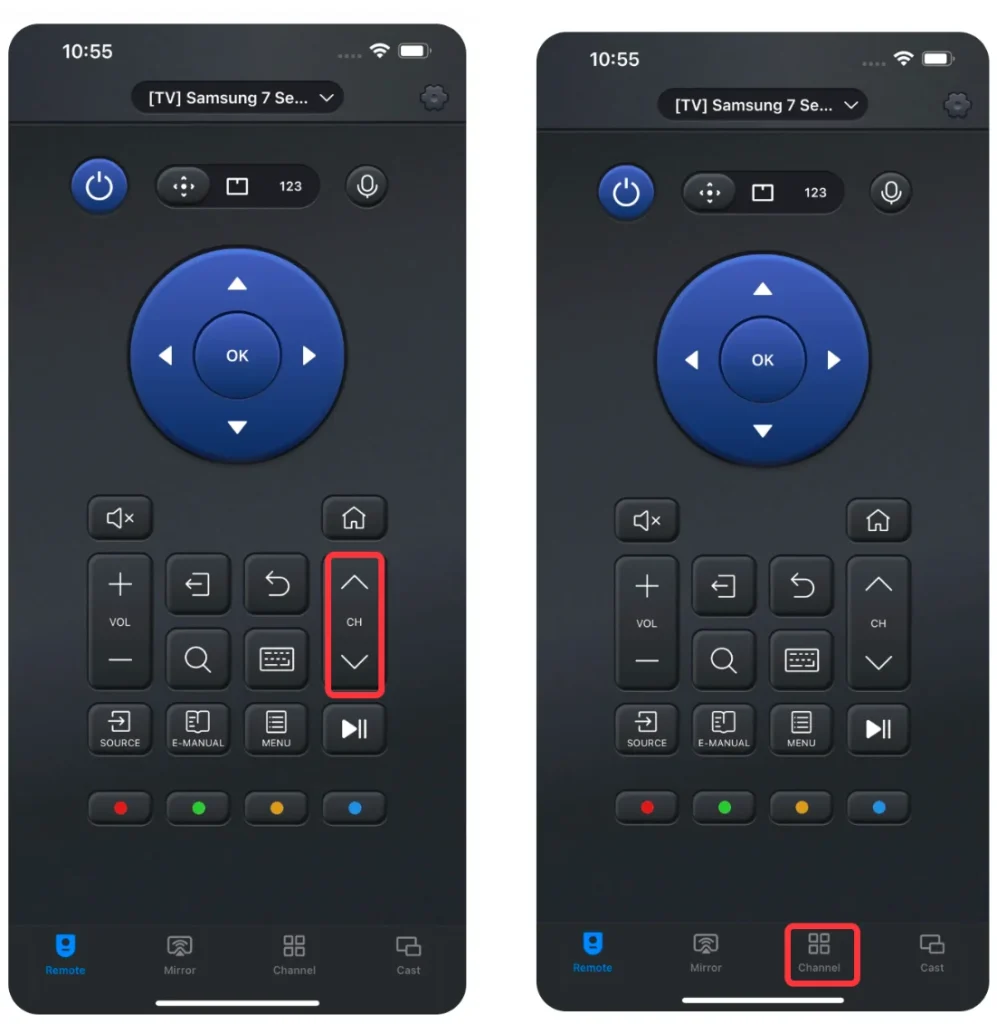
En cuanto al cambio de canal, la aplicación cuenta con una lista de canales integrada. Gracias a eso, puedes explorar todas las aplicaciones instaladas en tu TV con un solo toque.
Entonces, cuando el control remoto de tu televisor se niega a cambiar de canal, puedes probar la aplicación.
Passo 1. Descarga e instala la aplicación en tu smartphone.
Descargar Control Remoto Universal
Passo 2. Ensure your smartphone is connected to the network your smartphone is connected to.
Passo 3. Cuando la instalación finalice, inicia la aplicación en tu smartphone y haz clic. Toca para conectar zona.
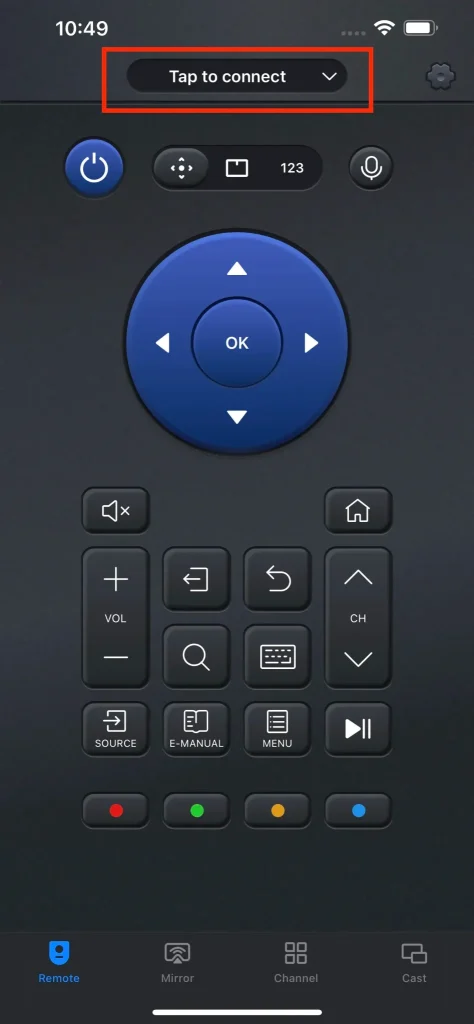
Passo 4. Elige tu TV de la lista de dispositivos y espera a que se establezca la conexión.
Passo 5. Una vez que la conexión termine, puedes pulsar los botones de Canal en el control remoto para cambiar de canal o pulsar el botón de Lista de Canales en la parte inferior de la pantalla de tu teléfono para lanzar el canal que deseas.
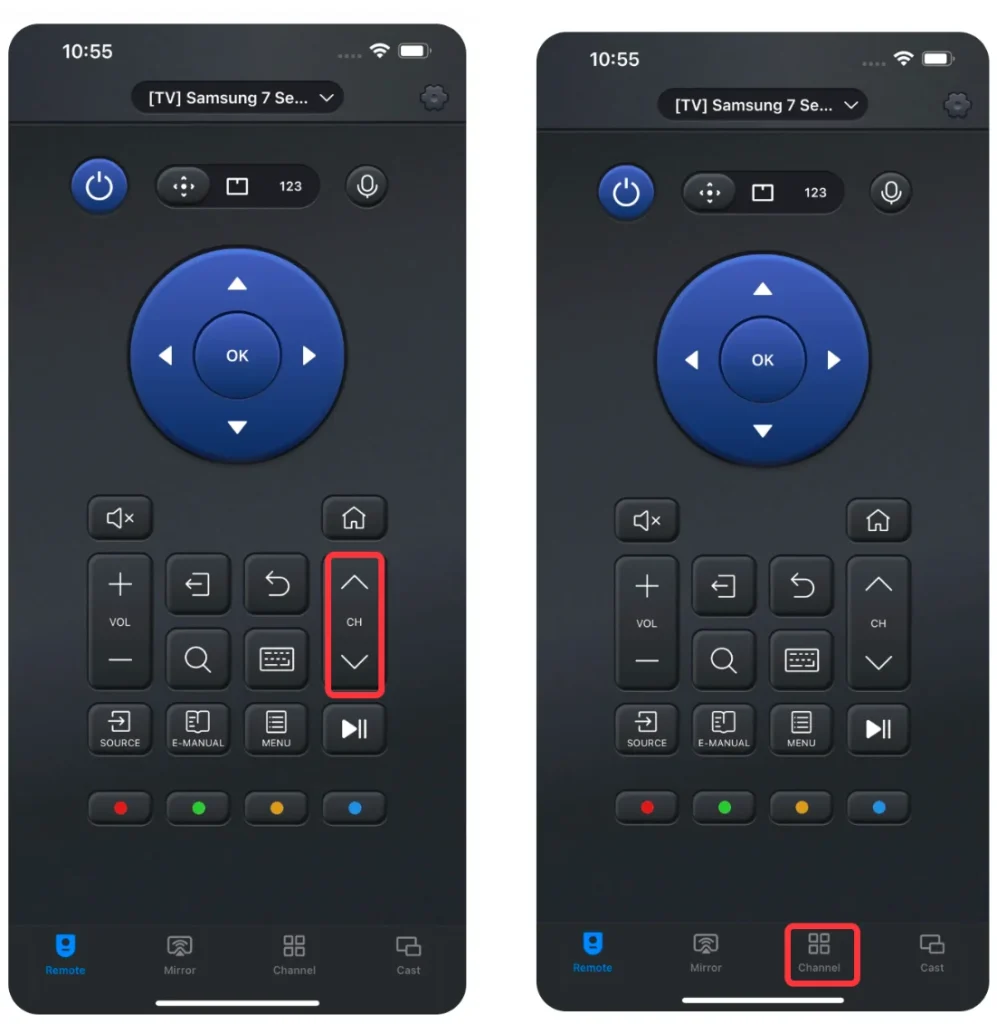
Para obtener más información sobre el uso de la aplicación, consulte Cómo Usar el Control Remoto Universal. También puedes usar la aplicación para realizar las siguientes soluciones y ver si te ayudarán.
Corrección 6. Actualización del sistema de TV.
Actualizando tu sistema de TV a la última versión se eliminan varios errores en la versión anterior que impiden que tu control remoto funcione bien.
Los pasos sobre cómo actualizar el sistema operativo en Roku TV y Samsung TV se muestran a continuación.
Para actualizar el sistema en Roku TV, ve a Configuraciones > System > Actualización del sistema > Revisa ahora. Si hay nuevo software disponible o hay actualizaciones para los canales, entonces el televisor descargará e instalará una vez completadas y una vez completado, el televisor se reiniciará.
Puedes actualizar el sistema fácilmente en un televisor Samsung mediante una unidad USB. Para obtener más detalles, por favor, consulta el Página de soporte de Samsung.
Corrección 7. Restablecer el televisor.
Un reinicio puede devolver los dispositivos electrónicos a un estado de fábrica, lo que significa que la causa por la cual el control remoto no cambia de canal podría eliminarse. Por lo tanto, intenta reiniciar tu televisor.
To reset Roku TV, go to Configuraciones > System > Configuración avanzada del sistema > Restablecimiento de fábrica > Restablecer todo a valores de fábrica y sigue las instrucciones en pantalla.
Para restablecer tu TV Samsung, ve a Configuraciones > General > Reiniciar y sigue las instrucciones en pantalla.
Conclusión
¿Ha cambiado de canal con éxito en su televisor usando su control remoto? El problema de que el control remoto no cambie de canal puede ser causado por el propio control remoto, operaciones incorrectas y problemas del televisor.
If you shake off the remote not changing channels issue through the shared solutions above, that's so great, and please share the solution guide with those who run into the same issue.
Remote Won't Change Channels FAQ
P: ¿Por qué mi TV LG no responde a mi control remoto?
Las razones son varias, incluyendo baterías bajas o agotadas, botones atascados, interferencia de señal, problemas de emparejamiento, y así sucesivamente. Las posibles razones y soluciones se detallan en Los 11 mejores arreglos para el control remoto de TV LG que no funciona.
P: ¿Puedo usar mi teléfono como un control remoto?
Con la aplicación Universal TV Remote de BoostVision, puedes usar tu teléfono que funciona con Android o iOS como un control remoto para controlar Roku TV, Fire TV, Samsung TV, LG TV, Sony TV, Vizio TV, etc.
- Lanza la aplicación en tu teléfono.
- Clic en el Toca para conectar zona y elige tu TV de la lista de dispositivos.
- Una vez establecida la conexión entre los dos dispositivos, puedes usar tu teléfono para controlar tu televisor.
P: ¿Funcionará cualquier control remoto de TV en mi televisor?
Dado que los fabricantes rara vez cambian los comandos IR para sus televisores, un control remoto IR casi con seguridad funcionará en cualquier televisor. Por lo tanto, si tu smart TV tiene un sensor infrarrojo, un control remoto universal debería funcionar con él.
P: ¿Cómo emparejo mi control remoto con mi televisor?
Si utilizas un control remoto IR, no es necesario emparejarlo con tu televisor. Siempre que instales baterías nuevas en su compartimento de baterías, puedes usarlo para controlar tu televisor. Si utilizas un control remoto inalámbrico o Bluetooth, el proceso de emparejamiento varía según el tipo de control remoto. Puedes consultar el manual del control remoto para configurar la conexión.








