
Watching Netflix on a Smart TV is one of the most enjoyable ways to stream content, but when you're faced with buffering, lagging, or freezing, it can quickly become frustrating. You may be wondering, "Why is El almacenamiento en búfer de Netflix on my TV?" or "Why does Netflix keep buffering even though my internet is fine?" In this detailed guide, we'll explore the common reasons behind Netflix buffering issues, how to fix them, and step-by-step solutions that can help you enjoy your favorite movies and shows without interruptions.
Tabla de Contenido
Comprender los Problemas de Buffering de Netflix
Before diving into the troubleshooting process, it's important to take a moment to fully recognize and understand the issue at hand. By identifying the root cause of Netflix lagging, we can approach the problem more effectively and target the specific areas that may need attention, allowing for quicker and more efficient troubleshooting.
¿Qué es el almacenamiento en búfer de Netflix?
Netflix buffering refers to the process where your TV pauses or delays streaming, often accompanied by a spinning circle or a message indicating that the content is "loading" or "buffering".
Esto ocurre cuando su dispositivo no puede recibir suficientes datos de Internet para reproducir el contenido sin problemas. El almacenamiento en búfer puede ocurrir al comienzo de un programa o de manera intermitente durante su experiencia de visualización, interrumpiendo el flujo de su entretenimiento.
¿Por qué sigue almacenando en búfer Netflix?
Varios factores pueden contribuir al almacenamiento en búfer de Netflix, siendo el más común las velocidades de Internet lentas. Si tu conexión es demasiado lenta para transmitir video de alta calidad, puede hacer que el contenido se pause y se almacene en búfer con frecuencia. Otra causa común es la congestión de la red, donde varios dispositivos están usando la misma conexión Wi-Fi y consumiendo ancho de banda, lo que puede llevar a velocidades más lentas para la transmisión.
Additionally, hardware or software issues on your TV, such as outdated software or faulty settings, can interfere with Netflix performance and cause buffering. In some cases, temporary interruptions from the Netflix server or problems with your device's network settings, like incorrect DNS or Wi-Fi configurations, can also trigger buffering issues, disrupting your viewing experience.
Puede que esté interesado en ¿Por qué no funciona Netflix en mi televisor en 2025?.
Aplicación Universal para Smart TV: Una Solución para una Fácil Resolución de Problemas
How to fix Netflix freezing on TV without a remote? In this case, it's important to mention the Aplicación Universal para Smart TV de BoostVision, una herramienta útil para controlar múltiples marcas de televisores, incluidas Roku, Samsung, LG, Hisense, Insignia, Vizio, Sony, Apple, etc.
Once your phone or tablet detects the Bush TV wireless display, it will prompt you to connect. For Android users, this process typically involves using either the built-in Cast option or third-party apps, while iPhone users are unable to experience this feature. Once the devices are connected, your phone's content will appear on your Bush TV screen.
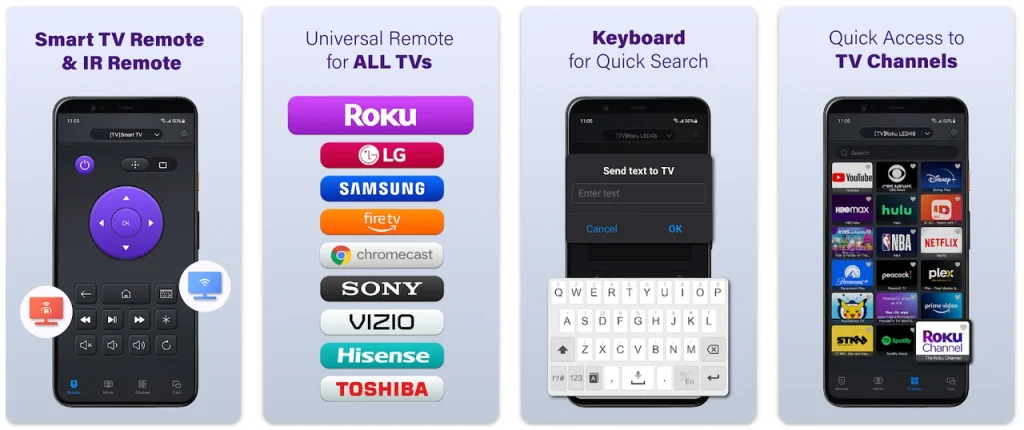
This app, integrated with both IR and Wi-Fi technology, allows you to control your TV directly from your smartphone. It's especially helpful when troubleshooting Netflix buffering issues, as it lets you quickly adjust settings, check your network connection, or restart your TV without needing to use a remote.
The app simplifies the process of checking your TV's performance while you follow troubleshooting steps. Here's how to use the app:
Passo 1. Obtén la aplicación remota en tu teléfono inteligente o tableta (iOS o Android).
Descargar Control Remoto Universal
Passo 2. Lanza la aplicación remota en tu dispositivo móvil.
Passo 3. Aquí hay dos modos remotos disponibles en la interfaz de la aplicación: Mando a Distancia para Smart TV and IR TV Remote. Elija uno según su caso:
- Smart TV Remote: Su dispositivo móvil y su televisor deben estar conectados a la misma red.
- IR TV Remote: Su dispositivo móvil debe tener un blaster IR incorporado.
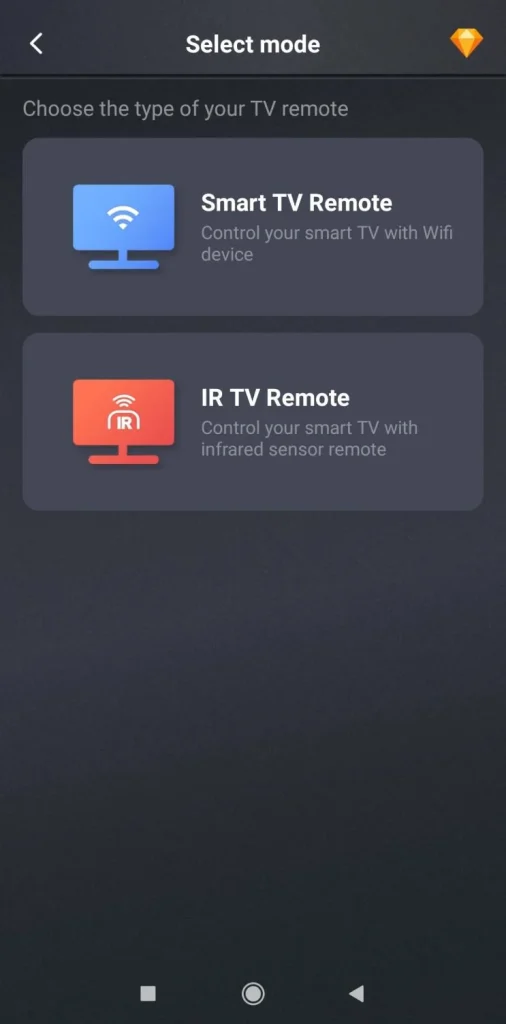
Passo 4. Siga las instrucciones en pantalla para conectar su dispositivo móvil y su televisor. Luego, puede Controla tu TV con tu teléfono sin el control remoto..
Cómo solucionar el almacenamiento en búfer de Netflix en TV: Paso a Paso
Si Netflix sigue almacenando en búfer o retrasándose en tu TV, puede ser frustrante, pero hay varios pasos que puedes seguir para resolver el problema. Al seguir estos pasos de solución de problemas, puedes abordar posibles causas como la velocidad de internet, la configuración del dispositivo o fallos relacionados con la aplicación, mejorando finalmente tu experiencia de transmisión.
Solución 1: Verifique la velocidad de su Internet
Una mala conexión a internet es la causa más común de la transmisión interrumpida de Netflix. Netflix recomienda las siguientes velocidades para una transmisión óptima:
- Definición Estándar (SD): 3 Mbps
- Alta Definición (HD): 5 Mbps
- Ultra Alta Definición (4K): 25 Mbps o superior
Cómo verificar la velocidad de tu Internet:
Passo 1. Abra un navegador web o use una aplicación de prueba de velocidad en su teléfono inteligente o computadora.
Passo 2. Realiza una prueba de velocidad para determinar tu velocidad de descarga.
Passo 3. Si la velocidad está por debajo del rango recomendado para la calidad de video deseada, considere Solución de problemas de tu red Wi-Fi. by restarting your router, upgrading your internet plan, or using a wired connection. If it's not helpful, consider upgrading your internet plan.
Solución 2: Reinicie su enrutador y TV
A veces, el almacenamiento en búfer de Netflix ocurre debido a fallas temporales en su red o TV. Reiniciar tanto el enrutador como su TV puede resolver estos problemas.
Passo 1. Desconecte su enrutador durante unos 30 segundos, luego vuelva a conectarlo.
Passo 2. Apaga tu televisor y desconéctalo durante al menos 30 segundos, luego vuelve a encenderlo.
Passo 3. Vuelva a abrir Netflix y verifique si los problemas de almacenamiento en búfer persisten.
Solución 3: Actualizar la aplicación de Netflix y el firmware del televisor
Outdated software can lead to performance issues. Ensure that both your Netflix app and your TV's firmware are up to date:
- For the Netflix app: Navigate to your TV's app store or settings to check if an update is available for the Netflix app. If so, update the app.
- For TV firmware: Ve al menú de configuración de tu TV, encuentra el System o Acerca de section, y verifique si hay actualizaciones de firmware. Si hay una actualización disponible, siga las indicaciones para instalarla.
Solución 4: Borrar Caché y Datos
Si Netflix sigue almacenando en búfer pero el Internet está bien, si la aplicación de Netflix en tu televisor no se comporta correctamente, borrar su caché y datos puede resolver el problema. Una acumulación de caché puede ralentizar el rendimiento de la aplicación y provocar almacenamiento en búfer.
Passo 1. Navigate to your TV's settings.
Passo 2. Find the Aplicaciones o Aplicaciones sección.
Passo 3. Select Netflix from the list of apps.
Passo 4. Elegir Clear Cache and Clear Data.
Passo 5. Reinicie la aplicación y verifique si el almacenamiento en búfer persiste.
Solución 5: Deshabilitar los servicios de VPN o Proxy
Usar una VPN o servidor proxy puede provocar problemas de transmisión, como el almacenamiento en búfer frecuente, ya que estos servicios enrutan tu tráfico de internet a través de ubicaciones distantes o remotas. Este paso adicional en el proceso de enrutamiento puede ralentizar significativamente la velocidad de tu conexión, dificultando que Netflix transmita contenido sin problemas.
Además, Netflix puede tener dificultades para entregar contenido correctamente debido a restricciones regionales o bloqueo geográfico, lo cual podría ser provocado por el servicio de VPN o proxy.
As a result, if you're experiencing buffering while using a VPN, it's a good idea to temporarily disable it and check if the issue improves. Doing so can help restore a faster and more stable connection, allowing Netflix to stream without interruptions.
Solución 6: Cambiar a una Conexión por Cable
La interferencia de Wi-Fi o las señales débiles pueden afectar el rendimiento de la transmisión. Para la conexión más estable y rápida, use un cable Ethernet para conectar su televisor directamente al enrutador:
Passo 1. Use a long Ethernet cable to connect your TV's Ethernet port to the router.
Passo 2. Verifica si Netflix ya no está almacenando en búfer.
Una conexión por cable puede proporcionar velocidades más fiables y rápidas en comparación con el Wi-Fi.
Solución 7: Ajustar la configuración de calidad de video de Netflix
Netflix automatically adjusts video quality based on your internet speed, but if you're experiencing frequent buffering, you can manually change the video quality to a lower setting to improve streaming performance.
By doing this, you can reduce the amount of data needed for streaming, which is especially helpful if your internet connection isn't fast enough to handle high-definition or 4K content without interruptions.
Passo 1. Open the Netflix app on your TV and make sure you're logged in to your account.
Passo 2. Navigate to the Configuraciones Menú y busca una opción llamada Configuración de Reproducción o Calidad de Video. Aquí es donde puedes controlar cómo Netflix transmite contenido a tu dispositivo.
Passo 3. Seleccione una calidad de video más baja, como Bajo o Medio, si su velocidad de internet no es suficiente para una transmisión más fluida. Esto reducirá la resolución del video, disminuyendo el ancho de banda requerido y minimizando el almacenamiento en búfer.
Siguiendo estos pasos, puedes asegurar una experiencia de transmisión más coherente, especialmente si tu conexión a internet tiene dificultades con video en HD o 4K. Ajustar la calidad del video a una configuración más baja ayudará a mantener el almacenamiento en búfer a raya y te permitirá disfrutar de contenido sin interrupciones.
Solución 8: Desconectar otros dispositivos de su red
Si múltiples dispositivos están conectados a su red Wi-Fi y utilizan activamente el ancho de banda, puede provocar velocidades de internet más lentas y hacer que Netflix se almacene en búfer o se retrase. La transmisión en otros dispositivos, como teléfonos inteligentes, tabletas o portátiles, puede consumir una parte significativa de su ancho de banda disponible.
Para mejorar tu experiencia de transmisión, desconecta los dispositivos que no están en uso actualmente, liberando ancho de banda para una sesión de Netflix más fluida.
Solución 9: Verifique si hay interferencias o problemas de señal
Las señales de Wi-Fi pueden verse afectadas por barreras físicas o interferencias de otros dispositivos como microondas, monitores para bebés o altavoces inalámbricos. Intenta reubicar tu enrutador en una ubicación más central o reducir la interferencia. Si es posible, mueve tu enrutador más cerca del televisor o invierte en un extensor de Wi-Fi.
Consejos adicionales para solucionar problemas de congelamiento, retraso y fallos de Netflix.
Además del almacenamiento en búfer, también podría experimentar problemas como congelamiento, retraso o fallos en Netflix. Estos problemas a menudo están relacionados con causas similares al almacenamiento en búfer, pero pueden requerir soluciones más específicas. Aquí hay algunos consejos adicionales para la resolución de problemas:
- Netflix congelándoseSi la aplicación de Netflix se congela, reinicia la aplicación e intenta transmitir un programa o película diferente. También puedes intentar reinstalar la aplicación de Netflix.
- Retraso de Netflix: If you're experiencing lag, lower the video quality or check for any background processes on your TV that could be consuming too much processing power.
- Netflix fallando y tartamudeando.: Video glitches or stuttering might occur due to weak internet connections or problems with the TV's video hardware. Consider using a wired connection and updating both the app and firmware.
Conclusión
Netflix buffering on TV is a common issue that can be caused by various factors such as poor internet speed, device performance, or network interference. By following the troubleshooting steps outlined in this guide, you can often resolve buffering problems and enjoy a seamless streaming experience. Whether it's checking your internet speed, updating your TV firmware, or adjusting video settings, you now have a range of solutions to tackle Netflix buffering, lagging, and freezing issues.
Additionally, using the Universal Smart TV app for easy control of your TV during troubleshooting makes the process even smoother. With these solutions in hand, you'll be back to watching Netflix without interruption in no time!
Preguntas frecuentes sobre el almacenamiento en búfer de Netflix
P: ¿Por qué es tan mala la calidad de mi Netflix con buen Internet?
Even with a fast internet connection, Netflix quality can suffer if there are issues with the device's settings, the Netflix app, or network congestion. Make sure the Netflix app is updated, check your video settings, and ensure no other devices are consuming bandwidth.
P: ¿Mi TV es demasiado vieja para Netflix?
Older TVs may not support newer Netflix features, including high-definition streaming. If your TV is too old, it might not have the processing power to stream Netflix smoothly. Check your TV's specifications and firmware version to ensure it supports the latest Netflix app.
P: ¿Cómo actualizar Netflix en la TV?
Para actualizar Netflix en su televisor, primero cierre completamente la aplicación de Netflix, luego desenchufe su televisor durante 30 segundos y reinícielo, y finalmente, abra Netflix nuevamente. Alternativamente, puede cerrar sesión y volver a iniciar sesión en su cuenta.
P: ¿Cómo actualizo Netflix en mi televisor?
Para actualizar Netflix en tu TV, primero ve a la tienda de aplicaciones o configuraciones en tu TV, luego busca actualizaciones bajo el Aplicaciones o Aplicaciones sección, y si hay una actualización disponible para la aplicación de Netflix, selecciónela y siga las indicaciones.








