
Watching Netflix on a Smart TV is one of the most enjoyable ways to stream content, but when you're faced with buffering, lagging, or freezing, it can quickly become frustrating. You may be wondering, "Why is Netflixのバッファリング on my TV?" or "Why does Netflix keep buffering even though my internet is fine?" In this detailed guide, we'll explore the common reasons behind Netflix buffering issues, how to fix them, and step-by-step solutions that can help you enjoy your favorite movies and shows without interruptions.
目次
Netflixのバッファリング問題を理解する方法
Before diving into the troubleshooting process, it's important to take a moment to fully recognize and understand the issue at hand. By identifying the root cause of Netflix lagging, we can approach the problem more effectively and target the specific areas that may need attention, allowing for quicker and more efficient troubleshooting.
Netflixのバッファリングとは何ですか?
Netflix buffering refers to the process where your TV pauses or delays streaming, often accompanied by a spinning circle or a message indicating that the content is "loading" or "buffering".
これは、デバイスがインターネットから十分なデータを受信できず、スムーズにコンテンツを再生できない場合に発生します。バッファリングは、番組の開始時や視聴中に断続的に発生し、エンターテインメントの流れを妨げることがあります。
なぜNetflixはバッファリングが続くのか?
Netflixがバッファリングする要因はいくつかあり、最も一般的なのはインターネット速度の低下です。接続が高品質の動画をストリーミングするには遅すぎる場合、コンテンツが頻繁に一時停止してバッファリングする原因となることがあります。もう一つの一般的な原因はネットワークの混雑で、複数のデバイスが同じWi-Fi接続を使用して帯域幅を消費している場合、それがストリーミングの速度低下につながることがあります。
Additionally, hardware or software issues on your TV, such as outdated software or faulty settings, can interfere with Netflix performance and cause buffering. In some cases, temporary interruptions from the Netflix server or problems with your device's network settings, like incorrect DNS or Wi-Fi configurations, can also trigger buffering issues, disrupting your viewing experience.
あなたは興味があるかもしれません 2025年、なぜNetflixが私のテレビで動作しないのか?.
ユニバーサルスマートTVアプリ:簡単なトラブルシューティングのための解決策
How to fix Netflix freezing on TV without a remote? In this case, it's important to mention the ユニバーサルスマートTVアプリ 、そして BoostVision、Roku、サムスン、LG、Hisense、Insignia、Vizio、ソニー、Appleなど、複数のテレビブランドを制御するための便利なツール。
Once your phone or tablet detects the Bush TV wireless display, it will prompt you to connect. For Android users, this process typically involves using either the built-in Cast option or third-party apps, while iPhone users are unable to experience this feature. Once the devices are connected, your phone's content will appear on your Bush TV screen.
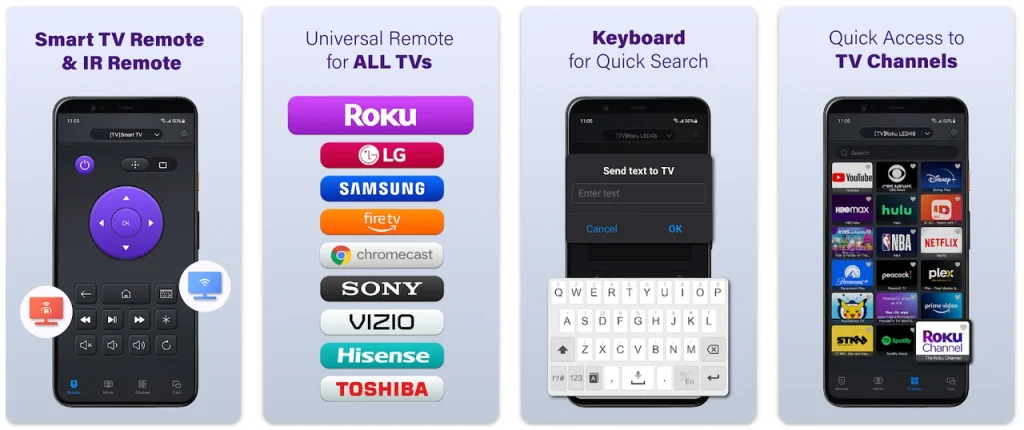
This app, integrated with both IR and Wi-Fi technology, allows you to control your TV directly from your smartphone. It's especially helpful when troubleshooting Netflix buffering issues, as it lets you quickly adjust settings, check your network connection, or restart your TV without needing to use a remote.
The app simplifies the process of checking your TV's performance while you follow troubleshooting steps. Here's how to use the app:
ステップ1. スマホまたはタブレット(iOS または Android)にリモコンアプリを入手してください。
万能リモコンアプリをダウンロードします
ステップ2. リモコンアプリをスマホで起動します。
ステップ3. アプリインターフェースには2つのリモートモードがあります。 スマートテレビのリモコンアプリ そして リモコンアプリ。ケースに応じて1つ選択してください。
- スマートテレビリモコン: あなたのスマホとテレビは同じネットワークに接続されている必要があります。
- リモコンアプリ: あなたのスマホには赤外線ブラスターが内蔵されている必要があります。
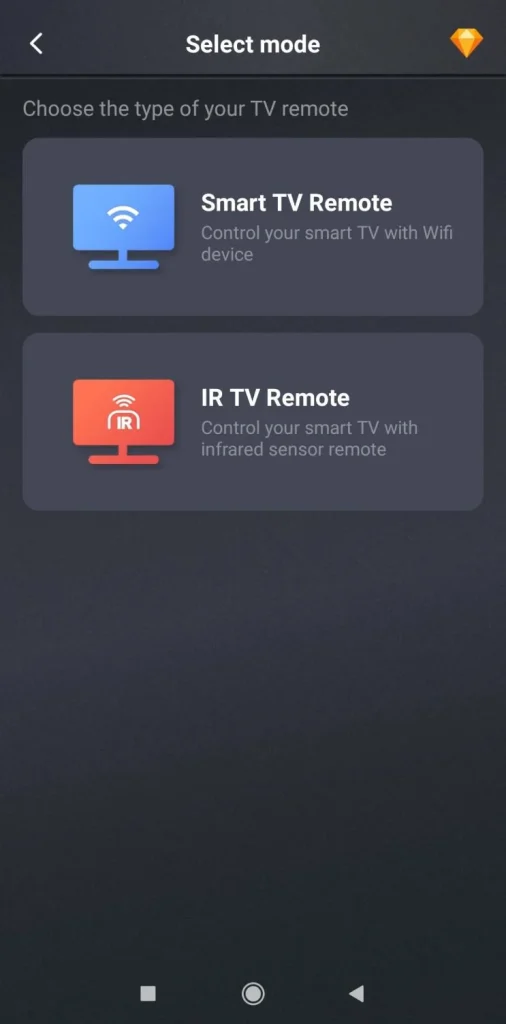
ステップ4. 画面の指示に従ってスマホとテレビを接続してください。その後、あなたは リモコンなしでスマホでテレビを操作する方法.
テレビでのNetflixバッファリングの解決方法:ステップバイステップ
Netflixがテレビでバッファリングやラグを繰り返す場合、イライラすることがありますが、問題を解決するために取ることができるいくつかのステップがあります。これらのトラブルシューティングのステップに従うことで、インターネットの速度、デバイスの設定、またはアプリに関連する不具合などの潜在的な原因に対処し、最終的にストリーミング体験を向上させることができます。
解決策1: インターネット速度を確認する
インターネット接続が悪いことが、Netflixのバッファリングの最も一般的な原因です。Netflixは最適なストリーミングのために次の速度を推奨しています:
- 標準画質 (SD): 3 Mbps
- 高精細 (HD): 5 Mbps
- ウルトラハイディフィニション(4K): 25 Mbps 以上
インターネット速度を確認する方法:
ステップ1. ウェブブラウザを開くか、スマホまたはコンピュータでスピードテストアプリを使用してください。
ステップ2. 速度テストを実施して、ダウンロード速度を確認します。
ステップ3. 推奨されるビデオ品質の範囲を下回る速度の場合は、考慮してください Wi-Fiネットワークのトラブルシューティング by restarting your router, upgrading your internet plan, or using a wired connection. If it's not helpful, consider upgrading your internet plan.
解決策2: ルーターとテレビを再起動する
時々、ネットワークやテレビの一時的な不具合によりNetflixがバッファリングすることがあります。ルーターとテレビの両方を再起動することで、これらの問題を解決できます。
ステップ1. ルーターの電源を約30秒間切り、再び接続してください。
ステップ2. テレビの電源を切り、少なくとも30秒間コンセントから抜いてから、再び電源を入れてください。
ステップ3. Netflixを再度開いて、バッファリングの問題が続くかどうか確認してください。
解決策3: Netflixアプリとテレビのファームウェアを更新する
Outdated software can lead to performance issues. Ensure that both your Netflix app and your TV's firmware are up to date:
- Netflixアプリ用のFAQ: Navigate to your TV's app store or settings to check if an update is available for the Netflix app. If so, update the app.
- テレビファームウェアのために: テレビの設定メニューに移動し、 システム または About 、セクションを確認し、ファームウェアのアップデートを確認します。アップデートが利用可能な場合は、指示に従ってインストールしてください。
解決策4: キャッシュとデータをクリアする
Netflixがバッファ中ですが、インターネットは正常ですか? テレビのNetflixアプリの動作が不安定な場合、キャッシュとデータをクリアすることで問題が解決するかもしれません。キャッシュの蓄積はアプリのパフォーマンスを低下させ、バッファリングを引き起こす可能性があります。
ステップ1. Navigate to your TV's settings.
ステップ2. Find the アプリ または アプリケーション section.
ステップ3. 選択 ネットフリックス リストのアプリから。
ステップ4. 選ぶ キャッシュをクリアする そして データをクリア.
ステップ5. アプリを再起動して、バッファリングが続くかどうかを確認してください。
解決策5: VPNまたはプロキシサービスを無効にする
VPNやプロキシサーバーを使用すると、インターネットトラフィックが遠隔地やリモートの場所を経由するため、バッファリングが頻繁に発生するなどのストリーミングの問題が生じることがあります。このルーティングプロセスの追加ステップにより、接続速度が大幅に低下し、Netflixがコンテンツをスムーズにストリーミングすることが難しくなります。
さらに、NetflixはVPNやプロキシサービスによって引き起こされる地域制限やジオブロッキングのために、コンテンツを適切に配信するのが難しい場合があります。
As a result, if you're experiencing buffering while using a VPN, it's a good idea to temporarily disable it and check if the issue improves. Doing so can help restore a faster and more stable connection, allowing Netflix to stream without interruptions.
解決策6: 有線接続に切り替える
Wi-Fiの干渉や弱い信号はストリーミングのパフォーマンスに影響を与える可能性があります。最も安定して高速な接続のためには、イーサネットケーブルを使用してテレビをルーターに直接接続してください。
ステップ1. Use a long Ethernet cable to connect your TV's Ethernet port to the router.
ステップ2. Netflixがもうバッファリングされていないか確認してください。
有線接続は、Wi-Fiと比べてより信頼性が高く、より速い速度を提供することができます。
解決策7: Netflixの動画品質設定を調整する
Netflix automatically adjusts video quality based on your internet speed, but if you're experiencing frequent buffering, you can manually change the video quality to a lower setting to improve streaming performance.
By doing this, you can reduce the amount of data needed for streaming, which is especially helpful if your internet connection isn't fast enough to handle high-definition or 4K content without interruptions.
ステップ1. Open the Netflix app on your TV and make sure you're logged in to your account.
ステップ2. ナビゲートしてください。 設定 メニューを開いて、「」というオプションを探します。 再生設定 または ビデオ品質。ここでは、Netflixがデバイスにコンテンツをストリーミングする方法を制御できます。
ステップ3. 低いビデオ品質を選択してください、例として 低い または 空の文字です。、インターネット速度がスムーズなストリーミングに十分でない場合。これにより動画の解像度が下がり、必要な帯域幅が減少し、バッファリングが最小限になります。
これらのステップに従うことで、特にインターネット接続がHDや4K動画で問題を抱えている場合に、より一貫したストリーミング体験を確保できます。動画の品質を低い設定に調整することで、バッファリングを回避し、中断のないコンテンツを楽しむことができます。
解決策8: 他のデバイスをネットワークから切断する
複数のデバイスがWi-Fiネットワークに接続されていて、帯域幅を大量に使用している場合、インターネット速度が遅くなり、Netflixがバッファリングまたは遅延する原因になります。スマホ、タブレット、ノートパソコンなどの他のデバイスでストリーミングを行うと、利用可能な帯域幅の大部分を消費する可能性があります。
ストリーミング体験を向上させるために、現在使用していないデバイスの接続を解除し、よりスムーズなNetflixセッションのために帯域幅を解放しましょう。
解決策9: 干渉または信号の問題を確認する
Wi-Fi信号は、物理的な障害物や電子レンジ、ベビーモニター、ワイヤレススピーカーなどの他のデバイスからの干渉によって影響を受けることがあります。ルーターをより中央の場所に移動したり、干渉を減らしたりしてみてください。可能であれば、ルーターをテレビに近づけるか、Wi-Fiエクステンダーを導入してください。
Netflixのフリーズ、ラグ、グリッチの追加トラブルシューティングのヒント
バッファリング以外にも、Netflixでフリーズ、遅延、またはグリッチなどの問題が発生することがあります。これらの問題はバッファリングと同様の原因に関連していることが多いですが、より具体的な解決策が必要な場合があります。ここにいくつかの追加のトラブルシューティングのヒントがあります:
- Netflixのフリーズ: ネットフリックスアプリがフリーズする場合は、アプリを再起動して、別の番組や映画のストリーミングを試みてください。また、ネットフリックスアプリを再インストールすることもできます。
- Netflixの遅延: If you're experiencing lag, lower the video quality or check for any background processes on your TV that could be consuming too much processing power.
- Netflixの不具合 & Netflixのスタッタリング: Video glitches or stuttering might occur due to weak internet connections or problems with the TV's video hardware. Consider using a wired connection and updating both the app and firmware.
結論
Netflix buffering on TV is a common issue that can be caused by various factors such as poor internet speed, device performance, or network interference. By following the troubleshooting steps outlined in this guide, you can often resolve buffering problems and enjoy a seamless streaming experience. Whether it's checking your internet speed, updating your TV firmware, or adjusting video settings, you now have a range of solutions to tackle Netflix buffering, lagging, and freezing issues.
Additionally, using the Universal Smart TV app for easy control of your TV during troubleshooting makes the process even smoother. With these solutions in hand, you'll be back to watching Netflix without interruption in no time!
NetflixのバッファリングのFAQ
Q: なぜ良いインターネット環境でNetflixの画質が悪いのですか?
Even with a fast internet connection, Netflix quality can suffer if there are issues with the device's settings, the Netflix app, or network congestion. Make sure the Netflix app is updated, check your video settings, and ensure no other devices are consuming bandwidth.
Q: 私のテレビはNetflixには古すぎますか?
Older TVs may not support newer Netflix features, including high-definition streaming. If your TV is too old, it might not have the processing power to stream Netflix smoothly. Check your TV's specifications and firmware version to ensure it supports the latest Netflix app.
Q: ネットフリックスをテレビで更新するにはどうすればいいですか?
Netflixをテレビで更新するには、まずNetflixアプリを完全に閉じてから、テレビの電源を30秒間抜いて再起動し、再度Netflixを開きます。あるいは、アカウントからログアウトして再度ログインすることもできます。
Q: テレビでNetflixを更新するにはどうすればいいですか?
Netflixをテレビで更新するには、まずテレビのアプリストアまたは設定に移動し、次に更新を探します。 アプリ または アプリケーション セクションに入り、Netflixアプリのアップデートが利用可能な場合は、それを選択して指示に従ってください。








