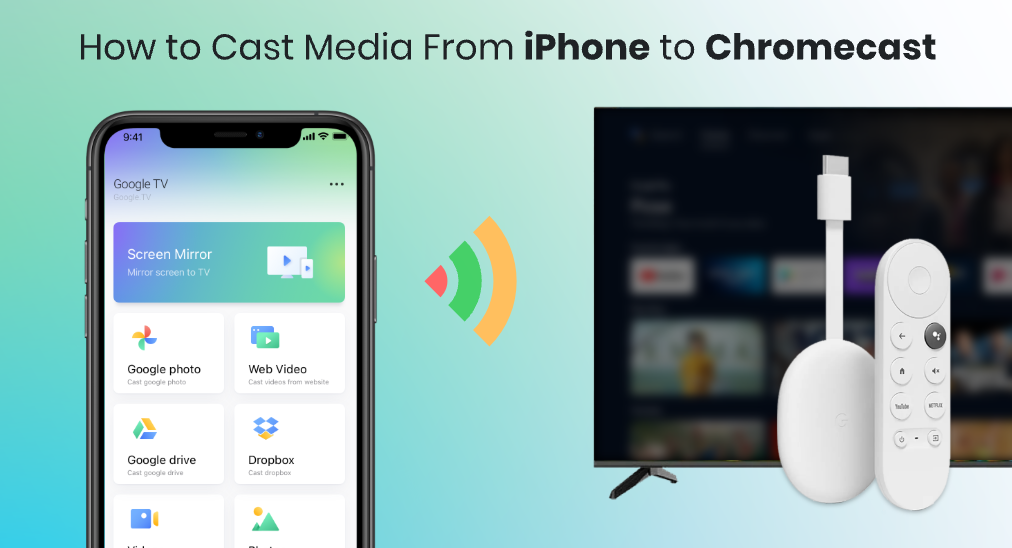
Google Chromecast juega un papel significativo en el sistema de hogar inteligente de Google y cuenta con alta estabilidad y compatibilidad. Si tienes un dispositivo Chromecast, puedes transmitir contenido desde tu teléfono inteligente Android o incluso iPhone directamente a los televisores de manera libre.
Since the iPhone is produced by Apple.Inc, which doesn't come with the Google Mobile Services, you might find it a little harder to make your iPhone coordinate with your TV which is hooked to a Chromecast device. Worry not! This guide is meant to help you to build a bridge between your iPhone and your Chromecast, and gives you an idea about how to cast to Chromecast from iPhone, so that you can cast media to the Chromecast instantly.
Índice de Contenidos
¿Puede transmitir con la aplicación Google Home?
The Google Home app is designed for Google smart home system, which possesses the ability to properly set up Chromecast devices for your home network. Since there are several models of Chromecast devices, and most of them don't come with a remote, you should always consider to use the Google Home app to bring them on track.
Aquí están los pasos para configurar un Chromecast para la red doméstica.
Passo 1. Asegúrate de haber conectado tu Chromecast a tu TV con un cable HDMI y también de alimentar el Chromecast con una fuente de energía USB.

Passo 2. Asegúrate de que tu dispositivo móvil y Chromecast estén conectados a la misma red Wi-Fi. Si te resulta muy difícil configurar el Wi-Fi para Chromecast, puedes leer. cómo cambiar la red Wi-Fi para Chromecast.
Passo 3. Clic en el Add(+) presione el botón en la pantalla de inicio de la aplicación Google Home, luego siga su guía para configurar el Chromecast que tiene.
If you are using an Android device, you are good to go at this step, because the Google Home app supports screen casting directly from Android version of Google Home to Chromecast. But when you have an iPhone, you can't use Google Home app to cast. Now, you should continue reading and get your iPhone and Chromecast coordinated.
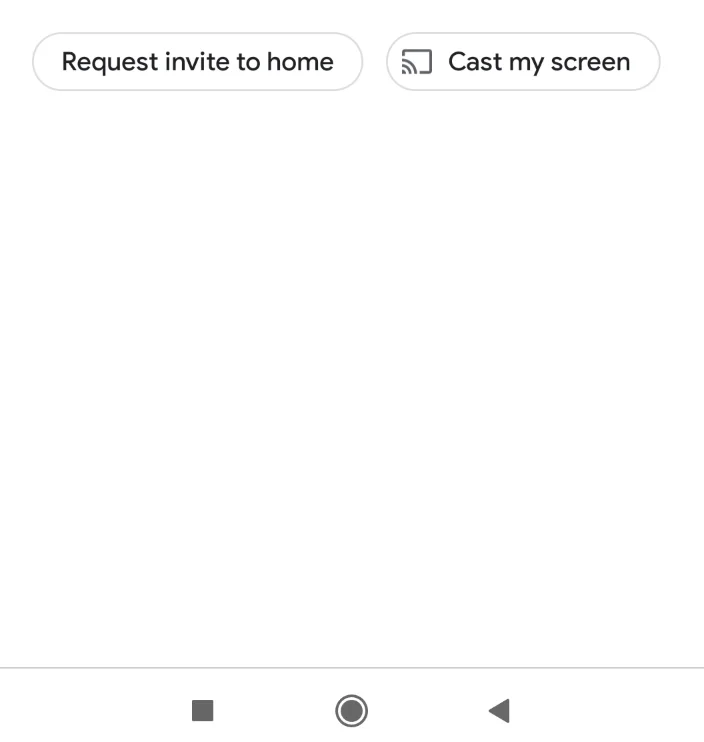
Duplicación de Pantalla para Chromecast es la Respuesta Definitiva
La aplicación Google Home es el método básico para conectarse a Chromecast, pero el entretenimiento en la sala de estar merece un impulso con más funciones. Mi recomendación es Aplicación de TV Cast para Chromecast by BoostVision, por el bien de su estabilidad y facilidad de uso, y más importante aún, realmente rompe la barrera entre los sistemas de Google y Apple.
Descarga TV Cast para Chromecast
TV Cast para Chromecast es compatible tanto con dispositivos Android como iOS, y posee funciones de transmisión desde múltiples fuentes de medios y duplicación de pantalla en tiempo real. Además, la interfaz es lo suficientemente clara para que puedas usarla sin ninguna complejidad.
Para establecer una conexión entre tu Chromecast y tu teléfono inteligente, debes seguir estos pasos:
Passo 1. Abre la aplicación, haz clic en Ningún dispositivo conectado área en la esquina superior izquierda.
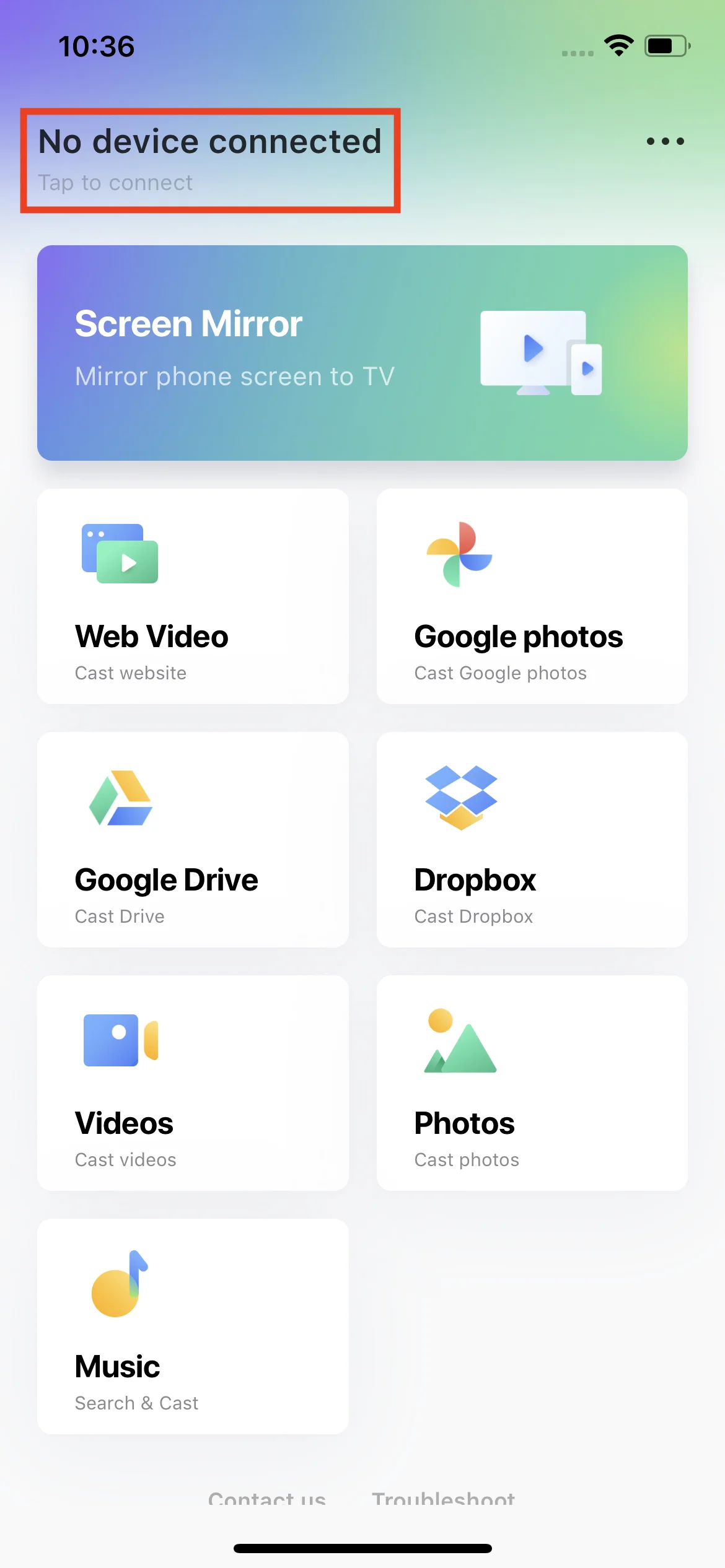
Passo 2. Encuentra y selecciona el dispositivo Chromecast en la lista.
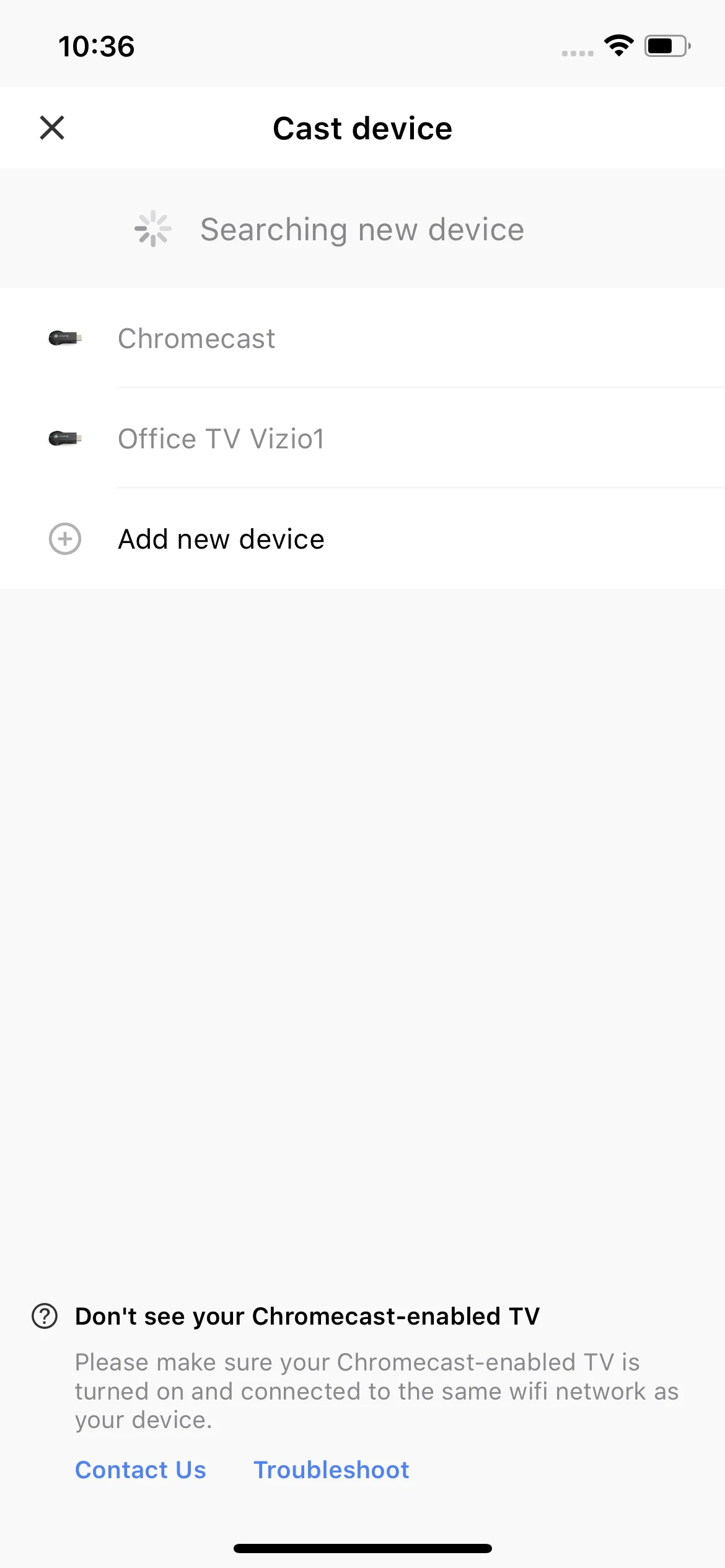
Passo 3. Clic en el Conectar botón.
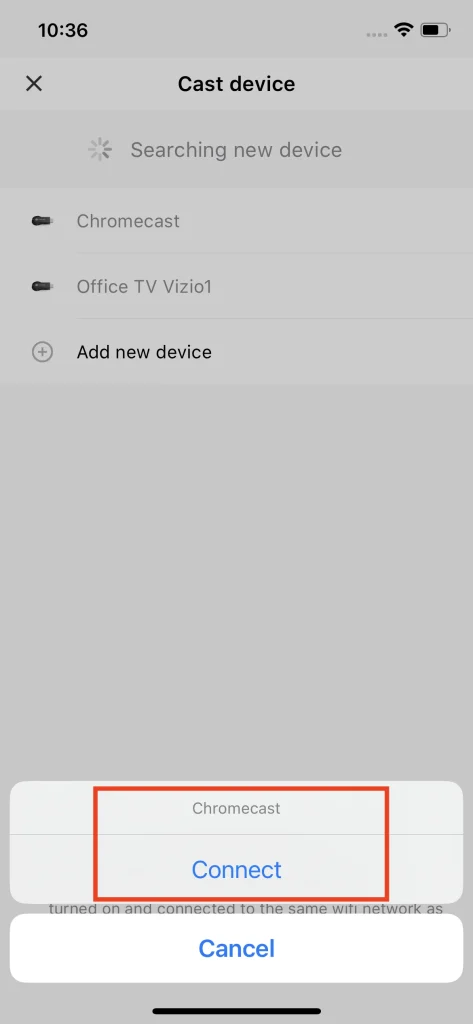
Then, you will be able to cast media and mirror screens from either an Android phone or an iPhone. Additionally, you can cast media not only from the local album, but also online sources such as YouTube. For a specific user's manual, you can check out Cómo usar TV Cast para Chromecast.
Conclusión
How to cast from iPhone to TV Chromecast isn't that hard to answer. While the iPhone can't directly cast to Chromecast, it will be wiser to use a third-party app like TV Cast for Chromecast to break through. By setting up the Chromecast device with the Google Home app first, then pair the TV Cast for Chromecast with the TV that is linked to the Chromecast. This will bring you a full set of functions to cast media from iPhone to Chromecast.
Cómo transmitir desde iPhone a Chromecast FAQ
P: ¿Puedo duplicar mi iPhone en Chromecast?
Sí. Todo lo que necesitas hacer es descargar la aplicación TV Cast para Chromecast desde la tienda de aplicaciones, emparejarla con tu dispositivo Chromecast y luego puedes duplicar la pantalla de tu iPhone en Chromecast a velocidad en tiempo real.
Q: Why won't my iPhone cast to Chromecast?
The main reason that your iPhone wouldn't cast to Chromecast is because of the connection problem. Double check if you have your iPhone and your Chromecast under the same Wi-Fi network. If you do so, you should then check if you have paired your iPhone with your Chromecast properly. Also, you can choose to swap to a third-party app such as TV Cast for Chromecast to cast from your iPhone to Chromecast.
P: Cómo transmito desde mi iPhone a mi TV?
Una manera estable sería usar el dispositivo Chromecast y la aplicación TV Cast para Chromecast. Conecta el Google Chromecast a tu televisor, luego descarga TV Cast para Chromecast desde la App Store. Conecta la aplicación con el dispositivo Chromecast, y luego podrás transmitir contenido desde tu iPhone a tu televisor.








