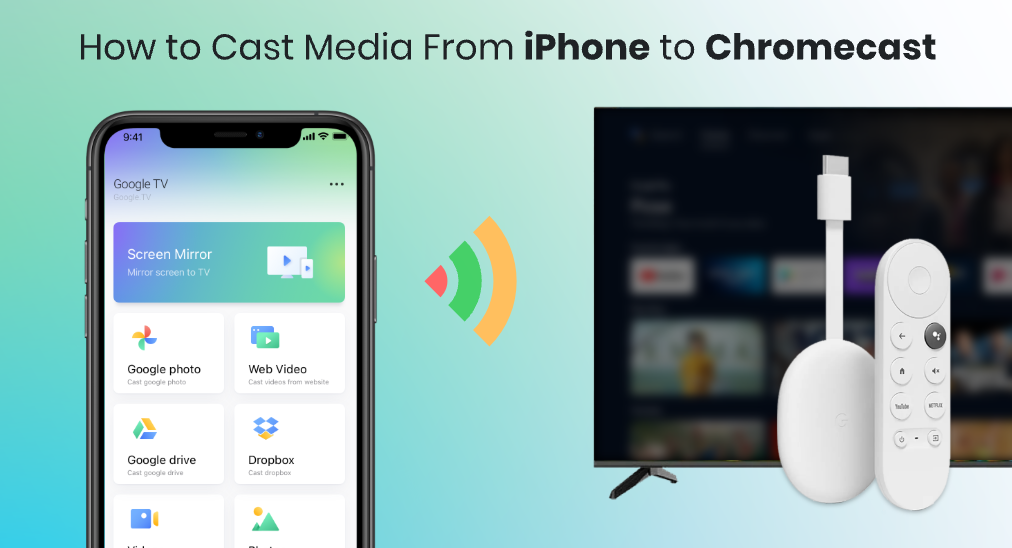
Google ChromecastはGoogleのスマートホームシステムで重要な役割を果たしており、高い安定性と互換性を備えています。Chromecastデバイスを持っている場合、AndroidスマホやiPhoneから直接、自由にテレビにコンテンツをキャストすることができます。
Since the iPhone is produced by Apple.Inc, which doesn't come with the Google Mobile Services, you might find it a little harder to make your iPhone coordinate with your TV which is hooked to a Chromecast device. Worry not! This guide is meant to help you to build a bridge between your iPhone and your Chromecast, and gives you an idea about how to cast to Chromecast from iPhone, so that you can cast media to the Chromecast instantly.
Google Homeアプリでキャストできますか?
The Google Home app is designed for Google smart home system, which possesses the ability to properly set up Chromecast devices for your home network. Since there are several models of Chromecast devices, and most of them don't come with a remote, you should always consider to use the Google Home app to bring them on track.
自宅のネットワーク用にChromecastを設定する手順です。
ステップ1. ChromecastをテレビのHDMI端子に接続し、USB電源でChromecastを供給してください。

ステップ2. モバイルデバイスとChromecastが同じWi-Fiネットワークに接続されていることを確認してください。ChromecastのWi-Fi設定が難しい場合は、読むことができます。 ChromecastのWi-Fiネットワークを変更する方法.
ステップ3. クリック Add(+) Google Homeアプリのホーム画面のボタンをクリックし、そのガイドに従ってお持ちのChromecastを設定してください。
If you are using an Android device, you are good to go at this step, because the Google Home app supports screen casting directly from Android version of Google Home to Chromecast. But when you have an iPhone, you can't use Google Home app to cast. Now, you should continue reading and get your iPhone and Chromecast coordinated.
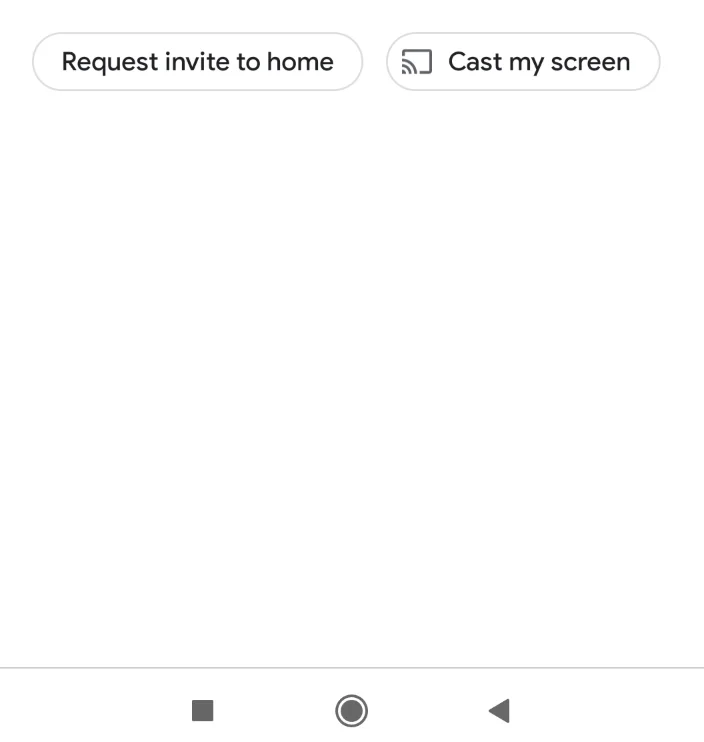
Chromecast向けテレビキャストは最終解答です
Google HomeアプリはChromecastに接続する基本的な方法ですが、リビングルームのエンターテイメントはさらに多くの機能で向上させる価値があります。私のおすすめは Chromecastのキャスター によって BoostVision、その安定性とユーザーフレンドリーさのために、そして何よりもGoogleとAppleのシステム間の障壁を真に破壊します。
Chromecastのキャスターをダウンロードします
TV Cast for Chromecastは、AndroidとiOSのスマホをサポートしており、複数のメディアソースからのキャストとリアルタイムの画面ミラーリングの機能を備えています。また、インターフェースは非常にクリアで、複雑さなく使用できます。
スマホとChromecastを接続するためには、以下のステップに従ってください:
ステップ1. アプリを開いて、クリックしてください。 デバイスが接続されていません。 左上隅の領域。
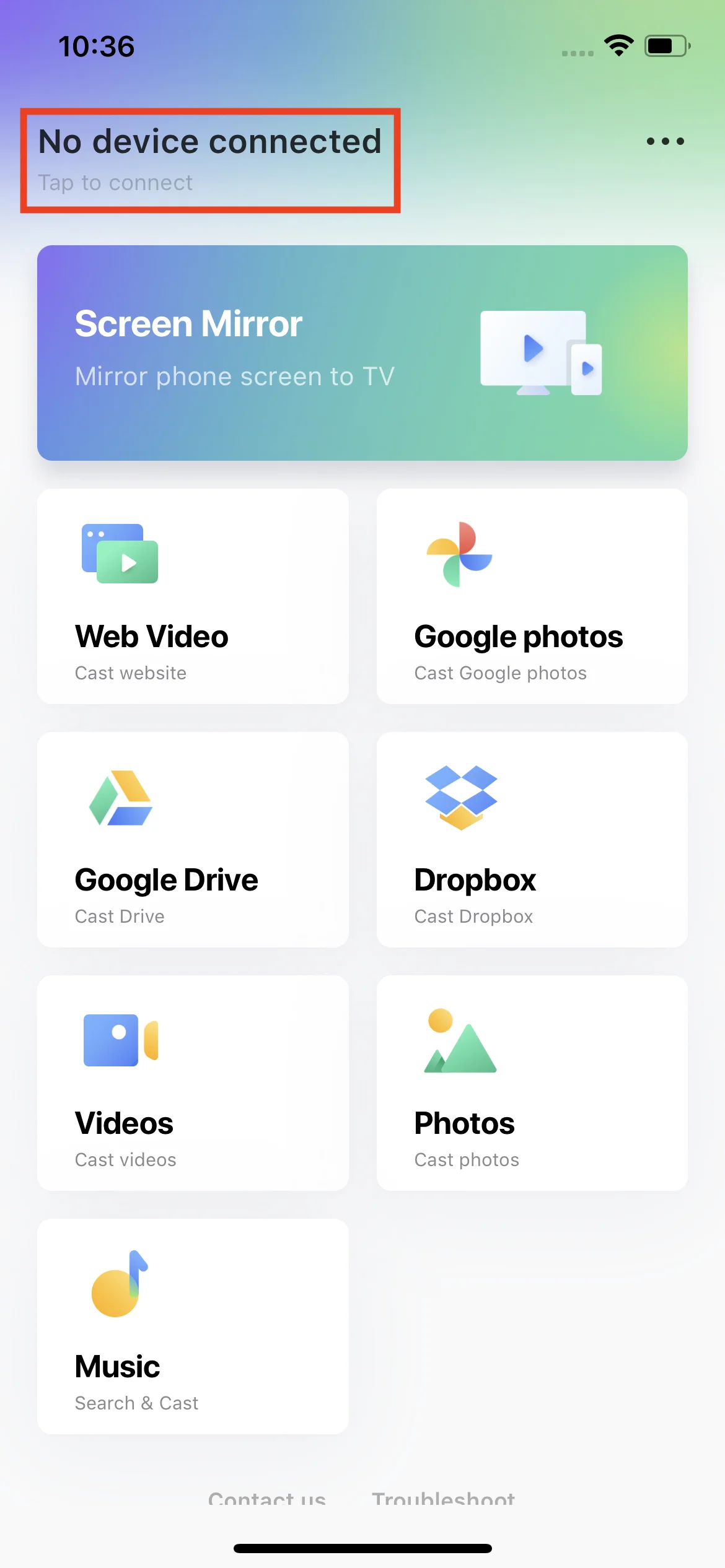
ステップ2. リストからChromecastデバイスを探して選択します。
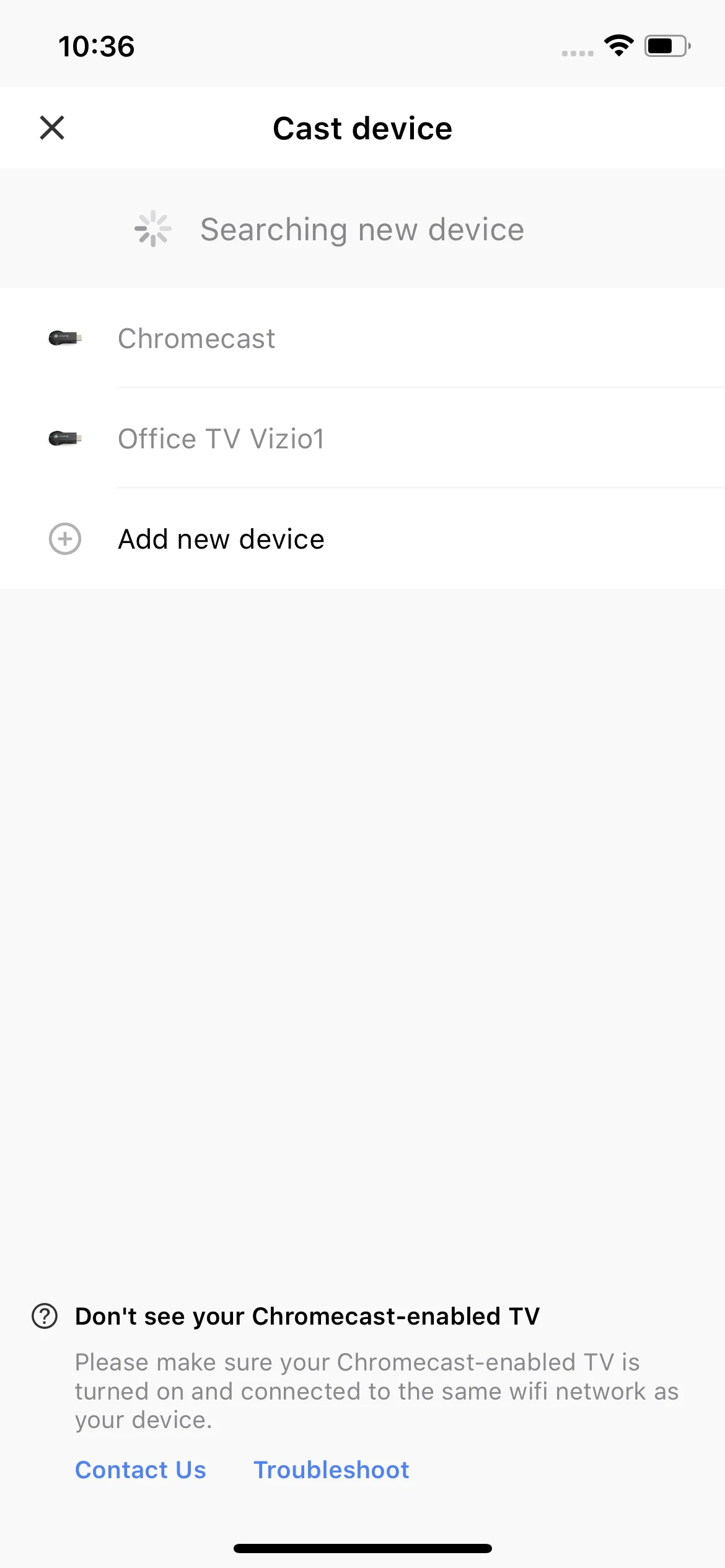
ステップ3. クリック 接続する ボタンを押してください。
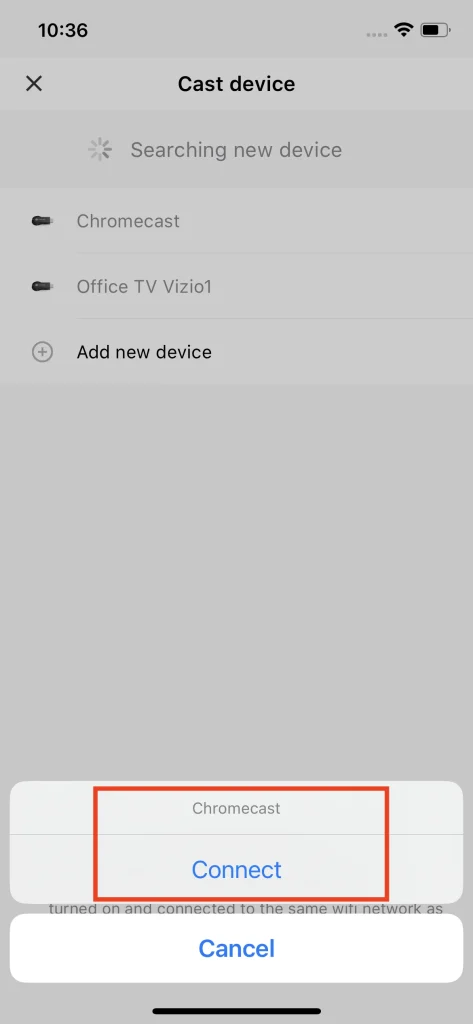
Then, you will be able to cast media and mirror screens from either an Android phone or an iPhone. Additionally, you can cast media not only from the local album, but also online sources such as YouTube. For a specific user's manual, you can check out クロームキャスト用のTVキャストの使用方法.
結論
How to cast from iPhone to TV Chromecast isn't that hard to answer. While the iPhone can't directly cast to Chromecast, it will be wiser to use a third-party app like TV Cast for Chromecast to break through. By setting up the Chromecast device with the Google Home app first, then pair the TV Cast for Chromecast with the TV that is linked to the Chromecast. This will bring you a full set of functions to cast media from iPhone to Chromecast.
iPhoneからChromecastへのキャストのFAQ
Q: iPhoneをChromecastに画面ミラーリングできますか?
はい。App Storeから「TV Cast for Chromecast」アプリをダウンロードし、Chromecastデバイスとペアリングして、iPhoneの画面をリアルタイムでChromecastに画面ミラーリングすることができます。
Q: Why won't my iPhone cast to Chromecast?
The main reason that your iPhone wouldn't cast to Chromecast is because of the connection problem. Double check if you have your iPhone and your Chromecast under the same Wi-Fi network. If you do so, you should then check if you have paired your iPhone with your Chromecast properly. Also, you can choose to swap to a third-party app such as TV Cast for Chromecast to cast from your iPhone to Chromecast.
Q: iPhoneからテレビにキャストする方法は何ですか?
安定した方法は、ChromecastデバイスとTV Cast for Chromecastアプリを使用することです。Google Chromecastをテレビに接続し、App StoreからTV Cast for Chromecastをダウンロードしてください。アプリをChromecastデバイスに接続し、その後、iPhoneからテレビにコンテンツをキャストできます。








