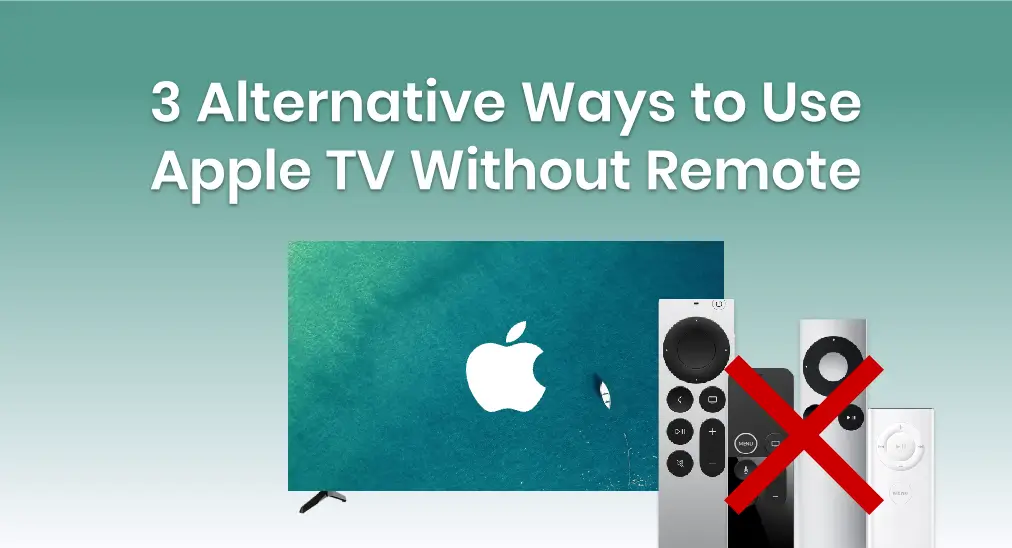
Apple TVのリモコンが使えなくなりましたか?どんなに状態が悪くても大丈夫。悪い知らせは忘れて、新しい方法を考えましょう。リモコンなしでApple TVを使う方法を一緒に探っていきましょう。今すぐ読み進めて、Apple TVを操作するために用意された3つの代替手段をチェックしてみてください。
目次
リモコンなしでApple TVは使える?
もしあなたの Apple TV remote isn't working, don't worry. There are still a few easy ways to control your device. You can use the Apple TV Remote in the Control Center on your iPhone or iPad, try a universal Apple TV remote app available on both iOS and Android, or connect a Bluetooth keyboard. Let's walk through each option step by step to help you get back in control.
Apple TVリモコンでApple TVを操作する
As you have an Apple TV, maybe you are a fan of Apple products. Then do you also own iOS mobile devices, such as iPhones or iPads? If you did, the first alternative is for you. Now, let's learn about iPhoneでApple TVを制御する方法.
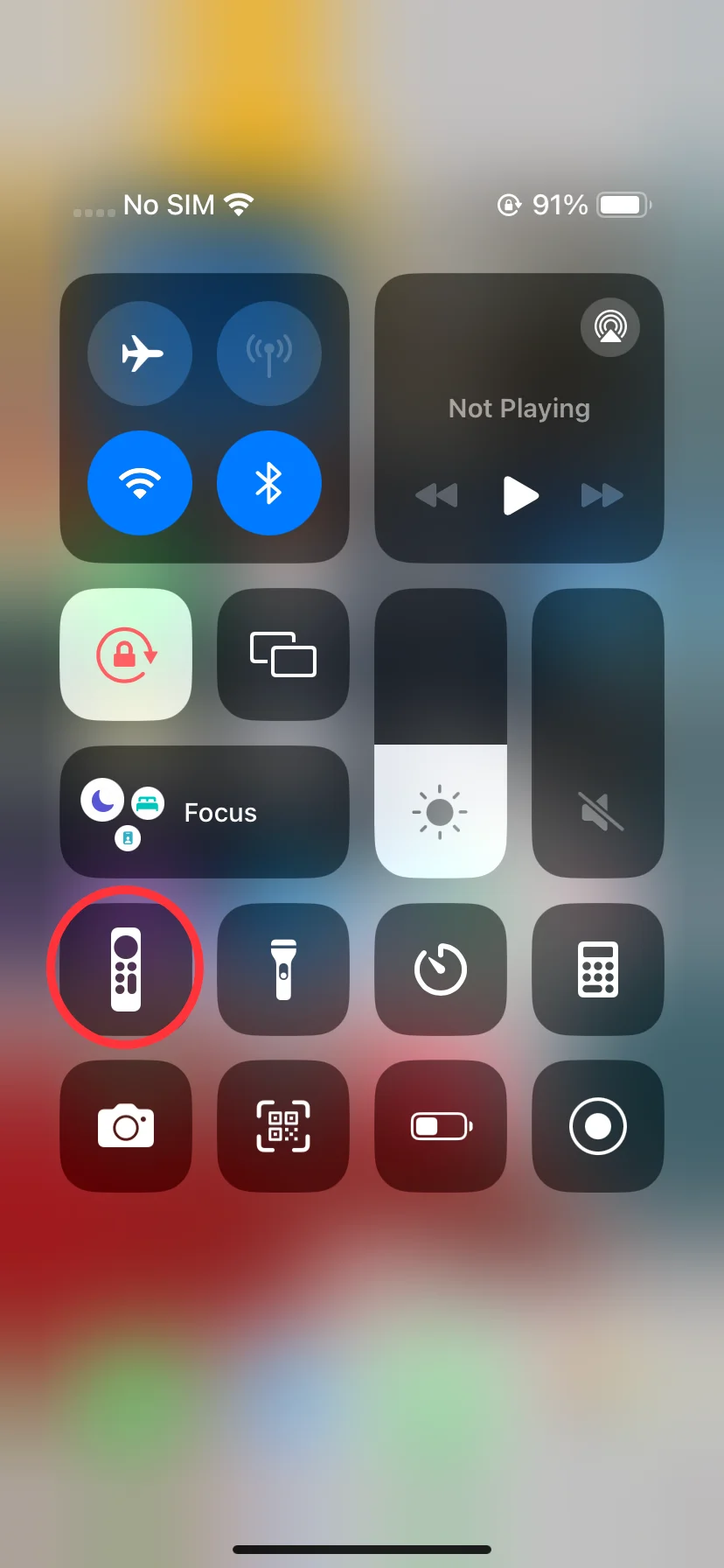
ほとんどの場合、リモコンアイコンであるApple TVリモコン機能はコントロールセンターで見つけることができます。コントロールセンターを開くには、画面の右上隅から下にスワイプするか、画面の下端から上にスワイプする必要があります。閉じるには、画面をタップするだけです。
ステップ1. iPhoneをApple TVと同じWi-Fiに接続してください。次に、Apple TVリモコンアプリを開きます。または、この機能を追加してください。 設定 > コントロールセンター タップ + リモコンアイコンの隣のボタンを押して、コントロールセンターから開きます。
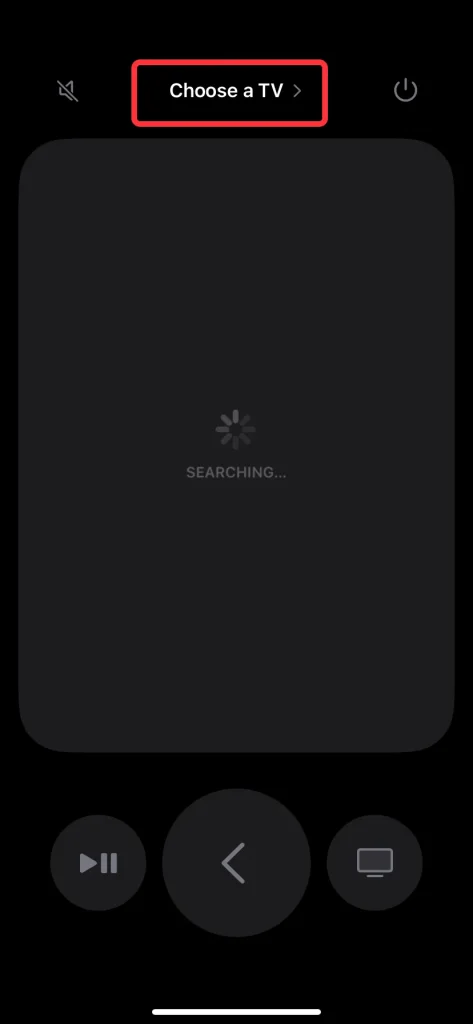
ステップ2. 上部をタップしてください。 テレビを選択してください。 リストからApple TVを選択し、テレビ画面に表示される対応するパスコードを入力します。
Besides your Apple TV, do you have an iPhone or iPad? If so, you can easily control your Apple TV using the Apple TV Remote in the Control Center. Let's walk through how to control Apple TV with an iPhone as an example.
無料の汎用Apple TVリモコンアプリでApple TVを操作する
If you don't have an iPhone or iPad, don't worry! You can still control your Apple TV with a free universal Apple remote app that works on both iOS and Android devices. Once your device is connected to the same Wi-Fi network as your Apple TV, you'll be able to control all Apple TV models seamlessly.
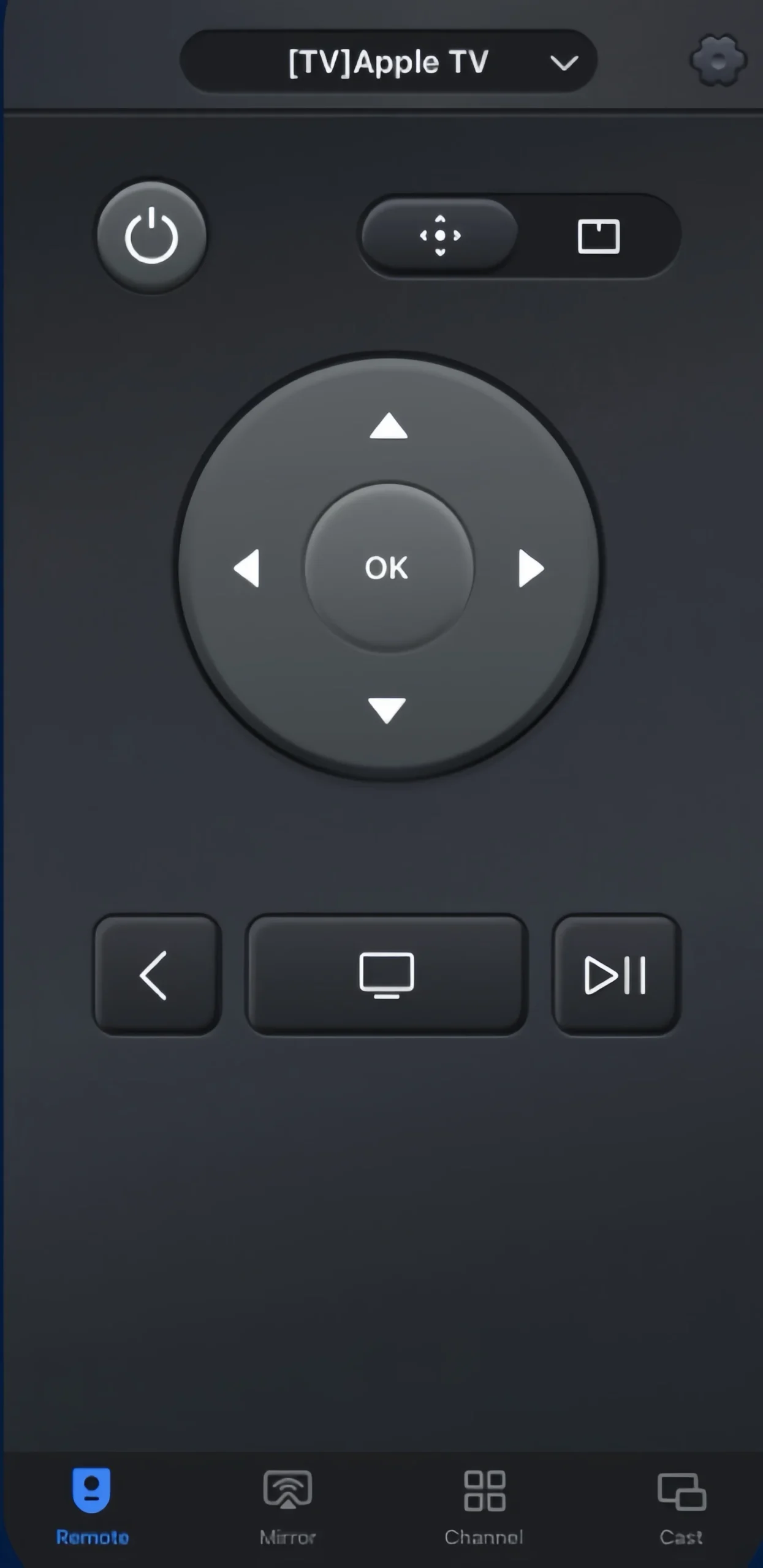
万能リモコンアプリをダウンロードします
ステップ1. Google PlayからBoostVisionの万能Apple TVリモコンアプリをダウンロードしてインストールしてください。

ステップ2. Apple TVが同じ無線ネットワークに接続されていることを確認してください。このアプリを開き、上部をタップしてApple TVを選択します。
ステップ3. Apple TVをテレビ画面に表示されるパスワードでペアリングします。
Apple TVをBluetoothキーボードで使用する方法
If you're out of options and still need a way to control your Apple TV without a remote, you can pair a ブルートゥースキーボード to take its place. However, to set this up initially, you'll need to use a virtual remote to make the connection. Once it's paired, the keyboard will allow you to navigate your Apple TV just like a regular remote.

Apple TVをBluetoothキーボードで使用する方法:
ステップ1. 製品マニュアルに従って、Bluetoothキーボードをペアリングモードに設定してください。
ステップ2. メニュウの中に、 設定 > リモコン・デバイス > ブルートゥース Apple TVで。
ステップ3. パスキーまたはPINが要求された場合は入力してください。Bluetoothキーボードが「マイデバイス」に表示されたら、プロセスが完了したことを意味します。
それでは、これらのキーに対応するApple TVを制御できます。
- 矢印 メニューをスワイプするために、早送りと巻き戻しも使います。
- Space 再生と一時停止のために。
- F3 アプリスイッチカルーセルのために。
- エスケープキーを使って一つ前のセクションに戻ります。
結論
Apple TVをリモコンなしで使用する方法は? この問題を解決するために、3つの方法を明確に説明します。どの方法を選んでも、このブログが物理的なリモコンなしでApple TVをより便利で柔軟に操作できるように役立つことを願っています。
Apple TVのリモコンアプリなしでの使用方法のFAQ
Q: リモコンアプリなしでApple TVを使用するにはどうすればよいですか?
iOSデバイスに組み込まれたApple TVリモコン機能、Apple TVリモコンアプリ、またはBluetoothキーボードを使用して、いくつかの簡単なペアリングプロセスでApple TVを使用できます。
Q: 私のスマホをApple TVに接続するにはどうすればいいですか?
iOSモバイルデバイスをお持ちの場合、コントロールセンターでApple TVリモコン機能を開き、上部をタップして4桁のパスコードでApple TVに接続できます。
Androidスマホをお持ちの場合、アプリストアからBoostVisionのUniversal Apple TV リモコンアプリをダウンロードしてインストールする必要があります。このアプリを開いて上部をタップし、Apple TVを選択します。次に、テレビ画面に表示されるパスワードを使用してApple TVをペアリングします。








