
It's frustrating that your El televisor Vizio no responde al control remoto ni a los botones., and the source of the issues could either lie within your TV or the remote control itself. But don't worry, today's post will lead you to address the common TV problems step-by-step.
Tabla de Contenido
Why Is My Vizio TV Not Responding to the Remote or Buttons
If your Vizio TV isn't responding to either the remote control or the physical buttons on the TV itself, it usually indicates a system-level issue. Here are the most common reasons:
- Power Supply Issues: If your TV doesn't turn on or respond at all, it might not be getting power. A loose cable, bad outlet, or internal power issue could be the cause.
- Problemas con el Control Remoto: Tu control remoto podría tener pilas agotadas, estar bloqueado o simplemente estar roto. A veces también necesita ser reconectado.
- Fallo de Software en la TV: Las Smart TVs pueden congelarse al igual que los smartphones. Si el sistema falla o una actualización sale mal, tu TV podría dejar de responder.
- Something Inside the TV Is Broken: If the TV still won't respond, a part inside like the sensor or control board might be damaged.
Cómo Arreglar un Televisor Vizio que No Responde al Control Remoto
Here's a clear and easy-to-follow guide on how to fix a Vizio TV that's not responding to the remote. Whether the issue is with the remote, the TV, or something in between, these steps will help you troubleshoot it quickly.
Fix 1. Remove Obstructions Blocking Your TV's IR Sensor
Let's start with simple solutions. Your remote won't control your Vizio TV if the signal pathway between them is blocked. Hence, you are supposed to clean the obstructions and gently wipe the sensors with cotton swabs dipped in alcohol. Then check whether your Vizio TV not responding to remote problem is solved.
Fix 2. Replace Your Remote's Batteries
Electronic devices need stable power support, so it's critical to change fresh batteries to your remote. By the way, changing your remote batteries regularly is a good habit to foster.
Puedes adquirir baterías nuevas para tu control remoto Vizio consultando el manual del usuario, aunque la mayoría de los controles remotos Vizio utilizan dos. AA o Batería AAA tipos.
Corrección 3. Ciclo de Energía de tu Control Remoto
Además, puedes intentar reiniciar tu control remoto Vizio, lo cual puede restaurar algunos fallos, incluyendo problemas de control no responsivo.
Para hacer esto, saque las baterías del control remoto y presione el botón de encendido durante unos 15 a 30 segundos. Luego vuelva a colocar las baterías y verifique si la conexión entre su televisor y el control remoto funciona.
Corrección 4. Reinicia tu TV.
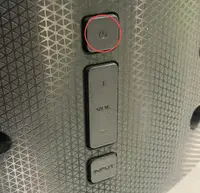
Si el televisor Vizio no responde a ningún problema del control remoto, intente reiniciar su televisor, por favor. Simplemente apague su televisor Vizio y desconecte su cable de alimentación del puerto, presione el Poder Mantenga presionado el botón de su televisor durante unos segundos y vuelva a enchufar su televisor después de unos minutos. Durante este proceso de reinicio, también puede asegurarse de que las conexiones de los cables estén seguras.
Corrección 5. Restablecer el control remoto
If all the above fixes can't fix the Vizio TV not responding to remote or buttons problem, you may consider Restablecer el control remoto de tu TV Vizio. This operation will clear your remote cache memory and restore it to the original settings. Here's the resetting process:

Passo 1. Presiona ambos los Poder Mantén presionado el botón y cualquier otro botón en el control remoto durante unos 5 segundos hasta que veas un destello de luz en el control remoto.
Passo 2. Suelte ambos botones y espere unos segundos hasta que vea otro parpadeo de luz en el control remoto. Este cambio indica que su televisor Vizio se ha restablecido con éxito.
Passo 3. Luego controle su televisor Vizo a través del control remoto para observar su respuesta.
If this solution doesn't help, proceed to the next solution.
Corrección 6. Adopte una aplicación de control remoto universal en su lugar
Suppose the problem comes from your remote and all things you tried can't work for you, it's time to install a Aplicación de control remoto Vizio de BoostVision then. This virtual remote supports most models of Vizio smart TV and you can handle it to control your Vizio TV after a simple pairing process.
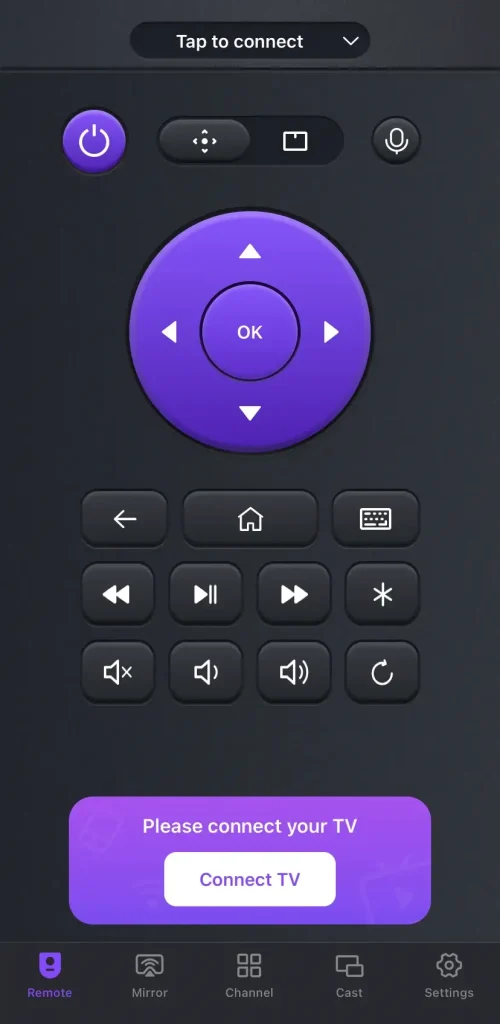
With this smart remote on your mobile device, you don't need to worry about its battery and old version issues. Now let's check how to pair this Vizio TV remote app to your Vizio TV:
Descargar Control Remoto Universal
Passo 1. Asegúrate de que tu dispositivo móvil y tu TV Vizio estén bajo la misma red Wi-Fi. Descarga la aplicación desde Google Play en tu dispositivo móvil y permite sus permisos.
Passo 2. Abre la aplicación y toca el Conectar TV Botón para elegir su dispositivo Vizio para conectarse.
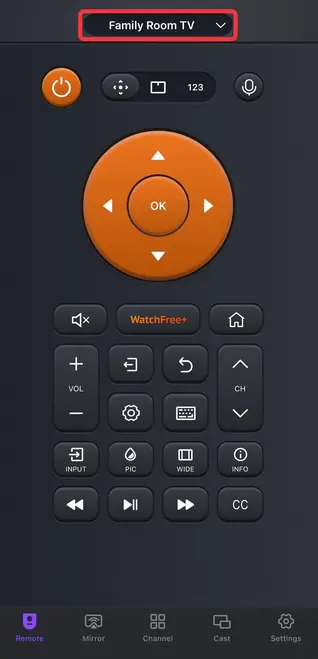
Passo 3. Cuando se empareje con éxito, puede ver el nombre de su dispositivo en el control remoto virtual y puede tocar los botones en pantalla para controlar su televisión.
Línea de fondo
It's worth noting that the above steps are general troubleshooting suggestions, and the specific troubleshooting process may vary depending on the model of your Vizio TV and Vizio remote. Plus, you can contact Vizio's official website Para obtener más ayuda si aún estás dentro del período de garantía.
Vizio TV No Responde al Control Remoto o Botones Preguntas Frecuentes
P: ¿Por qué mi televisor inteligente Vizio no responde al control remoto?
Hay varias causas potenciales detrás, incluyendo baterías bajas, obstrucciones de señal, interferencia electrónica, e incluso configuraciones defectuosas y problemas de hardware.
P: ¿Hay un botón de restablecimiento completo en el televisor Vizio?
Hold down the Bajar Volumen and Aporte Cuando los botones de tu televisor Vizio estén encendidos. Cuando aparezca un mensaje en la pantalla indicándote cómo restablecer tu televisor, puedes soltar los dos botones. Luego necesitas presionar el botón de Entrada durante 10 segundos más para un restablecimiento de fábrica.
O puedes usar el control remoto para ir a la Menú > System o Admin & Privacidad o Borrar memoria y haga clic Restablecer TV a Configuración de Fábrica/VALORES DE FÁBRICA.








