
We understand how frustrating it can be when a Roku streaming device is not working. To help Roku users out, we've put together some Roku troubleshooting tips for common Roku no funciona issues, like no signal, no picture, video not playing, or unresponsive remote control. If you're also dealing with this problem, don't worry—just follow our guide to get your Roku up and running again.
Tabla de Contenido
¿Por qué no funciona mi Roku?
Cuando Roku deja de funcionar, podría haber varias causas potenciales a considerar, incluyendo una fuente de entrada incorrecta, un suministro de energía insuficiente, una control remoto Roku averiado, conexión de red deficiente, versión desactualizada del sistema operativo de Roku o incluso fallos en la configuración de tu televisor.
The reasons for Roku not working after power outage are similar to those above, including power supply issues, handshaking issues, and network connectivity issues. Plus, a sudden shutdown can disrupt your Roku device's memory and corrupt system state.
By systematically checking these factors, you should be able to pinpoint why your Roku isn't working and resolve the problem.
Cómo solucionar que Roku no funciona
Here are some troubleshooting tips for your Roku device not working, from changing the HDMI input to checking the remote and even performing a factory reset. These actions don't require any technical knowledge, and the step-by-step Roku troubleshooting guide is outlined below.
Corrección 1. Corrige la Fuente de Entrada
Los reproductores de streaming Roku son una opción popular para muchas personas que quieren convertir sus televisores antiguos en inteligentes, y la configuración de Roku es bastante sencilla. Sin embargo, muchos informaron del problema: Roku no funciona en televisores LG o Samsung. ¿Por qué no funciona Roku en un televisor Samsung?
When your set-top Roku stopped working no signal, start by checking if there's an issue with the input source on your TV, ensuring it's set to the correct HDMI port. For example, if you plug your Roku device into the HDMI 1 port on your TV, then you need to select HDMI 1 as the input source in your TV input menu.
Does the Roku screen appear? If it doesn't, check if the HDMI cable is intact and tightly connected to your TV and streaming device. If there is a different HDMI port available on your TV, test your Roku with this port, and choose the corresponding option in the input menu.
Corrección 2. Cambie la Fuente de Alimentación
To make things easier, many Roku users choose to connect the Roku's power cable to the TV's USB port. However, not all TVs have USB ports that provide the same level of power—some offer less power than others, and a few aren't designed to supply power at all.
Esto puede resultar en que el dispositivo Roku no reciba suficiente energía, lo que generalmente se indica con un LED rojo o un mensaje de advertencia en la pantalla. Si su Roku da un LED rojopor favor, desconéctelo del puerto USB de su televisor, luego conéctelo al tomacorriente para un suministro de energía suficiente.
Corrección 3. Verifique los Servicios de Roku.
¡Mi Roku dejó de funcionar! ¿Cómo soluciono el problema?
When you run into Roku TV not working, you may have to check if Roku services go down, although this is not common. Websites like Downdetector track real-time outages for various services, including Roku. You can check their Roku page to see if there's an ongoing issue in your area or globally. If Roku services are down, you have to wait for the outage to be resolved.
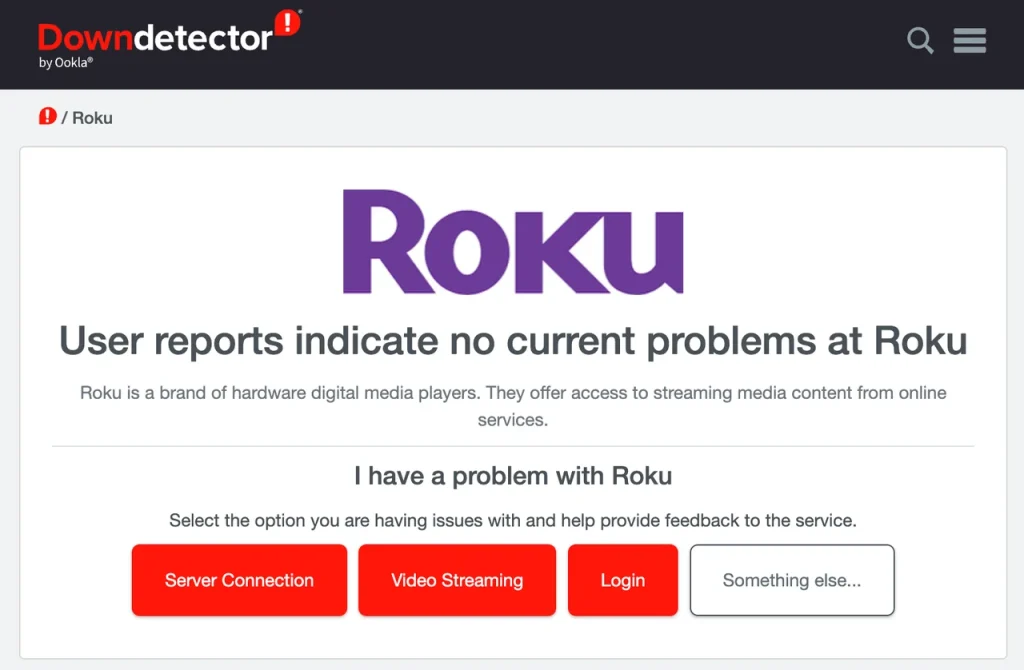
Corrección 4. Reiniciar Roku
Un consejo común para solucionar que el Roku Stick no funcione es reiniciar el dispositivo. Por lo tanto, reinicia tu Roku Para resolver sus problemas con Roku. Se proporcionan dos métodos aquí para ayudarle a manejar diferentes casos.
- Reiniciar Roku desde la configuración de Roku:
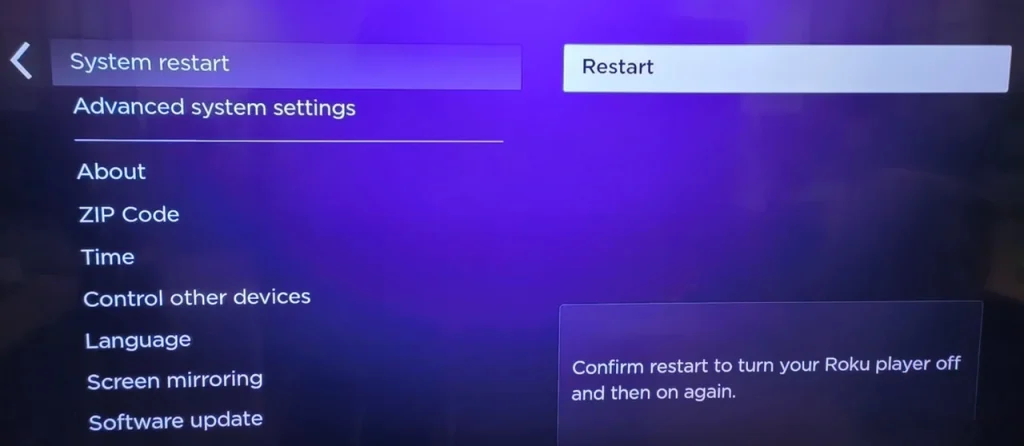
Passo 1. Presiona el Hogar botón en tu control remoto de Roku.
Passo 2. Ir a Configuraciones > System > Poder > Reinicio del Sistema > Restart.
Passo 3. Lo siento, pero necesito el texto "$text" para poder ayudarte. Por favor, proporciónamelo para que pueda comenzar con las instrucciones.
- Reiniciar Roku con el control remoto (Si Roku está congelado o atascado en la pantalla negra)
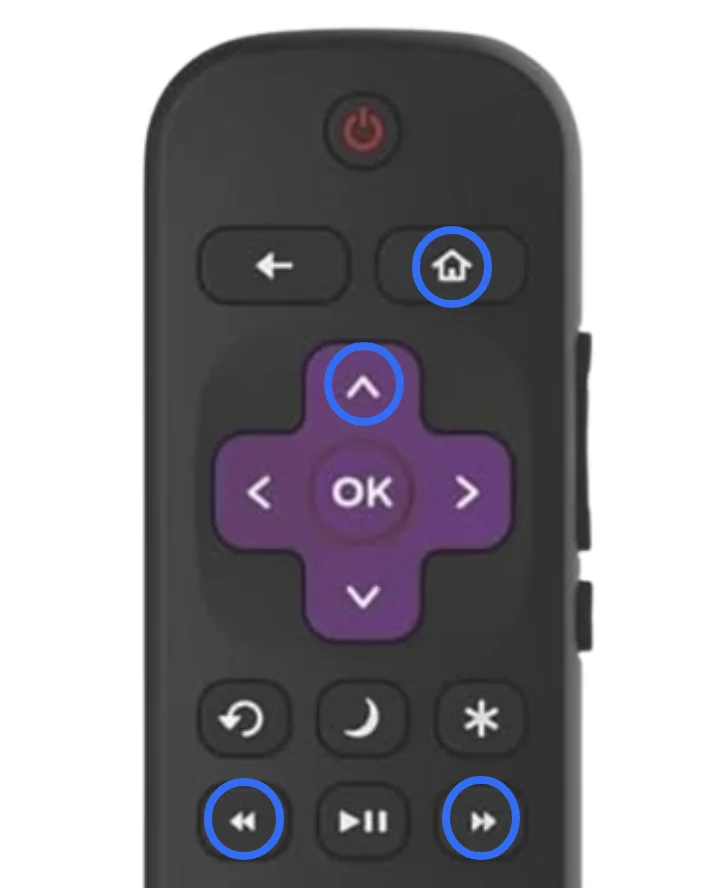
Passo 1. Presiona el Hogar botón en el control remoto cinco veces.
Passo 2. Presiona el Up presiona el botón una vez.
Passo 3. Presiona el Rewind presiona el botón dos veces.
Passo 4. Presiona el Adelante presiona el botón dos veces.
Corrección 5. Desconectar todos los cables.
What to do if my Roku Stick is not working? Check the cables. Disconnect and then reconnect all cables, including the power cable, HDMI cable, and any other connected devices. Once you've connected everything, restart your Roku device.
Corrección 6. Enfriar Roku
Un LED rojo en Roku también significa que el dispositivo se está sobrecalentando. Roku sobrecalentamiento También va acompañado de una advertencia en pantalla. Si ves la luz roja o la advertencia, apaga tu Roku o desenchúfalo inmediatamente. Déjalo enfriar durante al menos 10 minutos (o más, si es necesario) hasta que regrese a una temperatura normal.
Los dispositivos Roku pueden sobrecalentarse fácilmente si se colocan encima de su televisor, en un espacio reducido o cerca de otras fuentes de calor. Para evitar esto, asegúrese de que su Roku tenga mucha ventilación y esté colocado en un área abierta.
Corrección 7. Verifique el Control remoto
¿Tu Roku no funciona con el control remoto? Tienes que ver si el control remoto es la causa principal. La mayoría de los Roku se envían con controles remotos IR, pero unidades más nuevas como Roku Stick 4K tienen modelos Wi-Fi. Los dos modelos requieren diferentes procedimientos de verificación.
If you have an IR remote, it requires a direct line of sight to your Roku streaming device. So, ensure there are no obstacles between yourself and your streaming device, and don't forget to clean the IR emitter and receiver. Then, you may need to replace the batteries with two fresh ones for a stronger connection.
Si tienes un control remoto Wi-Fi, asegúrate de que su nivel de batería sea superior al 15%, ya sea que reemplaces sus baterías o las cargues. Luego, Restablecer su control remoto Roku y volver a emparejarlo si es necesario:
Passo 1. Desenchufa tu dispositivo de transmisión Roku.
Passo 2. Retire las baterías de su control remoto Roku y espere unos 10 segundos.
Passo 3. Vuelva a conectar su dispositivo de transmisión Roku. Cuando aparezca la pantalla de Roku, inserte las baterías nuevamente.
Passo 4. Presiona el Emparejamiento botón o Regresar and Hogar botones durante cinco segundos.

Passo 5. Espere a que su dispositivo de transmisión Roku detecte el control remoto y finalice el emparejamiento automáticamente.
Si tu dispositivo de transmisión Roku aún no funciona con tu control remoto, el control remoto puede estar fallando. Puedes usar un Alternativa al control remoto virtual de Roku Temporalmente y controla tu Roku sin esfuerzo.

Descarga el Control Remoto para Roku TV
Corrección 8. Revise la Conexión de Red
Si deseas devolver tu dispositivo Roku a tu cuenta personal principal, puedes cerrar sesión en el Modo Invitado. Puedes hacerlo en cualquier momento. Después de cerrar sesión, toda la información y los detalles de tu cuenta serán eliminados. Sigue los pasos a continuación para aprender cómo cerrar sesión:

Si su Roku da un resultado excelente o bueno, significa que la conexión está funcionando sin problemas, y Roku conectado pero no funciona puede necesitar ser arreglado con la siguiente solución. Sin embargo, si su Roku tiene una conexión deficiente, es posible que necesite intentar mejorarla. Una conexión deficiente puede resultar en problemas de reproducción u otro comportamiento impredecible.
¿Cómo mejorar la conexión? Puedes intentar reiniciar tu router. Además, puedes habilitar la red inalámbrica de 5GHz en tu router:
Passo 1. Get the address for your router's control control, which can be found on the device itself.
Passo 2. Escriba su dirección IP en su navegador e ingrese su administrador y contraseña.
Passo 3. Una vez conectado, habilite 5 GHz.
Passo 4. Vuelve a la pantalla de inicio de tu Roku, ve a Configuraciones > Red > Configurar conexión > Inalámbrico.
Passo 5. Encuentra tu red de 5 GHz y conéctate a ella.
Nota: If possible, you can use an Ethernet cable—a wired connection is stronger and more reliable than a wireless connection.
Corrección 9. Habilitar CEC en su TV
Is your Roku not working on TV with the error message saying no signal? In this case, the official tip is to enable CEC on your TV. CEC allows your TV to automatically switch to the correct HDMI input when the Roku device is powered on. If CEC is disabled, your TV may not automatically detect that the Roku is sending a signal, leaving you with a "no signal" message on the screen.
Moreover, enabling CEC can improve communication between your Roku and TV and let your Roku control basic TV functions, like turning the TV on and off and adjusting the volume. So, enable CEC on your TV for a smooth viewing experience, and here's how to enable CEC on TV:
Passo 1. Ve al menú de configuración de tu TV.
Passo 2. Busque configuraciones relacionadas con CEC, Control HDMI, o algo similar. Los diferentes fabricantes de televisores dan diferentes nombres a la función. A menudo se etiqueta como Anynet+ En Samsung, Bravia Sync en Sony, o Simplink en LG.
Passo 3. Habilite la función CEC y guarde la configuración.
Corrección 10. Desactivar el Ahorro de Energía Automático en Roku
Another official tip for Roku troubleshooting no pictures is to disable Auto Power Saving on Roku. Auto Power Saving is a feature designed to help reduce energy consumption when your Roku device is not in use. However, every coin has two sides—the feature causes the Roku to stop sending a signal to the TV, resulting in a "no signal" or "no picture" effect on the screen.
Por lo tanto, compruebe si la función está habilitada en su Roku:
Passo 1. Presiona el Hogar botón en el control remoto.
Passo 2. Ir a Configuraciones > System > Poder.
Passo 3. Bajo la configuración de energía, busque Ahorro de Energía Automático.
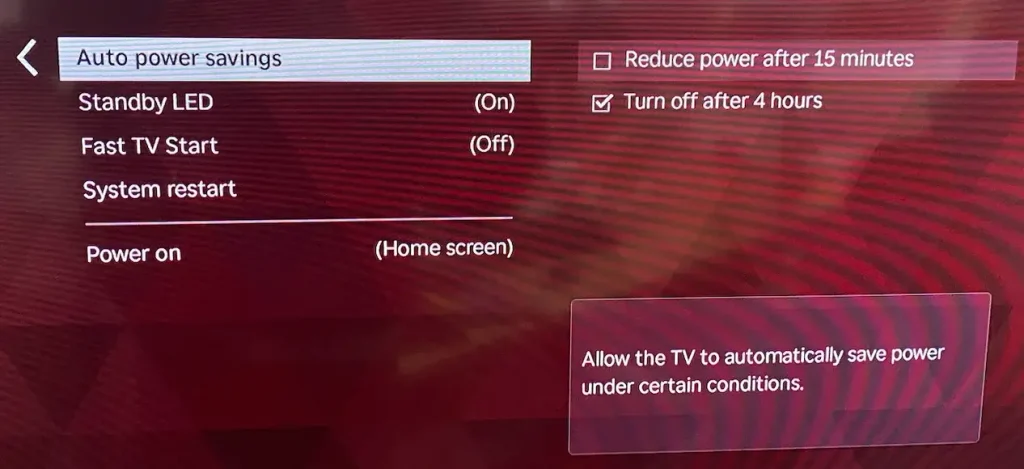
Passo 4. Si está habilitado, desactívelo.
Corrección 11. Actualizar Roku OS
Como se mencionó anteriormente, el problema de que la caja de Roku no funcione podría ser causado por un firmware desactualizado. Entonces, verifica si tu dispositivo Roku que no funciona está ejecutando la última versión del sistema operativo de Roku. Presiona la Hogar botón en el control remoto, ve a Configuraciones > System > Actualización de software > Revisa ahora. Luego, su dispositivo Roku comenzará a buscar actualizaciones disponibles y actualizará el sistema automáticamente.
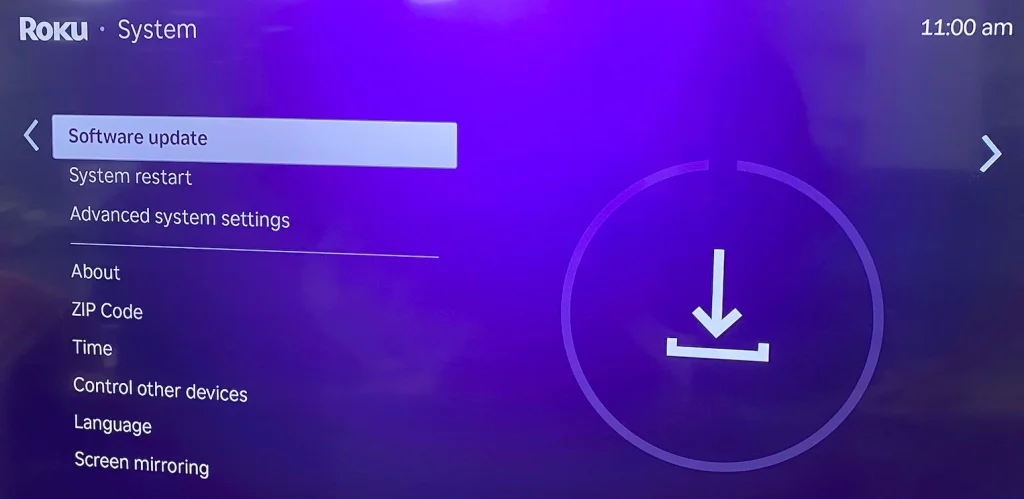
Corrección 12. Restablecer de fábrica el Roku.
El último consejo para solucionar problemas de Roku está destinado a restablecer el dispositivo a la configuración de fábrica. Un restablecimiento de fábrica a menudo se utiliza como último recurso, ya que puede destruir todas las configuraciones y datos en un dispositivo electrónico. Si no hay datos importantes en su dispositivo Roku, realice un restablecimiento de fábrica ahora:
Passo 1. Presiona el Hogar botón en el control remoto.
Passo 2. Elegir Configuraciones > System > Configuración avanzada del sistema > Restablecimiento de fábrica.

Passo 3. Confirme para restablecer su Roku e ingrese su PIN.
If you can't access the Settings menu due to your Roku not turning on, locate the Reiniciar Presione el botón en su Roku TV. Luego, mantenga presionado el botón durante unos 12 segundos.
Conclusión
This Roku troubleshooting guide could be helpful when your Roku is not working due to improper settings or glitches. If you can't get Roku to work with the solutions above, there might be internal hardware failure. You can contact Roku Support for further assistance. Don't forget to send your Roku model number and what you have tried to them, then they could help you diagnose your issues quickly.
Preguntas Frecuentes sobre Roku que No Funciona
P: ¿Por qué dejaría de funcionar repentinamente Roku?
Roku puede dejar de funcionar debido a una mala conexión de red, un fallo de software o problemas de hardware como un puerto HDMI defectuoso o una fuente de alimentación defectuosa. Reiniciar el dispositivo o verificar los cables a menudo puede resolver esto.
Q: Why won't my Roku TV load anything?
If your Roku TV won't load, it could be due to a poor internet connection, an outdated software version, or a temporary system issue. Try restarting your router and Roku TV to fix the problem.
P: ¿Por qué mi Roku no me permite abrir aplicaciones?
If apps won't open on Roku, it could be due to a network problem, outdated software, or corrupted app data. Try restarting Roku, updating the software, or reinstalling problematic apps.
P: ¿Los dispositivos Roku se dañan?
Sí, los dispositivos Roku pueden eventualmente desgastarse debido a la edad, sobrecalentamiento o fallas de hardware. Los problemas comunes incluyen controles remotos que no responden, problemas con HDMI o bloqueos frecuentes.








