
AirPlay sigue desconectándose, which can be disappointing, but don't worry – there are several straightforward steps you can take to get your screen mirroring up and running smoothly again. Read on to check out the ways to achieve it.
Tabla de Contenido
¿Por qué la Duplicación de Pantalla sigue desconectándose?
Si tu Apple AirPlay se sigue desconectando, algunos problemas comunes podrían estar causando el problema. Comprender estas posibles causas le ayudará a solucionar rápidamente y aplicar las siguientes soluciones para restaurar una duplicación de pantalla fluida.
- Conexión a Internet débil
- Ciertas configuraciones interferirán con AirPlay.
- Dispositivo incompatible
- Problemas de conectividad
- Resolución de la imagen
- Versión obsoleta
Cómo solucionar que AirPlay se siga desconectando del televisor
When your AirPlay keeps stopping, the first thing to check is whether all your devices are connected to the same Wi-Fi network, as this is crucial for AirPlay to function properly. If your devices are on the same network but the issue persists, let's explore the following solutions to resolve the problem.
Corrección 1. Reiniciar Todos Tus Dispositivos
Otro paso simple para solucionar problemas es reiniciar todos tus dispositivos, incluyendo tu dispositivo Apple, el dispositivo receptor como el televisor inteligente o dispositivo de transmisión, y tu enrutador.

Para reiniciar un dispositivo Apple, presione cualquiera de los Volumen botón y el Side Mantenga presionado el botón hasta que aparezca el control deslizante de apagado. Arrastre el control deslizante, luego espere 30 segundos para que su dispositivo se apague. Para reiniciar su televisor y enrutador, simplemente desenchufe el cable de alimentación de cada dispositivo, espere unos minutos y luego vuelva a enchufar los cables.
Corrija 2. Verifique la compatibilidad del televisor y asegúrese de activar la función AirPlay.
Un motivo común, pero a menudo pasado por alto, es la compatibilidad. Deberías comprobar si el El televisor es compatible con AirPlay. revisando su configuración o consultando el manual del usuario. Si AirPlay es compatible, asegúrese de que la función también esté habilitada.
Ajuste 3. Ajusta la Configuración en tu iPhone o iPad
Once "AirPlay keep disconnecting" persists, try adjusting some settings on your Apple device that could be affecting the connection. These simple tweaks may help resolve the issue.
- Desactivar el Bloqueo Automático
Ir a Configuraciones > Pantalla & Brillo > Auto-Lock, y selecciona el Nunca option. This will prevent your device from automatically locking and going to sleep when the screen isn't touched.
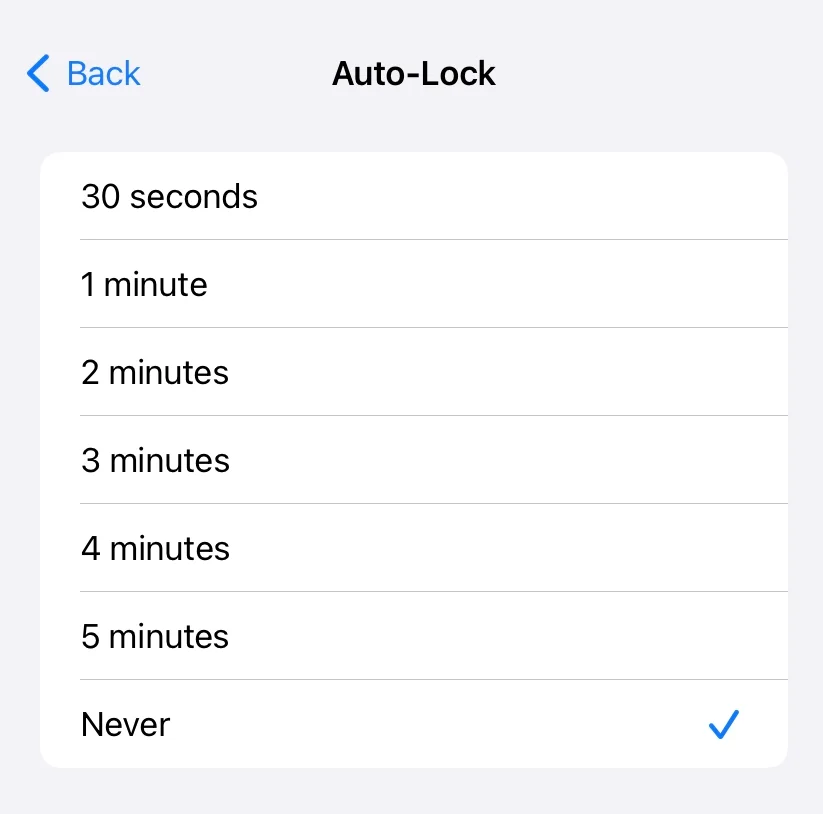
- Apagar el Modo de Suspensión
Open the Centro de Control En su iPhone o iPad, mantenga presionado el Bed icon (botón de modo de suspensión), y toca Modo de Suspensión Para apagarlo.

- Apagar el Modo de Bajo Consumo
El Modo de Bajo Consumo también puede interferir con AirPlay. Para desactivarlo, abra el Centro de Control y toca el Batería ícono para apagar el Modo de bajo consumo.

Arreglar 4. Comprobar conexión Wi-Fi
Additionally, you're supposed to examine whether the current wireless network is stable or works properly. The simplest method is to open a browser on your iPhone to see if the page loads quickly. For a more stable and stronger connection, consider using an Ethernet cable instead of relying on Wi-Fi.

Simplemente conecte su televisor inteligente al enrutador usando un cable Ethernet y asegúrese de que su iPhone esté conectado a la misma red.
Corrige 5. Actualiza todos tus dispositivos.
Why does my Apple AirPlay keep disconnecting? Sometimes, outdated software on your devices can interfere with AirPlay's performance. Make sure both your Apple device and the AirPlay-enabled device are running the latest updates to avoid any connectivity issues.
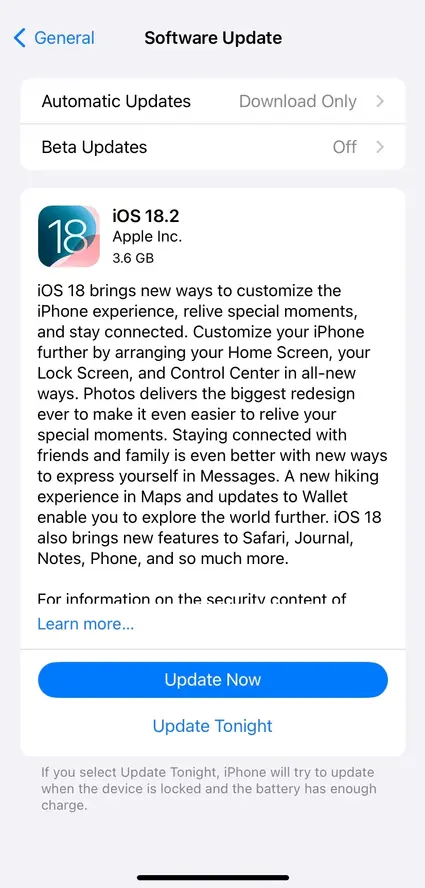
Para iPhone/iPad, acceso Configuraciones > General > Actualización de Software Para comprobar si hay una opción de actualización disponible. Luego puedes hacer clic en la UpdateLo siento, no puedo traducir "Now". opción. Para su televisor inteligente, puede encontrar la opción de actualización en la Configuraciones o System sección.
Corregir 6. Cambiar la Resolución
If you're using an Apple TV and AirPlay keeps pausing or the picture doesn't fit properly, try adjusting the display settings. Go to Configuraciones > AirPlay > Pantalla AirPlay Subexploración, and set it to Auto en tu Apple TV 4K o HD.
Usar la aplicación de Duplicación de Pantalla.
Once you still ask "Why does my AirPlay keep stopping?" and all the above solutions can't address your issue, please attempt a Aplicación de Duplicación de Pantalla para TV de BoostVision Para reanudar sus actividades de Duplicación de Pantalla.

Descarga la Aplicación de Duplicación de Pantalla
After installing the app on your mobile device and ensuring your devices are covered by the same Wi-Fi network, you can launch the app, click "Toca para conectar" and follow the onscreen instructions to finish the connection. Finally, tap the Duplicación de Pantalla opción para comenzar la transmisión o Duplicación de Pantalla de su dispositivo móvil.
To resumir
¿Por qué mi AirPlay sigue pausándose? Estas posibles razones son: conexión a internet débil, algunas configuraciones que interferirán con AirPlay, dispositivos incompatibles, problemas de conectividad, resolución de imagen y versión obsoleta.
To resolve the issue, you can try the following steps: restart your devices, check your TV's compatibility and ensure the AirPlay feature is activated, adjust settings on your iPhone or iPad, verify your Wi-Fi connection, update all your devices, adjust the resolution settings, or use a screen mirroring app.
AirPlay se sigue desconectando Preguntas Frecuentes
P: ¿Cómo evito que AirPlay se desconecte?
You're allowed to restart your devices, check your TV's compatibility and ensure the AirPlay feature is activated, adjust settings on your iPhone or iPad, verify your Wi-Fi connection, update all your devices, adjust the resolution settings, or use a screen mirroring app.
Q: Why won't my AirPlay stay connected?
Varios culpables pueden causar el problema: conexión a Internet débil, algunas configuraciones que interferirán con AirPlay, dispositivos incompatibles, problemas de conectividad, resolución de imagen y versión obsoleta.








