
Appleデバイスのリストで同じ名前が複数ある場合、どのデバイスに接続すべきか迷っていますか?時々、同じデバイス名が恥ずかしい思いをさせることがあるため、これらのデバイスの名前を変更すると便利です。今日はその方法を共有します。 Apple TVの名前を変更する方法 簡単かつ迅速に。
目次
Apple TVの名前を変更する方法
Renaming your Apple TV is easy, and the process stays the same no matter which method you choose. It's all done through the Settings menu. This guide will show you three convenient tools, including the Apple TV remote, the Apple TV Remote feature on iOS devices, and a free universal Apple TV remote app running on both iOS and Android.
アップルのリモコンアプリを使用しています
Apple TVの名前を変更するには?どのバージョンのAppleリモコンでも、すぐにApple TVの名前変更を始めることができます。Appleリモコンがペアリングされて正常に動作していることを確認したら、以下の詳細な手順に従ってください。
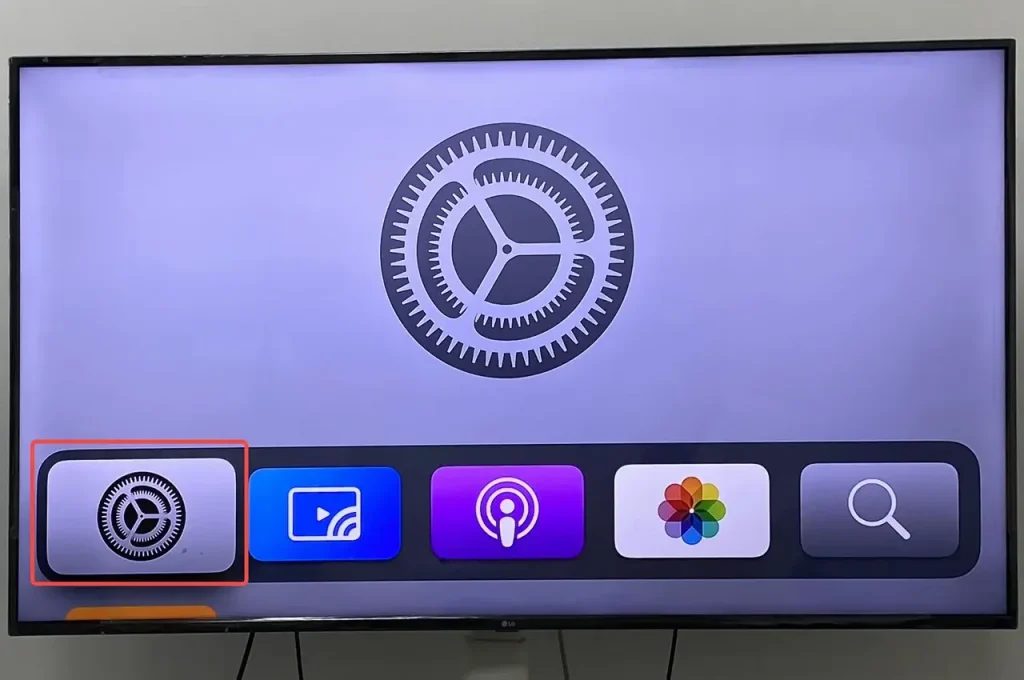
ステップ1. 使用してください、あなたのAppleのリモコンを使って 設定 タップする 一般的 > About オプションを選択する。
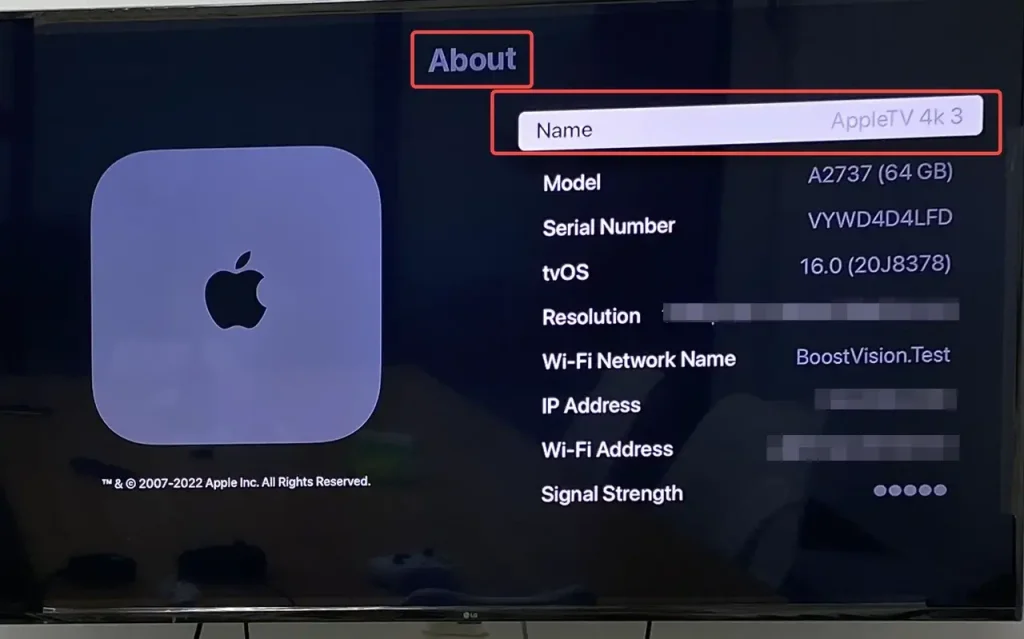
ステップ2. 下にスクロールして選択してください。 名前 オプションを選択する。
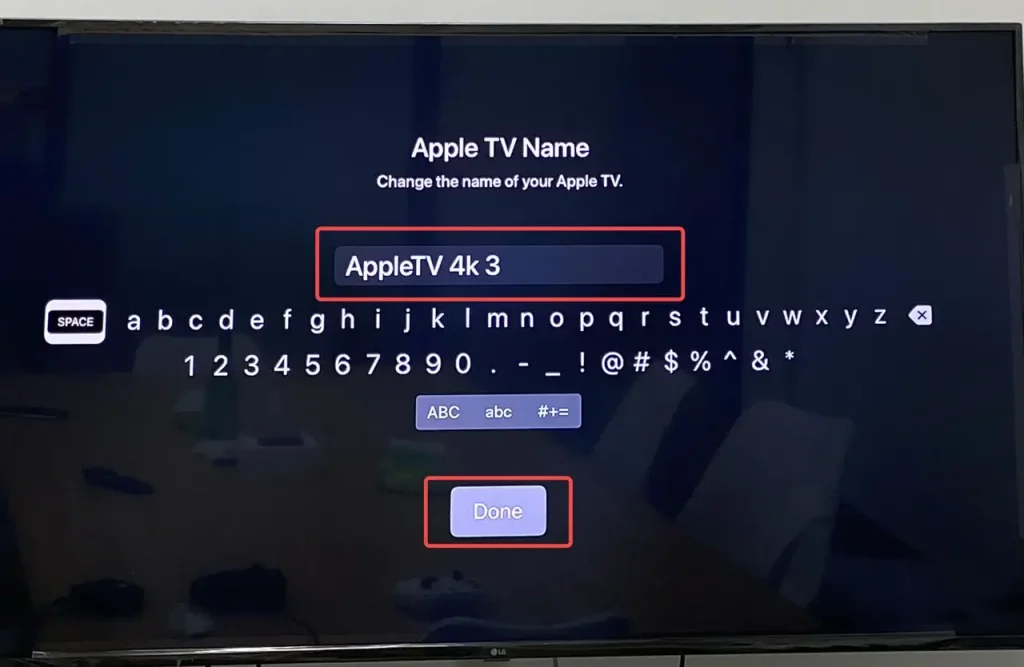
ステップ3. 現在の名前またはデフォルト名を削除し、空白に新しい名前を入力してください。完了したら、クリックしてください。 Done 画面の下部にあるボタンを押して、新しいApple TVの名前を特定します。
Apple TVリモコンアプリ機能の使用方法
The Apple TV Remote feature is perfect if your Apple remote isn't working, or if it can't be found. If you're using an iPhone or another iOS device, you can easily do Apple TV change name with the built-in Apple TV Remote feature you might not have noticed before.
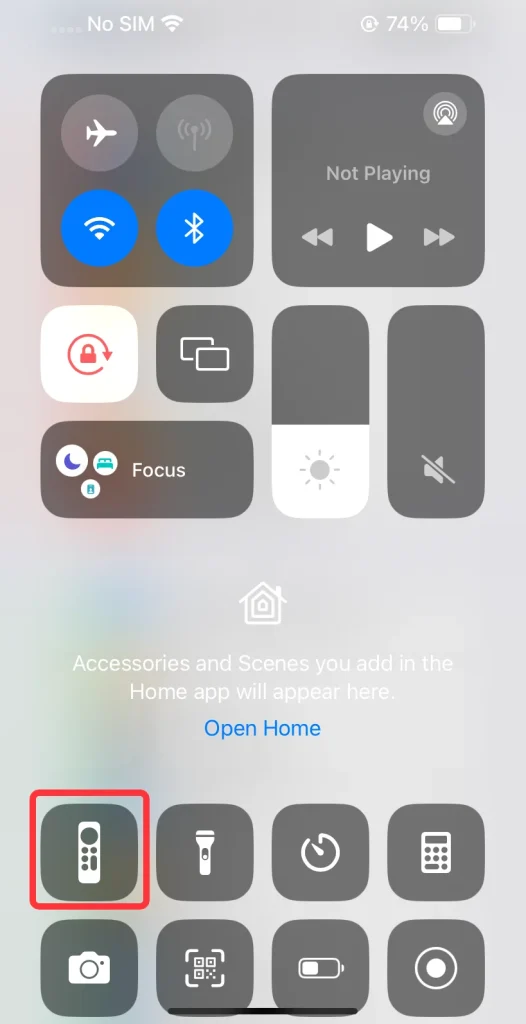
通常、リモコンのアイコンのように見えるリモコン機能は見つけることができます。 コントロールセンター これにより、最も頻繁に行う操作にすぐにアクセスできます。iPhone X以降のモデルでは、画面の右上隅から下にスワイプする必要がありますが、iPhone SEやiPhone 8以前のモデルでは、画面の下端から上にスワイプして開く必要があります。 コントロールセンター.
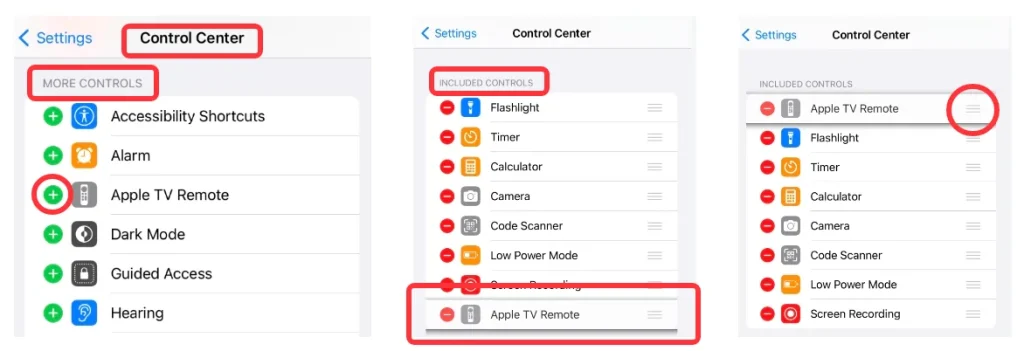
If you can't find the Apple TV Remote feature in the コントロールセンター、この機能を追加する必要があります。 コントロールセンター あなた自身で。 設定 > コントロールセンターr > もっとコントロール > 含まれるコントロール。それを追加し、コントロールの最前面に移動できます。
Apple TVの名前を変更するには?コントロールセンターでApple TV Remote機能を見つけたら、仮想リモコンをApple TVとペアリングし、Apple TVの名前変更を続けることができます。
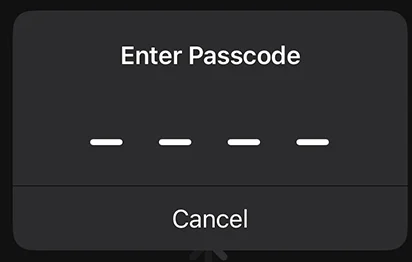
ステップ1. Apple TVリモコンアイコンを開いてこの機能を実行し、画面の上部をタップして4桁のパスコードでApple TVに接続します。
ステップ2. 仮想リモコンアプリを使用してください。 設定 タップしてください。 一般的 > About 選択肢を選んで、下に移動して選択してください。 名前 オプションを選択する。
ステップ3. 現在の名前またはデフォルト名を削除し、空白に新しい名前を入力してください。完了したら、クリックしてください。 Done 画面の下部にあるボタンを押して、新しいApple TVの名前を特定します。
無料のユニバーサルApple TVリモコンアプリでApple TVの名前を変更する
How do I change the name of my Apple TV? You might also face a situation where you don't have a physical Apple remote and you're not an iOS user. In that case, it's time to try a free universal Apple TV remote app that works on both iOS and Android.
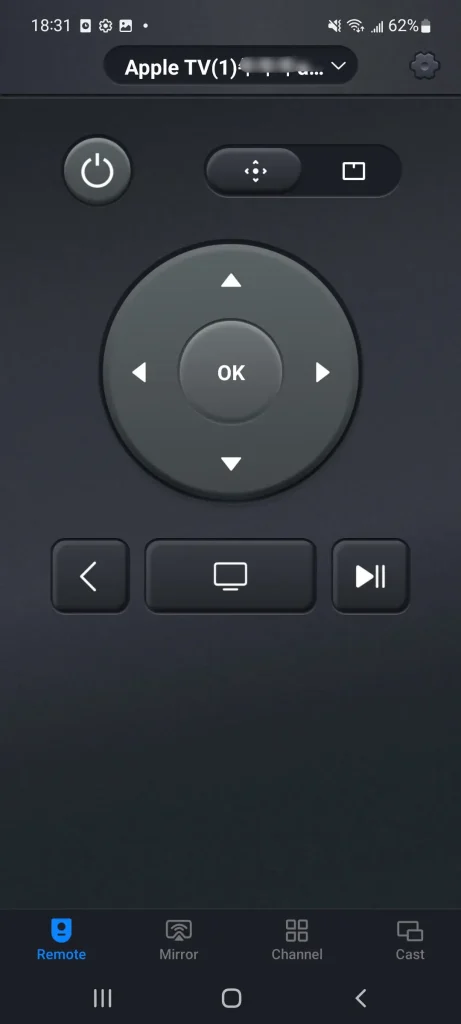
BoostVisionが設計したこのリモコンアプリは、Androidモバイルデバイスで動作し、Apple TVで素晴らしい視聴体験に没入するのを助けます。では、Apple TVデバイスの名前をどうやって変更しますか?ワイヤレス接続後、上記と同じ手順でApple TVの名前を変更できます。
ステップ1. AndroidデバイスがApple TVと同じワイヤレスネットワークに接続されていることを確認してください。次に、アプリストアにアクセスして「Universal Apple TV リモコンアプリ」をダウンロードおよびインストールします。
万能リモコンアプリをダウンロードします
ステップ2. デバイスでアプリケーションを開き、画面上部からApple TVに接続します。
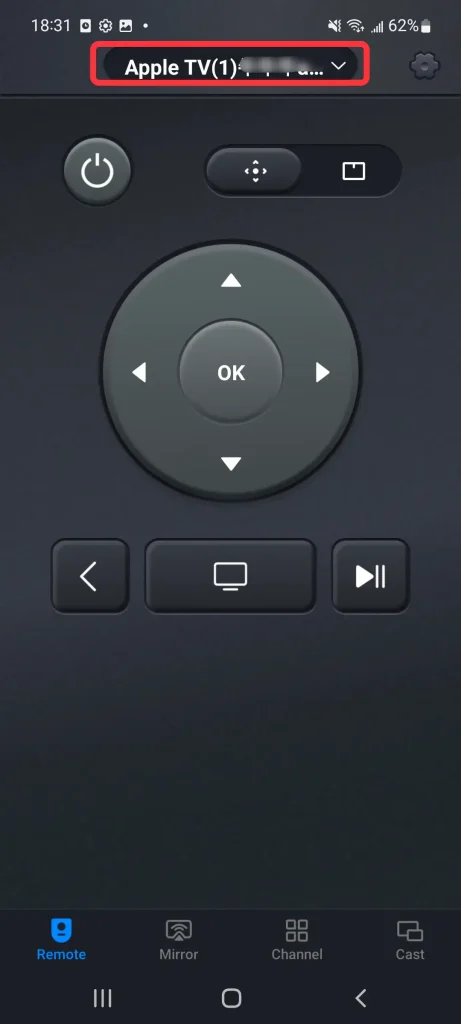
ステップ3. Finish the pairing process after entering the PIN code shown on screen, then let's repeat the rename process introduced in front of the blog.

ステップ4. このアプリケーションを物理的なリモコンのように使用し、タップしてください。 設定 > 一般的 > About > 名前。 Done ボタンを押した後、元の名前を削除し、空欄に新しい名前を入力してください。
結論
How to change name on Apple TV? This process is easy, isn't it? Just arrive at Settings > General > About > Name > give a new name > Done. In this guide, we also introduce three useful tools to help you rename your Apple TV more easily. Hoping these methods simplify the process and help you get more comfortable managing your Apple TV.
Apple TV名の変更のFAQ
Q: 私はApple TVの名前を変更できますか?
Yes, let's do it. Go to 設定 > 一般的 > About > 名前 > give a new name > Done。同じステップでiPadやiPhoneの名前を変更できます。
Q: アップルTVで自分のプロフィールを変更するにはどうすればよいですか?
押し続けて テレビ ボタンを押してください。 プロファイル tab in コントロールセンター選択してください。 ユーザーを追加 画面の指示に従ってください。








