
Apple TV remote lost can be extremely frustrating, for it leaves you unable to control your entertainment hub. However, fear not, as there are several solutions available to deal with the "Apple TV lost remote" situation. Whether it's utilizing the built-in features of your iOS devices or smart TVs, there's a solution out there for you.
目次
一般的な解決策
リモコンアプリがないApple TVの制御方法は何ですか?この質問には、一般的に3つの答えがあり、それぞれの方法は比較的簡単で、容易に適用できます。
iPhoneまたはiPadを使用してApple TVをリモート操作します。
Apple TVをコントロールセンターで操作する:iPhoneやiPadのユーザーには、コントロールセンターから直接Apple TVリモコンにアクセスするという選択肢もあります。これらのステップに従って、Apple TVを操作することができます。
ステップ1. iPhoneまたはiPadがApple TVと同じWi-Fiネットワークに接続していることを確認してください。
ステップ2. Swipe down from the top right corner of your device's screen to open Control Center.
ステップ3. Apple TVアイコンをタップして、リストからApple TVを選択してください。
This way, you will get quick access to control your Apple TV without a remote, but this is an iOS limited method, which means if you are using an Android smart phone, you can't use this method.
HDMI-CEC制御
Many modern TVs support HDMI-CEC (Consumer Electronics Control), which allows you to control HDMI-connected devices using your TV remote. If you're lucky and your TV supports HDMI-CEC, you may be able to control your Apple TV using your TV remote. Of course, you should use your TV remote to check your TV's settings menu to ensure HDMI-CEC is enabled, and you might find yourself with a backup remote solution.
リモコンアプリを購入する
もしこれらの解決策がどれも役に立たない場合や、物理的なリモコンを好む場合は、Apple TVのリモコンを購入することができます。 アマゾン. This is the straight-forward solution which can absolutely bring the control of your Apple TV back, but it isn't an economic solution, because the remote itself appears to be a bit of overpriced.
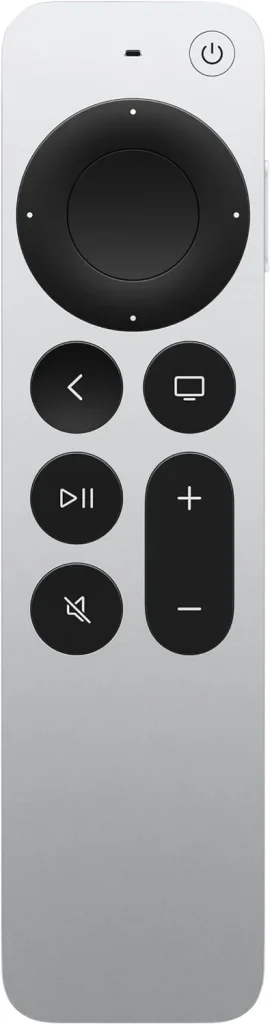
The Optimum Solution: BoostVision's Apple TV Remote App
While these solutions can help you navigate your Apple TV without the original remote, there's another option worth considering – BoostVision's Apple TV Remote app. BoostVision ユーザーフレンドリーなアプリを提供し、Apple TVのリモコンアプリの機能を再現して、Apple TVを操作するための別の方法を提供します。
万能リモコンアプリをダウンロードします
アプリをダウンロードした後、次のステップに従ってスマホをApple TVとペアリングできます。
ステップ1. スマホとApple TVを同じWi-Fiネットワークに接続していることを確認してください。
ステップ2. クリック Tap to Connect エリアをクリックして、または テレビに接続 ボタンを押してください。
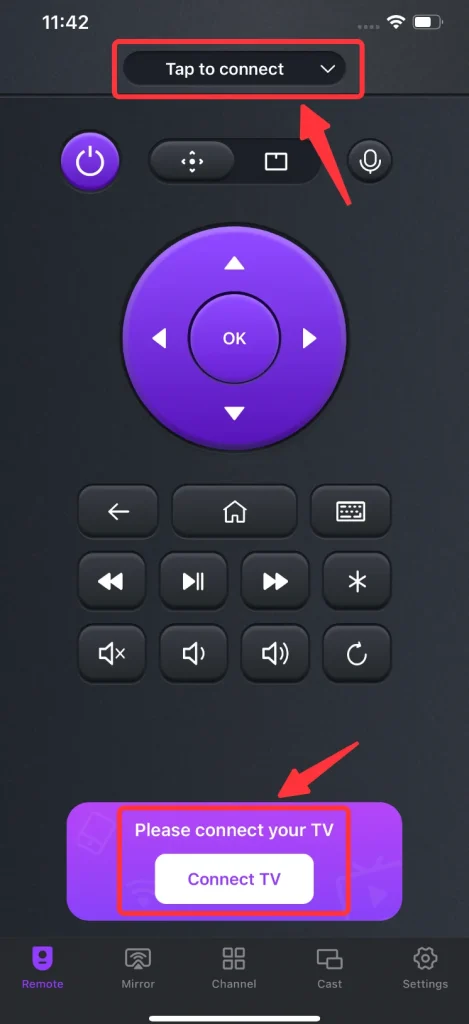
ステップ3. デバイスリストからApple TVを選択してください。
ステップ4. テレビ画面に表示されるPINコードを入力すると、接続が自動的に確立されます。
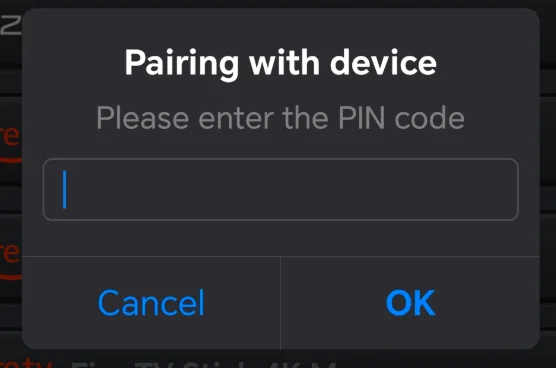
結論
Hope you won't be bothered by "I lost my Apple TV remote" problem after reading the guide above. With built-in feature of iOS, the Control Center, as well as options like HDMI-CEC control and replacement remotes, there are plenty of ways to navigate your Apple TV without the physical remote. And for a seamless and intuitive remote control experience, consider trying out BoostVision's Apple TV Remote app.
失われたApple TVのリモコンのFAQ
Q: アップルTVのリモコンアプリを失くした場合の解決策を説明します。
もしApple TVのリモコンを失くした場合、以下の方法でApple TVを操作できます:
- iOSデバイス(iPhoneやiPadなど)を使用して、コントロールセンターにアクセスし、Apple TVに接続してください。
- もしあなたのスマートテレビがHDMI-CECをサポートしているなら、リモコンアプリを使ってApple TVを制御できます。
- Amazonから代替リモコンを購入できます。
- スマホにサードパーティのApple TVリモコンアプリをインストールして、Apple TVを操作できます。
Q: リモコンがない場合、Apple TVをどのように制御しますか?
iPhoneやiPadをお持ちの場合、それらを使用してApple TVを制御できます。Androidスマホを使用している場合、サードパーティ製のApple TVリモコンアプリを使用してApple TVを制御できます。








