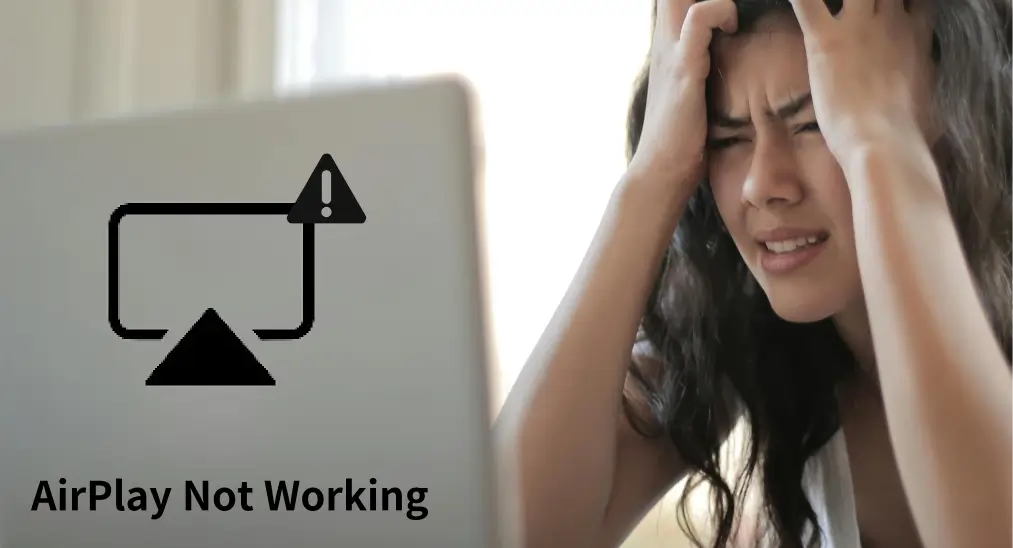
AirPlay makes it easy to connect your Apple devices with just a tap or two. However, many users encounter issues like disconnections, no sound or video, or missing icons—all of which fall under the umbrella of AirPlayが機能しません。 If you're facing problems while streaming content from your iPhone to your TV via AirPlay, follow this guide to get it working again. Plus, we'll also share an alternative method for streaming your content.
目次
なぜ私のAirPlayが動作しないのか
Apple AirPlay は、コンテンツをストリーミングするのに非常に便利ですが、期待通りに動作しない理由がいくつかあります。AirPlayが失敗する一般的なシナリオをいくつか紹介します。
- 対象デバイスはAirPlayに非対応です。: AirPlay only works with devices that support it, such as certain smart TVs, Apple TVs, and compatible speakers. If the target device doesn't support AirPlay, you won't be able to directly stream content to it.
- AirPlayが有効になっていません。: If AirPlay isn't enabled on either the sending or receiving device, the connection won't be established. Ensure that AirPlay is turned on on both of your devices.
- 2つのデバイスが離れています。: AirPlayは安定したワイヤレス接続を必要とし、距離によって影響を受けることがあります。デバイスが離れすぎていると、信号が弱すぎて接続を確立できないかもしれません。
- 2つのデバイスが同じWi-Fiネットワークに接続されていません。:AirPlayが機能するには、両方のデバイスが同じWi-Fiネットワークに接続されている必要があります。ネットワークの不一致があると、AirPlayが機能しない可能性があります。
- Wi-Fiネットワーク接続が不安定です。: AirPlayは安定したWi-Fi接続に依存します。Wi-Fiネットワークが遅い、中断されたり、途切れたりしている場合、AirPlayが正常に機能しないことがあります。スムーズなストリーミングを行うために、強力で信頼性のあるネットワークを確認してください。
- ソフトウェアのアップデートが保留中です。: 時々、Apple AirPlayが機能しないのは、古いソフトウェアが原因です。両方のデバイスに最新のアップデートがインストールされていることを確認してください。
- Bluetoothの干渉: AirPlay uses both Wi-Fi and Bluetooth to discover devices. If Bluetooth is disabled or there's interference from other devices, AirPlay may fail to detect the target device.
- AirPlay の制限が設定されています。: AirPlayがターゲットデバイス(テレビの設定やペアレンタルコントロール設定など)で制限されている場合、接続は確立されません。
- ファームウェアの問題によるデバイスの互換性の欠如: 場合によっては、Appleデバイスまたはターゲットデバイスのファームウェアの問題によって、AirPlayが正常に動作しないことがあります。そのような場合、ファームウェアのアップデートやデバイスのリセットが必要になることがあります。
Now you may have a clear answer to the question "Why isn't AirPlay working". Scroll down to explore the troubleshooting steps.
""
If you're encountering issues with AirPlay, like テレビへのAirPlay not working, it's important to troubleshoot the above potential problems in order to restore the connection and resume streaming. Step-by-step troubleshooting tips are displayed below.
#1. AirPlay互換性を確認する
AirPlayを使用してデバイス間でコンテンツをストリーミングするには、まずデバイスがAirPlay互換であることを確認してください。これには、Apple TVやAirPlay対応のスマートTVなど、ターゲットデバイスがAirPlay機能をサポートしていることを確認することが含まれます。 Apple AirPlay互換性リストのFAQ or your TV's manual to confirm this.
If your TV doesn't support AirPlay, you can still use it by installing an エアプレイ受信アプリ. Once the app is installed, you'll be able to stream content from your iPhone or iPad to the TV without any compatibility issues.
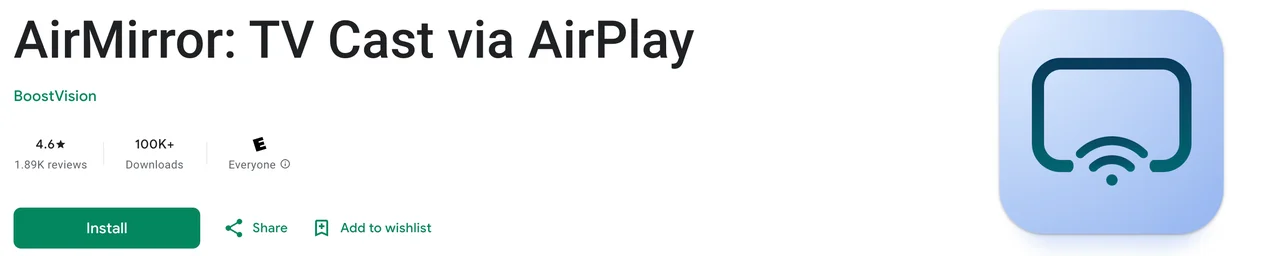
テレビをAirPlay対応にする方法は、以下のステップに従ってください。
ステップ1. お使いのテレビにAirPlay受信アプリをインストールして起動します。
ヒント: Firestick doesn't support AirPlay、しかし、をインストールすることでAirPlayに対応させることができます。 AirPlay キャスト for Fire TV アプリ Amazonストアから。
ステップ2. アプリに表示されるテレビの名前を確認してください。
ステップ3. iPhoneまたはiPadでAirPlayを有効にする。
ステップ4. デバイス一覧からテレビの名前を選択してください。
ステップ5. 待って、AirPlayしたいものがテレビ画面に表示されるはずです。
#2. デバイスでAirPlayをオンにする
Apple AirPlayが機能しないのは、iPhoneまたはテレビでこの機能が無効になっている場合に発生します。このため、iPhoneで、次に進んでください。 設定 > 一般的 > AirPlay & Handoff そして、AirPlay受信を許可するためにそれをオンにします。

For Apple TV, AirPlay is usually enabled by default. However, for some smart TVs or third-party devices, you may need to manually turn on AirPlay in the device's settings. So, go to your TV, navigate to AirPlay in the Settings menu, and turn AirPlay on. You might be interested in the guide on Vizio TVでAirPlayをオンにする方法.
さらに、AirPlayでコンテンツをストリーミングしようとする際には、2つのデバイスを近づけてください。
#3. Wi-Fiネットワーク接続を確認する
AirPlay requires the same Wi-Fi network connection on your devices to establish a stable connection. So, check the Wi-Fi network connection on your two devices in the case, TV not showing up on AirPlay. If your two devices are on the same Wi-Fi network connection but AirPlay doesn't work, it is recommended that you disconnect your devices from the network and then reconnect.
#4. デバイスのBluetoothをオンにする
上記のように、AirPlayはデバイスを見つけるためにWi-FiとBluetoothに依存しています。したがって、iPhoneのAirPlayが機能しないためにコンテンツストリーミングが停止した場合は、デバイスのBluetooth設定を確認し続けてください。
あなたのiPhoneで、右上隅から下にスワイプして、有効にしてください。 ブルートゥース コントロールセンターで。 あるいは、に行ってください。 設定 > ブルートゥース 。そして、オンにします。
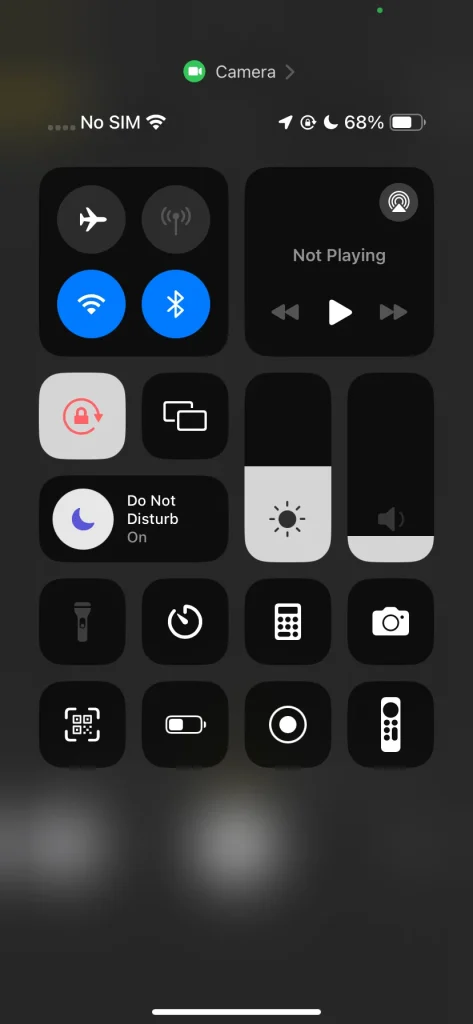
#5. デバイスを最新の状態に保つ
Is your AirPlay video not working? Or is AirPlay sound not working? In these cases, ensure that your iPhone or iPad is running the latest version of the operating system, as older versions don't endow AirPlay with full capacity:
- AirPlayオーディオ:iPhoneやiPadはiOS 11.4以降を実行している必要があります。
- AirPlayビデオ:iPhoneまたはiPadはiOS 12.3以降を実行している必要があります。
もし iPhoneまたはiPadを更新する、 設定 > 一般的、次にタップ ソフトウェアアップデート。利用可能なソフトウェア更新オプションが複数ある場合は、インストールしたいものをタップして選択します。 今すぐインストール.

さらに、ターゲットデバイスが最新のソフトウェアに更新されていることを確認してください。通常、これを完了するには、次の手順に従います。 設定 > システム > アップデートを確認します.
#6. デバイスを再起動してください。
AirPlayが表示されない?同様のAirPlayの問題をトラブルシューティングするには、デバイスを再起動してみてください。 iPhoneやiPad、およびAirPlay対応デバイス(Apple TVやスマートテレビなど)を電源オフにし、再度電源を入れてください。これにより接続がリセットされ、AirPlayが表示されない一時的な不具合が解決されることがあります。
#7. ホームアプリ設定を確認する
If you're trying to stream content to a device that's set up in the Home app (such as an Apple TV, smart speaker, or other AirPlay-compatible device), certain Home settings may be restricting AirPlay.
ホームアプリでこれらの設定を確認および調整するには:
ステップ1. 開ける ホームアプリ iPhoneまたはiPadで。このアプリでは、照明やサーモスタットからセキュリティカメラやメディアデバイスまで、すべてのスマートホームデバイスを制御できます。
ステップ2. タップまたはクリックして もっとボタン (三点アイコンまたは歯車アイコン、デバイスによって異なります)。
ステップ3. 選択 ホーム設定 メニューから。
ステップ4. 選ぶ スピーカー & テレビ.
ステップ5. 確保すること Airplay 制限はなく、ストリーミングを許可するために必要に応じて設定を調整します。
By verifying these settings, you can ensure that AirPlay isn't being blocked by your Home app preferences, allowing you to stream content to your AirPlay-enabled devices seamlessly.
#8. Appleサポートに連絡する
If you still can't use AirPlay after trying the above troubleshooting tips, アップルサポートに連絡してください。。もしくは、以下に表示されているAirPlayの代替を使用して、iPhoneやiPadのコンテンツを大画面テレビで見ることができます。
AirPlayの音が出ない問題を解決する方法
If you see video but don't hear audio, ensure the volume is turned up and not muted on your devices. If there is still no sound, follow these steps to troubleshoot:
ステップ1. AirPlay接続を再確立します。時々、切断して再接続することで音声の問題が解決することがあります。
ステップ2. オーディオ出力デバイスを確認します。iPhoneまたはiPadで、右上隅から下にスワイプしてコントロールセンターを開きます(iPhone X以降の場合)。オーディオ出力ボタン(小さな音符またはAirPlayアイコン)をタップし、正しいオーディオデバイス(テレビまたはAirPlayデバイス)が選択されていることを確認します。
ステップ3. Bluetoothの干渉を確認してください。Bluetoothヘッドフォンやスピーカーを使用している場合は、正しく接続されていることを確認し、AirPlayとの間で競合が発生していないことを確認してください。
ステップ4. デバイスを再起動してください。問題が続く場合は、iPhone/iPadとAirPlay受信機(Apple TVまたはスマートTV)の両方を再起動してください。
AirPlayがビデオを表示しない場合の解決策
もし AirPlayが動画を表示しません。、しかし、音が聞こえたり全く出力がない場合は、次のトラブルシューティングのステップを試してください:
ステップ1. Check for Video Settings. On your iPhone or iPad, make sure you've selected the correct media (e.g., photos, video, etc.). If you're trying to stream a specific app like YouTube or Netflix, ensure the app supports AirPlay.
ステップ2. Check AirPlay video settings. Make sure your device supports video output for AirPlay. You can check this in the device's settings or Apple's compatibility list. Ensure you're running iOS 12.3 or later for smooth video streaming.
ステップ3. デバイスを再起動します。他のAirPlayの問題と同様に、デバイスを再起動することで、動画のストリーミングを妨げる不具合を解決できることがあります。
ステップ4. TVの設定を確認する。AirPlay接続のために、TVが適切なビデオ入力を選択していることを確認する。スマートTVを使用している場合は、そのファームウェアを確認し、AirPlayが正しく有効になっていることを確認する。
ステップ5. Reconfigure AirPlay on iPhone. Open the Control Center on your iPhone or iPad and press the "Screen Mirroring" button. Make sure the target device is selected and not showing any "disconnected" errors.
AirPlay字幕が機能しないのを修正する方法
If subtitles aren't appearing when streaming content via AirPlay, try these steps:
ステップ1. Check subtitle settings. On your iPhone or iPad, ensure that subtitles are turned on for the content you're streaming. This can usually be found in the Settings app under アクセシビリティ > 字幕 & 字幕作成.
ステップ2. ビデオプレーヤーの設定を確認してください。いくつかのアプリ(Netflix、Apple TV+、YouTubeなど)では、字幕はビデオプレーヤー内で直接有効にする必要があります。ストリーミングを開始する前に、アプリ内で字幕がオンになっていることを確認してください。
ステップ3. AirPlayを再接続します。AirPlayセッションを切断し、再接続します。ストリームを再初期化することで、字幕の同期の問題が解決されることがあります。
ステップ4. ソフトウェアをアップデートしてください。字幕機能が古いシステムで正しく機能しない場合があるため、デバイスが最新のファームウェアとソフトウェアバージョンで更新されていることを確認してください。
ステップ5. テレビの字幕設定を確認する. 一部のスマートTVには独自の字幕設定があります。字幕がiPhone/iPadだけでなく、対象のTVでも有効になっていることを確認してください。
AirPlayコードが表示されない場合の解決策
If you're trying to use AirPlay but the code to connect to your device isn't appearing, follow these steps:
ヒント: 一部の場合、Apple TVやスマートテレビでAirPlayのパスワード要件を無効にすることで、毎回コードを必要とせずに簡単に接続できます。.
ステップ1. Check for software updates. Both the source and target devices should have the latest software. If you haven't updated your devices recently, go ahead and check for updates on both your iPhone and your Apple TV (or any other AirPlay-compatible device).
ステップ2. AirPlayをオフにしてからオンにしてください。iPhoneと受信デバイス(Apple TVまたはスマートテレビ)の両方で、AirPlayをオフにしてから再度オンにしてください。これにより、接続コードの欠落に関する問題が解決することがあります。
ステップ3. Restart both devices. If the AirPlay code still doesn't appear, try restarting both your iPhone/iPad and the AirPlay target device.
ステップ4. デバイス干渉を確認します。他のデバイスが、AirPlayターゲットに接続しようとしていないことを確認してください。時々、別のデバイスが接続プロセスに干渉し、コードが表示されないことがあります。
ステップ5. ネットワーク接続を確認してください。両方のデバイスが同じWi-Fiネットワーク上にあることを確認してください。異なるネットワークや接続の問題は、AirPlayコード生成に遅延やエラーを引き起こすことがあります。
ヒント: コンテンツストリーミングには画面ミラーリングアプリを使用する
AirPlayは、AirPlay対応デバイス間でコンテンツをストリームするのを簡単にします。ただし、これには多くの課題が発生することがあります。上記で説明した問題のように。したがって、AirPlayの代替を試してみてください。 無料画面ミラーリングアプリ iPhoneやiPadからほとんどすべての人気のあるテレビやストリーミングデバイスにコンテンツをストリーミングするためのトップの選択肢の一つです。
サードパーティアプリも、iPhoneまたはiPadとターゲットデバイスの間で同じWi-Fiネットワーク接続が必要です。さらに、ターゲットデバイスが他のデバイスからの画面ミラーリングを許可していることを確認してください。その後、あなたは iPhoneをテレビに接続する アプリは次の通りです:
ステップ1. あなたのiPhoneに画面ミラーリングのアプリをインストールしてください。
画面ミラーリングアプリをダウンロードします
ステップ2. アプリを起動してタップしてください。 キャスト ボタンを押してください。
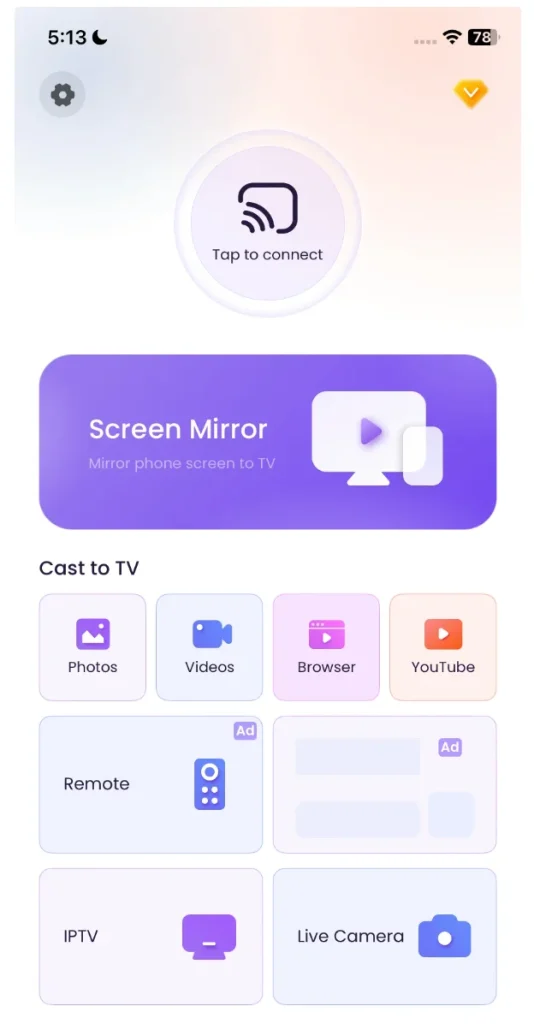
ステップ3. デバイスリストからテレビを選択し、タップします。 接続する ボタンを押してください。
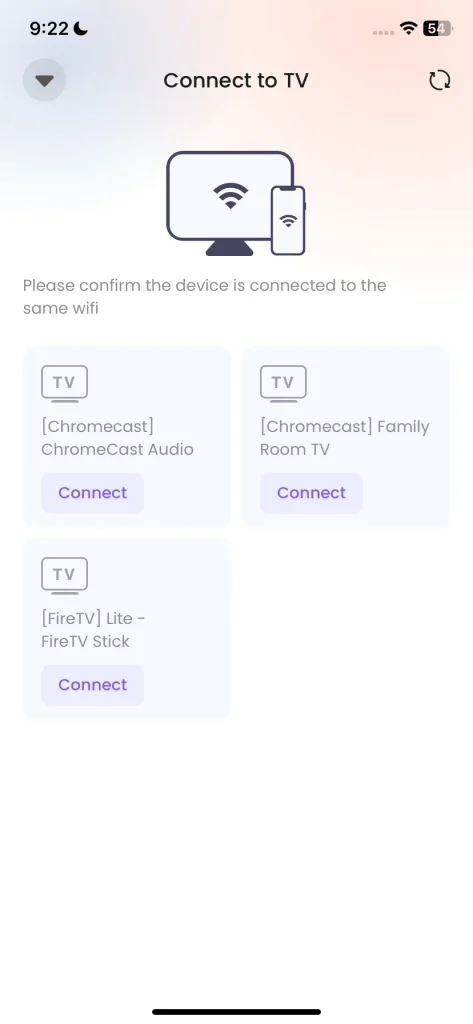
ステップ4. 接続すると、iPhoneからターゲットデバイスにさまざまなメディアをストリーミングするための機能を有効にできます。
サードパーティのアプリを使用することで、一般的なAirPlayの問題を回避できます。 接続が切れること 非Appleテレビとの互換性の問題。
終わり
If you find yourself wondering "why is AirPlay not working", don't panic. The issues are common and usually have simple solutions. By following the troubleshooting steps outlined above, you can easily resolve most connectivity, sound, video, or compatibility issues. Whether it's ensuring your devices are on the same Wi-Fi network, checking AirPlay settings, or updating your software, these fixes are straightforward and effective.
And if AirPlay still isn't cooperating, consider using alternative methods like a screen mirroring app to continue streaming your content without frustration.
AirPlayが動作しないのFAQ
Q: AirPlayを動作させるにはどうすればいいですか?
両方のデバイスが同じWi-Fiネットワークに接続されていること、送信側と受信側の両方のデバイスでAirPlayが有効になっていること、Bluetoothがオンになっていることを確認してください。その後、iPhoneまたはiPadでAirPlayオプションを選択し、ターゲットデバイスを選択してストリーミングを開始します。
Q: AirPlayが動作しないのはなぜですか?
一般的な理由には、互換性のないデバイス、AirPlayがオフになっている、デバイスが異なるWi-Fiネットワークに接続されている、Wi-Fiが弱い、ソフトウェアが古い、またはBluetoothによる干渉があります。これらの要因をトラブルシューティングすることで、問題が解決するはずです。
Q: iPhoneでAirPlayを復元するにはどうすれば良いですか?
To restore AirPlay, make sure it's enabled in 設定 > 一般 > AirPlayとHandoff. Restart your iPhone, ensure it's on the same Wi-Fi network as the target device, and check for software updates.
Q: iPhoneを画面ミラーリングするにはAirPlayなしで可能ですか?
はい、サードパーティのアプリを使用できます。 画面ミラーリング AirPlayを使わずにスマホをテレビや他のデバイスに画面ミラーリングするには、これらのアプリは両方のデバイスが同じWi-Fiネットワーク上にある必要があります。








