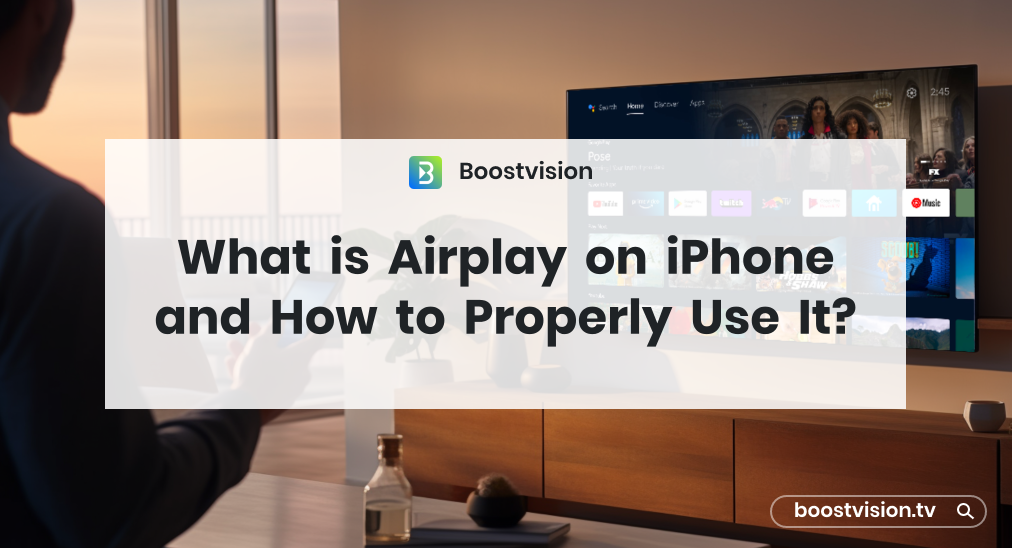
iPhoneのAirPlayとは何ですか? AirPlayは、異なるメディアコンテンツをiPhoneから他の画面にワイヤレスで簡単にストリーミングできます。この投稿では、AirPlayの機能について探ります。
目次
AirPlayとは何ですか?
Airplay is a proprietary protocol suite developed by Apple Inc. that allows wireless streaming between devices, especially streaming from a device with a smaller screen to a bigger one. AirPlay was originally implemented only in Apple's software and devices, since Apple is getting more and more popular, most brands now have made their smart TV with built-in AirPlay feature.
Appleは2004年にAirTunesをiTunesの新機能として導入しました。これは、Wi-Fiネットワークを介して音楽をAirPort Expressに直接送信し、スピーカーで再生するためのものでした。2010年にiOS 4.2がリリースされ、Apple TVへのビデオストリーミングをサポートし、この機能はAirPlayと名付けられました。最終的に、数年の改良を経て、AirPlayはApple TVや大多数のサードパーティのスマートテレビで最も人気のある画面ミラーリングおよびストリーミング機能の一つとなりました。
AirPlayを使用する方法は?
AirPlayについて知っているなら、次はAirPlayの使い方を知りたいと思っているでしょう。リビングルームのエンターテインメントにおいて、AirPlayは写真やビデオのストリーミングや、iPhoneからテレビへの画面ミラーリングに便利です。
iPhoneからTVに写真や動画をストリーミングする
Using AirPlay, you can effortlessly stream photos or videos from your iPhone to a Mac or TV. This functionality is perfect for sharing your favorite moments with friends and family on a larger screen. Here's how to connect AirPlay to TV:
ステップ1. お使いのiPhoneとテレビが同じWi-Fiネットワークに接続されていることを確認してください。
ステップ2. iPhoneでフォトアルバムを開きます。
ステップ3. 共有したい写真や動画を選択します。
ステップ4. タップしてください。 シェア ボタン(上向き矢印のある四角)。
ステップ5. 選択 Airplay そして、リストからターゲットデバイスを選択してください。
iPhoneの画面ミラーリングをテレビで行う
AirPlay also allows you to mirror your iPhone's screen on a Mac or TV, enabling you to display exactly what you see on your iPhone on a larger screen. This is particularly useful for presentations, gaming, or viewing apps that don't support AirPlay directly. To mirror your iPhone:
ステップ1. iPhoneとMacまたはテレビが同じWi-Fiネットワークに接続されていることを確認してください。
ステップ2. iPhoneの画面の右上隅から下にスワイプして開く コントロールセンター.
ステップ3. タップしてください。 画面ミラーリング アイコン。

ステップ4. リストからMacまたはテレビを選択してください。
アンドロイドソリューション:スマートTVキャストアプリ
You might wonder, can an Android smart phone also use AirPlay? The answer is NO. As I mentioned above, AirPlay is developed by Apple, so it isn't compatible with Android devices naturally. As an alternative to screen mirroring, you can try the スマートTVキャストアプリ.
開発者: ブーストビジョン・テクノロジー, the Smart TV Cast app can stream Android devices to TV as easily as AirPlay does. Here’s how to set it up:
ステップ1. スマホとテレビを同じWi-Fiに接続してください。
ステップ2. Google PlayストアからSmart TV キャストアプリをダウンロードしてインストールしてください。
スマートTVキャストをダウンロードします
ステップ3. アプリを開き、クリック 接続する アイコン。

ステップ4. 検出されたデバイスリストからテレビを選択し、必要に応じてPINコードを入力します。
ステップ5. 接続後、クリックして 画面ミラーリング 、ホーム画面のボタン。

ステップ6. 画面ミラーリングのパラメータを設定して、クリック ミラーリングを開始 ボタンを押してください。

結論
What is airplay on an iPhone is now fully answered. AirPlay can profoundly enhance your multimedia experience by allowing you to stream photos, videos, and audio, as well as mirror your screen to a compatible TV. Whether you’re showing off your latest vacation photos, watching a movie, or enjoying music through a superior sound system, AirPlay makes it easy and convenient. Additionally, if you want to achieve the same goal on an Android smart phone, you can complete the task by using Smart TV Cast app.
iPhoneのAirplayのFAQ
Q: 画面ミラーリングの同じですかAirPlay?
いいえ。画面ミラーリングは、小さい画面から大きい画面にコンテンツを投影するための一般的な用語であり、AirPlayはそれを実現する方法の一つです。AirPlayはデータ送信の標準であり、Wi-Fiを介してデータを送信することができます。これにはメディアデータをテレビに送信することも含まれます。
Q: サムスンのスマホでAirPlayを使うにはどうすればいいですか?
iPhoneでAirPlayを使用するには、デバイスがAirPlay機能に対応していることを確認し、有効にする必要があります。
- iPhoneと接続先デバイスが同じWi-Fiネットワークに接続されていることを確認してください。
- 画面の右上から下にスワイプしてコントロールセンターを開きます。
- 画面ミラーリングまたはAirPlayアイコンをタップし、リストから対象デバイスを選択します。
- テレビ画面に表示されるPINコードを入力してください。
Q: AirPlayの目的は何ですか?
AirPlayの目的は、Appleデバイスから他の互換性のあるデバイスにコンテンツをワイヤレスでシームレスにストリーミングする方法を提供することです。これには、音声と動画のストリーミング、画面ミラーリング、および写真の共有が含まれ、マルチメディア体験を向上させます。








