
If you're facing the issue of AirPlayが動画を表示しない, but you can hear the audio just fine, you're not alone. Many users encounter this frustrating problem, which can arise due to a variety of factors. Whether you're trying to stream videos from your iPhone to your TV, the absence of video while still hearing audio can be a perplexing issue. This guide will walk you through the possible causes of AirPlay no video and provide solutions to help you get your screen mirroring back on track.
目次
AirPlayが動画を表示しない理由
If you're experiencing "Airplay not showing video only audio", several factors could be contributing to the issue. While AirPlay is typically reliable, issues can arise due to software, settings, or hardware limitations. Here are some possible reasons to consider when AirPlay doesn't show video:
- 接続の問題: 弱いWi-Fi信号は適切なストリーミングを妨げる可能性があります。
- ソフトウェアの競合: 古いアプリやオペレーティングシステムは、互換性の問題を引き起こすことがあります。
- 著作権保護: 一部のコンテンツはデジタル著作権管理のため、AirPlayでブロックされる場合があります。DRM).
- デバイス設定: AirPlayの設定がどちらのデバイスでも正しく構成されていない可能性があります。
- ハードウェアの制限: すべてのテレビやレシーバーが完全なAirPlay機能をサポートしているわけではありません。たとえば、 iPhoneをFire TV Stickに画面ミラーリング AirPlayを使用するには、他の補助ツールがないと不可能です。そのため、受信機がAirPlay対応であることを確認するために、 AirPlay互換性.
AirPlayが動画を表示しない場合の解決策
To fix "AirPlay no video only sound", it's important to first understand the root causes. This section provides detailed solutions that can address common problems behind AirPlay not playing video. Follow each step carefully, depending on the issue you're facing.
ネットワーク接続を確認してください。
A strong and stable Wi-Fi connection is essential for AirPlay to function correctly. If your network signal is weak, audio data may be streamed, while video data may fail to stream properly. Here's how to fix "screen mirroring not showing video via AirPlay":
ステップ1. iPhoneとAirPlayデバイス(テレビ、Apple TVなど)が同じWi-Fiネットワークに接続されていることを確認してください。
ステップ2. ルーターに近づくか、Wi-Fiエクステンダーを使用して信号を強化してください。
ステップ3. ルーターとデバイスを再起動して、ネットワーク接続をリフレッシュしてください。
ソフトウェアを更新する
Outdated software or firmware can cause compatibility issues that affect video streaming via AirPlay. Here's what you need to do:
ステップ1. お使いのiPhoneで、 設定 > 一般的 > ソフトウェアアップデート および保留中のアップデートをインストールします。
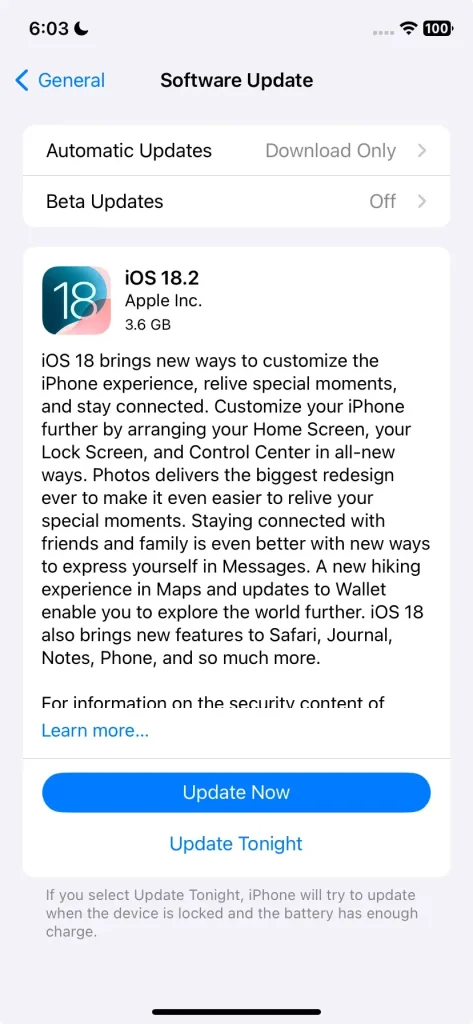
ステップ2. On your AirPlay device, check for firmware updates through the device’s settings (Apple TV, Smart TV, etc.).
ステップ3. 更新後、両方のデバイスを再起動します。
コンテンツ制限を無効にする
時々、著作権保護(DRM)が原因で、AirPlayを介して動画がストリーミングできないことがあります。この問題が発生した場合、AirPlayで音声は出るが映像は出ないケースを解決するために次のステップに従ってください。
ステップ1. Check whether the content you're trying to stream is protected by DRM.
ステップ2. If possible, try streaming a different video that isn't subject to copyright restrictions.
ステップ3. DRMの制限なしに画面ミラーリングを明示的にサポートするアプリやサービスでAirPlayを使用してください。
AirPlay設定を再構成する
AirPlayの設定が正しくないと、動画の問題が発生する可能性があります。これらの設定を調整することで、Airplayで動画が表示されない問題を解決できるかもしれません:
ステップ1. お使いのiPhoneで、 設定 > AirPlay & Handoff、AirPlayが有効になっていることを確認してください。
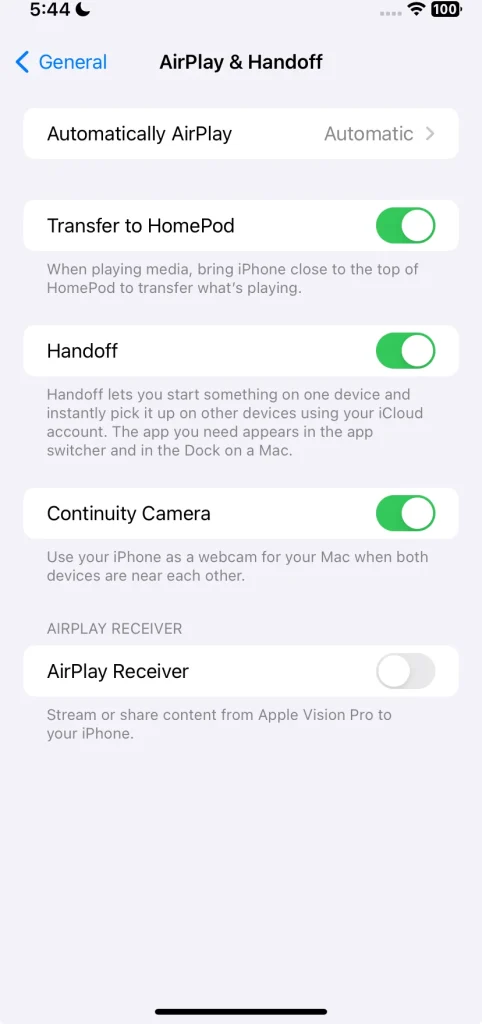
ステップ2. On your TV, check if AirPlay is turned on in the settings (usually under "AirPlay" or "General" settings).

ステップ3. 両方のデバイスでAirPlayを再起動してみてください。
デバイスを再起動します
A simple restart of your devices can often resolve streaming issues. Here’s how:
ステップ1. iPhone、Apple TV、またはスマートテレビを一度電源を切り、再度電源を入れてください。
ステップ2. 再起動後、もう一度AirPlayに接続してみてください。
AirPlayの代替を試す: iPhoneの画面ミラーリングアプリ
If you're still having trouble with AirPlay, consider using an alternative method like an iPhone 画面ミラーリング アプリ. These apps can offer a seamless experience without requiring additional hardware like Apple TV (even though your TV doesn't support AirPlay), and they work across devices beyond the Apple ecosystem.
The recommended app is the 画面ミラーリングアプリ。これを使うと、iPhoneのメディアをRokuやChromecastのような様々なスマートテレビやストリーミングデバイスに画面ミラーリングやキャストできます。iPhoneとテレビが同じネットワークに接続されている必要があり、次のように機能します。
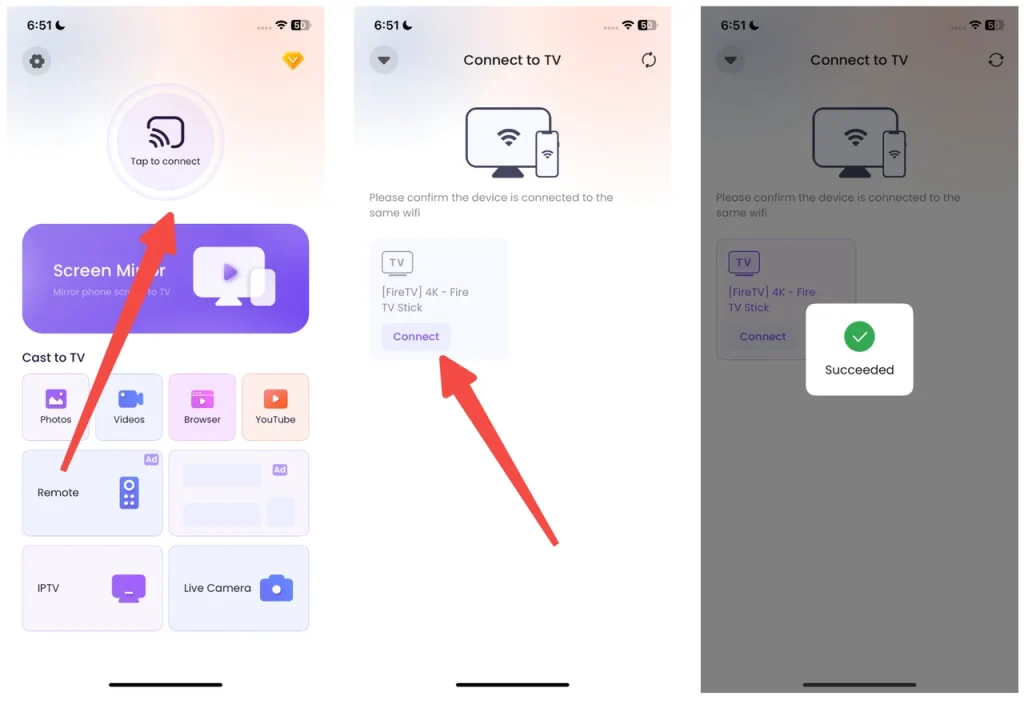
ステップ1. お使いのiPhoneでアプリを起動してください。
画面ミラーリングアプリをダウンロードします
ステップ2. Tap "タップして接続します" on the app interface to search for nearby devices.
ステップ3. タップしてください。 接続する デバイス名の下のボタン
ステップ4. タップしてください。 画面ミラーリング ボタンを押すか、ビデオ、写真、YouTube、ブラウザなどの特定のキャスト機能を選択します。
ステップ5. 画面ミラーリングまたはキャストを開始するためのプロンプトに従い、大画面でコンテンツをお楽しみください。
結論
If you're encountering AirPlay not showing video on TV, it’s often related to network issues, outdated software, or settings conflicts. By following the troubleshooting steps provided above, you can usually resolve the issue. Alternatively, using an iPhone screen mirroring app offers a great solution without needing additional hardware.
AirPlayが動画を表示しないFAQ
Q: AirPlayが接続されているのに動画が表示されないのはなぜですか?
AirPlayは接続するかもしれませんが、ネットワークの問題、ソフトウェアの古さ、DRM制限、設定の誤りにより、ビデオを表示しないことがあります。両方のデバイスが最新で、同じネットワークに接続され、AirPlayに適切に設定されていることを確認してください。
Q: AirPlayを使用せずにキャストする方法は?
If you're unable to use AirPlay, try using a screen mirroring app on your iPhone. Many apps can cast content without the need for Apple-specific devices, expanding your casting options beyond AirPlay.
Q:AirPlay が黒い画面しか表示しないのはなぜですか?
If your AirPlay can't stream a video, the top reason may be HDCP issues, and the other possible ones include a weak or unstable network connection, app restrictions or bugs, outdated software, and display settings conflict. You can fix the issue through several easy solutions, from restarting your devices to updating your devices, checking the network connection, turning off VPNs or firewalls, and using an alternative mnirroring method, like using the 3rd-party screen mirroring app.








