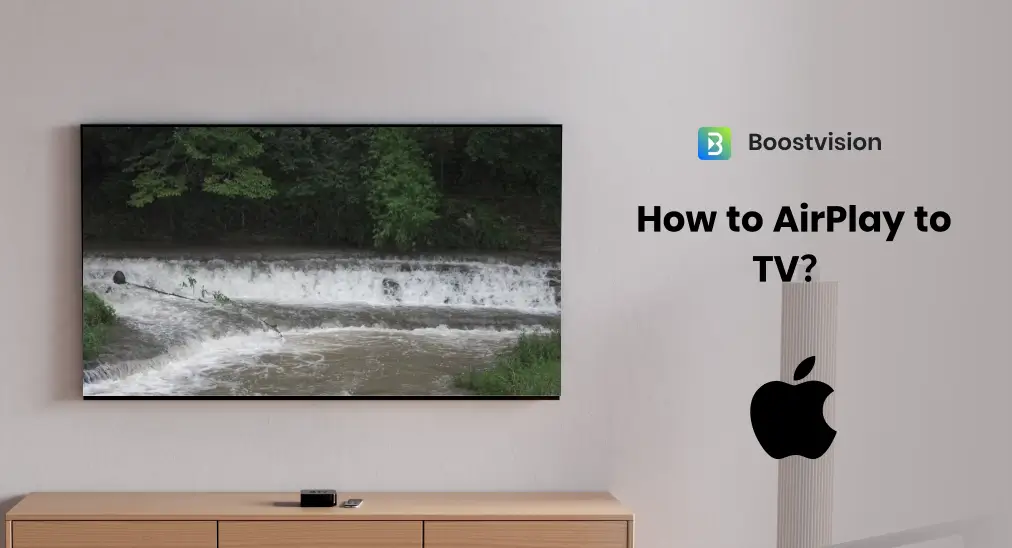
学びたいですか テレビにAirPlayする方法? AirPlay is a fantastic feature that allows you to mirror your Apple device's screen on an AirPlay-support TV. This guide will walk you through everything you need to know about AirPlay to TV.
目次
なぜAirPlayでテレビにキャストするのか?
Airplay enhances your viewing experience. Whether it's streaming a movie, sharing a photo album, or conducting a video call, viewing it on your TV through AirPlay enhances the overall experience. The higher resolution and larger screen size of a TV make the details more vivid and the experience more engaging.
画面が大きいことに加えて、音質もより良い視聴体験のための重要なポイントです。多くのテレビや音響システムはモバイルデバイスと比べて優れた音質を提供し、リスニング体験を向上させます。
What's more, AirPlay offers unmatched convenience. No need for cables or adapters. Simply connect your Apple device to the same Wi-Fi network as your TV, and you're good to go. It's perfect for sharing photos, videos, or presentations instantly.
AirPlayとは何ですか?
AirPlay is Apple's proprietary wireless streaming technology. It allows audio, video, device screens, and photos to be streamed between devices. Initially launched in 2004 under the name AirTunes, it allowed you to stream audio from iTunes to speakers. In 2010, it was rebranded as AirPlay and expanded to support video and photo streaming to Apple TV.
大規模なアップグレードは2018年に導入されたAirPlay 2で実現しました。AirPlay 2は、複数のオーディオデバイスに同時に音楽をストリームできるマルチルームオーディオなど、いくつかの新しい機能をもたらしました。また、サムスンのテレビ、LGのテレビ、ソニーのテレビなど、いくつかの非Apple TVデバイスとの互換性も向上し、エコロジカルな孤立を打破しました。これにより、Apple TVを必要とせずにコンテンツをストリームすることが容易になりました。
Well, how to AirPlay from iPhone to TV or how to AirPlay from Mac to TV? Although AirPlay 2 is introduced into many Smart TVs, there are many exceptions. But don't worry; whether your TV supports AirPlay or not, both cases are discussed below with detailed tutorials.
AirPlay対応のテレビにAirPlayする方法は?
Appleデバイスをテレビに画面ミラーリングする手順は簡単です。iPhone/iPadとMacの両方に対するステップは次のとおりです。
プロセスに入る前に、Appleデバイスとテレビが同じWi-Fiネットワークに接続されており、デバイスが最新のソフトウェアバージョンに更新されていることを確認してください。異なるネットワーク接続や古いソフトウェアバージョンは、 AirPlayが動作しない 問題。
iPhoneやiPadからテレビにAirPlay
iPhoneやiPadからTVにAirPlayする方法は? iPhoneやiPadからTVにAirPlayするには、以下のステップがあります:
ステップ1. スマートテレビでApple AirPlayを有効にする。操作はテレビによって異なるため、リモコンアプリのマニュアルを参照してテレビでAirPlayをオンにしてください。
ステップ2. iPhoneまたはiPadでAirPlayを有効にする。するには、アクセスしてください コントロールセンター 画面の右上隅または下端からスワイプダウンし、ここからタップします。 画面ミラーリング アイコン(二重の長方形)。

ステップ3. Choose your TV's name from the list of available devices.
ステップ4. コードを入力してください。テレビ画面にコードが表示された場合は、iPhoneまたはiPadに入力してください。
Then, your iPhone's or iPad's screen will be mirrored to your TV. When you want to 画面ミラーリングを停止、開く コントロールセンター もう一度タップ 画面ミラーリングを停止します.
写真や動画をiPhoneからテレビに共有するだけで良い場合は、写真アプリを開いて、写真を選択し、選択します シェア > Airplay、画面の指示に従って、画像または動画がテレビ画面に表示されます。

MacからテレビにAirPlayする
もし Mac を持っているなら、AirPlay でデバイスからテレビにコンテンツを簡単に投影できます。
ステップ1. Apple AirPlayがスマートテレビで有効になっていることを確認してください。
ステップ2. あなたのMacで、画面上部のメニューバーをクリックして、 画面ミラーリング コントロールセンターからのオプション。

ステップ3. 利用可能なデバイスのリストからテレビを選択してください。
ステップ4. プロンプトが表示されたら、TV画面に表示されているコードを入力してください。
If nothing goes wrong, your Mac's screen will be duplicated on your TV screen. To stop mirroring, also enter the コントロールセンター . Mac上で選択してください 画面ミラーリングを停止します.
AirPlay非対応のテレビにAirPlayする方法は?
If your TV doesn't support AirPlay natively, you can still use AirPlay with an AirPlay receiver app. AirPlay receiver enables you to mirror any iOS device or a Mac computer to an Android TV screen. For example, if you want to AirPlayをFirestickに、試してください。 AirPlay キャスト for Fire TV アプリ。アプリはによって提供される人気のオプションです BoostVision.
Here's how to AirPlay to an Android TV with the AirPlay receiver app:
ステップ1. テレビにAirPlayレシーバーアプリを入手してください。
ステップ2. 両方のデバイスが同じWi-Fiネットワークに接続されていることを確認してください。
ステップ3. テレビでアプリを起動し、アプリが定義したテレビの名前を覚えておいてください。
ステップ4. iPhone、iPad、またはMacのコントロールセンターから画面ミラーリングを有効にし、デバイスリストからテレビの名前を選択します。
ステップ5. 画面の指示に従って、AirPlayをAndroid TVに接続してください。
ステップ6. Appleデバイスで共有したいものにアクセスすると、それが大画面テレビに表示されます。
スマートテレビにAirPlayレシーバーアプリをインストールすると、テレビがAirPlay対応になります。 または、Apple TVやRokuストリーミングプレーヤーをテレビに設定してAirPlayを使用することもできます。
技術が進化し続けるにつれて、AirPlayの機能が改善され、拡張されることが期待されます。将来のアップデートでは、互換性の強化、パフォーマンスの向上、およびコンテンツ共有をさらに簡単かつ楽しくする新機能が追加されるかもしれません。
AirPlayなしでAppleデバイスをテレビに画面ミラーリングする方法は?
iOSデバイスをテレビにミラーリングする他の方法として、iOSベースの画面ミラーリングアプリやHDMIアダプタを使用したり、テレビにChromecastを設定する方法があります。これらの方法それぞれに独自のセットアッププロセスがあり、ネイティブのAirPlayと比較して異なるレベルのパフォーマンスや互換性を提供する場合があります。
Screen mirroring apps can offer additional features and flexibility for streaming your device's content to a TV. To use one of them for mirroring iPhone to TV, ensure the two devices are connected to the same network, then follow the app instructions to start the mirroring process.

HDMI adapters will provide you with a more stale mirroring process because of the wired connection. You can use a Lightning to HDMI adapter for iOS devices or a USB-C to HDMI adapter for new iPads and Macs to directly connect to your TV. Once the connection is done, turn on the TV and change the input source to the HDMI port where your Apple device is connected to. Then, what's on the Apple device screen will cover the TV screen.

ChromecastはGoogleによって開発された人気のあるストリーミングデバイスです。AirPlayではありませんが、このストリーミングデバイスを使用すると、iOSデバイスからテレビにコンテンツをストリーミングすることができます。
- Plug the Chromecast device into your TV's HDMI port and connect it to power using the included USB cable.
- iOSデバイスでGoogle Homeアプリを使用してChromecastデバイスを設定します。
- セットアッププロセスが完了したら、ChromecastとiOSデバイスが同じWi-Fiネットワークを共有していることを確認してください。
- iOSデバイスでChromecast対応のアプリを開きます(例:YouTube、Netflix、Spotify)。
- タップしてください。 キャスト アイコンを選択して、リストからChromecastデバイスを選択します。
- コンテンツはテレビで再生されます。
Honestly, no matter which way you choose, all these methods can be useful alternatives if AirPlay isn't available or working properly. If you are also looking for a wireless workaround to stream content from Android to your TV, try BoostVision's other offer, the ユニバーサルTVキャストアプリ それにより、煩わしさなく無線で画面ミラーリングを発行できます。

スマートTVキャストをダウンロードします
結論
AirPlayは、Appleデバイスからテレビにコンテンツを共有するための多機能で使いやすい方法です。AirPlayに対応したテレビを持っている場合でも、サードパーティのアプリを使用してテレビにAirPlayする必要がある場合でも、プロセスは一般的に簡単で、視聴体験を大幅に向上させることができます。
Remember that while AirPlay is a powerful tool, it's just one of many ways to connect your devices to your TV. Exploring different options and finding the method that works best for your specific setup and needs is key to getting the most out of your home entertainment system.
That's all about how to connect AirPlay to TV. Hope the discussion is informative for you.
テレビへのAirPlayのFAQ
Q: なぜ私のAirPlayがテレビに表示されないのですか?
AirPlayがテレビに表示されない場合、いくつかの要因がこの問題を引き起こしている可能性があります。この場合、両方のデバイスが同じWi-Fiネットワークに接続されていることを確認し、Appleデバイスとテレビの両方を再起動し、両方のデバイスで必要なソフトウェア更新がないか確認してください。
Q: Apple TVなしでiPhoneの画面ミラーリングをテレビにするにはどうすればいいですか?
お使いのサムスンやソニーのテレビがAirPlayに対応している場合、Apple TVを使用せずにiPhoneの画面ミラーリングを行うことができます。それ以外の場合は、お使いのテレビにAirPlay受信アプリをインストールして、iPhoneからテレビにAirPlayを行ってください。
もちろん、AirPlayを利用する以外にも、iOSベースの画面ミラーリングアプリやHDMIアダプターを使って2つのデバイスを接続することができます。
Q: 私のテレビがAirPlay対応かどうかを知るにはどうすればいいですか?
Check your TV's specifications or settings menu. Most AirPlay-compatible TVs will have an AirPlay option in the settings. You can also:
- Consult the manufacturer's website or user manual for compatibility information.
- Check Apple's official list of AirPlay 2-compatible devices on their website.
Q: スマートTVをAirPlay対応にするにはどうすればいいですか?
あなたのテレビをAirPlayに対応させるための2つのアプローチがあります。一つは、スマートテレビにAirPlayレシーバーアプリをインストールすること、もう一つは、スマートテレビにApple TVまたはRokuストリーミングプレーヤーをセットアップすることです。








