
Are you stuck with a TCL TV that has a missing or broken remote? Whether you're relying on physical buttons, using mobile apps, or leveraging smart home devices, there are several ways to regain control of your Control de volumen de TV TCL sin control remoto. Let's explore your options and ensure you can adjust the volume without the need for your remote.
Tabla de Contenido
Importancia del Control de Volumen en su Televisor TCL
Volume control on your TCL TV is vital for an optimal viewing experience. Whether you're fine-tuning sound for better clarity, managing background noise, or adjusting to the perfect level, getting the volume right enhances your enjoyment. While the remote usually handles this, it's not always within reach. Now, dive into how to turn volume up on TCL Roku TV without remote.
Cómo controlar el volumen del televisor TCL Roku sin control remoto
Cuando tu TCL TV remote isn't available, it can feel frustrating, but you're not out of options. There are several practical ways to control volume without it. You can use the physical buttons on the TV, control the sound through your smartphone, or even use other smart home devices. Below are simple solutions to help you take back control of your TV's volume when the remote is lost or broken.
Método 1. Usar los botones físicos del TV
Where are the buttons on a TCL Roku TV? Most TCL TVs come with built-in volume buttons located on the side, back, or bottom edge of the TV. Though they're often small, these buttons are incredibly useful when the remote is out of reach or unavailable.

Passo 1. Comience por localizar los botones de volumen, que generalmente se encuentran en el lateral, en la parte posterior o en la parte inferior del televisor.
Passo 2. You'll typically find a + botón para subir el volumen y un − botón para bajarlo.
Passo 3. Simplemente presione y mantenga presionado el botón apropiado para ajustar el sonido al nivel deseado.
Método 2. Utilice la aplicación móvil TCL Roku
How to turn volume up on TCL TV without remote? There's a Aplicación universal gratuita de control remoto TCL que le permite controlar el televisor directamente desde su teléfono o tableta. Esta aplicación funciona como un control remoto completamente funcional, lo que le permite ajustar el volumen, cambiar de canal y más, todo desde la conveniencia de su dispositivo móvil.
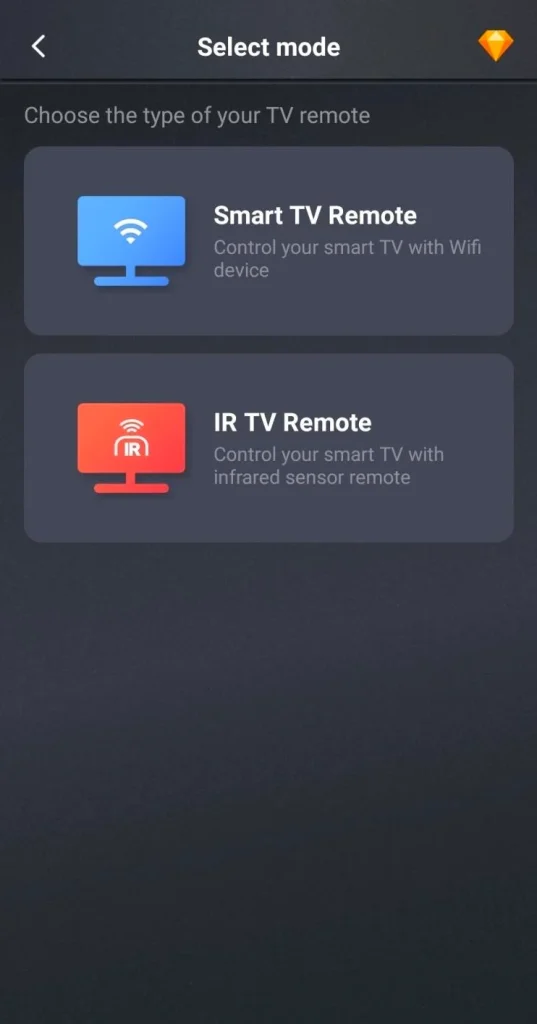
Descargar Control Remoto Universal
Passo 1. Instale la aplicación de control remoto universal gratuita en su dispositivo móvil, luego asegúrese de que su dispositivo móvil y el televisor TCL estén conectados a la misma red inalámbrica. O puede elegir el control por infrarrojos si su dispositivo móvil lo tiene.
Passo 2. Inicie la aplicación y toque Toca para conectar Para elegir su televisor TCL de la lista de dispositivos, siga las instrucciones en pantalla para finalizar el proceso de emparejamiento.
Passo 3. Una vez que el emparejamiento tenga éxito, puede hacer clic en los botones virtuales para controlar su TCL Roku TV y subir el volumen sin el control remoto.
Método 3. Usar un Control Remoto Universal
¿Cómo subir el volumen en un televisor TCL sin control remoto? Alternativamente, también puedes intentar una mando universal Como un reemplazo. Los controles remotos universales están disponibles en muchos minoristas de electrónica y se pueden programar para funcionar con varias marcas de televisores, incluyendo TCL.

Passo 1. Compre un control remoto universal compatible con su TCL TV.
Passo 2. Presione y mantenga presionado el TCL mantenga presionado el botón durante 5 segundos, suéltelo después de que el LED parpadee tres veces, y la configuración está completa.
Passo 3. Once paired, use the volume controls on the universal remote to adjust your TCL TV's sound. Some universal remotes even allow you to control multiple devices, such as your soundbar or media player.
Solución de problemas de control de volumen sin un control remoto
Even if you're using the methods mentioned above to control the volume, sometimes things can go wrong. There are a few common problems that can affect your TCL TV's volume control. Below, we will address these issues and provide solutions to get you back to optimal sound control.
Volumen de TV atascado en silencio
A veces, el volumen del televisor puede quedarse en silencio y puede ser difícil averiguar por qué. Esto generalmente se debe a un mal funcionamiento en el software o configuraciones. Aquí está el procedimiento para resolverlo:
Passo 1. Check if the Silencio button is enabled either on your TCL TV's physical buttons or via your remote app.
Passo 2. Presiona el Silencio presione el botón una vez para activar el sonido.
Passo 3. Si usa la aplicación móvil, intente ajustar el volumen a través de la aplicación o use los botones físicos en el televisor para desactivar el silencio. Si esto no resuelve el problema, intente reiniciar su televisor TCL para restablecer la configuración de volumen.
Los botones de control de volumen no responden.
If the physical volume buttons on your TCL TV aren't responding, it could be due to dirt buildup, a software glitch, or even a malfunctioning control board, but with these steps, you should be able to get it back in working order.
Passo 1. Limpie los botones con cuidado con un paño seco para eliminar cualquier suciedad o acumulación de polvo.
Passo 2. Reinicie el televisor para eliminar cualquier fallo de software que pueda interferir con la función del botón.
Passo 3. Si el problema persiste, intenta usar la aplicación móvil o un control remoto universal para ajustar el volumen.
Passo 4. If none of the above works, consult the TCL TV manual or contact customer support to check if there's a deeper hardware problem.
Problemas de conexión remota o de aplicación
If you're using the mobile app or a new remote and it's not syncing properly with your TCL TV, the issue is often related to the connection between the devices. Fortunately, it's usually easy to fix.
Passo 1. Comience reiniciando tanto su televisor como su dispositivo móvil para restablecer la conexión y eliminar cualquier problema temporal.
Passo 2. Ensure that both devices are connected to the same Wi-Fi network. If they're on different networks, the devices won't be able to communicate properly.
Passo 3. If you're using a universal remote, double-check that the pairing process was done correctly. Refer to the manual to ensure all steps were followed.
Passo 4. If syncing still isn't working, try reconfiguring the app or remote. Sometimes, a quick setup reset can solve the issue. If none of the above steps work, check the troubleshooting section of the app or the remote's manual for additional guidance.
Línea de fondo
How to adjust volume on TCL TV without remote? From using physical buttons on the TV to leveraging your smartphone with the TCL Roku app, these methods provide a range of options depending on your situation. Regardless of which method you choose, you now have the tools to take control of your TCL TV's sound without the remote.
Control de Volumen de TV TCL Sin Control Remoto Preguntas Frecuentes
P: ¿Tiene un televisor TCL botones de volumen?
Sí, los televisores TCL generalmente tienen botones físicos de volumen ubicados en el lateral, en la parte inferior o en la parte trasera del televisor. Estos se pueden usar para ajustar el volumen sin el control remoto.
P: ¿Cómo controlo mi TV TCL sin un control remoto?
Puede controlar su televisor TCL sin un control remoto usando los botones físicos en el televisor, descargando la aplicación móvil TCL Roku, o usando un control remoto universal.








